How to Use ExpressVPN on Roku – Easy Guide (Tested in April 2024)
ExpressVPN works great with Roku devices. You can stream Netflix, Hulu, Disney Plus, and other services directly on Roku thanks to ExpressVPN's 3000+ server network and top-class features.
- Updated: April 25, 2024
- 2 User Reviews
- Gerald Hunt
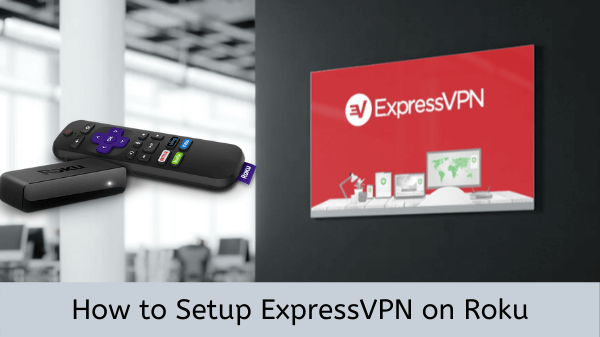
Roku makes online video streaming a breeze, allowing users to convert their TV sets into full-fledged entertainment boxes. But unfortunately, many streaming apps and channels on Roku are geo-restricted and will only work in certain regions (the U.S. mostly).
To bypass these restrictions, the most effective solution I found is to set up ExpressVPN on Roku streaming stick and create a U.S Roku account to get access to most blocked channels and apps like Hulu, Vudu, and others.
Roku devices don’t support Roku VPN apps directly, but you can set up a VPN on your router or another device Roku connects to. To help you unleash the full potential of your Roku device, in today’s guide, I am going to show you how to use ExpressVPN with Roku and also how to create a U.S Roku account.
How to Set Up ExpressVPN on Roku in 2024?
Setting up ExpressVPN on Roku is not as straightforward as it sounds. Basically, unlike Fire Stick devices that have native support for VPNs, Roku devices don’t. You can’t just download ExpressVPN’s app directly on your Roku device.
To use ExpressVPN with your Roku TV VPN device, you’ll have to either:
- Set Up ExpressVPN on Roku via Physical Router
- Set Up ExpressVPN on Roku via Virtual Router (macOS / Windows)
Choose a method you find the simplest to follow and you should have ExpressVPN running on Roku in no time. But before we get started, go ahead and grab yourself a subscription plan for ExpressVPN. It only costs $6.67/mo - Save up to 49% with exclusive 1-year plans + 3 months free.
Before we get started, to get access to most apps and channels, you’ll need to set up a Roku account with a U.S region.
Setting up your U.S. Account on Roku TV
To set up a U.S Roku account, follow the steps below. But before you get started, make sure you purchase and set up an ExpressVPN on your computer.
Step 1: Visit https://my.roku.com/index and click on ‘Create account’.
Step 2: Fill in your details and then click on ‘Continue’.
Step 3: Next, choose between one of the following options and click on ‘Continue’.
- Always require a PIN to make purchases and to add items from the Channel Store.
- Always require a PIN to make purchases.
- A PIN is not required to make any purchase or add any item from the Channel Store.
Step 4: Now, choose a payment option – (PayPal or Credit Card). Go with PayPal as it is more convenient and click on ‘Continue to PayPal’.
Step 5: Log in to your PayPal account with your username and password and click on ‘Log in’.
Step 6: After that, enter a valid U.S address to create your U.S Roku account. You can simply Google a U.S address with a Zipcode (Example: 248 Greenfield Ct, Sterling, VA, 20164).
Step 7: Now that your Roku account is finalized, reset the factory settings of your Roku device.
Step 8: Finally, use your new American Roku account. You can now connect Roku to a VPN and start streaming freely.
Method #1 – How to Set Up ExpressVPN on Roku via Physical Router
You can use ExpressVPN with Roku with the help of a physical router. The method I have provided here is a little more technical. But regardless of difficulty level, it is perfectly doable.
Step 1: First things first, set up a Roku VPN on an ExpressVPN router by following this guide. Make sure you connect to a U.S server location to use it with your U.S Roku account.
Step 2: On your Roku, go to Settings > Click on Network > Click on Setup Connection, you will see your Roku IP address there.
Step 3: Select Wireless. From the list of Wi-Fi Networks, find your Wi-Fi connection (Running on Router) and click on it.
Step 4: Enter the Password of your Wi-Fi connection. Once connected, the status will say ‘Connected’.
Now you can stream anything using Roku with ExpressVPN.
Method #2 – How to Set Up ExpressVPN on Roku via Virtual Router (Hotspot Connection)
As I mentioned earlier, Roku does not offer native support for ExpressVPN or any other VPN service. Instead, you’ll have to share a VPN-enabled connection from your Windows or macOS computer to your Roku device. By doing so, you will be able to access blocked streaming channels/apps outside the U.S.
Setting up ExpressVPN on Virtual Router (Windows)
To use a VPN with Roku via the virtual router method, just follow the steps below to complete the setup process. It will only take you 5 minutes at max.
Step 1: Download and install the ExpressVPN Windows app
Step 3: In the taskbar, click on the Internet connection icon, then Open Network & Internet Settings.
Step 4: On the left menu, click on Mobile hotspot and toggle on Share my Internet connection with other devices.
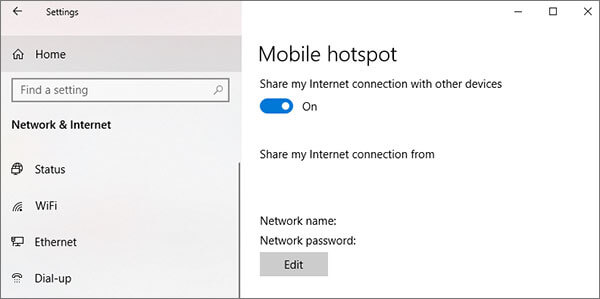
Step 5: Click on Status on the left-hand menu, then Change adapter options.
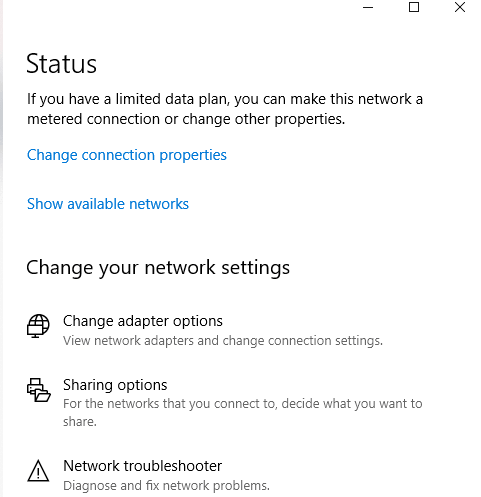
Step 6: Now right-click the ExpressVPN Tap Adapter > Properties.
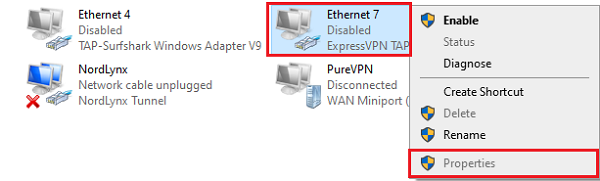
Step 7: Check “Allow other network users to connect through this computer’s internet connection” on the Sharing tab.
Step 8: From the drop-down menu, select the hotspot connection you created then click on OK.
That’s it, you have now successfully created a virtual hotspot connection running ExpressVPN. You can now connect your Roku device to the new connection like so:
Step 1: Launch ExpressVPN on your PC and connect to a U.S. server.
Step 2 Select Set up connection > Wireless.
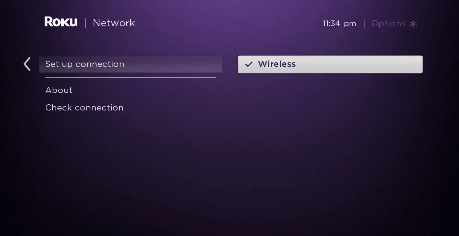
Step 3: From the list of available Wi-Fi connections, choose the connection you just created using ExpressVPN.
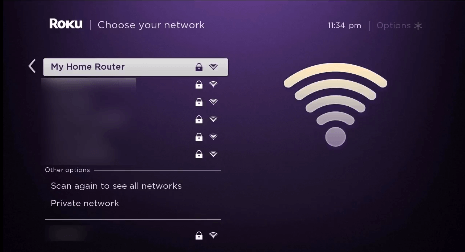
Step 4: Finally, enter your Wi-Fi password.
That’s it, your Roku should now be connected to ExpressVPN. But Roku isn’t the only device that can be configured to work with ExpressVPN. If you have an ASUS router, you can check out our ExpressVPN on Asus Router guide for a detailed step-by-step setup.
Use ExpressVPN with the following device:
Setting up ExpressVPN on Virtual Router (macOS)
Creating a virtual hotspot connection running ExpressVPN on a macOS computer is a lengthy process. Before you start, please consult the steps I have provided here. Connect your Mac to a LAN cable and disconnect your Wi-Fi.
1. Click on the Apple logo and Open ‘System Preferences…’.
2. Access Network preferences.
3. Click the ‘+’ icon to add a new interface.
4. Next, select VPN for interface type.
5. Change ‘VPN Type’ to ‘L2TP over IPSec’ and name it ExpressVPN Hotspot > Create.
6. Enter the server address of ExpressVPN by logging into ExpressVPN’s website. After that, click on the “Setup” button > “Manual Configuration” > select “PPTP & L2TP/IPSec”.
7. In the ‘Account Name’ field, enter the username that you can find from the previous step. After that, click on ‘Authentication Settings…’.
8. Under ‘User Authentication’, type the password that you found in step 6, and for ‘Shared Secret’, type in 12345678 > OK.
9. Next, click ‘Advanced…’.
10. Checkmark this option: “Send all traffic over VPN connection” > click the OK button.
11. Click ‘Connect’ and wait for the status to change to connect. After that, click on the back left arrow to go back to System Preferences.
12. Click on the Sharing icon and select Internet Sharing from the left menu.
13. On the Internet Sharing menu, adjust the settings like so:
- Share your connection from Choose the L2TP/IPsec VPN connection that you created earlier.
- To computers using: Tick mark the box that says Wi-Fi.
Now, click on the ‘Wi-Fi Options…’ and enter the following details:
- Network Name: Any name you like.
- Channel: Leave it as it is.
- Security: Select WPA2 Personal for security.
- Password: Create a new strong password.
14. Click on OK.
15. From the Sharing menu, tick the box next to Internet Sharing.
16. When asked to turn on internet sharing, click Start.
That’s it, now you should see a green dot next to ‘Internet Sharing: On’. But in case you run into any trouble, you can check out our ExpressVPN not working guide. If you still encounter any issues, you can get a refund by availing of ExpressVPN’s 30-day money-back guarantee risk-free.
How to Install Roku on your TV?
Here’s how to setup a Roku device on your TV:
1. Plug into Roku Stick. Take the micro-USB power cable and plug the smaller end into the Roku Stick (usually on the back or bottom).
Connect the other end of the cable to either a power outlet or a USB port on your TV.
2. Turning on your TV. Turn on your TV and access the input settings menu (labeled “Input,” “Source,” or “Video”).
Choose the HDMI slot where you plugged in the Roku device.
3. Setting up the Roku remote. The remote should automatically pair with the Roku when it turns on. If pairing doesn’t happen automatically, hold the pairing button on the remote for 3-5 seconds until the green light starts blinking.
4. Connecting Roku to the Internet. On the Roku screen, choose “Set up the new wireless connection.” Select your Wi-Fi network from the list.
5. Completing Roku setup. Follow the on-screen instructions to finish setting up your Roku account and preferences. This might involve creating a new account or logging in to an existing one.
The process is straightforward and should have your Roku up and running in no time.
Why use ExpressVPN on a Roku device?
Popular streaming services like Netflix, Hulu, HBO Now, and other streaming services offer a ton of content that is geo-restricted only in the U.S. This makes it impossible to unblock them without the help of a Roku ExpressVPN. This is where I found that installing ExpressVPN on your Roku device can be a lifesaver so you can watch Hotstar in USA and catch up on your favorite titles.
Use Roku Downloader to effortlessly access and download a variety of content on your Roku device. ExpressVPN is one of the best VPNs out there in the industry right now. It offers live chat, fast speeds, AES encryption and so much more. Some of the perks that it offers for Roku users include:
- Unblocking Netflix: With 3000+ VPN servers worldwide, you can easily unblock different Netflix libraries from the U.S, U.K, Canada, Australia, and other regions with just a single click of ExpressVPN.
- Fast speeds: Since ExpressVPN proved to be quite fast in our speed test, if you use it with Roku, you’re going to experience speeds like never before for streaming.
With ExpressVPN, you will be able to watch German TV on your Roku device. For a detailed guide on ExpressVPN, visit our ExpressVPN review.
Streaming services you can access using ExpressVPN
I tested around 50+ servers including US, British, Canadian, Australian. and other regions. As a result, I unblocked this entire list of streaming platforms with ExpressVPN:
| American | British | Canadian | Australian | Other Regions |
| Amazon Prime Video | Sky TV | CBC Gem | Tenplay | German TV |
| Showtime | BBC iPlayer USA | Crave TV | 9Now | DStv |
| Disney Plus | Channel 5 | City TV | Foxtel | Hotstar |
| ESPN+ | Sky sport | Hayu | Stan | Rai TV |
| MLB.tv | Eurosport | – | Optus Sports | ViuTV |
| YouTube TV | ITV | – | Kayo Sports | Telecinco |
| MTV | Channel 4 | – | – | SonyLIV |
| Vudu | BT Sport | – | – | – |
| Crackle | UK TVPlayer | – | – | – |
| beIN Sports | – | – | – | – |
| Sling TV | – | – | – | – |
| Bravo TV | – | – | – | – |
FAQs – Set Up ExpressVPN on Roku
Now that you know how to use ExpressVPN with Roku, let’s discuss some frequently asked questions.
Does ExpressVPN work on Roku?
Yes, ExpressVPN works on Roku. That being said, you can’t install VPN on Roku directly on your Roku device. You’ll either have to use the virtual router or physical router method as discussed in this guide.
Is it safe to use ExpressVPN?
Yes, using a VPN on Roku is completely safe. In fact, a good VPN will actually make your activities on Roku safer according to better privacy through IP masking and encrypting your VPN connection.
How to set up a free VPN on Roku?
Setting up a free VPN for Roku is generally not recommended due to the lack of support and security issues associated with free VPN services. However, you can consider manually configuring a Roku VPN for free on your router that supports VPN connections. However, be aware that this method may not offer the same level of security and reliability as a reputable paid VPN service.
How do I use ExpressVPN on Roku?
Here is how you can use Express VPN Roku:
- Subscribe to ExpressVPN and follow the instructions to install ExpressVPN Roku.
- Go to Roku Home
- Install Netflix or any other streaming service you want to use
- Now enter Username and Password
How to Setup Roku Express Device?
Here’s a simplified guide to Roku Express Setup:
1. Connect Roku Express to your TV using the provided micro-USB power cable.
2. Turn on your TV and select the correct HDMI input.
3. Pair the Roku remote with the device.
4. Connect Roku Express to the internet by selecting your Wi-Fi network and entering the password.
5. Follow on-screen instructions to complete the initial setup and preferences for your Roku account.
Can I use ExpressVPN on Roku for free?
No, ExpressVPN on Roku free cannot be used. Roku devices do not support VPN apps natively, so setting up ExpressVPN on an intermediary device like a router requires an active subscription. Free VPN services are not recommended due to lacking features and potential security risks.
What should I do if ExpressVPN is not working on my Roku device?
How to setup Steam Link on Roku?
Setting up Link of Steam on Roku TV is not natively supported, but you can mirror your PC screen to Roku by enabling screen mirroring in Roku settings or by using an Android TV box with Steam Link installed to stream games from your PC to your VPN on Roku TV. Using a VPN on Roku TV is not supported, but you can enhance its security by configuring a VPN on your router.
Can I get ExpressVPN on my Roku?
Yes, you can get ExpressVPN with your Roku device. Here is how to get VPN on Roku. You can set up ExpressVPN on your Roku by installing it on a physical router, setting up a virtual router on your computer, using ExpressVPN’s Smart DNS feature, or casting/mirroring content from a device with the ExpressVPN app.
How to install ExpressVPN on Roku?
To install ExpressVPN on Roku, the simplest method is to set it up on a physical router:
- Log into your ExpressVPN account and navigate to the “Set up on Routers” section.
- Choose your router brand and download the appropriate ExpressVPN firmware.
- Install the firmware on your router by following the provided instructions.
- Connect your Roku device to the Wi-Fi network on your router.
- Now, all Roku internet traffic will be securely routed through ExpressVPN without needing to be set on the Roku itself.
Can you use ExpressVPN on Roku?
Yes, you can use ExpressVPN with your Roku device by configuring the Smart DNS feature provided by ExpressVPN. This allows you to unblock geo-restricted content on your Roku without directly connecting the device to the VPN.
Can you put ExpressVPN on Roku?
Yes, you can use ExpressVPN with your Roku device by setting it up on a physical router. VPN for Roku TV is not directly supported, but you can secure your Roku TV connection by configuring a VPN on your router. This allows all internet traffic from your Roku to be securely routed through the ExpressVPN connection on your router.
How to get ExpressVPN on Roku?
Here is how to use VPN on Roku. The method is to set up a virtual router on your computer and connect your Roku to that virtual router. This involves enabling the VPN on your computer and sharing its internet connection with the Roku device.
How to add ExpressVPN to Roku?
Here is how to proceed with Roku VPN setup, utilize the casting/mirroring feature:
- Download the ExpressVPN app on your smartphone or laptop.
- Ensure both your Roku device and the device with ExpressVPN are connected to the same Wi-Fi network.
- Cast or mirror content from the ExpressVPN-enabled device to your Roku TV.
Does ExpressVPN work on a Roku?
While Roku doesn’t directly support VPN apps, you can use ExpressVPN with your Roku by setting it up on a router or another device your Roku connects to.
Can you put a VPN on a Roku?
You can’t install a VPN directly on Roku, but you can achieve a similar effect by setting up a VPN on your router or a computer and connecting Roku to that network.
Which is better NordVPN or ExpressVPN?
ExpressVPN is considered as a more dependable and efficient VPN option for Roku devices, commending its swift connection speeds, extensive server infrastructure, and robust security protocols.
How do I change my location on Roku?
To access content from different regions, connect to a VPN server in your desired country before signing up for or using your Roku account. Instructions for setting up ExpressVPN on a router to achieve this are provided.
Is there an ExpressVPN app for Roku?
Unfortunately, Roku devices do not have a specific app for ExpressVPN. Because Roku doesn’t directly accommodate VPN apps, you’ll have to configure the VPN on a separate device that your Roku connects to.
How to cast from your devices to Roku?
If you want to stream your favorite streaming platforms like Netflix U.S. on your Roku device, you can try casting from your Android device. But do keep in mind that this method might only work on certain Android devices.
- Access your device and launch the ExpressVPN app.
- Next, tap the location picker and then select your desired location (The U.S. for example).
- Now, on your Android device, launch any VoD streaming app (e.g. Netflix).
- Select any show or movie you would like to cast on to Roku.
- Bring down the control center to access Quick Settings. Tap on Screen Cast and your device screen should now begin to mirror onto your Roku device hooked up to your TV.
Final Thoughts
Though Roku does not have built-in support for VPN apps, it is still possible to set up ExpressVPN on Roku via your router (physical or virtual). For people living outside the U.S, this simple one-time process will bring all streaming channels on Roku to your screen, without any annoying geo-restriction errors.
However, if you’re still looking for something other than ExpressVPN, you can check out our list of some best VPN for Roku.

Hey Jackie, it totally depends on your budget. If you have a lot to splurge, you can purchase a VPN router from Flashrouters.
You won’t have to do anything as the router will come pre-configured with whichever VPN service you require. But a pre-flashed router is somewhat expensive costing $150+.
If you’re a do it yourself kind of person, you can buy a Linksys WRT54GL router. It’ll cost you around $40.
Again, it depends totally on your budget.
Hello from Costa Rica. I love this page! I have a Roku and Express VPN, and want to buy a router that can handle it.
I had a name of one that is best for this, and thst we don’t have here, but I’ve lost the name. What do you recommend?