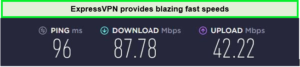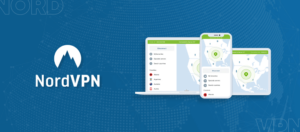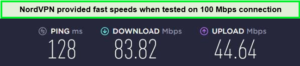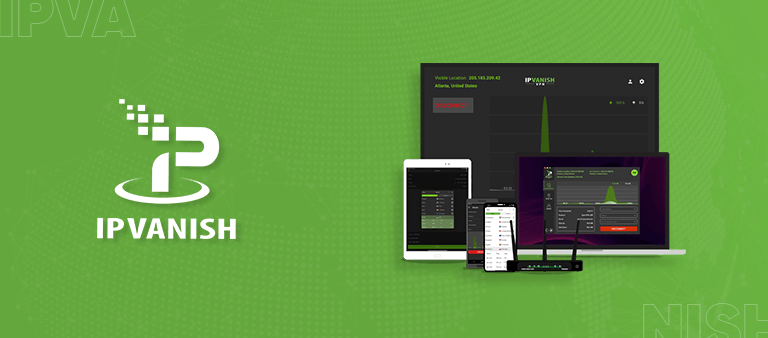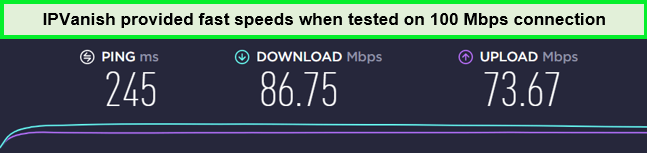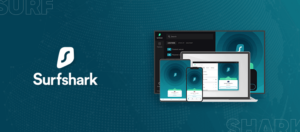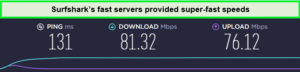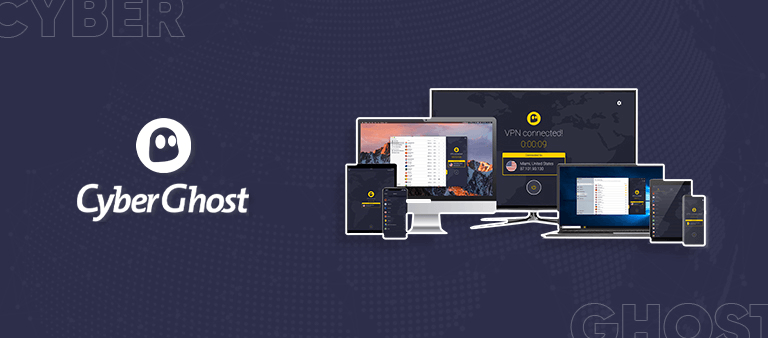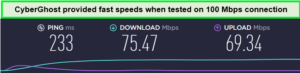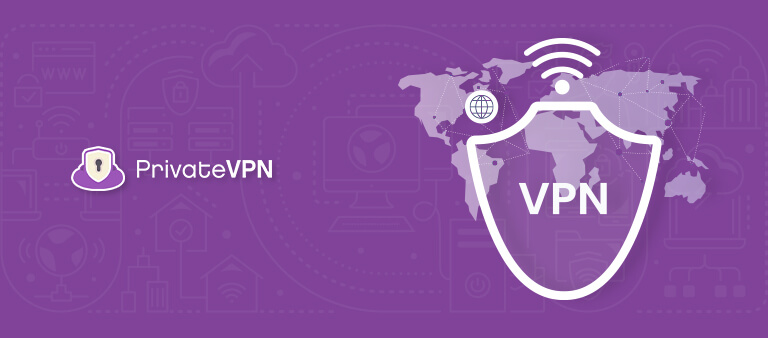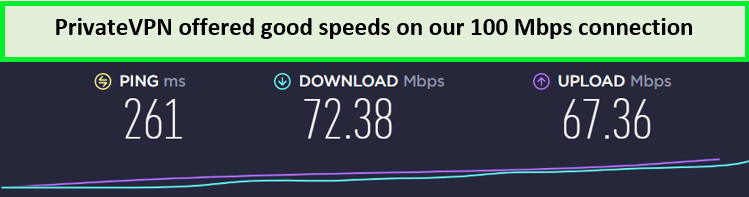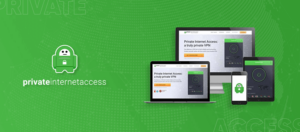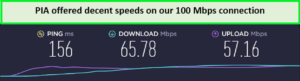Linux, renowned for its customizable and privacy-centric operating system, demands a VPN that matches its ethos. Therefore, the best VPN for Linux offers top-notch security and efficient content unblocking, but finding one that integrates smoothly can be challenging.
Numerous open-source VPN clients are available for Linux, yet opting for a native application offers minimal setup and enhanced functionality. Moreover, the best VPN services ensures secure work on Linux by encrypting your internet traffic, effectively safeguarding your activities from prying eyes.
But what is the best VPN to use in Linux? Among all the VPNs, ExpressVPN emerges as the best Linux VPN, highlighted by rigorous testing and a commitment to enhancing privacy practices. It combines ease of setup, high-end security, and broad distro support with a straightforward GUI option. This VPN ensures users enjoy robust protection and seamless access to global content.
Quick Overview – Best VPN for Linux [2024 Updated]
Looking to find out which VPN works on Linux? Here’s a quick overview of the best VPNs for Linux 2024:
What Makes a Good Linux VPN?
The following factors were considered while compiling the list of top Linux VPN services:
- There is a Linux app available, so no manual configuration is required.
- Rapid speeds
- Powerful security measures and leakproof privacy
- There are no activity or IP address logs.
- Can access geo-restricted websites, applications, and streaming services
- Works with most distros
- Large server network
The best Linux VPN encrypts all data sent or received from a device and redirects it via a server at a location chosen by the user. Among the many advantages is increased security when using public Wi-Fi and accessing content normally restricted by location.
7 Best VPNs for Linux in 2024 [Detailed Analysis]
Seeking to discover which VPN works best with Linux? While many VPN providers offer Linux support, most require you to rely on OpenVPN configuration files. Moreover, you might also find yourself dealing with manual server lists. So after painstakingly filtering out 45+ VPNs, I have managed to compile a list of the 7 best VPNs for Linux, let’s check out what’s the best VPN for Linux 2024:
Testing Methodology: How to Choose the Best VPN for Linux
The selection process for the best VPN for Linux is meticulous and detailed. I prioritize various factors to ensure the VPNs I recommend offer the best compatibility and performance for Linux users. Here’s the methodology:
- Linux Distribution Support: I check for compatibility with a range of Linux distributions.
- Linux App Quality and User Experience: I assess the functionality and user-friendliness of the VPN app on Linux.
- Support and Documentation for Linux Users: I evaluate the helpfulness of the VPN provider’s resources for Linux users.
- Security and Privacy Features: The VPN must offer advanced features like 256-bit encryption and a no-logs policy.
- Speed and Performance: Speed tests are conducted to ensure fast and reliable connections.
- Streaming Service Unblocking: I test each VPN’s capability to access popular streaming platforms.
- Value for Money: I compare subscription costs, features, and money-back guarantee periods.
By testing and evaluating these aspects, I can recommend VPNs that not only provide technical compatibility but also enhance your overall online experience.
Why Do I Need a VPN for Linux?
You need a VPN for Linux because it protects your data by encrypting it. This means that even if someone tries to hack into the network, they won’t be able to steal your company’s information. Here’s a list of reasons why you need a VPN for Linux:
- Security: When you browse the web, you might not understand how many traces of your activity you leave behind. A VPN protects your privacy by hiding your IP address and encrypting your data.
- Privacy: Your safety increases as your level of anonymity does. Changing your IP address with every online session is one way to avoid becoming a target of doxxing or a denial-of-service attack. You can never be too confident whether the network is secure if you connect to public Wi-Fi hotspots.
- To Unblock Websites: Hulu doesn’t accept direct payments from European customers on their website. Access to the site is restricted to users. The VPN is the answer to all of these issues.
- Privacy while Torrenting: VPN can help protect your privacy and maintain anonymity. Routing your torrent traffic through a VPN server makes it difficult to trace your online activity back to your actual IP address. This ensures that your torrenting activities remain private.
- Bandwidth throttling: Some Internet service providers limit certain types of traffic. Your ISP may be at fault if online pages load quickly, but file downloads take an eternity. Using a VPN makes it hard to implement traffic-based restrictions.
- Torrenting: A VPN is essential for torrenting, shielding your activity from ISP penalties and copyright trolls. Ensure privacy by choosing a VPN provider that doesn’t log your real IP address.
Quick Comparison Table: Best VPN for Linux
Here is a quick comparison of the top 7 best Linux VPNs in 2024:
| VPNs |  |
 |
 |
 |
 |
 |
|
|---|---|---|---|---|---|---|---|
| Rating for Linux | 1 | 2 | 3 | 4 | 5 | 6 | 7 |
| Linux GUI | No | Yes | No | No | Yes | Yes | Yes |
| Linux CLI | Yes | Yes | Yes | Yes | Yes | Yes | Yes |
| Security | AES 256 Bit, Kill Switch | AES 256 Bit, Kill Switch | AES 256-Bit, Kill Switch | AES 256-bit, Kill Switch | AES 256-bit, Kill Switch | AES 256-bit, Kill Switch | AES 256-bit, Kill Switch |
| Device Supported | Linux, Windows, Mac, iOS, Android, Smart TV, Game consoles, FireStick, routers | Linux, Windows, Mac, iOS, Android, Smart TV, Game consoles, routers FireStick | Linux, Windows, Mac, iOS, Android, Smart TV, routers, FireStick | Linux, Windows, Mac, iOS, Android | Linux, Windows, Mac, iOS, Android | Linux, Windows, Mac, iOS, Android | Linux, Windows, Mac, iOS, Android |
| Activity Logs | Keep no logs | Keep no logs | Keep no logs | Keep no logs | Keep no logs | Keep no logs | Keep no logs |
| Speed | 85+ Mbps average | 80+ Mbps average | 82+ Mbps average | 75+ Mbps average | 70+ Mbps average | 70+ Mbps average | 72+ Mbps average |
| Servers | 3000+ servers in 105 countries | 3200+ servers in 100 countries | 6000+ servers in 61 countries | 11651+ servers in 100 countries | 35000+ servers in 84 countries | 2200+ servers in countries | 200+ servers across 63 countries, including 12 server locations |
| Pricing | $6.67/mo - Save up to 49% with exclusive 1-year plans + 3 months free | $2.49/mo - Save up to 77% with exclusive 2-year plan + 30-day money-back guarantee | $3.99/mo - Save up to 63% with exclusive 2-year plan + 3 months free | $2.03/mo - Save up to 84% with exclusive 2-year plans + 4 months free | $2.11/mo | $2.99/mo - Get 3 Months Extra + Save 77% on 2-year plan | $2.00/mo |
What Are the Other Ways to Secure Linux?
In addition to using a VPN, securing your Linux system involves employing additional tools to enhance protection against potential threats. Here are some recommended tools for Linux users:
- Antivirus software: Install reputable antivirus software designed specifically for Linux. It helps detect and remove malware, viruses, and other malicious software that may attempt to compromise your system.
- Anti-rootkit software: Rootkits are malicious programs that grant unauthorized access to a system. Anti-rootkit software scans your Linux system for any hidden rootkits and helps remove them, strengthening overall security.
- Regular Software Updates: Keeping your Linux system up to date with the latest software patches and security updates is crucial. These updates often include bug fixes and security enhancements that address known vulnerabilities.
- Tripwire: Tripwire is an intrusion detection system that monitors and detects any unauthorized changes to critical system files and directories. It helps identify potential security breaches or tampering attempts, enabling you to take appropriate action.
- Firewall: Configure and enable a firewall on your Linux system to control incoming and outgoing network traffic. A firewall acts as a barrier between your system and external networks, allowing you to define rules and filter out potentially malicious connections.
- Security-focused browser extensions: Utilize browser extensions that enhance your online security while browsing the web. These extensions can provide features such as blocking malicious websites, preventing tracking, and encrypting your internet traffic.
By implementing these tools, Linux users can strengthen the security of their systems, protect against various threats, and maintain a safer computing environment.
WireGuard and Linux
WireGuard was initially developed for the Linux kernel, but it now works as a cross-platform, which means it can be manually configured or utilized within existing VPN applications.
WireGuard offers competitive security features along with notable speed advantages compared to other protocols like OpenVPN and IKEv2. VPNs that have implemented WireGuard have witnessed substantial speed increases, providing users with a faster and more efficient VPN experience.
Currently, WireGuard is compatible with various Linux distributions, including Debian, Fedora, OpenSUSE, Red Hat, and CentOS, as well as FreeBSD, OpenBSD, and several others. This broad compatibility allows users of different Linux distros to take advantage of WireGuard’s benefits, such as enhanced security and improved connection speeds.
WireGuard’s availability on Linux platforms, combined with its performance advantages, has made it a popular choice among Linux users seeking a reliable and efficient VPN solution. Check out the best VPNs with WireGuard protocol.
Setting Up a VPN on Your Linux
As I mentioned earlier, most VPN providers don’t tend to offer GUI-based apps for Linux. However, Command-Line can seem overwhelming at first. On the other hand, it is fairly easy to use, even if you’re not tech-savvy. Here’s how you can set up a VPN on Linux:
1. Setting Up a Linux PPTP VPN
If you are a coder or have the good old Command-Line Linux working on your system (meaning no network manager), I’m guessing the whole VPN setup process will take you no more than five minutes.
- Download the VPN configuration files from your Linux VPN service provider and extract them to the path specified by your VPN service provider. This path may vary based on your Linux VPN service provider’s configuration.
- To set up a PPTP VPN on your Linux, start by opening your console/terminal and entering ‘sudo su-‘. The ‘Sudo’ command is meant to bring you to your Linux console’s root environment and log you into it, so the ‘su’ command will help you log into it.
- Do not be surprised if the software asks you for your user password when you enter this command. If you beckoned for a password, do not mistake it for your root password.
- You might need to make certain edits at this point based on the login credentials provided to you by your VPN service provider.
- Once you have completed the edits, use the ‘call server’ command to activate the best Linux VPN tunnel.
- When you are done using the Linux VPN, the ‘kill all’ command will allow you to deactivate your Linux VPN tunnel.
2. Setting up OpenVPN on Linux
While setting up a VPN on Linux is easy, it does not provide the same security level as OpenVPN. Therefore, I reviewed some of the industry’s top VPN service providers for their VPN compatibility.
It appears that most of them only provide OpenVPN for Linux users with a graphical Network Manager. This makes setting up OpenVPN much more difficult than it is to set up PPTP.
Follow these steps to set up an OpenVPN connection using Network Manager:
- Start by downloading the configuration files from your Linux VPN service provider.
- Open out the Linux “Network Manager” and access the “Network Connections settings.” Several tabs should be visible at this point. Click on the tab that says “VPN” and click “Import.” Do not click “Add.”
- Choose the Linux VPN server file from the downloaded configuration files (Consult the VPN provider in this regard).
- You will find yourself looking at a set of configuration fields to edit your new Linux VPN client connection.
- Your VPN service provider will give you the information you need to enter the fields. Once done with the primary configurations, this includes the configuration you will have to enter in the “Advanced” settings.
- “Apply” the settings and connect via the “Network Manager.”
How to Set up a Kill Switch on Linux?
To set up a kill switch in Linux, you can follow these steps:
- Install UFW: You should perform the sudo apt update && sudo apt upgrade commands to update any outdated packages on your system.
- Disable IPv6: You can skip this step if you are certain that your internet provider does not support IPv6.
- Sign in to the VPN.
- Turn on the Kill Switch.
#!/Express VPN bin/bash
# Enable the kill switch by blocking all outgoing traffic
iptables -I OUTPUT ! -o [interface_name] -j DROP
# Disable the kill switch by allowing outgoing traffic again
iptables -D OUTPUT ! -o [interface_name] -j DROP
Replace [interface_name] with the actual name of your network interface.
- Save and close the script file.
- Make the script executable: In the terminal, navigate to the location where you saved the script file and run the command
chmod +x killswitch.shto make it executable. - Test the kill switch: To enable the kill switch and block all outgoing traffic, run the script with root privileges by executing
sudo ./killswitch.shit in the terminal. To disable the kill switch and allow outgoing traffic again, run the script once more.
By running this script, you can quickly activate or deactivate the kill switch functionality on your Linux system. However, please note that creating and managing a kill switch requires a good understanding of networking and firewall rules. It’s essential to test and verify the functionality before relying on it for your privacy and security needs.
Does Linux OS Distribution Matter When Choosing a VPN?
No, not really. Distributions like Mint, Kali, and Ubuntu are all Debian-based, so they work similarly. As a result, you can use the same packages since there isn’t much of a difference between them.
On the other hand, if you end up using something like Red Hat-based, you’ll need to use RPM packages. This one is somewhat different from the Debian versions. Based on my experience, if the best Linux VPN provider offers Debian support, it’ll likely support Red Hat as well.
While Linux is widely used, not all VPNs enable Linux settings. Even VPNs that support Linux conceptually might not offer the same level of support for various distributions. Before buying a VPN, read evaluations highlighting its Linux compatibility.
Which Linux Distro is Best for Privacy?
While all Linux distributions differ in their approach to privacy, Ubuntu Privacy Remix (UPR) is recommended as a privacy-focused option. UPR is a Debian-based Ubuntu build that encrypts user data on removable media, providing enhanced security against malware infections.
For users seeking complete anonymity, TAILS (The Amnesiac Incognito Live System) is the best Linux distro 2024. Developed by the creators of the Tor network, TAILS is a live OS that can be booted from a USB drive or CD. It routes all internet traffic through Tor, ensuring privacy, and leaving no trace on the host system.
However, it’s important to note that using the best Linux Distro for VPN server alongside these privacy-focused Linux distributions is still crucial for encrypting internet connections and further enhancing online privacy. Most VPN apps recommended earlier should work seamlessly with UPR and TAILS, providing an additional layer of security.
By combining a privacy-focused Linux distribution like UPR or TAILS with a reliable VPN service, users can significantly enhance their privacy and security while using their computers.
Linux VPNs That You Should Avoid
Various VPNs support Linux operating systems and claim to be the best Linux VPNs, but that doesn’t mean you should start using them. For example, various free Linux VPN providers generate revenue by selling your personal information. Therefore, the following VPNs should be avoided:
- Unlocator — It supports Ubuntu, but it’s not safe to use. It is known to keep identifiable logs of your usage, which means your online activity could be traced back to you. If you still want to use it Linux VPN GitHub is the place to download it.
- SecurityKISS — While it claims to be a secure VPN for Ubuntu and OpenSUSE, its privacy policy shows otherwise. I have found that the VPN logs your timestamps and IP address on Linux, so your anonymity isn’t protected.
- CactusVPN — While this VPN offers WireGuard support for Linux, it sadly failed numerous unblocking tests.
- USAIP — This VPN offers OpenVPN support for Ubuntu, but customer support wouldn’t share a privacy policy. Also, it doesn’t have its DNS servers, so your ISP can still track your activity.
Can I Use a Free VPN for Linux?
Yes, you can use a free VPN for Linux. Many free VPN services offer a viable option for users looking to secure their online activities without incurring any costs. These free VPNs often provide basic features like encryption and anonymous browsing, making them suitable for users with casual privacy needs on their Linux systems.
However, these free VPNs often have limitations like restricted server locations, slower speeds, and data caps. Some providers may collect and sell user data to offset costs, potentially undermining user privacy. While suitable for basic security, users must weigh these trade-offs before relying on them for comprehensive privacy protection on Linux.
Other Useful VPN Guides by VPNRanks
- Best VPN for iPad – Enhance your iPad security with a top VPN.
- Best VPN for iPhone – Keep your iPhone safe from hackers on public Wifi using a top-notch VPN.
- Best VPN for Firestick – Stream without limits on your Firestick with the premier VPN solution.
FAQs – Best VPN for Linux
What is today’s best Linux VPN?
The premier VPN choice for Linux users is ExpressVPN. Alongside ExpressVPN, you can also use other VPNs, such as Surfshark and NordVPN, which also offer robust options worthy of consideration.
Does VPN work with Linux?
Yes, VPNs work with Linux. The simplest approach to integrate a VPN with Linux is through the application provided by your VPN provider. Utilizing a Linux-specific app from your VPN service is the optimal method for operating a VPN on your computer.
This setup allows you to access a full suite of features, including rapid server switching and the choice of VPN protocol, such as OpenVPN or Wireguard.
Is there a Linux VPN?
Yes, there are several VPN services available for Linux users. Some popular options include ExpressVPN, Surfshark, and NordVPN. These VPNs offer compatibility with various Linux distributions, providing fast speeds, robust security features, and the ability to bypass geo-restrictions on streaming sites. Whether you prioritize speed, affordability, or security, there are Linux VPN solutions to suit your needs.
Does Linux have a built-in VPN?
Linux itself does not come with inherent VPN functionality. For secure and private online activities, Linux users must select a dependable VPN provider. It’s advisable to opt for a paid VPN service that is well-reviewed and offers strong encryption, a wide array of server locations, and high-speed connections.
What VPN encryption should I use for Linux?
For Linux users, ExpressVPN stands out as a highly recommended VPN choice. It offers extensive server coverage, and robust encryption, and is compatible with all Linux distributions. The NordVPN applications are open-source and offer command-line configurability for those with advanced knowledge. Additionally, it is well-suited for activities such as torrenting and streaming.
What is the best VPN to use with Ubuntu?
For Ubuntu users, ExpressVPN is the top choice, offering the best VPN experience with a Command Line Interface (CLI). Surfshark is recognized for its user-friendly Graphic User Interface (GUI), making it the most accessible Ubuntu VPN. Meanwhile, NordVPN is celebrated as the most secure VPN for Ubuntu users.
Is it safe to use a VPN with Linux?
Absolutely, it’s perfectly safe to use a VPN with Linux. VPNs offer enhanced security and privacy benefits, which are advantageous regardless of the operating system you’re using. By encrypting your internet traffic, a VPN protects your sensitive data from potential threats such as man-in-the-middle attacks and various forms of hacking.
This additional layer of security complements the inherent security advantages of the Linux operating system. So, whether you’re using Linux, Windows, Android, or any other OS, incorporating a VPN ensures a safer online experience.
Why is my Linux VPN not working?
If your VPN on Linux isn’t functioning properly, you might encounter a server that has been blocked. VPN servers are frequently placed on blocklists. If you encounter this situation, attempt selecting an alternate server. If this approach proves ineffective, reach out to customer support for assistance in resolving the issue.
Can I make my own VPN on Linux?
Yes, you can create your own VPN on Linux. You have options like configuring protocols such as OpenVPN or WireGuard on your computer. Alternatively, you can utilize cloud services such as Amazon Web Services or Digital Ocean, coupled with tools like SoftEther VPN and StrongSwan.
However, keep in mind that setting up a DIY VPN can be complex and may offer limited server choices compared to pre-existing solutions. Additionally, relying on third-party cloud providers for data transmission is a consideration.
How do I set up a L2TP VPN connection in Linux?
To establish an L2TP VPN connection on Linux Ubuntu, start by creating a VPN connection via “Settings > Network > VPN” and select L2TP. You’ll need to input the necessary details, such as the firewall’s public IP, account name, and password. Additionally, set up the Pre-shared key and specify “3des-sha1-modp1024” for Phase 1 and “3des-sha1” for Phase 2.
Which VPN protocol is best on Linux?
The optimal VPN protocol for Linux depends on your specific needs, including security, speed, and compatibility. Widely recommended protocols include IPsec, Point-to-Point Tunneling Protocol (PPTP), Layer 2 Tunneling Protocol (L2TP), User Datagram Protocol (UDP), Transmission Control Protocol (TCP), and Transport Layer Security (TLS). Each of these offers different advantages in terms of encryption strength, speed, and reliability.
Wrapping Up!
Linux stands out for its security and open-source nature, appealing to those who value privacy and control over their digital environment. However, even with Linux’s robust security features, users face online threats like surveillance and data breaches. A VPN addresses these concerns by encrypting data and concealing the user’s IP address, enhancing privacy and security for Linux users.
The best VPN for Linux enhances online safety by encrypting internet traffic and masking the user’s real location. This encryption makes data unreadable to unauthorized parties, while the anonymity feature allows access to geo-restricted content.
ExpressVPN emerges as the top choice for Linux users, offering a perfect blend of security, ease of use, and access to a global server network. Its robust encryption protocols protect user data, ensuring privacy and security online.