Kodi, formerly XBMC, is a comprehensive home media center software that allows you to watch movies, listen to music, play games, and organize photos—all free. It stands out with its open-source nature, offering great flexibility in customization. You can tailor almost every aspect of the interface, from themes to backgrounds, crafting a personalized media experience.
The flexibility of Kodi is enhanced by its vibrant community of users and developers. However, you can enhance your experience further by following my guide for installation of ExpressVPN Kodi in USA, for increased speed, enhanced security, and greater privacy.
With the addition of ExpressVPN Kodi in USA, you can increase both speed and security while remaining free from legal concerns.
- Performance Enhancement: ExpressVPN improves Kodi by unblocking content and bypassing ISP throttling.
- Installation Guide: Step-by-step tutorial to install ExpressVPN on Kodi.
- Troubleshooting: Solutions for issues with ExpressVPN not working with Kodi, like checking ad blocking.
- Comparison with Other VPNs: Table comparing features of ExpressVPN, NordVPN, and Surfshark.
ExpressVPN Kodi in USA – Quick Guide on How to Install ExpressVPN on Kodi in 2024
Experience buffer-free 4K streaming with this quick ExpressVPN Kodi setup. Start by getting ExpressVPN; choose a plan that suits your streaming needs. Once subscribed, download and install the ExpressVPN app on your device.
This foundational step is crucial for securing your connection and unlocking a world of content. Launch the VPN, sign in with your credentials, and prepare to dive into a seamless Kodi experience. Continue reading for a detailed setup overview:
- Subscribe to ExpressVPN and install VPN on Kodi in USA.

- Launch the VPN and log in using your credentials.
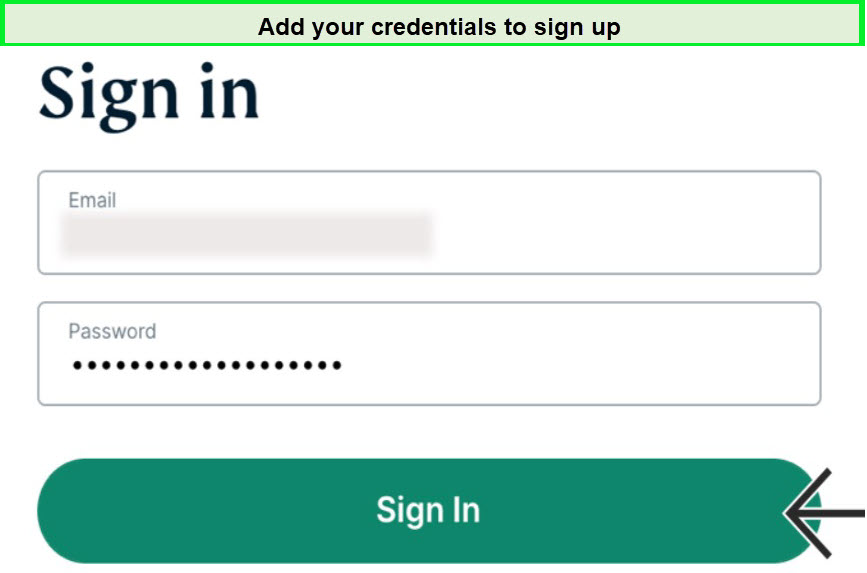
- Connect to a server location of your choice (e.g. you can choose New York).
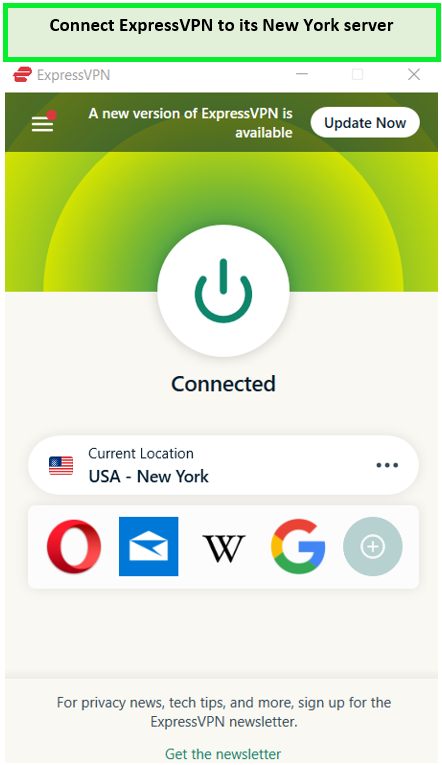
- Once done, you can use Express VPN on Kodi easily.
How to Set up ExpressVPN Kodi in USA for Windows – Detailed Guide
To set up Kodi ExpressVPN on Windows, follow the steps below. I believe that ExpressVPN is the best VPN for Kodi in USA, partly because it is so easy to install.
Using Windows to get the ExpressVPN Kodi combo is pretty easy if you follow the instructions carefully. There are two ways to do so:
Method 1: Set Up ExpressVPN on Kodi with a Dedicated App
Step 1: Subscribe to ExpressVPN or get the free trial (I’m using ExpressVPN’s Windows app for this).
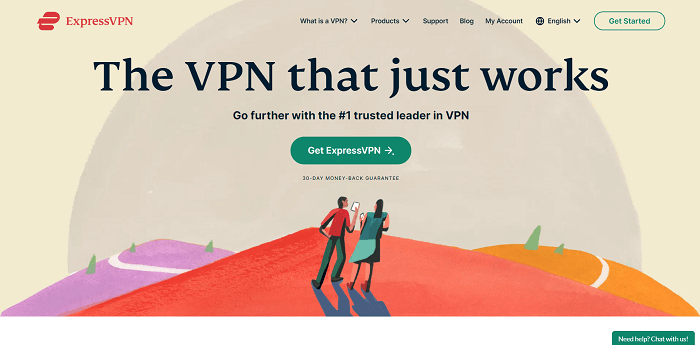
Step 2: Create a Username and Password.
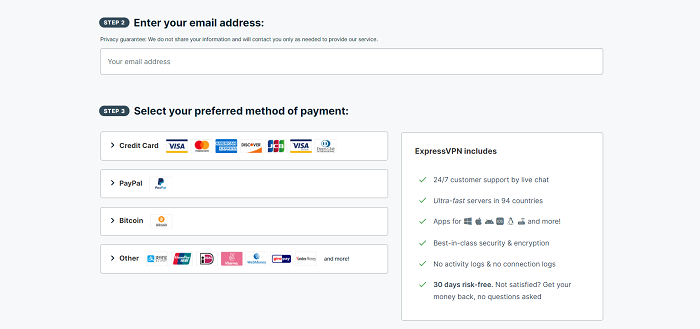
Step 3: Download and Install the VPN service on your device.
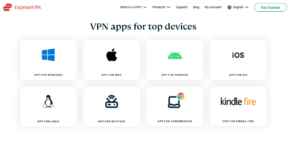
Step 4: Enter your login details.
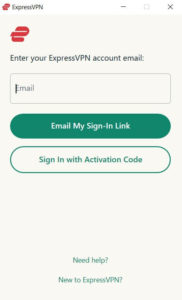
Step 5: Select any server location.
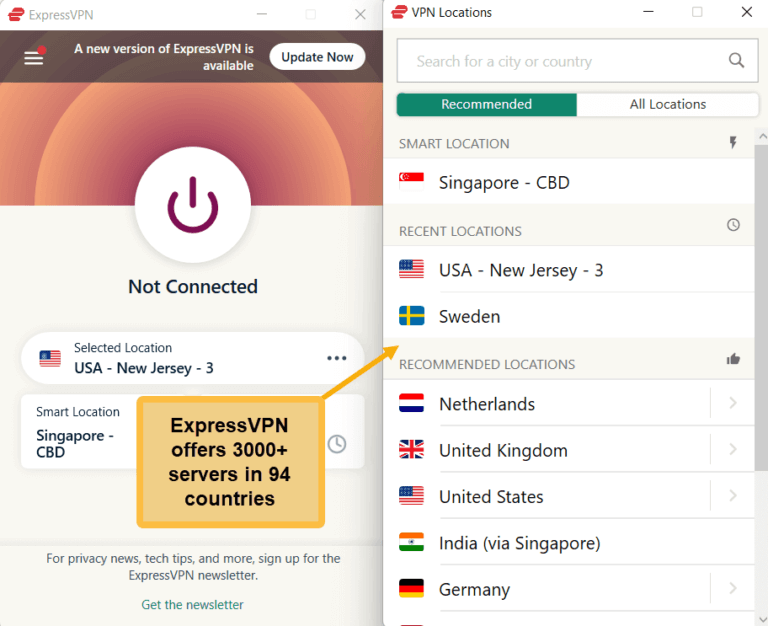
Step 6: Keep ExpressVPN running in the background and open Kodi.
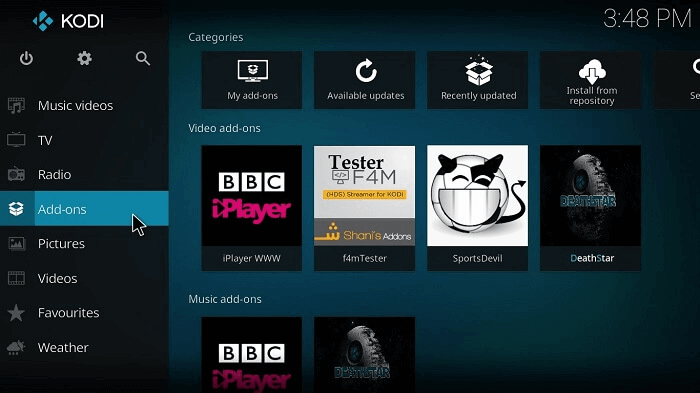
Step 7: Now launch the streaming channel or add-on using ExpressVPN on Kodi you want to see (just ensure you are connected to the right server before doing this).
Step 8: Once you’re done with the ExpressVPN Kodi setup, sit back and enjoy high-quality streams.
That’s it. With ExpressVPN running in the background, you can now launch Kodi and access any blocked content you like. Make sure you connect to ExpressVPN before launching Kodi. Otherwise, this method might not work.
Alternatively, you can also configure ExpressVPN on your router in USA. This way, you’ll never have to worry about enabling ExpressVPN when using Kodi. If you have an ASUS router, you can check out my ExpressVPN on Asus router in USA guide for a detailed step-by-step setup method.
Method 2: Set Up ExpressVPN on Kodi in USA with the OpenVPN Manager Add-on
You can also install Kodi through the OpenVPN manager add-on, easily installed with the Zomboided Repository. Let’s go through the steps below:
Step 1: Download the Zomboided repository zip files on your system.
Step 2: Open Kodi and click Add-on.
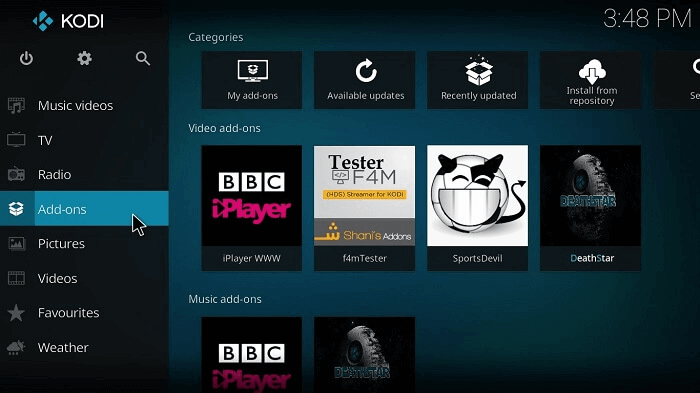
Step 3: Select the box icon on the top left.
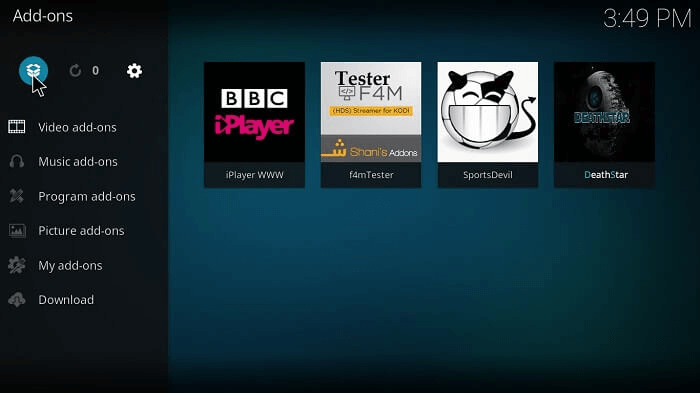
Step 4: Select Install from the zip file.
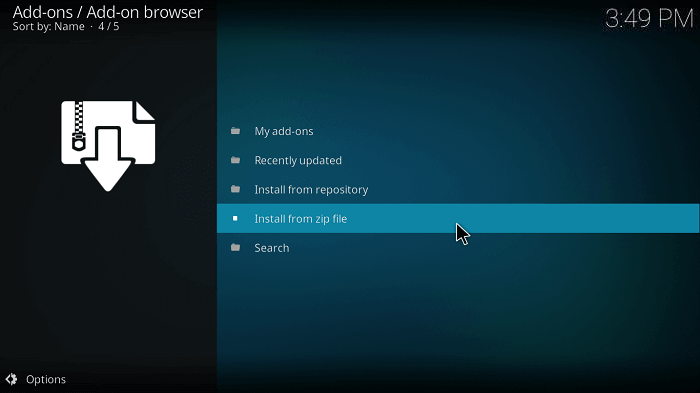
Step 5: Locate the destination where you have downloaded the Zomboided Repository zip and click on it.
Step 6: Select Install from the repository in the list.
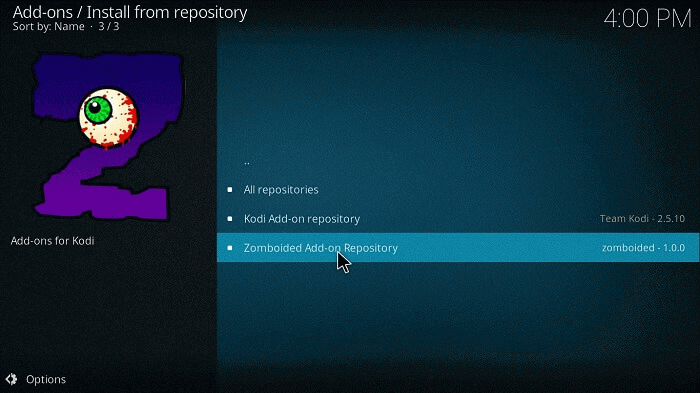
Step 7: Choose install from repository > Zomboided Add-on Repository > Services > VPN Manager for OpenVPN > Install.
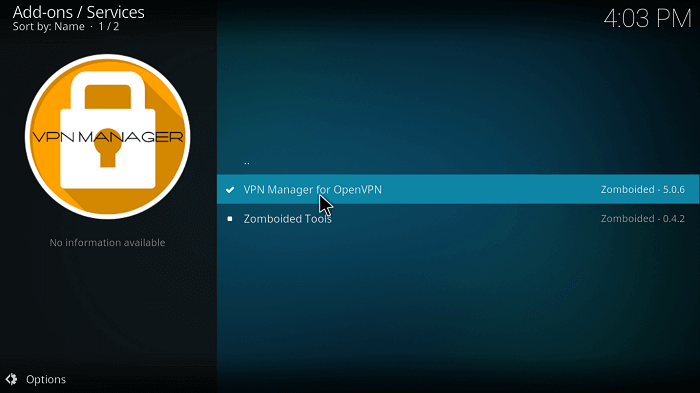
Step 8: Open Program Add-ons from the main Kodi screen and then click Settings.
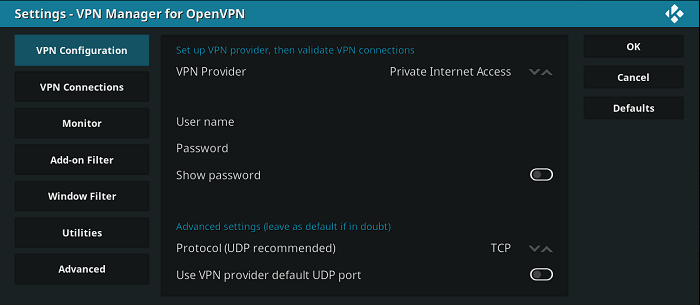
That’s it. Now that you have successfully set up ExpressVPN with the OpenVPN Manager Addon. It is now ready for use on Kodi. You can stream blocked services as long as you stay connected to an appropriate VPN server.
How to Use ExpressVPN Kodi in USA
Using ExpressVPN on Kodi is a breeze once you’ve completed the setup. Open the VPN app and log in to connect to your preferred server location. This connection is your ticket to unrestricted access and privacy on Kodi.
Read the following steps to learn how to start using the Kodi ExpressVPN combo and how to get the ExpressVPN Kodi addon:
Step 1: Open the VPN Configuration dialogue box from VPN Manager > Click Settings.
Step 2: Enter your subscription username and password.
Step 3: Select the VPN Connections tab on the left and click First VPN Connection.
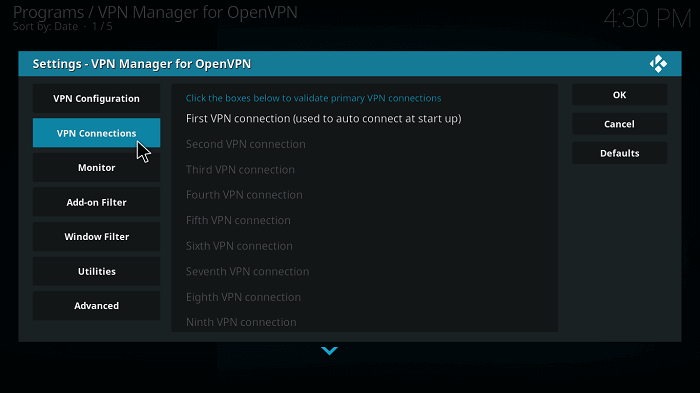
Step 4: Your login will now be authenticated by the client.
Step 5: Now click on a server of your choice when the server dialogue box opens.
And that’s it. You are now connected and logged in to ExpressVPN. That’s how easy it is to use Kodi with this VPN. If you own a Roku device as well, you might want to check out my ExpressVPN Roku setup guide in USA.
How to Disconnect and Log Out from ExpressVPN for Kodi in USA
You must follow the steps here to disconnect Express VPN Kodi in USA:
Step 1: Open the main home screen of VPN Manager.
Step 2: Choose “Change or disconnect VPN Connection.”
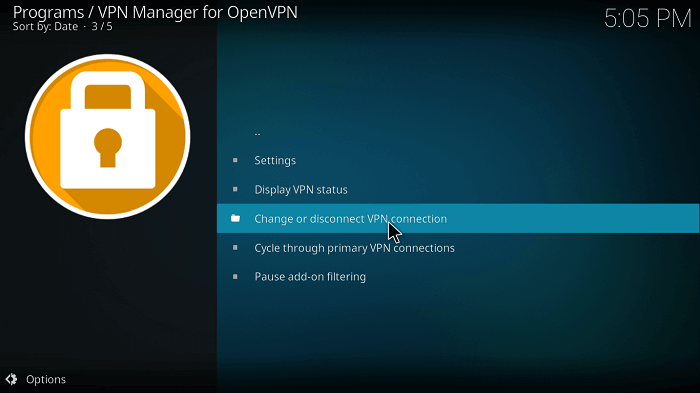
Step 3: Press “Disconnect,” and you will be logged out of ExpressVPN.
How to Change Servers on ExpressVPN for Kodi
Gain the freedom to explore global content by changing your server location on ExpressVPN. Navigate to the server list and select a new location to match your content needs. This simple action allows you to bypass geo-restrictions and enjoy a diverse range of Kodi add-ons from anywhere in the world.
Step 1: Open VPN Manager > Change or disconnect the VPN connection.
Step 2: Choose a server from the list.
Wait for the new server to connect; you will be on your new server in no time.
Set Up ExpressVPN with Kodi on Android in USA
Follow the steps below and learn how to use ExpressVPN Kodi in USA on Android:
Step 1: Sign up for ExpressVPN and install its app on your Android device.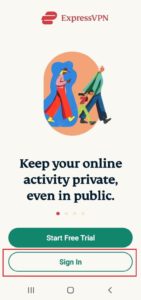
Step 2: Tap the three dots ( …) beside the name of the selected server location
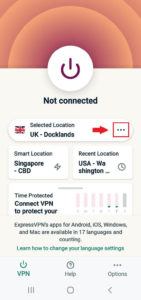
Step 3: Choose your preferred server location.
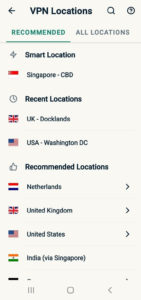
Step 4: Check your IP address and location to confirm that the VPN works.
Step 5: Launch your Kodi app and run it normally on your Android.
The same steps can be followed on your Android TV box device, provided it is compatible with ExpressVPN.
Now that you have ExpressVPN installed and know how to use it, how does it benefit you while using Kodi? Let me explain that now.
How ExpressVPN Bypasses Geo-Restrictions on Kodi in USA
ExpressVPN bypasses geo-restrictions on Kodi by routing your internet traffic through a secure server in a different country. This alters your IP address to a region where the content is accessible, concealing your real location and simplifying the process of bypassing geo-blocks.
ExpressVPN offers robust features that overcome restrictive barriers and make all blocked content accessible on Kodi. With its extensive network of servers in 105 countries, you can quickly change your location and access Kodi’s vast variety of add-ons.
You’ll have no trouble using ExpressVPN even if you’re in China. That’s how amazing ExpressVPN really is! Moreover, ExpressVPN allows you to unblock popular streaming platforms like Netflix on your media player. To demonstrate, here’s how simple it is to use ExpressVPN with Netflix in USA.
Additionally, ExpressVPN excels on devices like the FireStick, easily unlocking geo-restricted content. If you’re planning to set up ExpressVPN on other devices, including FireStick, check out my guide for detailed instructions on configuring ExpressVPN on Firestick in USA.
How ExpressVPN Provides Security on Kodi in USA
ExpressVPN creates a secure bridge between your Kodi device and the internet, meaning your Internet Service Provider (ISP) can no longer read or track your data, nor can they monitor or sell details about your downloading or streaming activities. ExpressVPN does not keep any logs of your activity or connections, facilitating discreet usage of Kodi.
Today’s internet landscape is rife with cyber threats, including viruses and unauthorized surveillance of your online activities. Given Kodi’s open-source framework, developers can create and distribute new add-ons without securing legal rights, which can pose risks.
This underscores the importance of using a VPN with applications like Kodi or when engaging in P2P file sharing due to potential legal ramifications associated with these activities.
ExpressVPN includes a critical safety feature known as a Network Lock or a kill switch. This ensures that your online activities remain secure and private by cutting off your internet connection if the VPN disconnects unexpectedly, thus protecting your identity at all times.
Additionally, ExpressVPN employs AES 256-bit encryption, providing a level of security that is currently unbreakable with today’s computing capabilities. This encryption protects your privacy while you immerse yourself in Kodi, ensuring you enjoy both security and speedy streaming.
What is the Best VPN to Use with Kodi in USA? NordVPN or ExpressVPN
When it comes to choosing the best VPN for use with Kodi in USA, the two top contenders are NordVPN and ExpressVPN. Both of these VPN services have established themselves as industry leaders, offering robust security features, extensive server networks, and excellent performance. However, here are the key differences between the two to help understand why ExpressVPN has an edge over NordVPN:
| Feature | NordVPN | ExpressVPN |
|---|---|---|
| Security | High-level security with double VPN, CyberSec, AES-256-bit encryption, and strict no-logs policy | High-level security with AES-256-bit encryption, strict no-logs policy, split tunneling, and a kill switch |
| Server Network | Over 5400 servers in 60 countries | Over 3000 servers in 94 countries |
| Performance | High-speed connections, although some servers may experience speed fluctuations | Blazing-fast speeds, ideal for streaming, gaming, and video calls |
| Ease of Use | User-friendly interface, but slightly less intuitive compared to ExpressVPN | Very user-friendly interface, quick and straightforward setup |
| Additional Features | Onion Over VPN, CyberSec, double VPN, up to six simultaneous connections | Split tunneling, kill switch, up to five simultaneous connections |
| Price | More affordable compared to ExpressVPN | Generally more expensive |
Overcoming the Challenges of Installing ExpressVPN on Kodi 19.4: A Reddit Guide
The Reddit thread on Kodi Helpers provides valuable insights into the installation of ExpressVPN on Kodi 19.4. The process, although seemingly complex, can be simplified with a clear understanding of the steps involved.
The thread highlights the importance of incorporating ExpressVPN into Kodi via the File Manager. It also discusses the challenges faced while locating a URL for the Zomboided repository and configuring the VPN addon once installed.
The key takeaway from the Reddit discussion is that Zomboided does not have its own repository. Therefore, the installation must be done from a zip file or USB. This might seem exclusive, but it’s a straightforward process once you get the hang of it.
With ExpressVPN installed on your Kodi 19.4, you can enjoy a secure, private, and unrestricted streaming experience. The Reddit thread serves as a helpful guide to achieving this, ensuring that you can enjoy your favorite content without worrying about geographical restrictions or privacy breaches.
Other Related Guides By VPNRanks
- Best Kodi Repositories In USA: Unleash the full spectrum of Kodi content with my meticulously curated repositories.
- Best Kodi add-ons In USA: Unlock endless entertainment by diving into the best Kodi add-ons today.
- Best VPN for Stremio in USA: Access the complete list of Stremio addons with the best VPN for Stremio in USA.
- ExpressVPN is easily configurable on Xbox in USA: Play with people from all over the world by setting up ExpressVPN on Xbox in USA.
- ExpressVPN on MikroTik in USA: Learn how to install ExpressVPN on MikroTik in USA with this simple guide.
- Configure ExpressVPN on pfSense in USA: Check out the most simple and easy-to-understand guide on how to configure ExpressVPN on pfSense in USA.
FAQs – ExpressVPN Kodi in USA
Does ExpressVPN work with Kodi in USA?
Yes, ExpressVPN works with Kodi in USA. ExpressVPN stores no activity or connection records, allowing you to use Kodi as quietly as possible. ExpressVPN also uses a proxy server to redirect all your traffic (including Kodi).
How do I use ExpressVPN on Kodi Firestick in USA?
Here are the simple steps for how to use a Kodi Firestick with ExpressVPN in USA:
- In the Amazon shop, click the magnifying glass icon. Go to the Amazon home screen and click the magnifying glass in the top-left corner to download ExpressVPN from the Amazon store.
- Look up for “ExpressVPN.”
- Install ExpressVPN.
- To configure the VPN, launch the app.
How do I use a free VPN on Kodi in USA?
You can use a free VPN on Kodi in USA by following these simple steps:
- Install a VPN. I urge you to test ExpressVPN risk-free since it has a 30-day money-back guarantee.
- Make a connection to a server. Choose a server with legal access to Kodi material and streaming platforms.
- Start streaming using Kodi!
Is ExpressVPN good for Kodi in USA?
ExpressVPN is a great VPN for Kodi in USA if you take circumventing geo-restrictions and streaming into concern. This VPN offers robust security and is speedy enough to stream every type of content without any lags using thousands of servers.
Can I use ExpressVPN to watch more content with Kodi in USA?
Yes, you can easily use ExpressVPN to stream more content using Kodi in USA. That’s because the VPN allows you to bypass geo-restrictions and access a vast variety of content previously unavailable in your region.
How does ExpressVPN work with Kodi in USA?
ExpressVPN encrypts the connection between your Kodi device and the internet. Your ISP can no longer monitor, log, or sell your download or streaming activity. ExpressVPN maintains no connection or activity records, allowing you to use Kodi as anonymously as possible.
Does ExpressVPN slow down Kodi in USA?
Yes, just like any normal VPN, ExpressVPN may slow down your speeds by about 10-15%. But that speed drop is barely noticeable when you use the VPN to stream on Kodi. Sometimes, the VPN may bypass ISP throttling {intent origin%in%tl%in%parent%us%} {region variation%2%} and let you enjoy a buffer-free connection on the media player.
How do I add ExpressVPN on Kodi in USA?
For how to get ExpressVPN for Kodi in USA, have a look here:
1- Install and configure the ExpressVPN app.
2- In the app, select the More icon(…).
3- Connect to the VPN server of your choice.
4- Check your IP address to ensure you are successfully connected to the VPN.
5- Now open Kodi and enjoy.
Wrapping Up!
ExpressVPN offers an unparalleled Kodi experience, ensuring fast, secure, and unrestricted streaming. Following my detailed guide, you can enjoy all Kodi offers without geo-block constraints. Remember, with ExpressVPN, your streaming journey is just beginning – embrace the world of content that awaits you.
ExpressVPN is an excellent VPN for Kodi in USA when it comes to streaming and bypassing geo-restrictions. This VPN client has strong security and is fast enough to stream every content without buffering issues with thousands of VPN servers.
The setup process is fairly straightforward, especially if you follow the first method involving using the ExpressVPN app to access restricted Kodi add-ons.
I hope you enjoyed my ExpressVPN Kodi in USA guide. Happy Streaming!
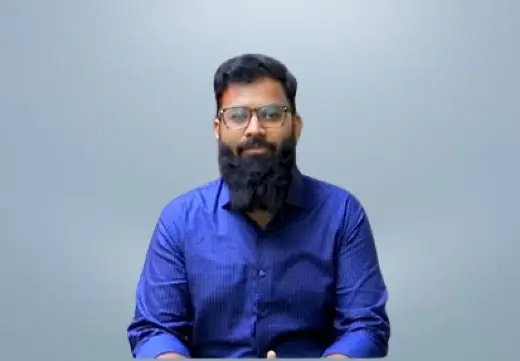
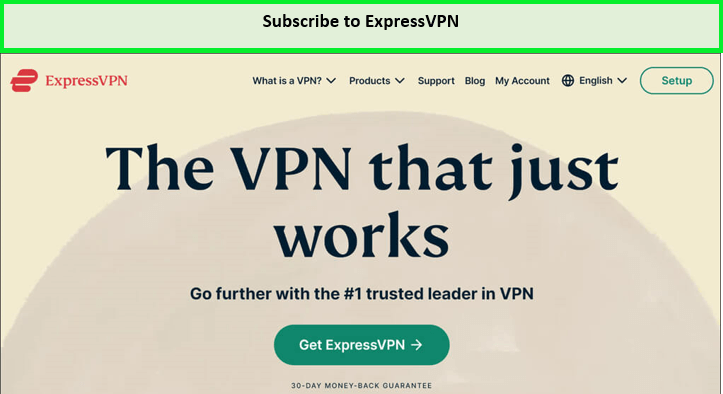
Recent Comments 3
You seem to stop at setting up the first connection. When I do these steps the next window I get is to supply Keys and Certs. Where do you go now
Hey James, when I try to click on first VPN connection, it only authenticates your ID and password. Make sure you are entering it correctly. But if it doesn’t works, you can try the other method I have mentioned that also works perfectly. First, you need to connect to ExpressVPN. Once connected, only then you can open Kodi. And if you know how to see your IP on Kodi, you will see that it has changed as well. Try this method and let me know if it works.
After running the VPN program, registering a subscription, and changing the internet network to a global network, which is private to the United States, all on a TV box, and after opening the kodi program, I notice that he is still reading the local Internet … How do I solve this problem