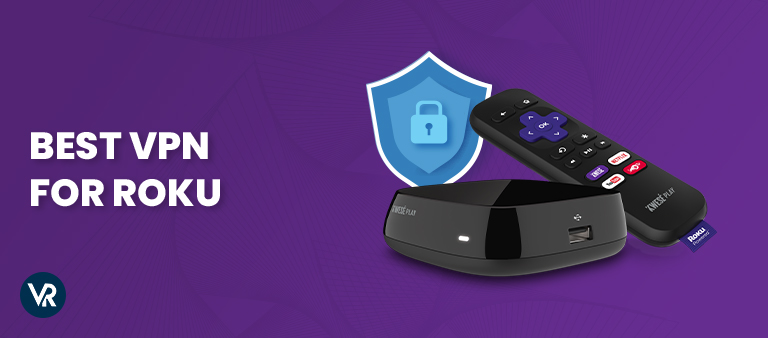
Geo-restriction can seriously limit the number of channels and VoD streaming services you can watch on Roku. Even worse, Roku has no proprietary support for VPNs. Don’t worry, check out my super simple VPN setup guide & best VPNs in 2024 for Roku.
However, it does not support VPN natively, and without one of the best VPNs for Roku, you might have to face geo-blocks. ExpressVPN is generally considered the Best VPN for Roku, providing an optimal solution to watch Oscars 2024 on Roku outside USA and enjoy unrestricted streaming of different platforms.
Unfortunately, many channels, including VoD streaming services like Netflix, Hulu, and BBC iPlayer, are inaccessible in many parts of the world. And to unblock such popular content, you’ll need an approved US IP address with the help of a VPN for Roku.
Our top recommendation for Roku
is ExpressVPN because it not only offers excellent unblocking ability but is easy to use on Roku devices and other streaming platforms.

- Ultra-fast servers in 105 Countries
- Excellent unblocking capability for Netflix, Hulu & more
- Best-in-class encryption trusted security, and advanced protection features that block ads, trackers, and harmful sites.
- Connect up to 8 devices simultaneously
- 24/7 customer support through live chat
- 30-day money-back guarantee

I have also come up with a super simple guide to help you install a VPN on your Roku devices, as well as a list of some of the best VPN services for Roku after reviewing Best Kodi VPN.
Quick Overview: Best VPN for Roku
Read this Quick Overview to learn which VPN works best with Roku. We made this list after conducting multiple tests. The following 5 are the best Roku VPN.
- ExpressVPN – Best VPN for Roku . It offers 3000+ servers in 105 countries having unmatched unblocking capabilities, security, privacy, and data protection for you. You can use it on 5 devices simultaneously with a single account for just $6.67/mo - Save up to 49% with exclusive 1-year plans + 3 months free with a 30-day money-back guarantee.
- Surfshark – Affordable VPN for Roku. It offers 3200+ servers in 100 countries. The perfect affordable VPN for Roku devices. Supporting unlimited simultaneous connections for just $2.49/mo - Save up to 77% with exclusive 2-year plan + 30-day money-back guarantee and comes with a 30-day money-back guarantee.
- NordVPN – Secure VPN for Roku . It offers 6000+ servers in 61 countries along with the most advanced security features to ensure complete privacy while you stream on Roku. You can get 6 simultaneous connections for just $3.99/mo - Save up to 63% with exclusive 2-year plan + 3 months free for a friend with a 30-day refund program.
- IPVanish – Fastest VPN for Roku. It offers 2200+ servers in 75 locations. It delivered the fastest VPN connection speed during our testing for Ultra-HD streaming on Roku. Supporting unlimited simultaneous connection for just $2.99/mo - Get 3 Months Extra + Save 77% on 2-year plan and comes with a 30-day money-back guarantee.
- CyberGhost – User-friendly VPN for Roku. It offers 11651+ servers in 100 countries. These servers are sorted and optimized via apps to provide the best streaming experience. Available for 7 simultaneous connections, it costs only $2.03/mo - Save up to 84% with exclusive 2-year plans + 4 months free and comes with an impressive 45-day money-back policy.
Best VPN for Roku [Indepth Analysis – 2024]
After thorough research, here’s a list of the 5 Best VPNs for Roku 2024. These mentioned VPNs support streaming on Roku, while providing maximum security and privacy, and are considered the best VPN for Roku in 2024.
1. ExpressVPN – Best VPN for Roku
Key Features:
- 3000+ servers in 105 countries
- 5 simultaneous connections
- AES-256-Bit military-grade encryption
- Internet kill switch, split-tunneling, and server obfuscation
- 30-day money-back guarantee
- Trustpilot Rating: 4.5
- Compatible with: Windows, Mac, Android, iOS, Linux, Router, PS4, Xbox, Chromebook, Roku, Smart TVs, Firestick, and Android TV box
- Unblocks: Netflix, BBC iPlayer, Hulu, Channel4, Hotstar, ITV, Sony Liv, Amazon Prime Video, and more
ExpressVPN is the leading VPN service for Roku. The service provides servers in more than 105 countries with over3000+ in total, so ExpressVPN on Roku is always full of options for servers, especially for streaming services.
With servers operating at exceptionally high speeds and offering a stable connection, ExpressVPN stands out as the best VPN for streaming. The use of the Lightway protocol contributes to these blazing-fast speeds, making it an ideal choice for those seeking the finest streaming experience. Opt for ExpressVPN to unblock Classis US content on Youtube TV, TCM. This VPN for Roku ia also the best VPN for Italian TV and use AI apps like Claude 2.
ExpressVPN is one of the Best VPN for CentroAmerica TV and Hallmark as well.
Security-wise, it uses robust encryption techniques of military-grade standards, which is why we rated it so highly in our ExpressVPN review. So, if you want to stream content through Roku anonymously and keep your activities safely guarded, ExpressVPN is the best Roku VPN service available.
It also offers a kill switch feature for added security and a strict no-logging policy so users know that no data would be collected. In addition, it offers 5 simultaneous connections to users and refreshes IP addresses frequently, so users never get caught while accessing geo-restricted websites.
With that being said, at $6.67/mo - Save up to 49% with exclusive 1-year plans + 3 months free price tag might be slightly expensive, but it is completely worth it. Also, all of ExpressVPN’s premium subscription comes with a 30-day money-back guarantee.
Here is a detailed guide on how to set up ExpressVPN on Roku.
Key Features:
- 3200+ servers in 100 countries
- Unlimited simultaneous connections
- AES-256-Bit military-grade encryption
- Internet kill switch, clean web, and multi-hop
- 30-day money-back guarantee
- Trustpilot Rating: 4.3
- Compatible with: Windows, Mac, Android, iOS, Linux, PS4, Xbox, Chromebook, and Android TV box
- Unblocks: Netflix, BBC iPlayer, Hulu, Channel4, Hotstar, BT-Sports, NBC Live, Spotify, ESPN+, and more
Surfshark might be a great provider, but its comprehensive list of features is quite impressive. You can’t help but admire Surfshark’s ability to unblock almost any streaming channel available on Roku because of its 3200+ servers in 100 countries
Among its other innovative features, it offers a multi-hop feature that provides twice the security and privacy. One thing I don’t like, however, is the lack of a PPTP protocol. I wish Surfshark offered this protocol to ensure fast streaming speeds.
Surfshark for Roku can be availed for only $2.49/mo - Save up to 77% with exclusive 2-year plan + 30-day money-back guarantee, and it also comes with a 30-day money-back guarantee, which is an absolute bargain.
With its strong 256-bit encryption and privacy, you can use this Roku OpenVPN or IKEv2 to stream content on the device safely. Let’s not forget, Surfshark offers unlimited connections on a single account, ensuring privacy on all devices you own except Roku.
As such, the cheap rates and amazing features make Surfshark VPN Roku a great experience. With a VPN for Roku, you get access to live show channels such as MNET, and Marketers.
Learn how to set up Surfshark on Roku using our guide. Also, to learn more about this provider, check out our Surfshark review.
3. NordVPN – Secure VPN for Roku
Key Features:
- 6000+ servers in 61 countries
- 6 simultaneous connections
- AES-256-Bit military-grade encryption
- Double VPN, onion over VPN, and obfuscated servers
- 30-day money-back policy
- Trustpilot Rating: 4.0
- Compatible with: Windows, Mac, Android, iOS, Linux, Chromebook, Firestick, and Android TV box
- Unblocks: Netflix, BBC iPlayer, Hulu, Channel4, YuppTV US, Sling TV, Vudu, and more
NordVPN for Roku is a highly trusted VPN provider that has proven its excellence through consistent performance. In addition, it has 6000+ servers in 61 countries which are actually pretty cool.
Given the necessity for fast and dependable servers to stream via Roku, NordVPN emerges as the top choice for Roku users. NordVPN also provides the convenience of 6 simultaneous connections, allowing usage across multiple devices simultaneously, further enhancing its appeal as the best VPN for streaming on Roku.
In addition, the service uses double VPN, onion over VPN, and obfuscated servers, along with strong military-grade AES-256 Bit encryption to the user traffic flowing through the VPN server.
In terms of compatibility, NordVPN offers optimized apps for NordVPN on pfSense, Mac, and iOS, Install NordVPN on my LG TV, NordVPN on Smart TV, and Android, NordVPN on Xbox, and even browser extensions that work with Chrome and Firefox. It is the best VPN for Roku TV. In addition, this VPN for Roku lets you access all different types of sites like Diablo-4 and Youku.
Last but not least, NordVPN costs only $3.99/mo - Save up to 63% with exclusive 2-year plan + 3 months free for a friend, and is covered by a full 30-day money-back guarantee. Learn all about NordVPN payment methods including NordVPN with PayPal and pick the most suitable payment method according to your convenience.
On the bright side, this VPN service for Roku offers a generous 30-day money-back guarantee as well, which we’ve applauded in our NordVPN review.
4. IPVanish – Fastest VPN for Roku
Key Features:
- 2200+ servers in 75 locations
- Unlimited simultaneous connections
- AES-256-Bit military-grade encryption
- 30-day money-back policy
- Trustpilot Rating: 4.6
- Compatible with: Windows, Mac, Android, iOS, Linux, Chromebook, Firestick, and Android TV box
- Unblocks: Netflix, BBC iPlayer, Hulu, Spotify, CCTN, NHK, Crackle TV, and more
IPVanish is the fastest VPN for Roku. During our testing, It delivered lightning-fast VPN connection speed results. For example, it produced an impressive download speed of 27.91 Mbps on a 30 Mbps internet connection.
IPVanish is a US-based VPN service provider that offers the most advanced VPN features for users worldwide. Its 2200+ servers in 75 locations can easily grant you access to streaming services such as Netflix, BBC iPlayer, Hulu, Spotify, CCTN, NHK, Crackle TV, and more. IPVanish VPN for Roku, you get access to geo-restricted websites like Walmart for Sprint users as well.
A variety of server locations means that IPVanish is particularly suited for Roku devices. Another reason why you’ll love IPVanish for Roku is because of its PPTP protocol which is optimized for fast speeds to stream all your favorite content on Roku.
Aside from protocols, other features like dedicated streaming servers, unlimited bandwidth, 10 simultaneous connections, and zero ISP throttling are the prime reasons many people use IPVanish with Roku.
It is available for only $2.99/mo - Get 3 Months Extra + Save 77% on 2-year plan and offers a 30-day money-back guarantee to users to check its service before purchasing the actual subscription.
To learn more about this provider, check out our CyberGhost review.
5. CyberGhost – User-friendly VPN for Roku
Key Features:
- 11651+ servers in 100 countries
- 7 simultaneous connections
- AES-256-Bit military-grade encryption
- Wi-Fi protection, streaming dedicated IPs
- 45-day money-back guarantee
- Trustpilot Rating: 4.8
- Compatible with: Mac, Windows, Android, iOS, Linux, Roku, Chromebook, Fire TV, Smart TV, Android TV box, and more
- Unblocks: Disney+, Hulu, ITV, Channel4, Netflix, Voot, Foxtel, Nine, CBS, EuroSports UK, and more
CyberGhost is a user-friendly VPN provider. The server infrastructure it boasts is quite impressive, with over11651+ servers in 100 countries so that you can access streaming channels CBS, Disney+, Hulu, ITV, Channel4, Netflix, Voot, Foxtel, Nine, CBS, EuroSports UK, and more via Roku.
Although the entire feature list of CyberGhost would be too long for this blog, I’ll still share a few that I think are truly noteworthy. These features include AES-256-Bit encryption, an internet kill switch, secure DNS, and obfuscated servers.
CyberGhost costs only $2.03/mo - Save up to 84% with exclusive 2-year plans + 4 months free and also offers a 45-day money-back guarantee. With CyberGhost you don’t have to worry about geo-restricted websites because not only is it an effective VPN for Roku, but it also unblocks dozens of other platforms like Turkish TRT Spor and TBMM TV.
Along with a good privacy policy, excellent interface, security features, and simultaneous access for up to 7 devices at the same time, this is one of the best VPNs for Roku, especially due to its bypassing capabilities.
Here is a detailed CyberGhost on Roku setup guide to learn to set it up on Roku.
To learn more about this provider, check out our CyberGhost review.
Two simple methods to set up your VPN on Roku
Roku does not support VPNs on any device hence, you are unable to download it directly. However, there are two methods that you can choose from to use VPN on Roku , either you need to set up a VPN for Roku on a Wi-Fi router or any other intermediary device, such as Windows, that will act as a router.
Here are two simple methods to set up a VPN on Roku :
1. Setting up a VPN on Roku using a virtual router.
2, Set up a VPN on Roku using a DNS proxy.
Don’t worry though, just follow the below-mentioned super simple steps to add VPN to Roku. Let’s start with the virtual router method first since it’s considerably easier.
Connect Roku with a VPN-enabled Wi-Fi router
You can turn your PC and Mac into virtual routers with which your Roku can share a VPN connection. I will explain the step-by-step methods for configuring your PC and Mac to work as a virtual router below that helps you use VPN for Roku:
1. Setting up Roku with a VPN via Shared PC Internet Connection
Follow the steps below to set up a VPN Roku through your PC (Windows 10):
- To use VPN with Roku, you first need to install VPN software on your system.
- Click on the monitor icon on the taskbar and click “Open Network Internet Settings.“
- In the new windows that open up, select Change adapter settings.“
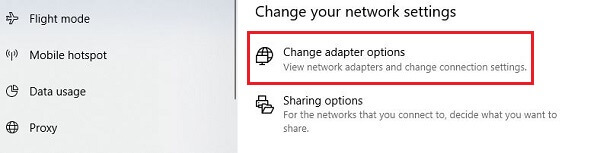
- Find your VPN connection in the list (PureVPN Roku in this case) and right-click it to open “Properties.”
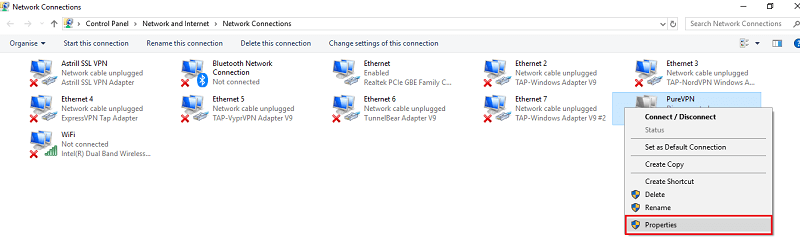
- On the Sharing tab, click the checkmark for “Allow other network users to connect through this computer’s Internet connection.“
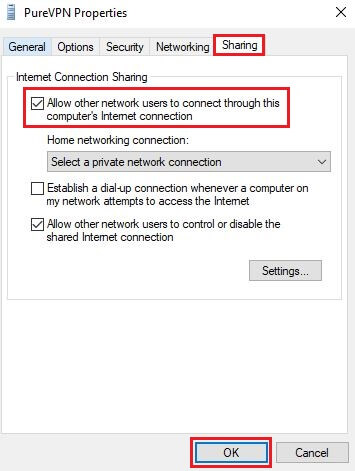
- Click “OK.”
- Now you can use your PC as a virtual router and use VPN for Roku..
- Connect your Roku device to your PC’s Wi-Fi hotspot.
- That’s it! now you get to use Roku VPN!
2. Setting up VPN on Roku via Shared Mac Internet Connection
Note: This setup shows the sharing of Express VPN as a VPN for Roku through Mac acting as a virtual router. All the major steps will be the same for any provider, except for the minor details involving server addresses, protocols, and login credentials.
- Click the Apple logo on the top and open System Preferences.
- Select Network in the System Preferences menu.
- Click the + sign on the bottom left when the new window opens to add a new VPN connection.
- When the pop-up opens, choose these options:
- Interface: VPN
- VPN Type: L2TP over IPSec
- Service name: [Enter any name]
- Press Create.
- Now enter the following details.
- Configuration: Default
- Server Address: [Enter the address of the server you want to connect to (for help, see your provider’s website)]
- Account Name: [your VPN username]
- Check the “Show VPN status in the menu bar” box.
- Now open Authentication Settings to enter your VPN account password and “12345678” as Shared Secret. Click OK.
- Click on Advanced… and check “Send all traffic over VPN connection” before pressing OK.
- Select Apply to save settings.
- Now back on the Network screen, press Connect to start the VPN on your Mac.
- Navigate back to System Preferences and click “Sharing.”
- Click on Internet sharing in the list of options on the left.
- Next, use the following settings:
- Share your connection from [The connection you just created]
- To computers using: Wi-Fi
- Choose Wi-Fi Options and enter the following information
- Network Name: [Pick any name]
- Channel: [Leave as default]
- Security: WPA2 Personal
- Password: [Set a Password]
- Verify: [Re-type the Password]
(You will need to enter this password when you connect your Roku to your Mac as a virtual router)
- Now go back to the Sharing screen and check the “Internet Sharing” box.
- This should turn on the green light which says “Internet Sharing: On.”
- Connect your Roku to the VPN configuration you have just created via your Mac (It should appear with the network name you chose).
- Congratulations! You have successfully shared a VPN connection from your Mac to Roku.
Connect Roku with a DNS proxy
To install a VPN Roku on a physical router, you need custom firmware that supports VPN for Roku installation. The best VPN router for Roku is DD-WRT. This firmware supports most VPN providers out there, and it also allows users to configure their routers with greater control and flexibility.
The process of installing a VPN on a DD-WRT, however, is quite technically involved. Therefore, I wouldn’t recommend this method if you are totally clueless about manually setting up routers.
For those of you that are still interested, here goes:
Note: This VPN setup on a physical DD-WRT router uses NordVPN Roku for demonstration purposes. The method is almost the same for all other VPNs, but the specific values and commands used in the process will differ from VPN to VPN.
- Open DD-WRT Administrative Interface and visit Setup > Basic Setup.
- Enter the following DNS addresses under Network Address Server Settings (DHCP):
- Static-DNS-1 = 103.86.96.100
- Static-DNS-2 = 103.86.99.100
- Static-DNS-3 = 0.0.0.0 (default)
- Use DNSMasq for DHCP = Checked
- Use DNSMasq for DNS = Checked
- DHCP-Authoritative = Checked
- Now Save and Apply the settings
- Open Setup > IPv6 and Disable it before pressing Save & Apply.
(This step is needed to prevent IP leaks)
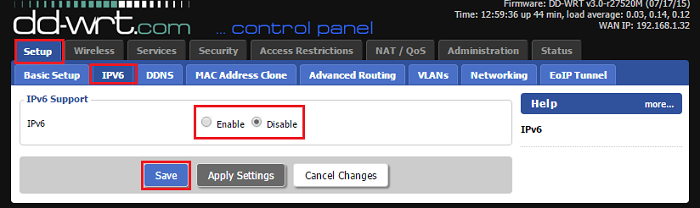
- Navigate to Service > VPN and set Start OpenVPN Client = Enable under OpenVPN Client
This will open the options you need to access to configure the router. Enter the values as shown in the image below:
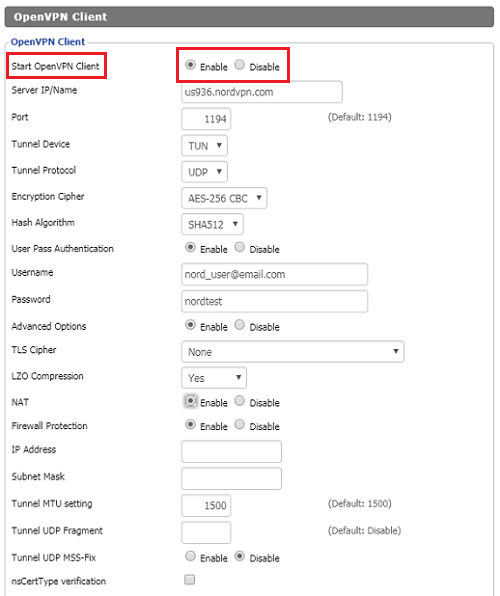
Note: Enter your username and password associated with your VPN account and enter a server IP/Name depending on your choice (you can get the server address from the official website of your provider)
- Copy/paste the following commands in the Additional Config field:
remote-cert-tls server
remote-random
nobind
tun-mtu 1500
tun-mtu-extra 32
mssfix 1450
persist-key
persist-tun
ping-timer-rem
reneg-sec 0
#log /tmp/vpn.log
#auth-user-pass /tmp/openvpncl/user.conf
- Now download TLS and CA certificates from your provider’s official website. For example, you can find NordVPN’s here.
- Unzip the downloaded file and open the server’s folder.
- Using Notepad, the CA.crt file of the server address you entered (us936_nordvpn_com_ca.crt for the present example).
- Copy Paste the entirety of this text (from —-BEGIN CERTIFICATE—– to —–END CERTIFICATE—–) in the CA Cert field.
- Open the TLS.key file of the server you selected (which is us936_nordvpn_com_tls.key for this example) with Notepad.
- Now paste all of its tests in the TLS Auth Key field box.
- Click Save and Apply Settings to finalize the setup.
- To confirm that the VPN has been set up on your router, navigate to Status > OpenVPN.
- If it displays Client: CONNECTED SUCCESS, under State, then you should congratulate yourself for setting up a VPN for Roku through your router.
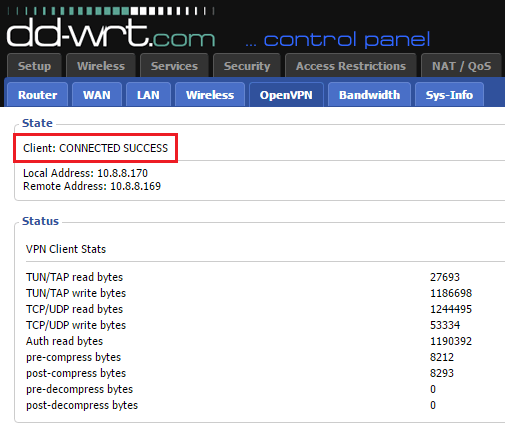
How to Create a US Roku Account?
You must have an American Roku account to run American streaming apps on your Roku, such as HBO, US Netflix, Hulu, NBC, etc. The steps below outline how you can achieve this goal:
- First of all, use your VPN to connect to a US server.
- Visit https://my.roku.com/index and click “Create an account.”
- Enter the required information and press “Continue.”
- Select a PIN and press “Continue” again.
- Next, select a payment option of your choice.
- Enter a valid American address with a zip code if you chose PayPal.
- You must enter the address associated with your credit card if you chose this option.
- Now convert your postal code into a valid zip code by taking the digits from your postcode and adding zero to the end if there are fewer than 5 digits. For instance, postal code N3K5F7 would mean zip code is 35700
- Note down the city associated with this zip code, as you would need to enter this when setting up a US Roku account.
- Now open the Roku home screen>Settings>Factory Reset and follow the instructions to reset it.
- Your US account is successfully created, and now you’re ready to use VPN and Roku simultaneously.
How to choose a Roku VPN? Our test methodology
Since there are over 850 VPNs available on the internet, choosing the right VPNs for Roku can be quite confusing. Here’s what you should check to choose the best VPN for Roku :
- Easy to set up: Since Roku doesn’t allow VPNs to be directly installed, users need to download it on their virtual routers. Therefore, you need to select a VPN that is easy to set up on your device and offers clear setup instructions instead of confusing you more.
- Streaming: Select a VPN that lets you unblock the geo-restricted content on Roku easily. This is one of the primary reasons to get a Roku VPN. Hence you should always focus on this. If you’re hesitant, then just test the VPN service first using its refund policy.
- Security: You should get a VPN that offers some high-security features like 256-bit encryption, a kill switch, DNS leak protection, etc., so you can remain secure while accessing geo-restricted services.
- Speed: High speeds are one significant point of concern. Below-average speeds would only lead to buffering while you’re trying to stream. Therefore, get yourself a VPN that has super-fast speeds like ExpressVPN.
- Customer support: The VPN you choose should offer 24/7 live chat support so you can ask any question anytime you like.
Free VPNs for Roku – Should you use one?
A free VPN for Roku is a big NO. Most of the time, free VPNs sell your data to third-party companies in exchange for money. Other than that, a free VPN for Roku comes with bandwidth caps and won’t let you consume too much bandwidth.
Free VPNs also come with limited servers that wouldn’t let you stream everything across the world. Annoying ads are also one significant disadvantage.
Since your main use case would be streaming, we do not recommend users use free VPNs with Roku TV because of the reasons above. Instead, to enjoy unhindered streaming for hours, make sure you use a premium VPN for Roku.
However, here are some free VPNs for Roku if you still need some suggestions:
- ProtonVPN: ProtonVPN is one free VPN that offers unlimited bandwidth but only 3 servers to users. Due to server limitations, it may be compatible with Roku, but it will barely unblock any geo-restricted content.
- Windscribe: This free VPN provider offers some great security features like a kill switch, AES 256-bit encryption, and more but offers only 10GB/mo to users. Hence, this VPN is barely for any user who is a fan of streaming.
- Tunnelbear: While this VPN offers 20 free server locations that are practically more than ProtonVPN, it offers only a 500MB/mo data limit, which prevents users from streaming for a long time.
All these VPNs are versatile and can be utilized with various streaming devices beyond just Roku. If you’re in search of a free VPN for Firestick, consider trying them with your Firestick device as they offer compatibility with a range of streaming platforms.
Roku VPNs to Avoid in 2024
There are quite a few VPN options in the market. However, not all of them are actually safe for you to use. The following VPNs are considered an unreliable VPN for Roku.
1. Hola VPN:
Hola was exposed to selling data of all its users to third parties back in 2015. Since then, this VPN has been highly criticized and considered unreliable by us and all VPN users. This VPN used all of its users’ PCs as exit nodes to pass internet traffic, later selling their logs.
2. VPN Book:
This VPN has vague policies, and it remains unexposed who actually is behind the company. Furthermore, this VPN is also believed to keep logs and send that information to the governments. Therefore, the privacy and performance of this VPN are questioned, and it is not recommended by us at all.
Benefits of Using a VPN with Roku
A VPN transforms your Roku streaming experience by unlocking content not available in your region. Normally, Roku determines your location through your IP address, which acts like a digital identity card. To find your Roku IP address, go to Settings from your home screen> Choose Network > Select About, and you will see your Roku IP address there.
By routing your internet traffic through a secure server in a different country, a VPN makes it appear as though you’re browsing from that location. This means you can access Roku’s extensive library from anywhere in the world, regardless of geo-restrictions.
Additionally, in light of recent security concerns, such as the unauthorized access affecting over 15,000 Roku accounts, the importance of digital security cannot be overstated. These incidents underscore the need for robust security measures, including the use of VPNs to protect your digital footprint.
Additional Useful VPN Guides by VPNRanks
- Best VPN for Firestick: Unleash the power of your Firestick with a premium VPN.
- Best VPN for OpenVPN: Encrypt your sensitive data online.
- Best HBO Max VPN: Unlock HBO Max’s treasure trove outside US with the best VPNs.
- Best Mac VPN: Seamlessly integrate VPN protection into your Mac experience.
- Best VPN for Kodi: Access Kodi add-ons and content effortlessly while staying protected with a reliable VPN.
- Best VPN for Windows: Elevate your online security and privacy on Windows with these VPNs.
Best VPN for Roku: FAQs
Can I run my Roku through a VPN?
Without a Roku VPN, you cannot. The only solution is installing a VPN on Router and connecting your Roku device to that, enjoying a VPN secure connection.
Do I need a VPN with Roku?
With Roku, you get access to multiple streaming platforms and services. However, some services are geo-blocked, meaning it is only accessible to people having the IP address of a certain location. You need a VPN for Roku to stream those services
Is it legal to jailbreak Roku with a VPN?
Jailbreaking Roku involves modifying the device’s software to access unauthorized content, but it can potentially breach the device’s terms of use and copyright laws. Utilizing a VPN for Roku for such purposes might add privacy but caution is recommended.
How do I set up a VPN for Roku?
To set up a VPN for Roku, you typically configure the VPN on your router rather than directly on the Roku device.
- Go to settings on Roku
- From “network”, select “Wireless Wifi”
- Select your router that is VPN protected
- Enter your password and Connect
This routes all Roku traffic through the VPN, providing enhanced privacy and geo-spoofing capabilities.
Can I set up NordVPN with Roku?
Roku lacks built-in VPN support, including NordVPN. However, you can use router-level VPN settings or set up a VPN for Roku on a device sharing its connection with Roku to achieve VPN protection while streaming.
Which Channels Are Free on Roku?
Some of the most popular free channels on Roku are Pandora, PBS Kids, Crackle, Twitch, The Weather Network & The Roku Channel.
Can you Watch Live TV on a Roku?
Various channels available on Roku, offer live TV coverage, such as Sling TV, PlayStation Vue, and DirecTV NOW. So yes, you can actually watch live TON on a Roku, which is great news for cord-cutters.
What are the best alternatives for Roku?
A great alternative to Roku is the Amazon Fire Stick. Amazon Fire TV/Fire Stick offers similar functionality as Roku but tends to be more flexible when installing third-party apps, like a VPN.
This makes it easier to unblock geo-restricted content on Fire TV than on Roku, as you do not need to go through the struggle of setting up a VPN on your wireless router. Instead, you can easily install a VPN on Fire TV, set up third-party apps, specify DNS servers, set up Kodi, etc.
Can I use Roku on a Smart TV?
Yes, Roku can be used easily on your Smart TV. You just need to connect it to your TV using an HDMI cable, and you’re good to go. To access the geo-restricted content on Roku, just install a VPN app on your wireless router and unblock geo-restricted content on your Roku device and others.
Will Roku Work?
Your Roku device itself will face no problem functioning and display channels. However, geo-restrictions are imposed on most US-based channels so that these specific channels won’t work. Thus, you will need to use a VPN with US servers to access America-only channels on your Roku.
Wrapping up! – Best VPNs For Roku
Roku is a pioneer in entertainment, and it doesn’t get better than this if you want to watch US TV shows and movies. So it is a shame that only US-based subscribers can get the best out of their Roku devices.
Fortunately, using one of the best VPN for Roku, such as ExpressVPN, you can watch all channels irrespective of your location. Entertainment shouldn’t be discriminatory!
ExpressVPN’s 3000+ lightning-fast, and AES-256-Bit encrypted servers in 105 countries will allow you to bypass any streaming service geo-restrictions within few seconds.
If you hurry up, you can avail of ExpressVPN’s limited-time “12 months + 3 months free” subscription that comes with a 30-day money-back guarantee.
In the end, I hope you found this article helpful. Hopefully, you now know how to set up a Roku VPN on your router.
Moreover, you can visit our best VPN guide for detailed information for all other streaming devices apart from Roku.

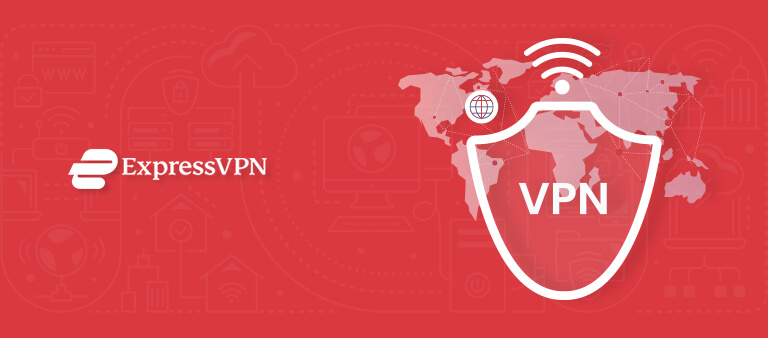
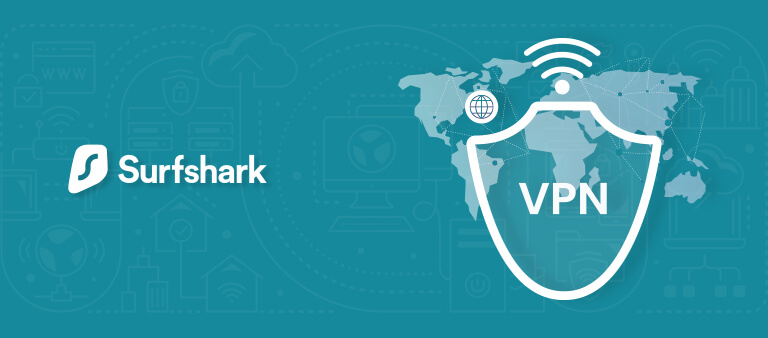
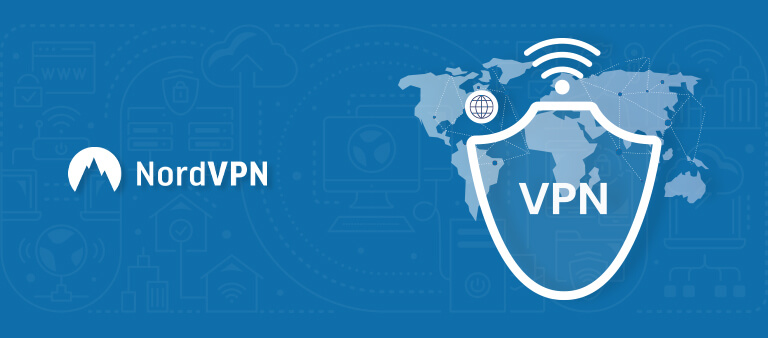
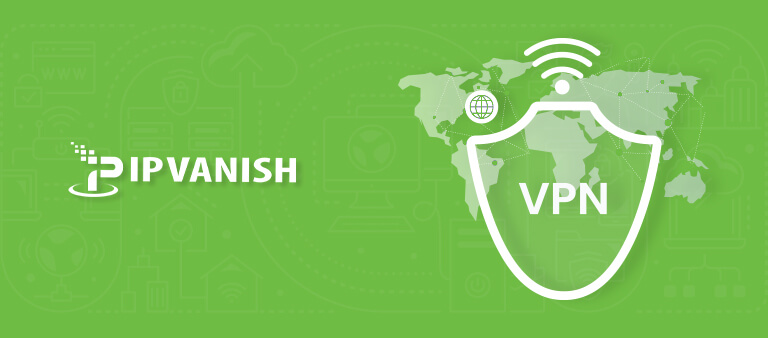
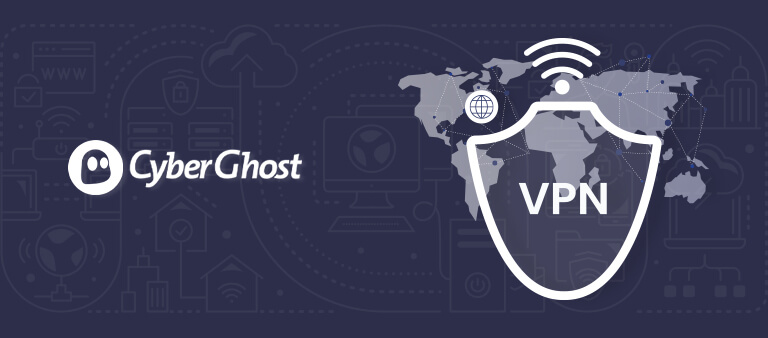

What do you mean by: choice
Server Address: [Depending on your choice]
Hello John,
I’m really sorry for the ambiguity. In the server address field, you simply have to enter the IP address of the server from your provider that you want to connect to. These addresses can usually be found on your provider’s official website. If you can’t find it, please reach out to customer support and they will help you out with it.
Hope this helps!