How to Install ExpressVPN on FireStick – Quick Steps for 2024
We'll guide you through the straightforward process of installing ExpressVPN on your Amazon Firestick. Within a matter of minutes, you'll be able to enjoy swift speeds and robust security while accessing your preferred content.
- Updated: April 22, 2024
- 0 User Reviews
- Minnie J. Hamilton
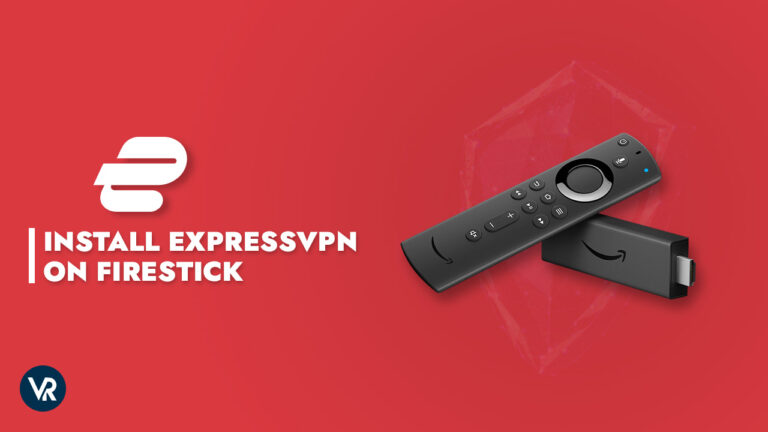
ExpressVPN has introduced a dedicated app designed specifically for using ExpressVPN on FireStick, and it’s readily available for installation on second-generation or later Firestick, Fire TV, or Fire TV Cube. This best VPN application excels in bypassing geographical restrictions on streaming services and safeguarding your viewing activity from prying eyes, including your Internet Service Provider and other potential eavesdroppers.
Watching your preferred series and movies via the best FireStick apps offers a genuine sense of relaxation, especially after a tiring day. The Firestick TV caters to this need, enabling users to transform any television into a Smart TV for seamless access to the most sought-after streaming platforms.
Nevertheless, a hurdle arises due to geo-restrictions imposed on many of these services. This is where ExpressVPN on Firestick comes into play. Services like Netflix, Hulu, Disney+, and others remain inaccessible outside the US, and BBC iPlayer remains off-limits for viewers residing outside the UK.
Fortunately, once you have installed ExpressVPN, which is the best VPN for FireStick, these limitations become a thing of the past. The provider seamlessly integrates with every major streaming platform, allowing you to instantly unlock a wealth of online content. The best part? Setting up ExpressVPN on Firestick is a breeze, taking no more than two to three minutes! Curious about the process? Stick around till the end, and we’ll walk you through it.
3 Quick Steps – How to Install ExpressVPN on FireStick TV
Here is how to install ExpressVPN on Firestick TV:
- Begin by subscribing to ExpressVPN through their official website.
- Access the Amazon App Store on your device.
- Look up ExpressVPN and proceed to install the application.
Does ExpressVPN Work on Amazon Fire TV Stick?
Yes, ExpressVPN works seamlessly with the 2nd generation Amazon Fire TV Stick and above, including Fire TV Stick 4K and 4K Max.
Simply access it through the Amazon App Store, install it, and establish a connection to a server of your preference using the VPN application.
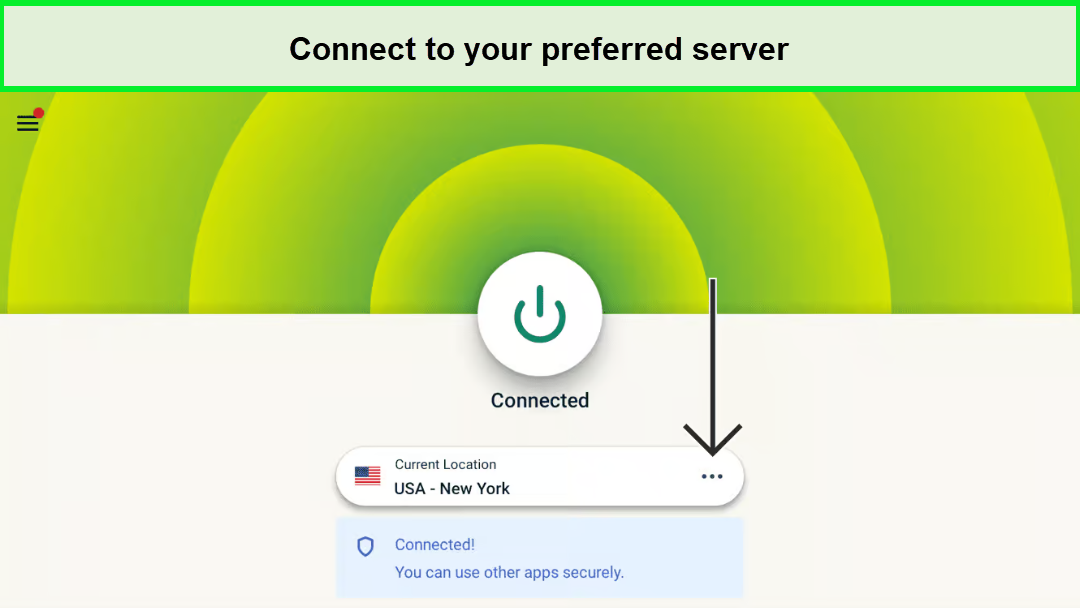
Try to connect to the nearest server to avail better speeds
The Fire TV app maintains a consistent interface across various platforms, ensuring a familiar experience for users who have previously utilized ExpressVPN.
For the ExpressVPN Firestick review, we thoroughly tested its compatibility using a 3rd Generation Fire TV Stick Lite. As expected, ExpressVPN seamlessly works with all generations of Fire TV Stick, as well as other Amazon streaming devices like the Fire TV Cube.
Our testing revealed that ExpressVPN effectively altered our IP address and encrypted the data transmitted from our Fire TV Stick. It seamlessly integrates with Kodi and consistently unblocks numerous popular streaming applications, including Netflix, Disney+, and HBO Max. Overall, the streaming quality and speed have been tremendous, with no buffering or lagging issues at all.
Why You Should Use ExpressVPN on Firestick?
ExpressVPN emerges as the foremost selection among reliable VPN services, recognized as the top VPN for Firestick, particularly excelling in privacy, security, and streaming in USA. Here are several compelling reasons why you should opt for ExpressVPN on Firestick:
Offers Excellent Speeds
ExpressVPN on Firestick is a killer combination, offering exceptional speed that sets it apart as one of the fastest VPNs available. With a network spanning over 105 countries, ExpressVPN is optimized for speed. This ensures a seamless streaming experience in HD and 4K, surpassing the performance of the average VPN.
Whether you’re streaming videos or downloading files, ExpressVPN server speeds guarantee a flawless, lightning-fast internet experience.
Easily Unblocks Geo-restricted Streaming Services
Using ExpressVPN on FireStick offers the advantage of easily unblocking geo-restricted content in USA. ExpressVPN stands out among the best VPNs for Firestick which effortlessly provides access to popular streaming services like Netflix, BBC iPlayer, and more.
By creating an account and installing the VPN, you can connect to a server of your choice, change your Netflix region to another, such as a US IP address, and effortlessly unblock Netflix libraries from multiple countries, including the US, UK, Canada, Netherlands, Germany, Japan, India, and more.
ExpressVPN is one of the few providers that can easily bypass geo-restrictions imposed by Netflix US. You can also use it to access other geo-restricted services such as BBC iPlayer, HBO Max, Disney+, Hulu, and more.
Offers Reliable Security and Privacy Protection
Using ExpressVPN on FireStick in USA offers enhanced security as one of its key benefits. ExpressVPN incorporates advanced security and privacy features like an ExpressVPN kill switch, DNS/IP leak protection, the ExpressVPN Threat Manager, and robust AES 256-bit encryption. Moreover, it strictly adheres to a no-logs policy, ensuring your privacy remains intact. With ExpressVPN, your online activities are kept anonymous, secure, and private.
When using third-party Kodi add-ons and other applications that may contain pirated content on your FireStick TV, there is a risk of being caught. Therefore, it becomes crucial to hide your streaming activities from your Internet Service Provider (ISP) and the government by utilizing a VPN, especially in USA.
Easy to Use
Not all VPN users are programmers or advanced internet users they are mostly laypersons who do not have much understanding of the complexities that make VPNs work, which is why any high-quality VPN must be easy to install and use by people who do not have such specialized skills.
In addition to offering cutting-edge features like a Network Lock Kill Switch and VPN Split Tunneling, ExpressVPN maintains a smooth and user-friendly app interface, that makes it very easy to use ExpressVPN on FireStick.
How to Install ExpressVPN on FireStick – Check Multiple Methods
ExpressVPN is available on the Amazon app store, so there’s no trouble installing ExpressVPN on FireStick devices. You can even sideload the ExpressVPN app if you cannot access or find the right app on the Amazon App Store. We’ll teach you both methods on how to get ExpressVPN on FireStick free:
Method 1: How to Install ExpressVPN on Fire TV Stick via the Amazon Appstore
Step 1: Purchase ExpressVPN or try its free trial. Click the Search icon from the FireStick Home screen (magnifying glass icon on top left corner).
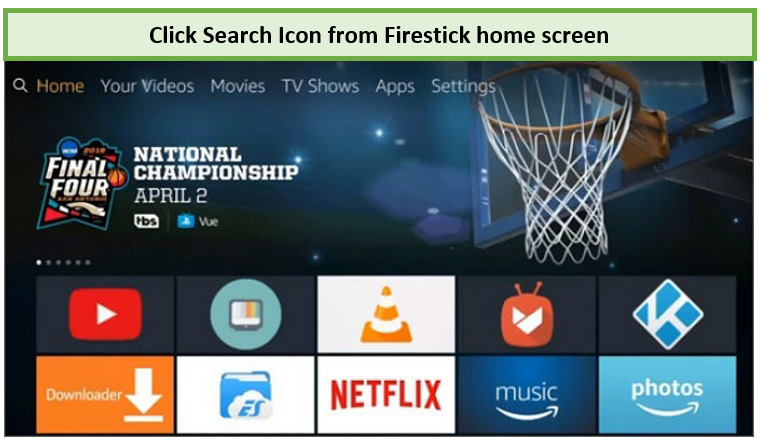
The search icon can be found at the top left of the Firestick home screen.
Step 2: Enter “ExpressVPN” in the search field and click on it.
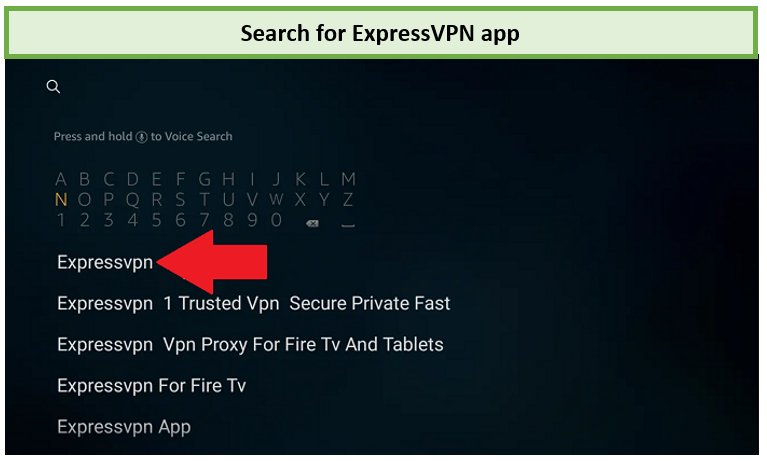
Search for the ExpressVPN app in USA
Step 3: Select “Download” or “Get” to download and install the ExpressVPN app.

After locating the ExpressVPN app, download it to your device.
Step 4: Launch ExpressVPN by Clicking on “Open.”
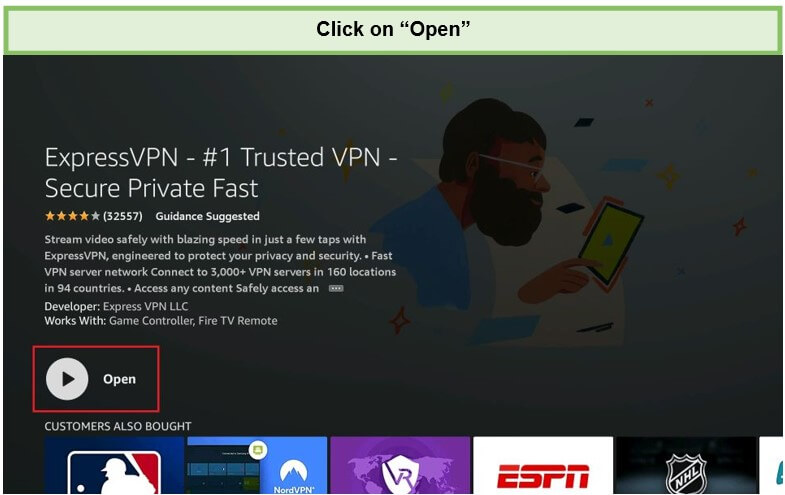
Launch the app by using the “Open” button.
You will now have to set up your account on ExpressVPN or sign up for a risk-free trial to be able to connect to any VPN server location and enjoy unrestricted access to services like Netflix. You can refer to our guide to learn how to use ExpressVPN with Netflix.
Install ExpressVPN on FireStick – Step-by-Step Video
Method 2: Sideloading the ExpressVPN APK on FireStick
This method applies to those who couldn’t find ExpressVPN on the Amazon store. In this case scenario, you can download the ExpressVPN APK file and install it. Here’s how to do it:
- Access the Firestick’s “settings” and then navigate to “device.” To sideload the ExpressVPN APK, go to the Amazon Fire TV Stick settings and choose “device.”
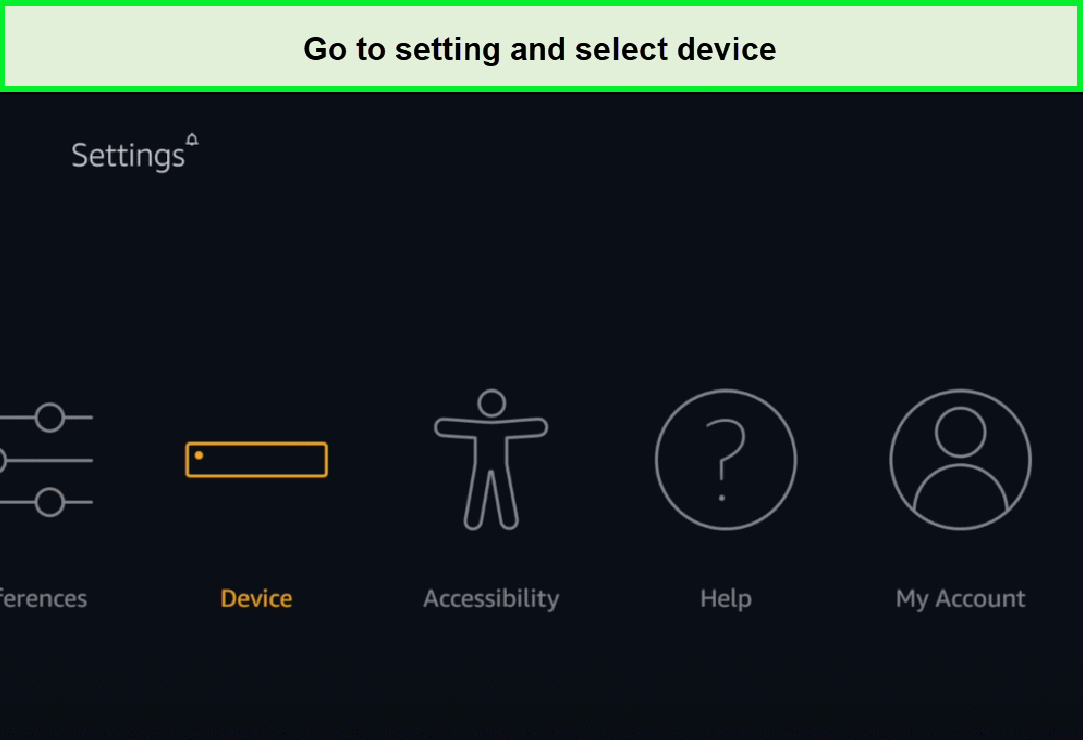
The Firestick settings screen is within the “device” menu.
- Activate “ADB debugging” by accessing the developer options. Next, within the “developer options,” switch both “apps from unknown sources” and “ADB debugging” to the “on” position.
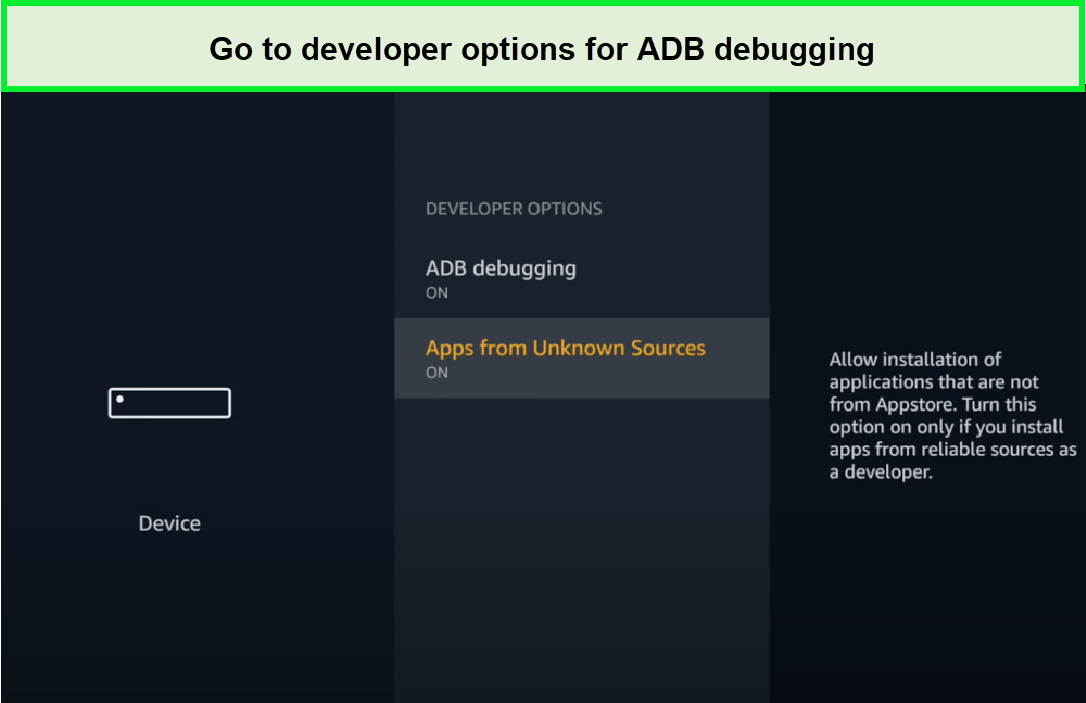
Both developer options have been activated.
- Download and launch the “downloader” app. Return to the Firestick home screen, click the search icon, and look for “downloader.” Choose “download” to acquire the downloader app.
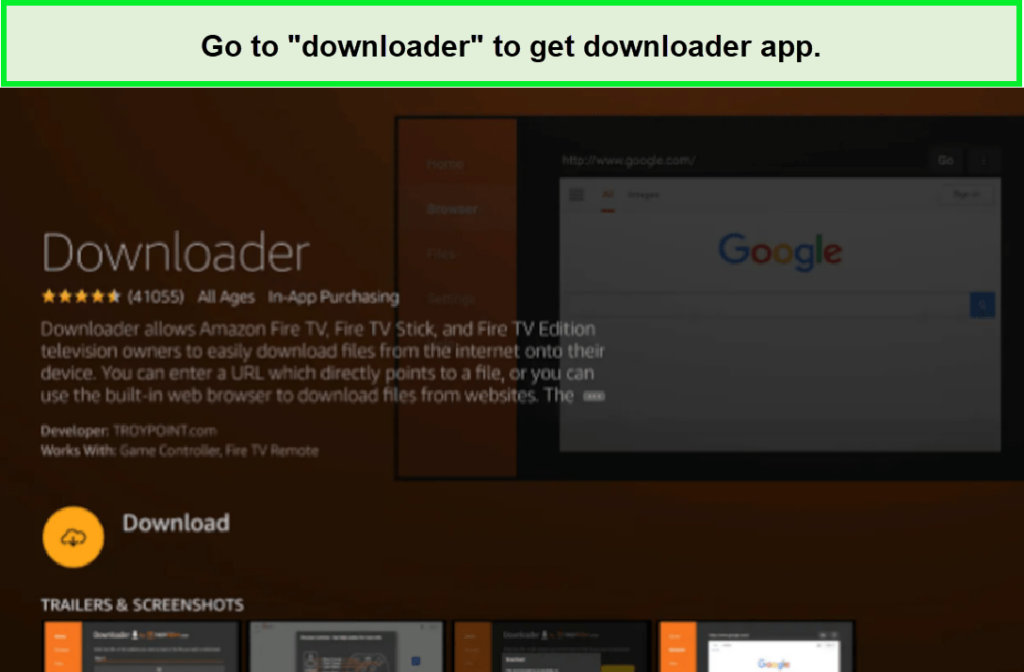
The page for the “downloader” application.
- Acknowledge the permissions request. Following the installation, select “open.” When prompted, grant the “downloader” permission to access your photos, media, and files.
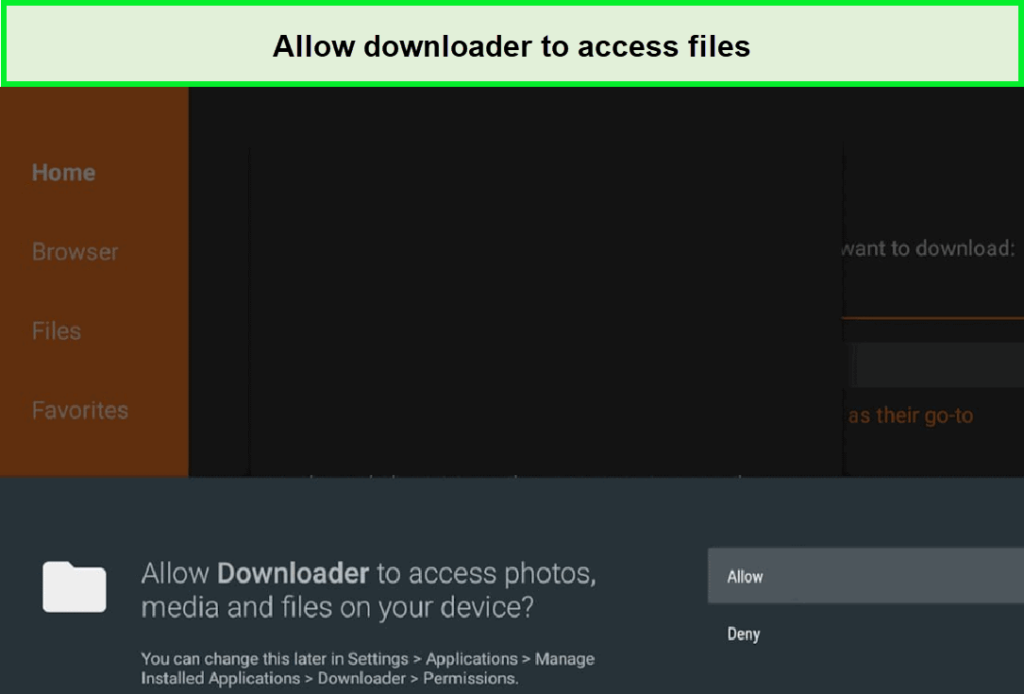
Granting “downloader” permission to access files.
- Input the ExpressVPN APK’s URL and proceed with the installation. Simply enter the ExpressVPN APK’s URL, click “go” to initiate the download, and then select “install” to confirm your choice.
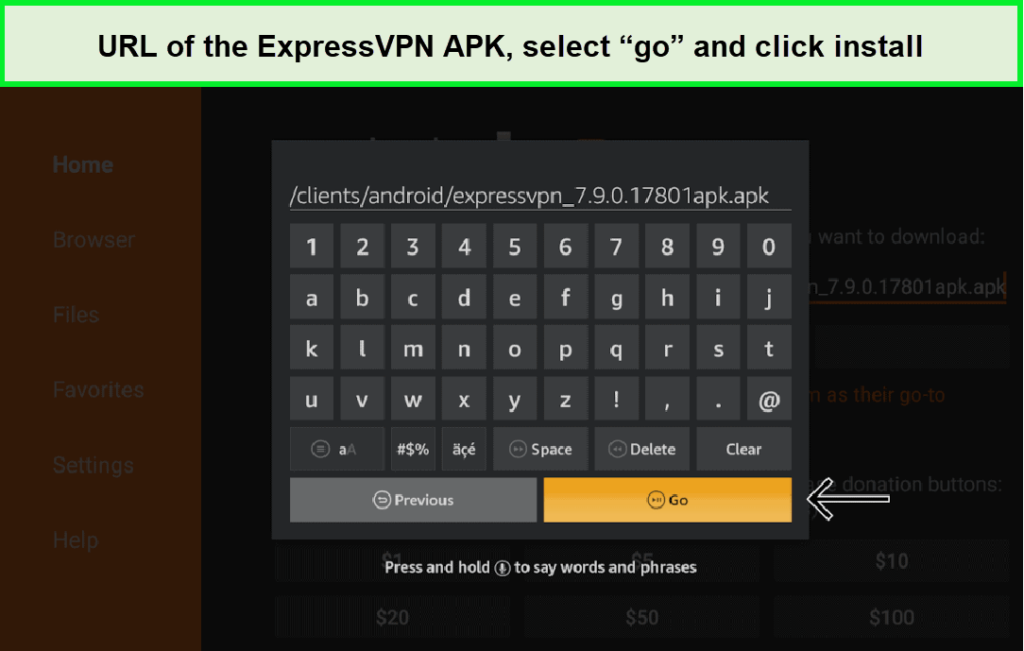
Inputting and deploying the APK.
ExpressVPN Features for Amazon FireStick Users
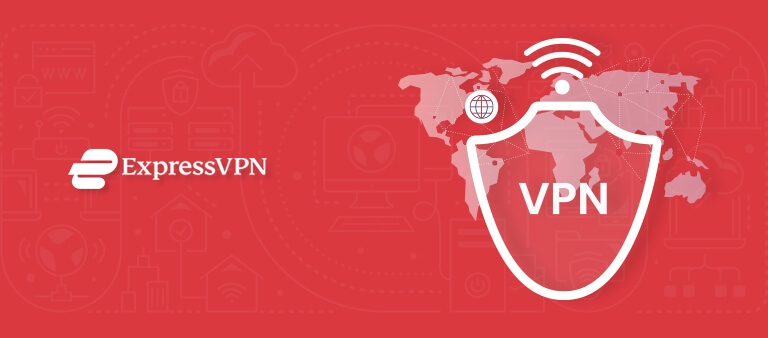
- 3000+ fast speed servers in 105 countries
- 88 Mbps on a 100 Mbps base connection
- 8 simultaneous connections
- Split tunneling, 24/7 chat support team, kill switch
- 30-day money-back guarantee
- Unblocks Netflix, Hulu, HBO Max, BBC iPlayer, Amazon Prime Video, Disney+, and more
- Compatible with Windows, Mac, Android, iOS, Amazon Firestick, routers, browsers, and more
ExpressVPN is no doubt the best VPN for Firestick. It is based in the British Virgin Islands, far from the jurisdiction of intrusive governments, the so-called 14 Eyes countries. This VPN provider has a good server network with 3000 servers in 105+ countries.
Express VPN for Firestick free is known for its strong stance on protecting user privacy through its no-log policy. It also offers a 30-day money-back guarantee, so you can try ExpressVPN’s free trial before committing to a full subscription. This is a great, no-risk option for checking ExpressVPN for FireStick free.
Through the ExpressVPN Mediastreamer feature, you can even use your VPN on devices that normally don’t support their usage such as game consoles, routers, and some streaming devices. If you set up ExpressVPN on your router, all your devices at home, including the Firestick, will be covered with VPN protection. It will allow you to watch your preferred series and movies via the best FireStick apps securely and protect your other devices as well. Learn how to set up ExpressVPN on the Mikrotik router in our ExpressVPN configuration for the Mikrotik router guide.
The main advantage of router configuration is that it allows you to easily transfer the VPN network on complicated devices such as pfSense which will require extensive configuration otherwise. Having said that, now you can easily set up ExpressVPN on pfSense with just a few simple steps.
With ExpressVPN, you will face no such issues as it provides a secure and stable connection having the power to bypass restrictions on all kinds of streaming services and websites.
How to Use ExpressVPN on FireStick
Here’s how to use ExpressVPN on FireStick and how to update ExpressVPN on Firestick after successfully installing the ExpressVPN app on your Fire TV device. To run it smoothly, update ExpressVPN on FireStick timely.
- 1. Go to “All My Apps” and access the ExpressVPN Firestick free app you just downloaded.
- 2. Launch the app and Enter your login credentials to sign in.
- 3. The app will request your consent to configure your Firestick after you sign in. When Firestick asks for a connection request, simply click OK twice.
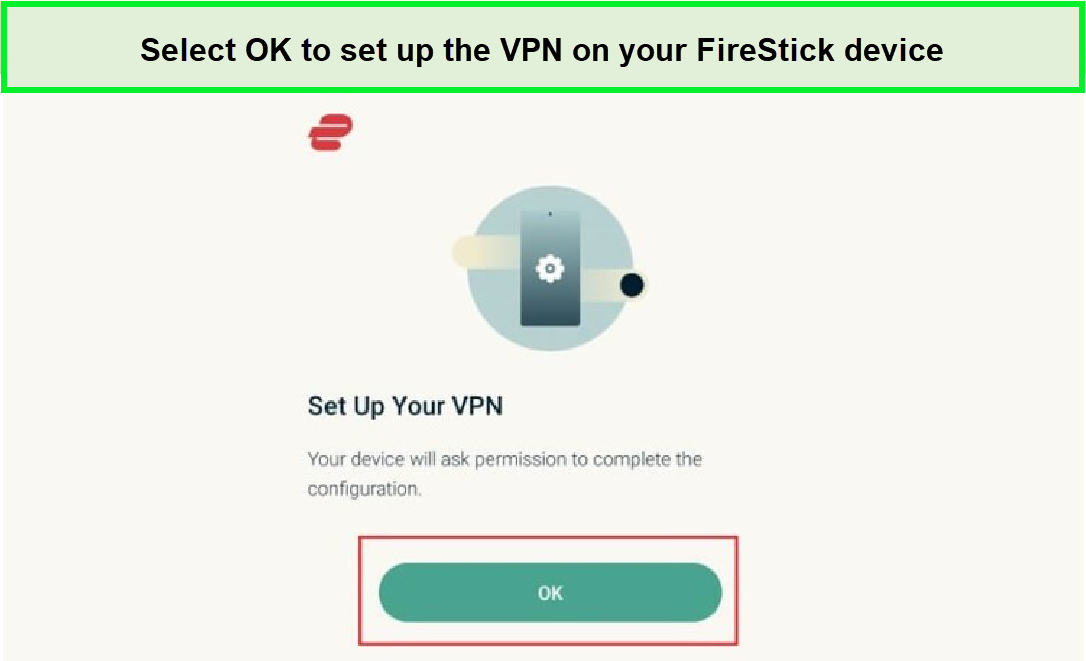
Follow the given simple steps for setting up ExpressVPN on FireStick
- 4 . You can now see the VPN app’s home screen.
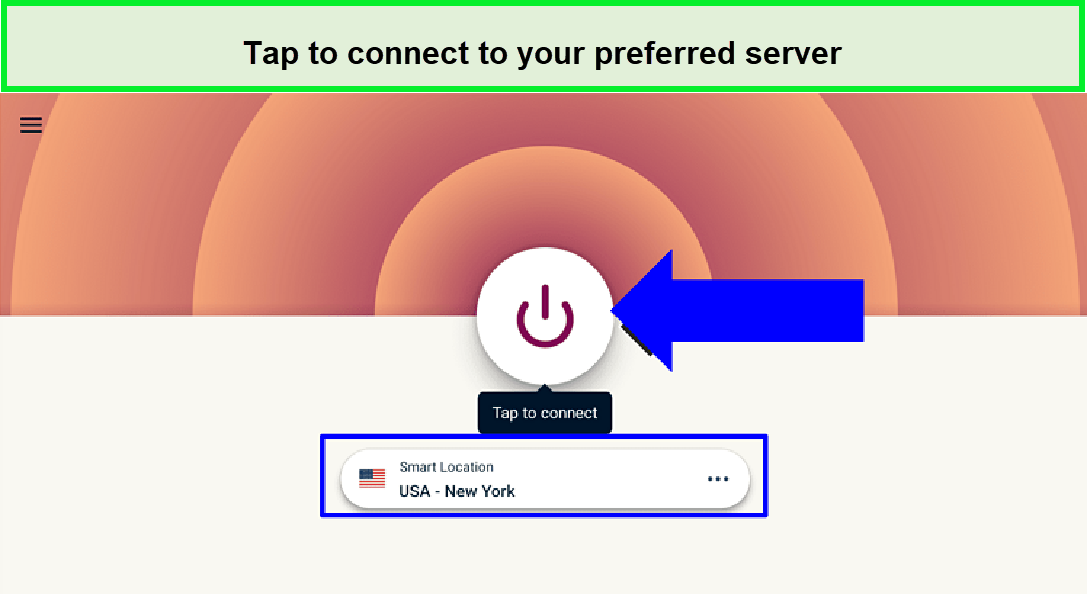
By pressing the button you can access the server of your choice
- 5. To connect the VPN on your Firestick or Fire TV, click the red circle button.
Selecting ExpressVPN Server on Fire TV / Stick
Does ExpressVPN work on Firestick, yes it works. ExpressVPN is quite simple to use, just click on the power button, and your Fire TV Stick will connect to a VPN server.
- To select a server, click on the server listed on the screen.
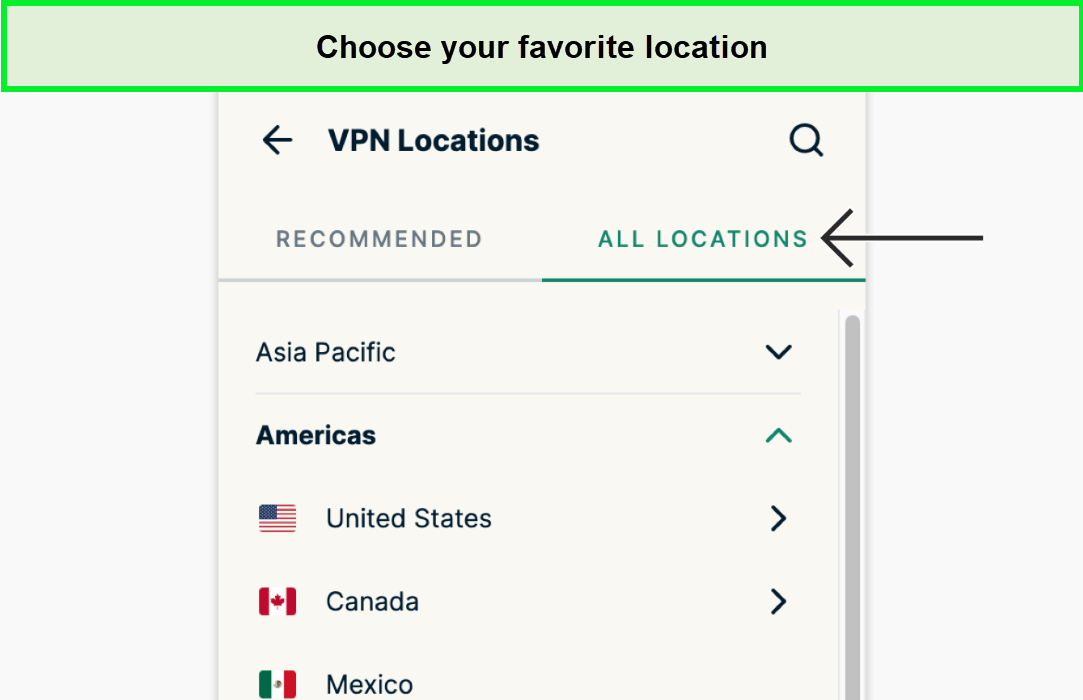
You can choose your preferred server from the servers list
- You can either go to “All Locations” or choose one of the servers listed in the “Recommended” section. Its servers are organized into regions, countries, and even cities.
How to Tell if ExpressVPN Is Working on Fire TV Stick?
After successfully installing ExpressVPN on your Firestick, launch the app and establish a connection to a server of your choice worldwide. Watch for the background of the ExpressVPN app to change from red to green, indicating a successful connection.
With this, your original IP address is replaced by one provided by ExpressVPN, ensuring your online identity remains confidential. For added assurance of ExpressVPN’s functionality, you can utilize the IP checker tool.
Here’s how to verify that ExpressVPN is functioning correctly on your Firestick:
- Without an active connection to ExpressVPN on your Fire TV Stick, launch the Downloader app.
- Using your remote, navigate upwards and enter the URL “https://www.vpnranks.com/whats-my-ip-address/” into the address bar that appears on the right. Afterward, click on “Go“.
- The tool will initiate loading on its own. The displayed IP address is the actual, unsecured public IP address of your Fire TV device. Remember to record it.
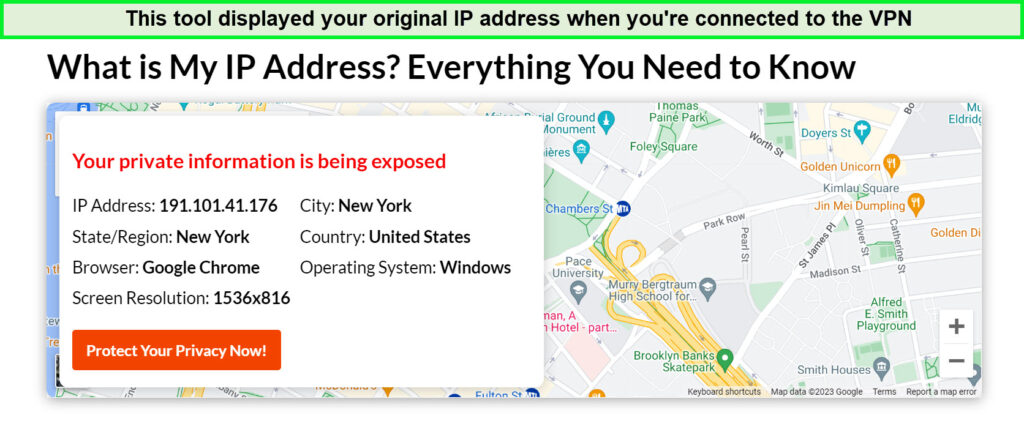
Your original IP is shown when you are not using ExpressVPN
- Utilize the Home button on your Fire TV remote to exit the Downloader app. Proceed to launch ExpressVPN.
- Opt for a server located in a country different from your own, and establish a connection to it.
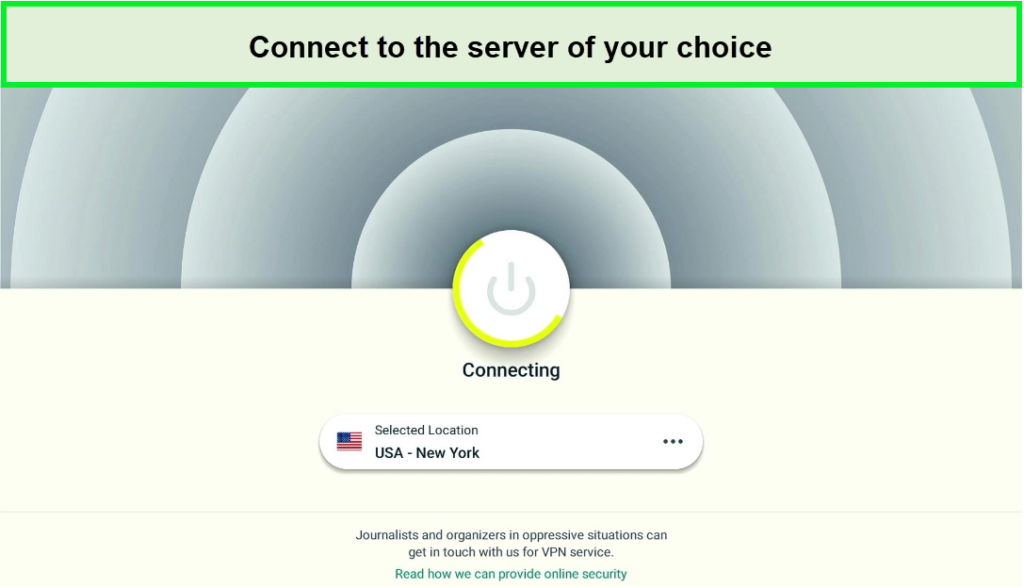
Change location by connecting to your preferred location
- Press the Home button once more to exit ExpressVPN, then reopen the Downloader app. Select “Go” once again.
- The page will refresh, and you should now see an IP address corresponding to the region you chose within ExpressVPN – a new IP distinct from your original one obtained in step three.
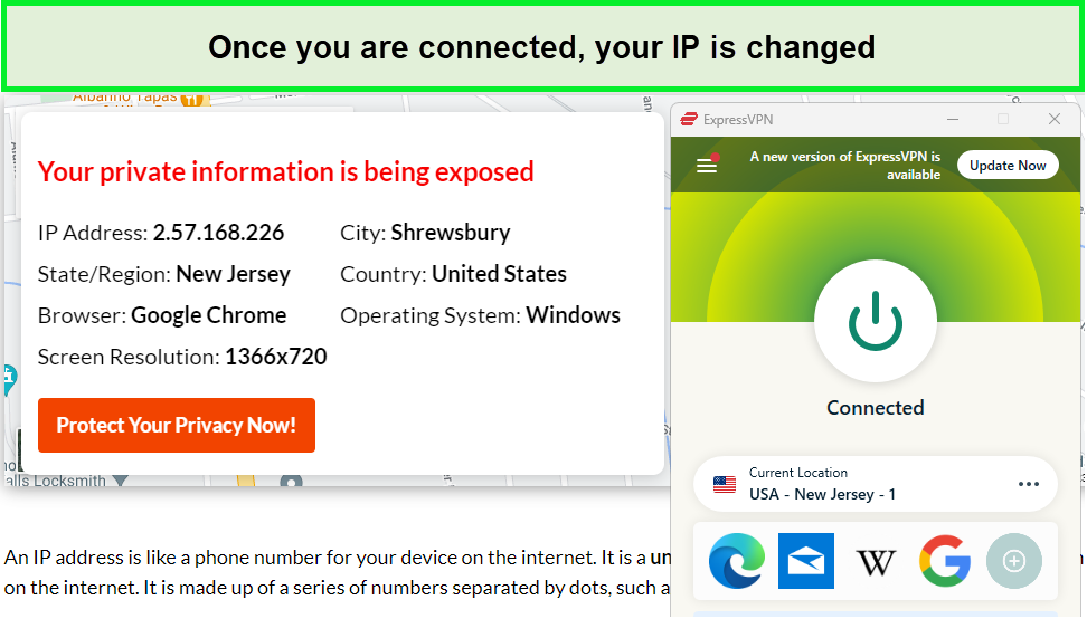
When you connect the VPN it will assign you a new IP depending on your region
ExpressVPN Not Working on Fire TV Stick? Here’s How to Fix It
Experiencing difficulties with Expressvpn on Firestick not working? No worries! Below are some prevalent issues you might encounter when ExpressVPN not working on Firestick, See respective solutions:
- Connect to different servers: If you’re experiencing issues with Firestick ExpressVPN not working, try connecting to a different server. Sometimes, certain servers may experience high traffic or technical difficulties, so switching to an alternative server can often resolve the problem.
- Clear the cache/data on your Firestick: Over time, cached data on your Firestick can accumulate and potentially interfere with ExpressVPN’s performance. Clearing the cache and data can help refresh the system, improving the overall functionality of the VPN application.
- Switch to a different protocol: Experimenting with different protocols can also be effective when your ExpressVPN Amazon Fire Stick not working. Some networks may be more compatible with specific protocols, so trying out different options within the ExpressVPN settings can optimize the connection and resolve any connectivity issues.
- Update FireStick: If the ExpressVPN Firestick not working, ensuring that your FireStick has the latest software updates is crucial for optimal performance with ExpressVPN. Outdated software may have compatibility issues, so regularly checking for and installing updates can help maintain a smooth and trouble-free VPN experience on your Fire TV Stick.
How to Uninstall ExpressVPN From Your Firestick
After using ExpressVPN for a time, you may decide to switch providers or stop using a VPN entirely. In any case, you should remove ExpressVPN to clear off your app list and save some space.
- Locate ExpressVPN on the Firestick’s main screen. To remove ExpressVPN, navigate to the homepage on your Fire TV Stick and locate the ExpressVPN application under “your apps & games.”
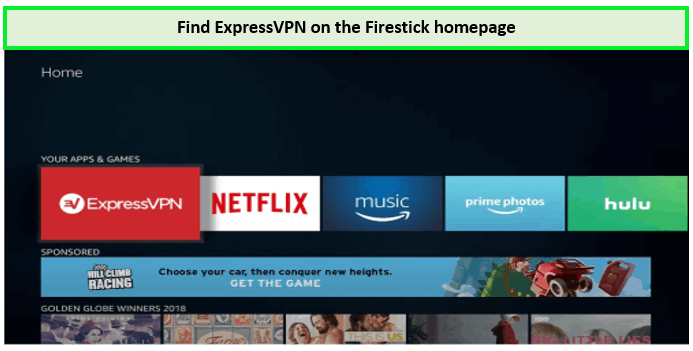
Find ExpressVPN first!
- Press the “menu” button on your remote control. Using the “menu” button on your remote, select the app, prompting a menu to appear in the lower-right corner of the screen.
- Choose “uninstall.” Select the “uninstall” option and wait for the app to be removed from your device.
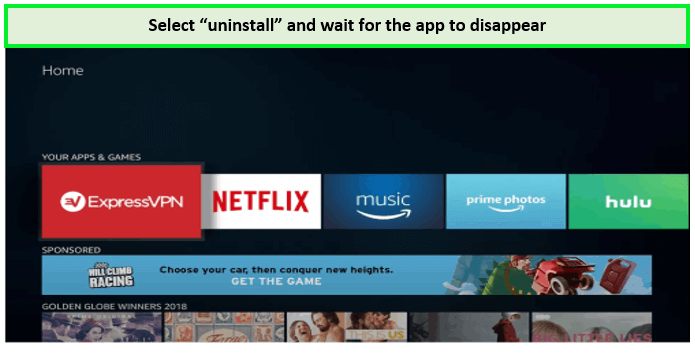
Click on Uninstall!
Opting for the “uninstall” option in the app menu will effectively remove ExpressVPN from your Amazon Firestick. Should you no longer require ExpressVPN, be sure to cancel your subscription.
Other Related Guides By VPNRanks
- Best VPN for Amazon Fire Tablet: Access geo-restricted content seamlessly on your Kindle Fire.
- Best VPN for Fire TV Cube: Unlock global content on your Fire TV cube with a VPN.
- Firestick Remote not working: Navigate the frustration of a malfunctioning Firestick remote with ease.
- How to update Firestick: Unlock the latest features by updating your Firestick effortlessly.
FAQs – ExpressVPN on FireStick
Will ExpressVPN work on Firestick?
Yes, ExpressVPN is fully compatible with 2nd generation Firestick and above, ensuring seamless and secure browsing on your Amazon streaming device, including Fire TV Stick 4K and 4K Max. In addition to Fire Stick and Fire TV, ExpressVPN extends its support to a wide range of platforms, including computers, mobile devices, and gaming consoles.
What’s more, with one subscription, you have the freedom to install ExpressVPN on multiple devices and establish connections on up to eight devices simultaneously, providing you with comprehensive coverage across your digital ecosystem.
Why is ExpressVPN unavailable on Firestick?
ExpressVPN may be unavailable on 1st generation Fire TV Sticks due to compatibility limitations. It’s essential to note that the ExpressVPN app is designed to work with newer generations of Fire TV Sticks.
If your intention is to stream content from a particular country on your Amazon device, it’s crucial to ensure that both your VPN server location and your Amazon account are set to the same country. This alignment allows for seamless access to region-specific content.
Is NordVPN better than ExpressVPN for Firestick?
When it comes to choosing between NordVPN and ExpressVPN for Firestick, the decision largely hinges on your specific needs. ExpressVPN tends to offer faster speeds on servers located nearby, making it an excellent choice for tasks like torrenting or encrypting general web activity.
On the other hand, if your primary goal is streaming geo-blocked content, NordVPN may be the better option due to its faster performance on distant servers. Ultimately, the best VPN for you depends on the particular use case and priorities you have in mind.
Why I can’t download ExpressVPN on Firestick?
It happens because the first-generation Firestick, released in 2014, was designed without the technical specifications required to handle VPN applications. Unlike newer Firestick models, it lacks the processing power and memory to effectively run VPN services. This limitation means that users with the first-generation Firestick won’t be able to install and use ExpressVPN or any other VPN on their device.
Can I Install ExpressVPN on a 1st Generation Firestick?
Unfortunately, you cannot install ExpressVPN on a 1st generation Fire TV Stick. The ExpressVPN app is not designed to be compatible with this particular model.
It’s important to note that if you’re looking to stream content from a specific country on your Amazon device, you should ensure that your VPN server location and your Amazon account are both set to the same country for seamless access.
How to download ExpressVPN on Firestick?
To download ExpressVPN on your Firestick, follow these simple steps:
- Open the Amazon App Store on your Fire TV Stick.
- Search for “ExpressVPN” in the search bar.
- Select the option to download and install the app.
- Once the installation is complete, choose to open ExpressVPN from your apps.
With these steps, you’ll have ExpressVPN up and running on your Fire TV Stick in no time, ensuring secure and private browsing.
Can I use ESPN on FireStick with ExpressVPN?
To answer your question “Does ESPN work with ExpressVPN on Firestick?”, yes, it works seamlessly without running into any issues. if you live outside USA and wish to stream ESPN content on Firestick, you will need to download ExpressVPN on your device and connect to a server in the US. It will allow you to bypass ESPN geo-restrictions and easily stream ESPN on Firestick.
How do I know if ExpressVPN is working on Firestick ?
Does ExpressVPN work on all Firestick devices?
Yes, ExpressVPN is indeed compatible with a wide range of Amazon devices, including the Fire TV Stick 4K, 4K Max, 2nd Generation, and 3rd Generation. However, it’s essential to note that ExpressVPN is not supported on the very first generation of Fire TV Stick. So, if you have a newer Firestick model, you can enjoy the benefits of ExpressVPN, but the original Fire TV Stick is an exception.
Wrapping Up
Installing and using ExpressVPN on Firestick is a simple process that unlocks a world of possibilities for users. By following the simple steps outlined earlier, you can enjoy the dual benefits of enhanced online security and access to a broader spectrum of streaming content.
With ExpressVPN on Firestick, you can confidently stream your favorite shows and movies while maintaining your privacy and security. The seamless integration of ExpressVPN with Firestick provides peace of mind and opens up endless entertainment options, making it a valuable addition to your streaming setup.
ExpressVPN stands out as the top choice for those seeking a VPN for their Firestick. Its compatibility with a wide range of Fire TV devices, user-friendly interface, robust security features, and reliable unblocking capabilities make it a standout performer in the realm of VPNs. For a seamless and secure streaming experience on your Firestick, ExpressVPN on Firestick is the ideal choice.
