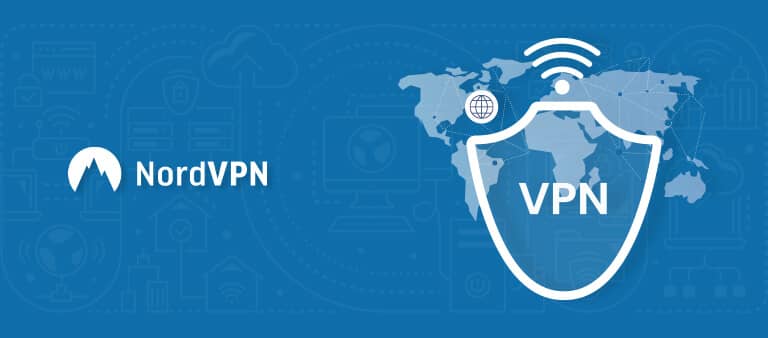What is My IP Address? Everything You Need to Know
An IP address is like a phone number for your device on the internet. It is a unique identifier that enables the communication between devices on the internet. It is made up of a series of numbers separated by dots, such as 192.168.0.1.
IP addresses are divided into two categories: IPv4 and IPv6. IPv4 is the older and more widely used protocol, while IPv6 is the newer and more advanced protocol. IPv4 addresses are made up of 32 bits, while IPv6 addresses are made up of 128 bits, allowing for a much larger number of possible addresses.
Your IP address can reveal information about your location, your internet service provider, and the type of device you are using. This information can be used to tailor content, advertisements, and services to your specific needs and interests. It can also be used to track your online activity and invade your privacy, which is why many people choose to use a VPN to mask their IP address.
What is My IP Address and How Is It Exposed?
An Internet Protocol (IP) address is a distinct identifier allocated to your device by your Internet Service Provider (ISP), enabling it to interact with other devices online. It’s easy to locate your IP address by simply typing “what is my IP address” into a search engine and seeing the results that show your IP address
Your IP address can be exposed in a variety of ways, such as when you visit a website, send an email, or connect to a network. Websites can collect your IP address as part of their analytics, and email headers contain the IP addresses of both the sender and the recipient.
Public Wi-Fi networks can also expose your IP address to potential hackers. It is important to protect your IP address and use a VPN or other security measures when accessing sensitive information online.
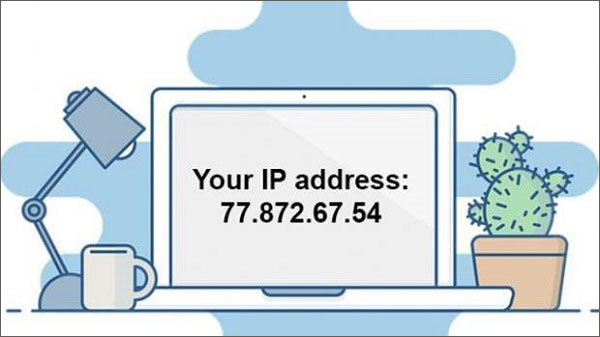
Image Credit: PC & Tech Authority
What are the Tools to Check Your IP Address?
To check your IP address, there are several tools available. These tools allow you to quickly and easily obtain information about your IP address, such as its version (IPv4 or IPv6), geolocation, and other technical details.
Some of the popular tools to check your IP address include:
- IP Address Manager.
- Network Monitor.
- Angry IP Scanner.
- MyLanViewer
- Engineer’s Toolset.
- Network Performance Monitor.
- User Device Tracker
- ManageEngine Advanced IP Scanner.
These tools are user-friendly, making them an easy way to obtain information about your IP address. They can be used for various purposes, such as troubleshooting internet connectivity issues, ensuring online privacy, and detecting online fraud.
How to Find Your IP Address?
Finding your IP address is easy, and there are different methods to do it depending on your device and operating system. Your device has both a private IP address and a public IP address, and it’s important to understand the difference between the two.
Your private IP address is assigned to your device by your local network, changing your private IP address is easy, while your public IP address is assigned by your Internet Service Provider (ISP) and is used to communicate with other devices on the Internet. Changing your public IP address can automatically be done as it is assigned through DHCP
Windows
Here is how you can find your IP address on Windows OS
- Open Taskbar
- Click on the Wi-Fi network.
- Select your Wi-Fi network
- Click on Properties.
- Click on IPv4.
Mac
To find your IP address on a Mac:
- Open System Preferences
- Select Network
- Click on your Wi-Fi network
- Click Advanced
- Click TCP/IP
- Look under IPv4 Address
iPhone & Android
To find your IP address on an iPhone
- Open “Settings” and select “WiFi”
- Connect to a WiFi network
- View your IPv4 and IPv6 addresses
To find your IP address on an Android
- Open “Settings”
- Select “Connections”
- Tap on your current WiFi network
- Select the cog symbol
- Your public IP address will be displayed.
Types Of IP Address
There are two types of IP addresses, IPv4 and IPv6. IPv4 addresses are composed of 32-bit numbers, making up approximately 4.3 billion unique addresses. In contrast, IPv6 addresses are composed of 128-bit numbers, making up approximately 340 undecillion unique addresses. The transition from IPv4 to IPv6 is ongoing, as the increasing number of devices connected to the internet exhausts the number of available IPv4 addresses.
IP addresses can also be classified as static or dynamic. Static IP addresses remain constant, while dynamic IP addresses can change periodically. Most internet users have dynamic IP addresses, as they are more cost-effective and allow internet service providers to reuse IP addresses.
Another way to classify IP addresses is into public and private IP addresses. Public IP addresses are assigned by ISPs. In contrast, private IP addresses are assigned by a local network. Private IP addresses are not unique across different networks and require network address translation (NAT) to communicate with devices on the internet.
IPv4 vs. IPv6
IPv4 vs. IPv6 is a comparison of two versions of the Internet Protocol. IPv4 has been used since the early days of the internet, while IPv6 is a newer protocol designed to address the limitations of IPv4.
| Features | IPv4 | IPv6 |
| IP version | Yes | Yes |
| Current usage | Widespread | Rare |
| Looks like |
|
|
| Maximum number of IP addresses | 4,300,000,000 | 3.4 x 10^38 |
Static vs. Dynamic IP Addresses
Static and dynamic IP addresses are two types of IP addresses that are used to identify devices on a network. A static IP address remains the same and is assigned to a device permanently, while a dynamic IP address can change periodically and is assigned by a DHCP server.
| Features | Static | Dynamic |
| Change Interval | No | Yes |
| Creation | Manual | Automatically using DHCP |
| Expire | No | Yes |
Public vs. Private IP Addresses
Public and private IP addresses differ in their use and accessibility. Public IP addresses are assigned by an internet service provider and are used for communication with devices on the internet. In contrast, private IP addresses are assigned by a local network and are used for communication within the network.
| Features | Private | Public |
| Where it’s used | Inside your network | Outside your network |
| Who provides it | Router | ISP |
| Hidden or not on the internet? | Yes | No |
What Anyone Can Do with My IP Address?
Here is what someone can do with your IP: –
- Location Information – Your IP address can be used to determine your general location. While it can’t pinpoint your exact address, it can give a general idea of where you are in the world. This information can be used for targeted advertising or to block access to certain websites or content based on your location.
- Blocking Problems – Your IP address can also be used to block you from accessing certain websites or services. This is often done by government organizations or internet service providers to enforce censorship laws or prevent illegal activities.
- DeDos Attacks – Your IP address can be utilized by a malicious individual to initiate a Distributed Denial of Service (DDoS) attack on a website or server. This entails flooding the target with traffic from various sources, which can result in the website or server crashing or becoming unavailable.
- Doxing – Doxing is the act of gathering and publicly releasing someone’s personal information, such as their name, address, phone number, or email address. If someone has your IP address, they could potentially use it to uncover more information about you and publish it online.
- Forced and Targeted Ads – Your IP address can be used to serve you with targeted advertisements based on your online activities and interests. While this can be convenient for some users, it can also be invasive and unwanted. Additionally, your IP address could be used to force you to view certain ads or prevent you from using ad-blocking software.
How to Secure Your IP Address in a Digital World?
To secure your IP address in a digital world, you can use several methods such as using a proxy server, changing your IP address through a VPN, or configuring your router’s firewall.
Using VPN
Using a VPN is an effective method to safeguard or change your IP address by altering it and making it challenging for others to track your internet activities. The VPN channelizes your online traffic through a distant server that gives you a new IP address, concealing your original one.
A premium VPN makes it challenging for cybercriminals, authorities, or ISPs to observe your online conduct and subject you to undesired advertisements or malicious cyber activities. Thus, if you want to ensure the safety of your IP address and browse the internet anonymously, adopting a VPN is a wise decision.
ExpressVPN – Overall Best VPN
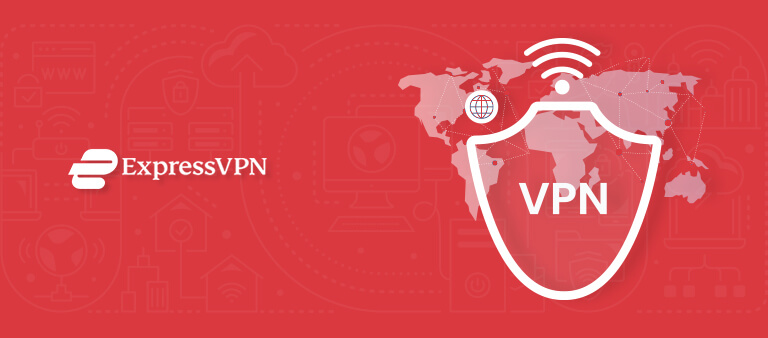
Key Features:
- 3000+ servers in 105 countries
- Automatic selection of nearest server
- Unlimited bandwidth for streaming in Ultra-HD
- Speeds: 87.18 Mbps on a 100 Mbps connection
- 256-bit AES encryption
ExpressVPN is the best VPN service to secure your IP address with features including military-grade encryption and many more. With over 3000+ servers in 105 countries, it offers fast and reliable connections, allowing users to access geo-restricted content from anywhere. If you want to secure your IP address, ExpressVPN is a top choice.
With IP address masking you can browse more anonymously and unblock content from anywhere including streaming platforms such as Netflix, Disney+, HBOMax, Hulu, and many more. ExpressVPN with Netflix provides the best streaming quality.
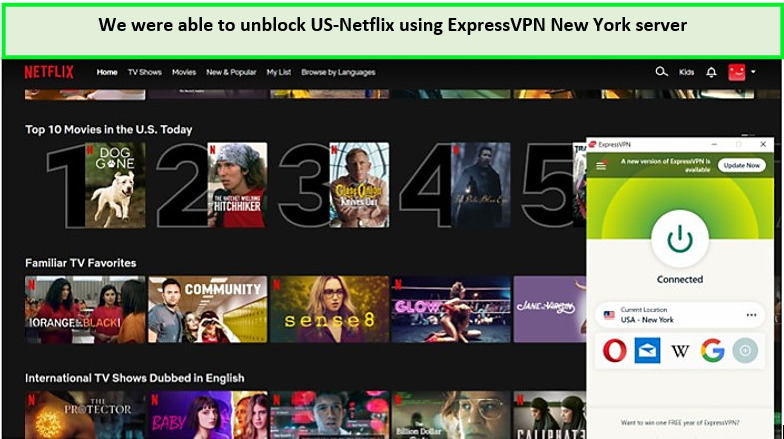
We were able to effortlessly unblock Netflix-US using ExpressVPN
During the ExpressVPN speed test, we recorded an average download speed of 87.18 Mbps and an upload speed of 52.13 Mbps on a 100 Mbps connection.
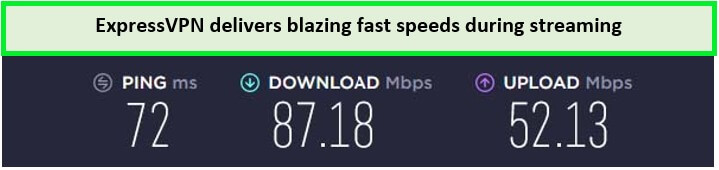
With ExpressVPN, you can get the best speeds to enjoy online activities
ExpressVPN is a high-quality VPN provider that offers advanced security features like the Lightway protocol and ExpressVPN kill switch. The threat management feature and split tunneling add another level of security. The VPN’s 256-bit AES encryption and prevention of IPv6 and DNS leaks ensure that users’ data is kept safe. ExpressVPN’s two-language interface is user-friendly for a global audience.
ExpressVPN’s TrustedServer guarantees that data is not stored on the server’s hard disc after a reboot, further enhancing user privacy. ExpressVPN’s no-logs policy means that users’ online activities are kept private. Users can also enjoy the dynamic IP address feature, which makes it difficult for anyone to track their online activity.
ExpressVPN is compatible with multiple operating systems and streaming devices. It can be used on Windows, Android, iOS, and macOS, as well as with browser extensions for Firefox and Chrome. ExpressVPN is also router-friendly, allowing you to set it up with your wireless modem. It provides excellent streaming results on devices like Roku, Amazon Fire TV, Xbox, Nvidia Shield, Chromecast, and Apple TV.
ExpressVPN’s Live Chat feature allows users to get real-time assistance for any technical issues they may encounter. ExpressVPN costs $6.67/mo - Save up to 49% with exclusive 1-year plans + 3 months free and offers a free trial for mobile devices. With a 30-day money-back guarantee, there’s no risk in giving it a try. If you are not satisfied with the service you can cancel ExpressVPN’s subscription anytime
ExpressVPN is the best VPN for streaming and offers top-notch security features for its users. for more information, you can read our ExpressVPN review.
- Advanced security features, including TrustedServer, no-logs policy, and dynamic IP addresses.
- Compatibility with multiple operating systems and streaming devices.
- Supports torrenting.
- Prompt assistance through the Live Chat feature.
- Slightly higher cost compared to other VPN providers.
Surfshark – Budget-friendly VPN
- 3200+ servers in 100 countries.
- An average speed of 81.32 Mbps on a 100 Mbps connection
- Unlimited bandwidth for streaming in Ultra-HD
- 30 days money back guarantee
- 256-bit AES encryption
Surfshark is a top-rated VPN that offers cost-effective plans and advanced features to safeguard your IP address. With its affordable pricing starting at $2.49/mo - Save up to 77% with exclusive 2-year plan + 30-day money-back guarantee, it competes with some of the most expensive VPN options in the market. Surfshark for gaming and torrenting is considered to be one of the best VPNs.
Surfshark operates 3200+ servers across 100 countries. By connecting to its optimized servers, you can bypass restrictions on any websites and streaming platforms including Netflix, Disney Plus, and HBO Max, delivering high-quality streaming without any buffering.
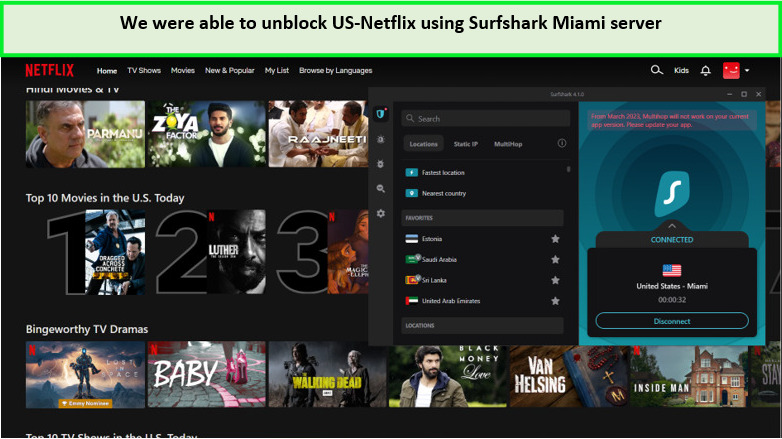
We were able to unblock US-Netflix using the Surfshark Miami server.
We also conducted a speed test on Surfshark and found that the VPN provided speedy download and upload rates of 81.32 Mbps and 76.12 Mbps, respectively, on a 100 Mbps connection
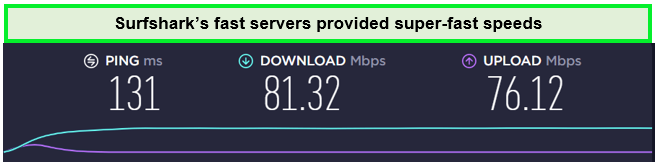
Using Surfshark you can enjoy lag-free streaming online
Surfshark has an extensive range of features that ensure users’ security and privacy. These include a no-logging policy, split tunneling, a kill switch, Clean Web, Multi-Hop, HTTPS encryption, and an ad-blocker. With Surfshark’s “Camouflage Mode,” users can access the internet even in countries with strict censorship laws.
To safeguard users’ personal information, Surfshark has industry-standard 256-bit AES encryption and WireGuard technology. This combination makes it difficult for hackers to gain unauthorized access and keeps users’ data secure.
Surfshark is compatible with various devices and operating systems, such as Windows, macOS, iOS, Android, and Linux. It supports Amazon Firestick, Roku, Chromecast, and other devices. Users can connect Surfshark on multiple devices and platforms with ease.
Surfshark values user privacy and allows them to pay anonymously with cryptocurrencies. Surfshark’s customer service is available 24/7 to assist users with any questions or concerns. Surfshark price starts at $2.49/mo - Save up to 77% with exclusive 2-year plan + 30-day money-back guarantee and includes a free trial and a 30-day money-back guarantee. You can cancel Surfshark’s subscription anytime without giving any reason and get your entire refund.
Check out our Surfshark review for more information.
- Robust mechanism to mask your IP address.
- Unlimited simultaneous connections
- CleanWeb feature blocks ads and malware
- The multiHop feature allows for extra security by routing through multiple servers
- Camouflage mode prevents ISP from detecting VPN usage
- Slower speeds compared to some other VPNs
NordVPN – Most Secure VPN service
- 6000+ servers in 61 countries
- An average speed of 83.82 Mbps on a 100 Mbps connection
- 6 simultaneous connections
- Unlimited bandwidth for Ultra HD streaming
- 30-day money-back guarantee
NordVPN is a VPN service that offers top-notch security features to safeguard your IP address while browsing online. With a vast network of 6000+ servers in 61 countries, NordVPN provides the option to secure your IP address instantly using features like encryption and Private DNS.
NordVPN’s extensive network also enables you to bypass geo-restrictions and access a wide range of global streaming platforms, including Netflix, HBO Max, Hulu, Disney+, BBC iPlayer, and more. Overall, NordVPN stands out as a reliable VPN service that offers excellent security options for protecting your IP address online.
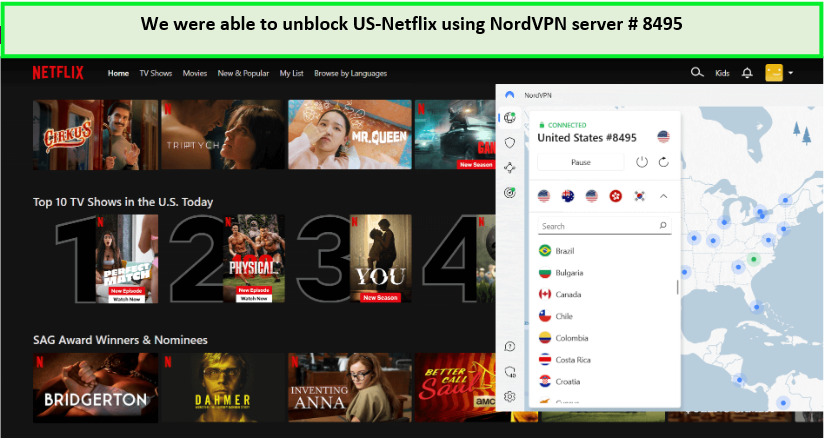
We unblocked US Netflix with NordVPN easily!
After conducting a speed test on NordVPN, it is confirmed that the VPN service would provide high-speed internet. On a 100 Mbps connection, we achieved a download speed of 83.82 Mbps and an upload speed of 44.64 Mbps.
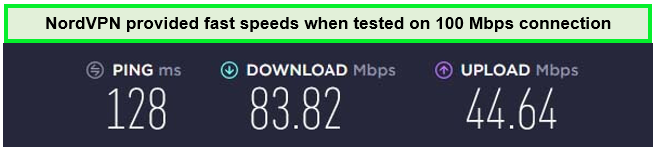
NordVPN’s speeds were fast which provided lag-free streaming online
NordVPN is a highly secure VPN that is great for online video streaming. Its security features are varied and impressive, with DNS leak protection, obfuscated servers, split tunneling, a NordVPN kill switch, the NordLynx protocol, and 256-bit encryption. For even greater security, NordVPN offers an Onion over VPN Double VPN and features that encrypt your communication via both a VPN server and Tor.
NordVPN is known for its strict no-logs policy, ensuring that user data is not collected or stored. NordVPN provides specialized apps for popular operating systems such as Windows, iOS, Mac OS X, and Linux Although multiple routers require manual setup, NordVPN works with streaming devices like Firestick, Playstation, Xbox, Roku, and many more.
NordVPN offers excellent 24/7 customer support. Users can take advantage of NordVPN’s free trial for 30 days before committing to a premium account, and during this time, they can cancel NordVPN’s subscriptions anytime. NordVPN’s pricing is also affordable, making it a great choice for those looking for top-notch security without breaking the bank.
Still, confused if NordVPN is safe to use? Check out a detailed NordVPN review.
- Top-notch security features to secure your IP address.
- Strict no-logs policy to ensure user data is not collected or stored.
- Specialized apps for popular operating systems and works with streaming devices.
- Excellent 24/7 customer support and affordable pricing.
- Multiple routers require manual setup.
- May experience slightly slower speeds due to encryption.
What Are the Others Ways to Change Your IP Address
Here are two other ways to change your IP address:
Tor
Tor is a software that is available for free and is open-source. It allows you to communicate anonymously by directing your internet traffic through multiple servers. This makes it challenging for others to trace your online activities back to you. Nonetheless, using Tor may decrease your internet speed and restrict your access to some websites on the network.
Proxy
A proxy server acts as an intermediary between your device and the internet. When you connect to a website through a proxy, your IP address is hidden and the website only sees the IP address of the proxy server. Proxies can be either free or paid, but free proxies are often unreliable and can compromise your online security. Using a proxy can also slow down your internet speed.
More Useful VPN Guides
- Xfinity IP address: Connect Securely and Reliably with Xfinity’s Dynamic IP Solutions.
- How to find IP Address on Mac: Discover Your Mac’s IP Address with These Easy Steps.
- How to find Comcast IP address: Easily Find Your Comcast IP Address with This Guide.
FAQs
What is the difference between IPv4 and IPv6?
Here are the basic differences between IPv4 and IPV6
- IPv4 addresses are 32 bits long, while IPv6 addresses are 128 bits long.
- IPv4 addresses use decimal notation and are separated by periods, while IPv6 addresses use hexadecimal notation and are separated by colons.
- IPv4 supports about 4.3 billion unique addresses, while IPv6 supports a virtually unlimited number of unique addresses.
How IP address tools can be helpful?
IP tools can be helpful to:
- Identify the geographical location of an IP address
- Verify the authenticity of emails and other online communications
- Trace cyber attacks and block malicious traffic
- Monitor website traffic and user behavior
- Troubleshoot network connectivity issues
What is the IP for my computer?
To locate the IP address of your computer, you can access the Command Prompt by pressing the Windows button and typing “CMD” before hitting enter. In the Command Prompt, type “ipconfig” and press enter to reveal your IP address, which can be found next to “IPv4 Address”.
What is my IP address gateway?
Identifying a gateway IP address is an easy task. Here are the steps to follow:
- Click on the Start menu, then navigate to All Programs, Accessories, and finally Command Prompt.
- Once the Command Prompt is open, type the command “ipconfig | findstr /I “Gateway””.
- Copy and paste the command into the Command Prompt by right-clicking and selecting paste.
- The default gateway IP address will then be displayed.
What is my IP address currently?
To find your current IP address, you can follow these four steps:
- Open a web browser and go to a website that displays your IP address, such as WhatIsMyIP.com or IPChicken.com.
- The website will automatically display your current IP address on the homepage.
- If you prefer using a search engine, simply search for “What is my IP address” and the search results will display your IP address.
- Another option is to use the command prompt on your computer. Open the command prompt and type “ipconfig” to view your IP address along with other network information.
How do I find my IP address on my phone?
Here are the steps to find the IP address on a phone
- Open the Settings app on your phone.
- Tap on Wi-Fi or Connections depending on your device.
- Find the network you are connected to and tap on it.
- Your IP address should be listed under the network details.
What is my IP address for my Wi-Fi?
Here is how to find the IP address for your Wi-Fi:
- On your smartphone or computer, navigate to the device settings and select the Wi-Fi option.
- Find the Wi-Fi network that you are currently connected to and select it.
- The IP address for your Wi-Fi network should be listed under the network settings. Look for the “IP address” or “IPv4 address” field to find the information.
- Alternatively, you can use an online tool to check your Wi-Fi IP address. Simply search for “What is my IP address” on your web browser and the information will be displayed.
How do I find my IP address in the terminal?
To find your IP address in the terminal, you can follow these steps:
- Open the terminal application on your computer.
- Type the command “ifconfig” or “ip addr show” and press Enter.
- Look for the line that says “inet” or “inet addr” followed by a series of numbers separated by dots. This is your IP address.
- If you have multiple network interfaces, such as Ethernet and Wi-Fi, you may see multiple IP addresses listed. Make sure to look for the IP address associated with the network you are currently using.
How to change your IP address through a VPN
Here are four steps to change your IP address through a VPN:
- Research and select a reputable VPN provider like ExpressVPN.
- Once you have selected a VPN provider, download and install their software on your device.
- Launch the VPN software and connect to a server location of your choice. This will route your internet traffic through that server, masking your IP address with the VPN server’s IP address.
- Check your new IP address to ensure it has changed by using an online IP address checker tool.
Conclusion
“What is my IP address?” is a common question that many people ask, especially when they are concerned about their online privacy and security. An IP address is a unique identifier assigned to your device that allows it to communicate with other devices over the internet.
While finding out your IP address is easy, it’s important to note that it can change frequently depending on your internet service provider and network configuration. To check your IP address, simply search for “what is my IP address” in any search engine, and it will display your current IP address.
One of the best ways to ensure online privacy and security is by using a premium VPN like ExpressVPN. With ExpressVPN, you can hide your IP address, encrypt your internet traffic, and access geo-restricted content. ExpressVPN has a vast server network with locations in over 90 countries, so you can easily choose a server location that suits your needs.