Why is Windscribe Not working? Try These Quick Fixes
Windscribe not connecting? There are several things that might have gone wrong. Let's fix the problem now.
- Updated: January 2, 2024
- 0 User Reviews
- Gerald Hunt
There could be various reasons behind your being unable to connect to a server or facing random disconnections. There can be many reasons for this.
If you’re facing a Windscribe not connecting issue, then here are a few quick and simple steps you can take:
- Try disconnecting from Windscribe, close the app, and start again.
- Switch your Windscribe protocol.
- If it doesn’t work, reboot your system.
- You can also delete the app and reinstall Windscribe from scratch.
In case Windscribe still doesn’t work, then you need to go through our detailed guide below that offers troubleshooting solutions along with images:
Windscribe Not Working? Tips to Solve This Problem in 2024
Now, let’s learn how can we solve our Windscribe not working problem in detail:
There could be several reasons as to why you’re unable to connect to a server or it disconnects randomly, these may include but are not limited to anti-virus, malware, or third-party software preventing you to connect to Windscribe, slow internet connection, network issues or connection protocol incompatibility. If you are unable to connect to Windscribe, try these troubleshooting tips to solve the issue:
1. Switching servers
The first thing to do when you face problems connecting to Windscribe is to try and change your server location. Windscribe offers multiple servers in 60+ countries in the paid subscription, so you have a decent amount of options to choose from. But if you go for the free trial of Windscribe, then you might get access to limited server locations.
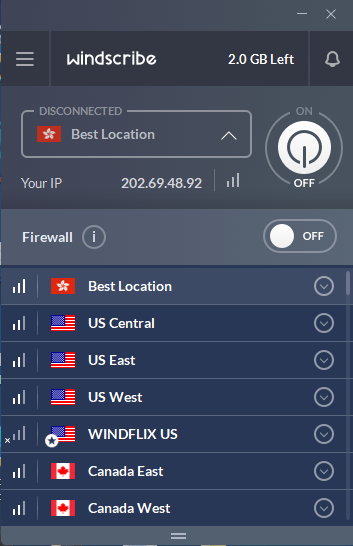
Connectivity issues are often related to specific servers that may go offline due to technical faults or maintenance purposes. So, trying out different servers can help you figure out the source of the problem. If you are able to connect to the internet with some servers but not others, it probably means that the problem is on Windscribe’s end, in which case the provider will fix the servers soon.
However, it’s not the servers that are causing the problem, move on to the next step.
2. Check internet connection
Have you made sure that your internet is working properly? Sometimes, the problem is not with the VPN at all, but with your internet connection. Windscribe is quite fast, but a poor internet connection can slow it down or cause connectivity issues.
To determine if the problem isn’t with your internet, disable Windscribe and quit it entirely from your PC/device. After exiting, try connecting to the internet normally. If you are able to browse websites and everything works fine, then the problem is with your Windscribe client.
If, however, you’re still unable to connect to the internet, then the problem is with your internet connection. Give your ISP a call about the issue, and they should be able to fix it for you. Once you have established a connection with the internet, try connecting to Windscribe again.
It should work this time. If not, see the next tip.
3. Internet Network blocking VPN connection
Sometimes, the internet network that you are using might be blocking the Windscribe connection by blocking the ports and protocol required by it to establish the connection. To overcome this situation, you will either have to change the connection protocol or try using a completely different internet network. Similarly, you can face this problem while using your Mobile Data internet connection as well.
Also, some ISPs block application APIs as well. These APIs help a user to enter the application. If you found that you are not able to enter into the application using a specific internet network then change the internet network and try again. You can also manually connect the VPN connection and while it is connected, try to log in to the application.
In case you are facing an API log-in issue on the extension, then you can connect the VPN first and while it is connected, try to log in to the extension.
4. Switch protocols
If you still find Windscribe VPN not working In USA for you after the above steps, try changing the protocol. Windscribe offers multiple protocols but uses IKEv2 by default. Not all protocols work everywhere in the world. ISPs in some countries such as the Middle East, for instance, block UDP. So, if you’re experiencing connectivity issues, there’s always a possibility that the protocol you’re connected to is causing the problem.
To change the VPN protocol on Windscribe, follow these steps:
- Click on the menu three horizontal lines on the top left > Preferences.
- Click on the connection tab > Click Manual mode then select a protocol.
- You should try changing protocols in these protocols in this order UDP > TCP > Stealth > WStunnel.
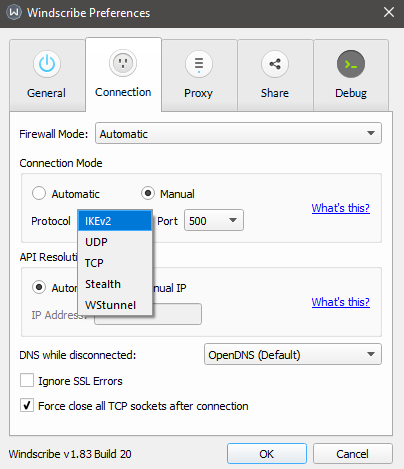
Connect to a server each time you try a different protocol to see if it works. You should be able to find one that works best for you.
5. Remove software conflicts
If you have any antimalware/firewalls set up, they could be interfering with your VPN connection. To eliminate possible conflicts with your security programs, first, disable all antivirus and/or firewalls in your system.
Now try connecting to Windscribe again. If you are able to connect to it normally, this means that the problem is being caused by your security software. To resolve the issue, you will need to add Windscribe.exe to the list of exceptions in your security programs.
This will allow you to use the VPN while your antimalware keeps running in the background to protect you from pesky viruses.
After applying this tip, how do I know Windscribe is working? Simply turn on both Windscribe and your anti-malware at the same time and see if both are able to function properly without giving any weird conflict errors.
6. Updating the Windscribe App
Users, particularly those using a Mac, have reported constant connectivity problems when using an outdated version of Windscribe.
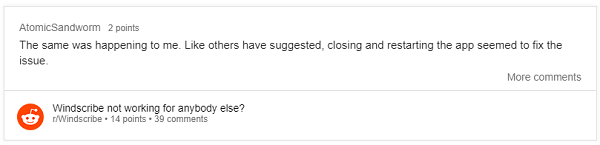
So, if you find Windscribe not working and the app is constantly disconnecting, make sure you are using the latest version of Winscribe.
7. TAP adapter problems
If you have more than one VPN installed on your computer, they can interfere with the TAP adapters of one another. You will have to disable the TAP adapter of all other installed VPNs by following the steps below:
- Open Control Panel > Network and Internet > Network and Sharing Centre > Change adapter settings.
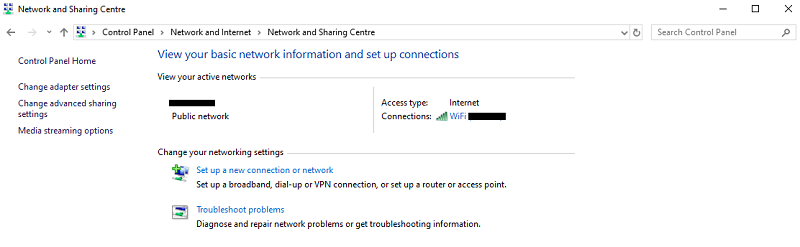
- You’ll find the TAP adapters of all installed VPNs as well as your physical network.
- Disable adapters of all VPNs other than Windscribe by right-clicking each and selecting Disable.
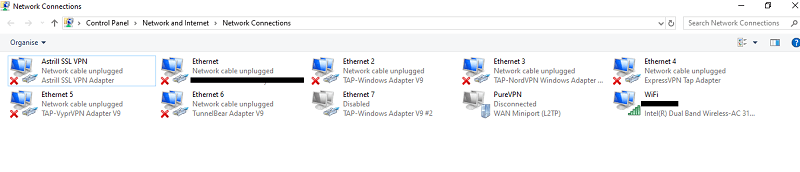
Once disabled, try connecting to Windscribe once again.
8. Contact customer support
If you’ve tried everything and nothing seems to work, then you contact Winscribe’s support team. But before contacting them regarding the “Windscribe not connecting” issue, it really helps to gather some diagnostic information to make it easier for support agents to understand your problem.
Here’s how you can extract diagnostic information from your app:
- Open up the Windscribe app and head over to the Preferences menu.
- Next, choose the Debug option and then click on Send Log. This will send a report to the support team explaining what’s preventing the app from working properly.
- Once you send the debugging log over to Windscribe, head over to the Support page of Windscribe and click on the Submit Ticket button.
That’s it, your ticket will automatically get matched with the debugging report you sent over to Windscribe. This will allow Windscribe’s support team to promptly solve your issue.
Windscribe Issues and Fixes for Specific Situations
Here are some services, devices, and platforms that users have repeatedly found Windscribe not connecting with:
Windscribe not working with Netflix
Windscribe offers dedicated servers that work with Netflix branded as “Windflix”. To this day, this VPN remains one of the very few that are able to unblock content libraries of several Netflix regions including the US, UK, and Japan.
If you’re facing errors when using a Windscribe to connect to Netflix, disconnect Windscribe, and force close Netflix. Try connecting again and it should work this time. Because as per our testing, Windscribe does work with most Netflix libraries.
This fix was shared by users on Reddit:
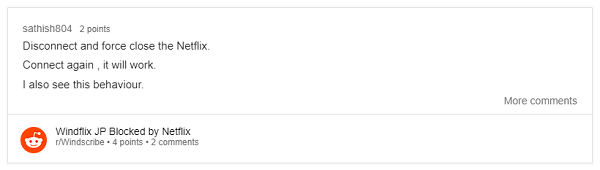
So, if you’re troubled with Windscribe not connecting, do give the above hack a try.
Windscribe not working with Android
If Windscribe is not working on your device then it may be because the network connection which you are using is blocking the Windscribe connection. Try connecting to any other network or mobile data network and see if you are able to connect Windscribe over it.
Also, a firewall application, personal firewall on the network, or maybe antivirus software is preventing the connection. Also, it might be a cache issue or some other app might be interfering with your connection.
In many cases, these steps can solve the problem:
- Disable memory and/or battery-saving apps.
- Clear cache from the Windscribe app.
- Reinstall the VPN on your phone.
Also, did you know that you can set up Windscribe on FireStick, Kodi, and Roku devices? We have separate guides for that if you’re interested.
Windscribe Alternatives
Are the above-mentioned methods still not working for you ? Maybe you should give try out a new VPN. For instance, here’s how Windscribe compares to ExpressVPN, a very inexpensive yet powerful VPN:
| Features | ExpressVPN | Windscribe |
|---|---|---|
| Price | $6.67/mo | $4.08/mo |
| Servers | 3,000+ in 94 countries | Servers in 60+ countries |
| Customer Support | 24/7 live chat & email | 24/7 live chat & email |
| Logging Policy | Zero logs | Zero logs |
| Jurisdiction | The British Virgin Islands | Canada |
| Netflix unblocking | Strong | Strong |
| Compatibility | All devices | Windows, Android, iOS & Linux |
| Trustpilot Score | 4.7/5 | 4.1/5 |
| Website | ExpressVPN | WINDSCRIBE |
Conclusion
Windscribe is an excellent VPN service, but no software is immune from technical glitches. So, if you’re facing any problems with this VPN, try out all the tips mentioned above. In 90% of the cases, one of these tips will resolve your Windscribe, not working issues.
Once your issue is resolved, you can stream Netflix, surely browse the web and even download torrents with Windscribe freely.
However, if you can’t get over all the issues, then you can always cancel your Windscribe subscription and go with an alternative like ExpressVPN. To learn more about Windscribe, check out this review of the service.
In case you don’t want to try Windscribe, feel free to check out our list of other recommended best VPNs in 2024.
