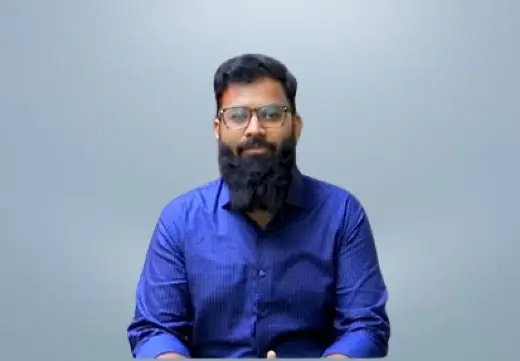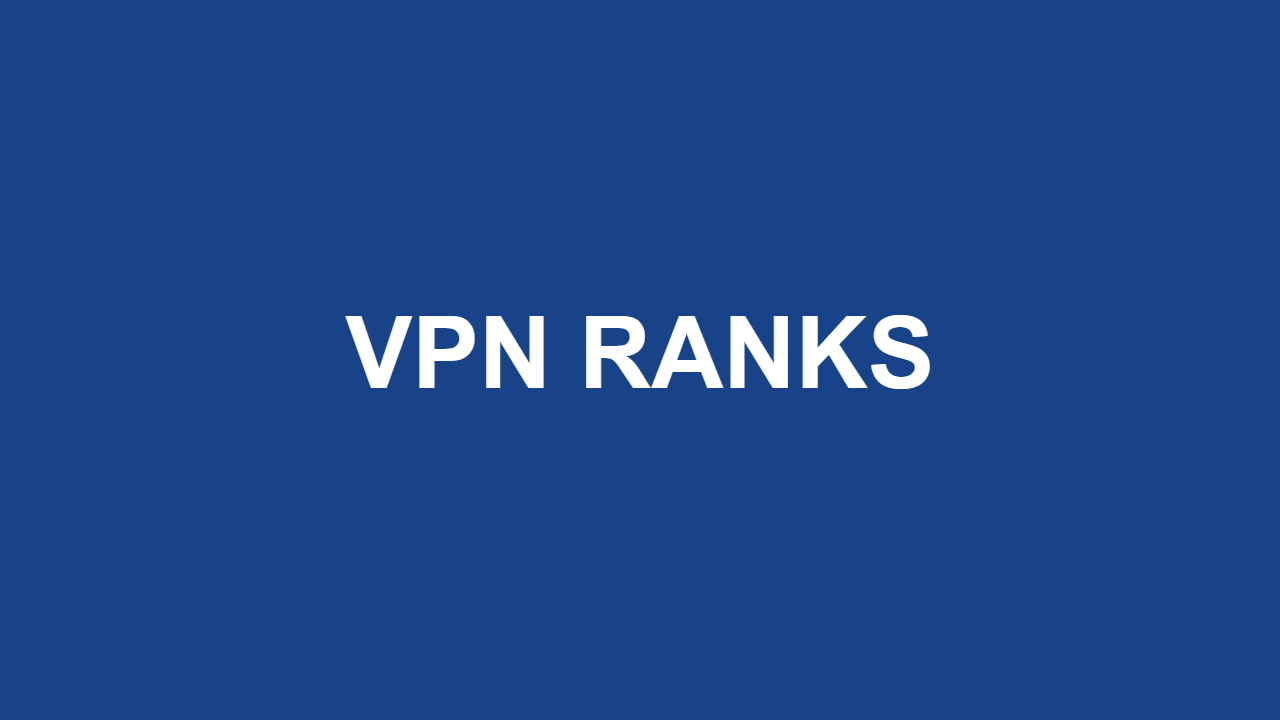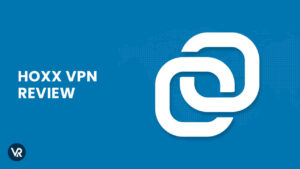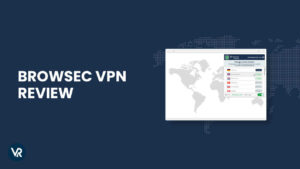Windscribe, can sometimes face issues, leaving you wondering, Why is Windscribe not working?” You might notice it not connecting at all or dropping out in the middle of a download. Often, the issue could be related to your ISP or location. In such cases, trying another provider like ExpressVPN might be the solution.
If you’re dealing with Windscribe not working in Japan in 2024, don’t worry. This guide will walk you through the most common problems and help you get back to secure and private browsing in no time.
Key Takeaways:
- Basic Troubleshooting: Restart your devices and switch servers if Windscribe isn’t working.
- Connection Drops: Check for network restrictions, ISP interference, or app updates.
- Log Files: Review logs to identify and fix connection issues.
- Unique Features: Windscribe offers generous data, many servers, and strong privacy.
- Alternative VPNs: Consider ExpressVPN for fast speeds and 24/7 support if issues persist.
Troubleshooting Basics for Windscribe Not Working in Japan
When facing issues with Windscribe not Working in Japan, it’s wise to try a few simple steps before reaching out to support or adjusting settings. These basic actions can often solve the problem:
- Disconnect, close the Windscribe app, and restart it.
- If that doesn’t work, reboot your device and try again.
- Still no luck? Consider reinstalling the Windscribe app from scratch.
You’ll be surprised how often one of these steps can fix the connection issue.
This is especially true for Windows users who have more than one VPN installed. Windows sometimes struggles to choose the correct TAP adapter, which can occur if multiple VPNs have been installed.
What it TAP Adapters? These are virtual network devices needed to set up VPN software. If you’re having trouble with Windscribe, uninstall any other VPNs. If Windscribe is the only VPN on your system, Windows should automatically select the correct TAP adapter that came with the Windscribe installation.
Windscribe not Working in Japan – Identify the Right Problem
When Windscribe isn’t connecting, it can be due to a variety of issues. Identifying the cause should be your first step.
1. Slow Internet Speed
Sometimes, Windscribe struggles to connect simply because your internet is too slow. A strong connection is crucial for VPNs, as they do reduce your bandwidth slightly due to encryption. Slow connections can make it hard for VPNs to work effectively.
What can you do if Windscribe is slow?
- Connect to a Nearby Server: If you’re connected to a distant server, it might be too much for your slow connection. Switching to a server closer to your location can often fix this issue.
- Try Different Ports: Windscribe allows you to choose which ports you use. Some ports might be restricted by your local network, so experimenting with different ones might improve your speed.
- Switch Protocols: Windscribe lets you switch between OpenVPN’s TCP and UDP or IKEv2. To try this:
- Go to the Preferences menu.
- Click on Connection and select UDP, TCP, or Stealth protocol.
- Reconnect after switching protocols. This can significantly affect your network speed.
- Run a VPN Pass-Through: If you have access to your router’s firmware, you might be able to enable a VPN pass-through. Check your router’s config page or contact the supplier for specific instructions.
2. Software Conflicts
Local software conflicts can also prevent VPNs like Windscribe from working correctly. Firewalls or other VPN clients are often the cause.
Dealing with Firewall Blocks
- Disable Your Firewall: While firewalls protect against intruders, they can also block legitimate traffic, including your VPN. Disabling your firewall might resolve this issue.
- Use Windscribe’s Firewall/Kill Switch: If you’re worried about security, Windscribe’s proprietary firewall/kill switch is a safer option than relying on your device’s built-in firewall.
Still Experiencing Conflicts?
- Check for Other Conflicts: If disabling your firewall doesn’t help, there could be other software conflicts. For example, some users have reported issues with network products like Killer’s ethernet controller. Reinstalling the drivers for these products can help.
- Browser Extensions: Windscribe’s browser extension usually works well, but if you’re using Firefox and experiencing problems, try disabling the uBlock add-on or refreshing your Firefox installation.
- Antivirus Software: Some antivirus programs, like Kaspersky or Norton, might cause issues with Windscribe. If possible, switch AV providers. If not, try switching to IKEv2, which often works better with these antivirus programs.
3. Local Area Network (LAN) Issues
If you’re using Windscribe at a library, workplace, or school, local network settings might interfere with your VPN. In some cases, this interference is intentional.
What Can You Do?
- Contact Network Managers: If VPNs are allowed, they might be able to resolve the issue. If not, your school or workplace might be blocking VPNs intentionally.
- Use Stealth or WStunnel Protocols: Go to the Windscribe app settings, click on the Connection tab, and select the Stealth or WStunnel protocol. This might help conceal your VPN usage.
- Try Ports 80 or 443: These ports can make encrypted traffic look like regular web traffic, which might help you connect.
Windscribe Not Working in Japan? Here’s How to Fix It in 2024
Having trouble with Windscribe not working in Japan? Here’s how to solve it:
1. Switching servers
If you’re having trouble logging into Windscribe, try switching server locations. Windscribe offers various servers, and even the free trial provides a few options.
Switching servers can help pinpoint connectivity issues, especially if some servers work while others don’t. If the problem persists, it’s likely on Windscribe’s side, and they’ll resolve it soon.

Does Windscribe have Server downtime frequently?
2. Check Internet Connection
Is your internet working properly? Sometimes, the issue isn’t with Windscribe but with your internet. Even though Windscribe is fast, a weak connection can slow it down.
Try these steps:
- Turn Off Windscribe: Close it completely.
- Test Internet: Browse the web without Windscribe. If it works, the issue might be with the VPN.
- Fix Internet Issues: If you can’t connect, contact your ISP.
If you’re using WiFi, Ethernet, or Mobile Data and the connection is stable, try reconnecting to Windscribe. It should work. If not, move to the next step.
3. Internet Network blocking VPN connection
If your Windscribe connection is blocked, it could be due to your network restricting necessary ports and protocols. Try switching protocols or using a different network, especially if you’re on mobile data.
For Windscribe API errors, your ISP might be blocking the app’s API. Change networks and try again. To log into the extension, connect the VPN first, then log in while connected.
4. Switch protocols
If Windscribe VPN not working in Japan after trying the previous steps, it’s worth changing the protocol. Windscribe offers multiple protocols but uses IKEv2 by default. Not all protocols work everywhere, and some ISPs (especially in the Middle East) block UDP. Thus, connectivity issues could stem from the protocol you’re using.
Follow these steps to change the VPN protocol on Windscribe:
- Open Preferences: Click on the menu (three horizontal lines at the top left) > Preferences.
- Select Protocol: Go to the Connection” tab > Click Manual Mode,” then select a protocol.
- Protocol Order: Try switching protocols in this order: UDP > TCP > Stealth > WStunnel.
- Test Connections: Connect to a server each time you try a different protocol to see if it works. You should find one that works best for you.

- Access Manual Mode: Go to Preferences > Connection and set the Connection Mode to Manual.
- Cycle through Protocols: Try different protocols and ports to see which one works.
- Test Server Connections: Make sure to connect to several VPN servers on each protocol/port combination for a thorough test.
5. Remove Software Conflicts
If Windscribe VPN isn’t connecting, it could be because of conflicts with your antimalware or firewalls. These security programs might interfere with your VPN connection. To fix this, start by disabling all antivirus and firewalls on your device.
Next, try connecting to Windscribe again. If it connects smoothly, your security software is likely the issue. To solve this, add Windscribe.exe to the list of exceptions in your security programs.
This way, you can still use the VPN while your antimalware continues protecting you from viruses.
6. Check for Software Blocking Windscribe
Certain software on your computer, such as antivirus, anti-malware, or personal firewalls, may prevent Windscribe from connecting. To identify and resolve this issue, follow these steps:
- Quit Security Software:
- Completely quit any antivirus, anti-malware, or firewall software running on your computer.
- Use Task Manager (Windows) or Activity Monitor (Mac) to ensure the software is fully closed.
- Test Windscribe Connection:
- Try connecting to Windscribe again to see if it resolves the issue.
- Whitelist Windscribe:
- If Windscribe connects successfully after quitting the security software, you might need to set up whitelisting rules in your antivirus, anti-malware, or firewall software to allow Windscribe.
- Refer to the software’s user manual or support for instructions on how to whitelist Windscribe.
- Consider Removing Problematic Software:
- If whitelisting doesn’t work, consider removing the problematic software entirely, especially if it’s invasive to your privacy or impacts your device’s performance.
7. TAP adapter problems
If you have more than one VPN installed on your computer, then Windscribe doesn’t work; they can interfere with one another’s TAP adapters. You will have to disable the TAP adapter of all other installed VPNs by following the steps below:
- Open Control Panel > Network and Internet > Network and Sharing Centre > Change adapter settings.

- You’ll find the TAP adapters of all installed VPNs as well as your physical network.
- Disable adapters of all VPNs other than Windscribe by right-clicking each and selecting Disable.

8. Restart Your Computer and Router
Restarting your computer and router is a simple step that can often fix many issues. Even ISP support usually starts with a router restart, as it resolves many problems immediately.
To do this:
- Restart Computer:
- Close all running applications.
- Restart your computer to refresh its system processes.
- Restart Router:
- Turn off your router by unplugging it from the power source.
- Wait for about 10 seconds, then plug it back in and allow it to reboot fully.
- Reconnect to Windscribe:
- Once both the computer and router are back online, reconnect to Windscribe and check if the issue is resolved.
9. Contact customer support
If you’ve tried everything and still Windscribe not working in Japan, then you contact Winscribe’s support team. But before contacting them regarding the Windscribe connection failure issue, it really helps to gather some diagnostic information to make it easier for support agents to understand your problem.
Here’s how you can extract diagnostic information from your app:
- Open up the Windscribe app and head over to the Preferences menu.
- Next, choose the Debug option and then click on Send Log. This will send a report to the support team explaining what’s preventing the app from working properly.
- Once you send the debugging log over to Windscribe, head over to the Support page of Windscribe and click on the Submit Ticket button.
Their team can provide tailored solutions for specific problems, such as Windscribe firewall blocking internet or Windscribe not working on Firestick or on any other device.
Can’t Fix Your Windscribe Connection Issues?
Tried everything and still stuck? Don’t worry—there are more steps you can take.
1. Get Help from Customer Support
If nothing else works, it’s time to ask for expert help. Windscribe’s support team is highly-rated and knows how to fix almost any Windscribe not connecting” problem.
Before reaching out, gather some info from your app. It sounds technical, but it’s actually easy:
- Wait a couple of minutes after the connection issue.
- Open the Windscribe app and go to Preferences.
- Select Debug and tap Send Log. This sends a detailed report to the support team.
Once you’ve sent the log, go to Windscribe’s Support page and tap Submit Ticket. Your ticket will link with your log, helping the support team figure out what’s wrong.
2. Check for Other Issues
Sometimes, the problem isn’t on your end. Power outages, server updates, maintenance, or software updates can cause connection issues. To see if others are having trouble too, check Windscribe’s social media.
You can also visit the Windscribe subreddit or their Discord group to see if others are reporting similar problems.
3. Don’t Accept Poor Connection
If you keep having issues with Windscribe, that’s not okay. We need reliable security, and no one should settle for less, especially when paying for it.
If nothing helps, consider switching to another provider. VPNs need to meet your needs, and choosing a service that works is the best way to ensure that.
Is Windscribe Compatible with all Operating Systems in Japan?
Yes, Windscribe is compatible with major operating systems, including Windows, Mac, iOS, and Android. This wide compatibility ensures that users can secure their internet connection across various devices, providing consistent protection no matter their platform.
What are the issues on different platforms (Windows, Mac, iOS, Android)?
Windows:
Users might experience connection drops or slow speeds, often resolved by changing protocols or ports. Additionally, interference from antivirus software or firewall settings can also cause issues, which might require configuring these programs to allow Windscribe.
Mac:
Some users report issues with the TAP adapter, which can be fixed by reinstalling the app. Occasionally, Mac users might also encounter problems related to system updates that necessitate updating the Windscribe app to the latest version.
iOS:
Occasional app crashes or connectivity issues are typically resolved by updating the app or changing connection methods. iOS users might also need to adjust their device settings to ensure that Windscribe can maintain a stable connection in the background.
Android:
Frequent issues include connection failures due to restricted networks or outdated app versions. Ensuring that the app is updated and trying different network settings can help resolve these problems.
What Makes Windscribe Unique Compared to Other Free VPNs?
Windscribe offers generous data limits and a wide range of server locations for free users. Its robust privacy features and flexible connection methods set it apart from other free VPN services.
| Feature | Windscribe | Other Free VPNs |
|---|---|---|
| Data Limits | Generous data limits for free users | Often, very limited data allowances |
| Server Locations | Wide range of server locations | Fewer server options |
| Privacy Features | Strong encryption and no-logs policy | Often less secure |
| Connection Methods | Multiple protocols and stealth options | Limited connection methods |
Windscribe stands out due to its superior data limits and privacy features, making it a reliable choice among free VPNs.
Reddit Insight: Windscribe Not Connecting in 2024
Windscribe Alternatives
Are the above-mentioned methods still showing you Windscribe not working in Japan? Maybe you should try out a new VPN. For instance, here’s how Windscribe compares to ExpressVPN, a very inexpensive yet powerful VPN:
| Features | ExpressVPN | Windscribe |
|---|---|---|
| Price | JPY 719.32/mo (US$ 4.99/mo) | $4.08/mo |
| Customer Support | 24/7 live chat & email | 24/7 live chat & email |
| Logging Policy | Zero logs | Zero logs |
| Jurisdiction | The British Virgin Islands | Canada |
| Netflix unblocking | Strong | Strong |
| Compatibility | All devices | Windows, Android, iOS & Linux |
More VPN Guides By VPNranks
- Fix VPN Error 720 in Japan: Troubleshooting Error 720 for Reliable VPN Connectivity
- Windows VPN Error in Japan: Resolving Common Windows VPN Errors for Smooth Internet Access
- Fix VPN Error 691 in Japan: Overcoming Error 691 for Seamless VPN Access Across
- Fix VPN Error 853 in Japan: Correcting Error 853 to Restore Secure VPN Connectivity
- Fix VPN Error 429 in Japan: Eliminating Error 429 for Consistent VPN Performance
FAQs – Windscribe Not Working in Japan
Why has Windscribe stopped working in Japan?
Try changing protocols or ports in the Windscribe app. Sometimes, the network you are connected to might be restricted. Places like schools, office buildings, public WiFi hotspots, or even entire countries with internet restrictions often block VPNs, which might be causing your issue.
How do I fix Windscribe no API connectivity in Japan?
Go to Preferences -> Advanced Options and check the box labelled Ignore SSL Errors Windscribe.” Then, try logging in again. Also, disable any anti-virus or firewall software installed on your machine. If your network requires a proxy to access the internet, configure the proxy within the Windscribe app.
Why does Windscribe take so long to connect in Japan?
One reason could be an anti-virus application interfering with the connection. Disable all anti-virus applications and try again. Ensure they’re completely closed using your system’s equivalent of Task Manager to prevent anything from running in the background.
Why is my Windscribe not signing up in Japan?
If you’re using the Windscribe app on Android or iOS, the network you’re connected to might be blocking Windscribe. Try switching to another network, such as a different WiFi router or cellular data. If you sign up for another network, you can switch back to the original one and connect. Make sure to try connecting to a different network if you’re having trouble signing up.
How do I get Windscribe VPN to work in Japan?
Follow these steps to get Windscribe VPN up and running:
- Sign Up: Register on Windscribe’s website, and you’ll automatically be enrolled in the free plan.
- Download the App: Download the Windscribe app for your device.
- Log In: Use your credentials to log in to the app.
- Connect to a Server: Choose any free server locations and connect to start using the VPN for free.
Conclusion
If Windscribe not working in Japan, try restarting your device, switching servers, or checking for software conflicts. If these don’t work, contact customer support for help.
Consider factors like network restrictions or maintenance. Changing ports or using stealth modes might help. If issues persist, ExpressVPN is a great alternative, offering fast speeds, a large server network, and a 30-day money-back guarantee.
Editor’s Note: If you ever need more guidance or have questions, don’t hesitate to reach out. We’re here to help you stay connected!