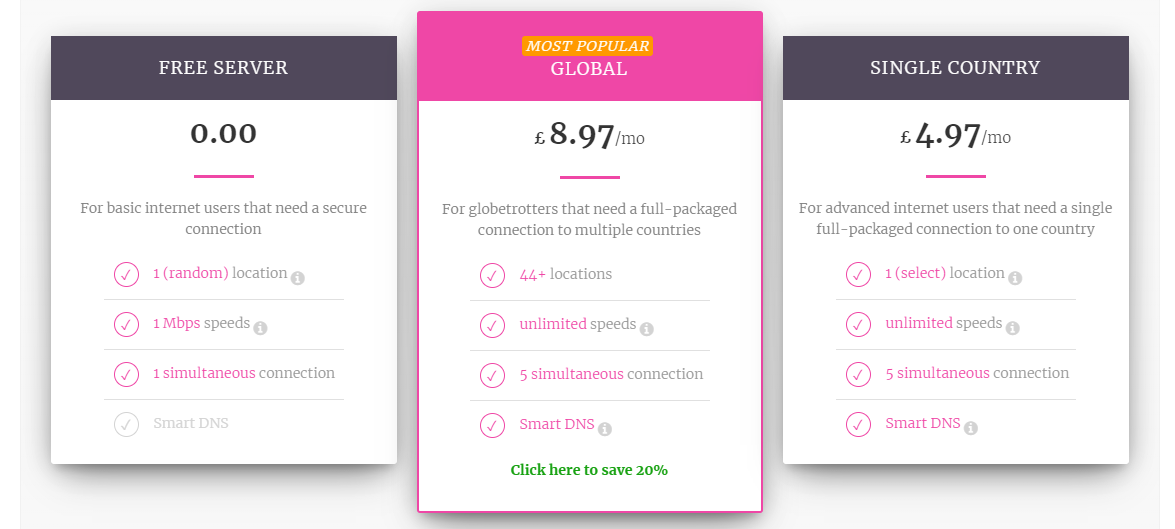My Private Network Review In USA 2023
My Private Network VPN is not operational any longer. You can use ExpresVPN for your online Security and Privay.
- Updated: January 16, 2024
- 0 User Reviews
- Gerald Hunt
Before you’re going to start reading My Private Network Review In USA, I want to take your attention to Movie Scene from 2016’s biographical thriller named ‘Snowden’ which tells that ‘Secrecy is Security’ which certainly fits true into this environment of cyber exploitation where our online presence is at stake.
No one knows what will happen to our online security and whether we are safe from the prying eyes that want to manipulate our data. It is the alarming situation for us to heed over this issue and protect ourselves from potential threats.
You will find 150+ VPN reviews as well that would lighten up ways for you to safeguard yourself from any threat and eliminate every one of them.
| Features | ExpressVPN | My Private Network |
|---|---|---|
| Price | $6.67/mo | $12.38/mo |
| Servers | 3000 in 94 Countries | Servers in 44 Countries |
| Compatibility | All Devices | Windows, Android, iOS & more |
| Jurisdiction | The British Virgin Islands | Hong Kong |
| Logging Policy | Zero Logs | It does keep connection logs but not usage logs |
| Customer Support | Live Chat & Email Support | Emails only |
| Trustpilot Score | 4.7 | 4.7 |
| Website | ExpressVPN | MY PRIVATE NETWORK |
- Cost-Effective
- High-End Protocols
- MyTelly (Free Smart DNS)
- 90 Days Money Back Guarantee
- No Live Chat Support
- Limited Number of Servers
Unique Selling Proposition In USA
My Private Network is an emerging VPN provider which has long road to cover for getting recognition among netizens. Pricing plans can be unique selling proposition because this VPN is very much pocket-friendly.
Next to it, it is easily compatible with all operating system i.e. Android, Windows and Mac etc. Moreover, its user-interface is simple and friendly which everybody would surely like.
Well, a thing which I must appreciate in this VPN service provider, which takes it apart from other VPNs, is the availability of MyTelly (A Smart DNS), which you get for free with all subscription plans.
Anyways, My Private Network Review In USA concludes that it has to increase the numbers of servers, if it has to abandon the proclivity of mediocrity.
Pricing Plans
This My Private Network Review In USA tells that this VPN offers three different pricing plans for users that can average users with ease could afford So, free yourself from the worries of data snooping and hacking and avail permanent solution.
1- Free Server
It’s absolutely free package with 1 Mbps speed and it allows unlimited data transfers with connectivity to 1 random location but unfortunately, you can’t avail Smart DNS.
2- Global Server
It starts with £ 7.17 per month as you can connect to more than 40 location around the globe. Also, it offers 5 simultaneous connections, unlimited speed and get Smart DNS for free.
3- Single Country
With the sa single country pricing package, you are free to select 1 specific location and explore the internet without contacting hackers and malware.
Though, you are just allowed to get connected to only one location at a time, that’s why you have to pay £ 3.97 per month, which’s very less than the global server package because you can avail connectivity to just one location and that’s the key difference.
Payment Methods In USA
My Private Network Review In USA can’t be complete without mentioning payment methods. That’s why; I’m mentioning payment methods here.
- PayPal
- All Credit Cards i.e. Visa, MasterCard and American Express
- Stripe
- Coin Payments for accepting cryptocurrencies
Free Trials and Discount Offers In USA
In this My Private Network Review In USA we found clients get free trials for all packages, no matter which one they chooses. You can get trial version for all plans either you want to test this tool by using Free Server plan or want to try your hands around this software before purchasing global server plan.
One thing is sure, you are going to get 3-day FREE TRIAL’, and that too without any kind of difficulty.
On the other hand, discount offers vary from one plan to another one. When I was going through a pa ricing plan for writing up this review, I thought there are no discount offers, but the discount information was provided in FAQs, which isn’t a professional approach as it can eat up precious time clients.
Website owner should take this suggestion seriously and present discount plans right on the front page beneath prices so that anybody could make prompt decision without much overthinking.
Following are the discount packages provided on the Global and Single Country plan by My Private Network:
| Subscription Plan | 3 Months Plan | 12 Months Plan |
|---|---|---|
| Single Country | £14.16(Save 5%) | £47.71(Save 20%) |
| Global Plan | £25.56(Save 5%) | £86.11(Save 20%) |
To check out more discount packages of all VPNs, check out our list of deals on VPN In USA and save a lot of money!
Money-Back Guarantee
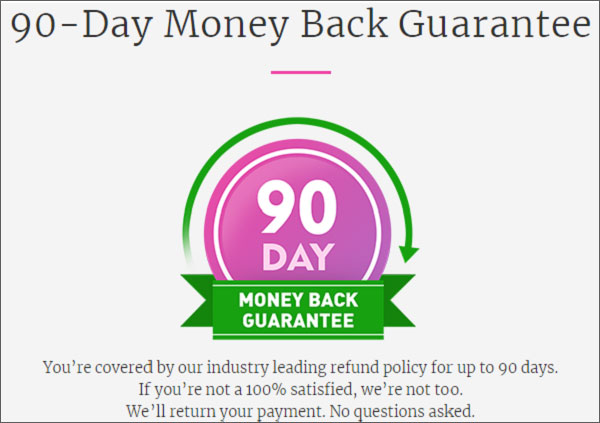
When it comes to ‘Money Back Guarantee,’ My Private Network outdoes all other VPN service providers. It is a praiseworthy thing for any service to offer 90 days guarantee and that too money back.
Actually, 90 days span could be the positive sign for most of the users and it can lead to quick conversion, if this service becomes successful in mending technical glitches which I mentioned in this review.
Server
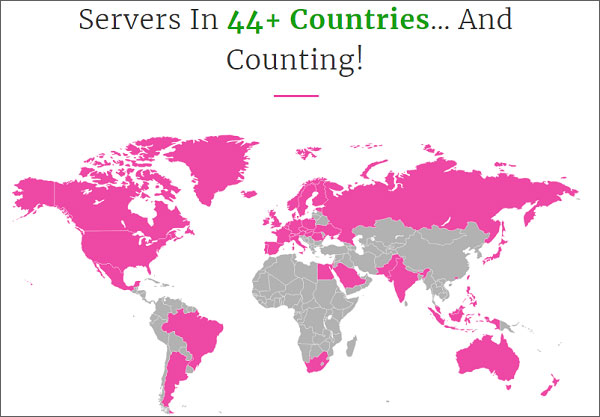
My Private Network can be a poor choice if you’re looking for a VPN where you could find plethora of location. With only coverage of 44+ countries and more than 200 servers, it becomes difficult for users who want accessibility in many countries.
It’s not wrong to rate this service as ‘Unreliable’ on the basis of locations because if you compare it with other VPNs, let’s say, ExpressVPN has 2000 servers worldwide. Then, nobody would prefer to select My Private Network, the quick selection will definitely be ExpressVPN. However, the available servers are fast and do the necessary work. Let’s not forget that they offers servers in restrictive countries like Saudi Arabia, UAE, Egypt, Japan, and Singapore which is definitely a plus.
In order to make it clearer, I’ve listed locations of the VPN continent-wise in this review:
A- Americas:
- Argentina
- Brazil
- Canada
- Mexico
- United States
B- Europe:
- Austria
- Belgium
- Czech Republic
- Denmark
- Estonia
- Finland
- Germany
- France
- Great Britain
- Spain
- Italy
- Portugal
- Luxemburg and so much more.
C- Asia Pacific
- Australia
- Hong Kong
- Indonesia
- Japan
- Malaysia
- New Zealand
- Philippines
- Singapore
- Taiwan
D- Africa, Middle East, and India
- South Africa
- Egypt
- Saudi Arabia
- Israel
- Pakistan
- India
An important thing that I want to point out here is that if you want to take advantage of maximum European IPs, it could be good companion because it covers this region significantly compared to other ones.
Compatibility
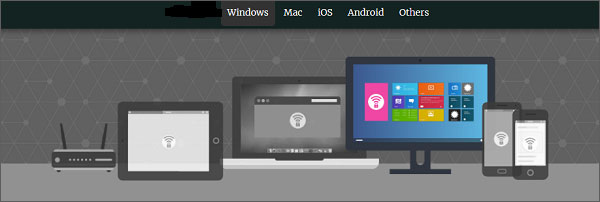
Incompatible VPN can be repulsive when user is about to click ‘Buy Now’ button. As approach of a common internet user has exceeded just from Windows and Mac to Android and iPhones, it has become indispensable for any service to be easily compatible with all devices and operating systems.
This My Private Network Review In USA is going to unfold the information to use this virtual private network on your smartphones and all other devices.
For testing purpose, I used this VPN on Windows desktop PC and it worked surprisingly well.
For Windows

Now, I will instruct you about an easy Windows 10 setup to safely use My Private Network. It hardly takes 5-10 minutes and you are ready to connect to your desired IP.
Step #1: Check your Internet Connectivity
Ensure that your desktop computer is connected to the internet and you’re free to browse the web comfortably.
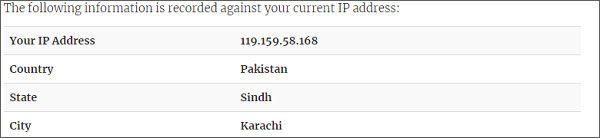
Step #2: Getting Started
Click on Network icon from your desktop screen that can be found at the bottom right hand corner of your screen and click on Network Settings.
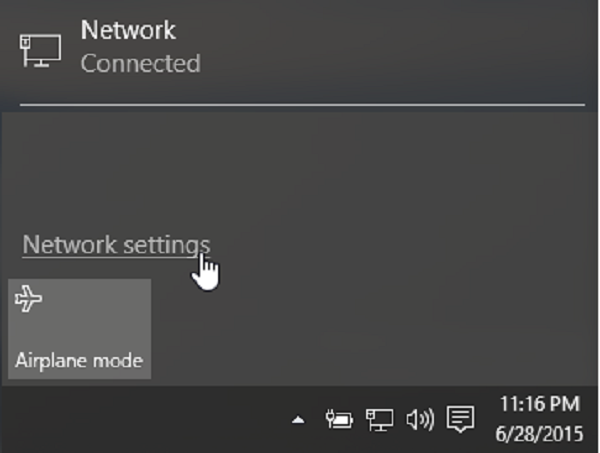
Navigate to VPN and instantly click on Add a VPN Connection
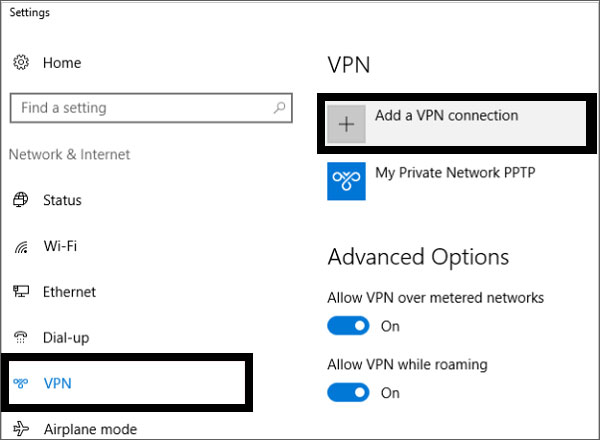
Step #3: IKEv2 Connection Configuration
Enter the VPN details in a way they’ve been mentioned below:
Important Note: You will be asked to type My Private Network Username & Password, these are the details you’ve registered with this VPN provider.
VPN provider: Windows (built-in)
Connection name: MPN FR IKEv2
Server name or address: fr. mypn.co(assuming you’re setting a VPN connection to France)
VPN type: IKEv2
Type of sign-in information: User name and password
User name: ‘Your My Private Network User name.’
Password: ‘Your My Private Network Password’
If you want to save the system’s details, select the Remember my sign-in info and click on Save.
Now, you should be able to see the MPN FR icon in the VPN section.
Note: If you are using our Free Service, the server name you would have to use is free.mypn.co, and your connection will keep rotating between countries in our Free VPN cluster.
In case if you want to connect to any other server, let’s say. USA server, then just simply change the server name and rename the connection name instantly.
Step #4: Change VPN Configurations
Scroll down and then click on Change Adapter Options.
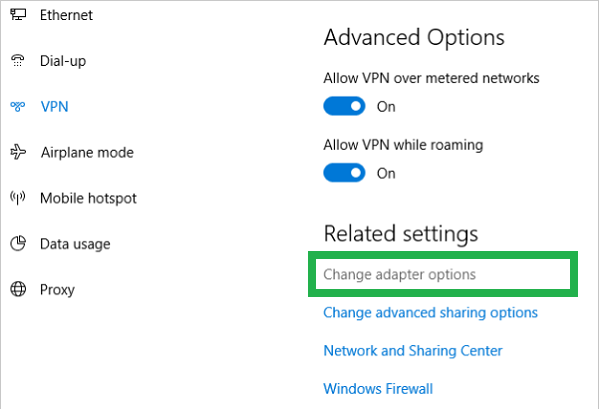
At this stage, you must see the VPN connection you’ve set up lately. E.g., MPN FR IKEv2
Right-click on your VPN icon and select Properties without wasting a second.
The properties window will be shown. Click on the Networking tab and choose Internet Protocol version 4 (TCP/IPv4)
Again click on Properties
Leave the settings and click on Advanced Settings
In the IP settings tab, make sure the Use default gateway on a remote network and Automatic metric is checked.
Click again OK, save the settings and close the dialog box.
Step #5: Enable VPN Connection
Go back to Network Menu and choose VPN connection which you’ve recently created and click on Connect.
The VPN will now try to connect to our service and if successful, the VPN status would change to ‘Connected’.
Step 6: Do you want to Make Change
For example, you’ve entered wrong username and password or want to make a change, just select the VPN connection and click on Advanced Option>Edit and make the necessary changes.
For Mac

Now, let’s start learning the installation process for Mac in this review. Like Windows, It takes few minutes for the whole installation. Be ready and try your hands on this VPN provider.
Step #1: Check your Internet Connectivity
Ensure that your Mac is connected to the internet and you’re free to browse the web comfortably.
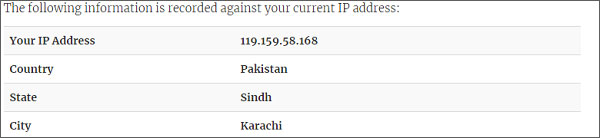
Step #2: Getting Started
Open System preferences & click on Network
Click on the plus (+) button at the bottom left hand corner and you will have to select the interface and enter a service name.
Choose VPN for interface and then IKEv2 for the VPN type. For the service name, choose the name of country whose servers you want to use i.e. USA.
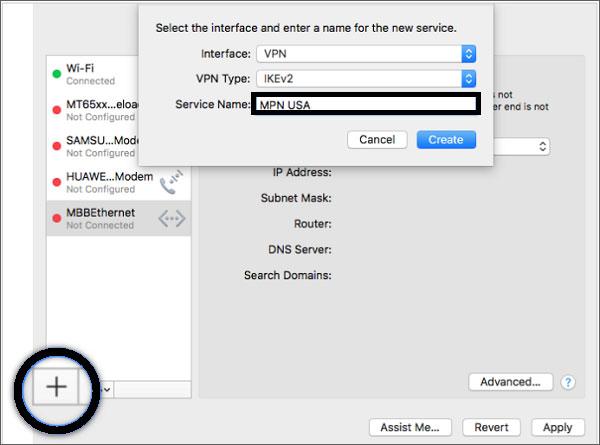
Once, you’re done, click on Create and hit on Apply button.
Step #3: IKEv2 Connection Configuration
Enter the server address now. For example, if you’re connecting to United States Servers, enter USA.mypn.co.
To get Remote ID, type the server address and ensure that the Show VPN status in the menu bar is checked.
Next to it, click on Authentication Settings
Step #4: VPN Authentication Settings
Enter your My Private Network VPN Username & Password and press OK.
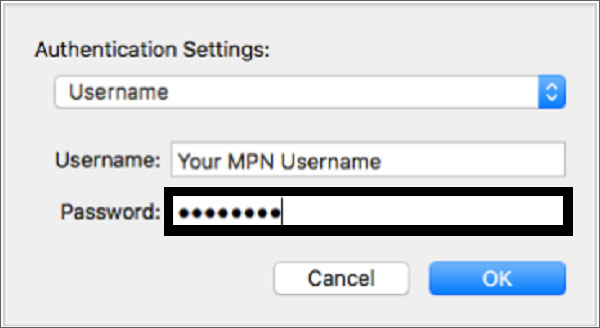
Next to it, click on Apply to finish up VPN setup procedure.
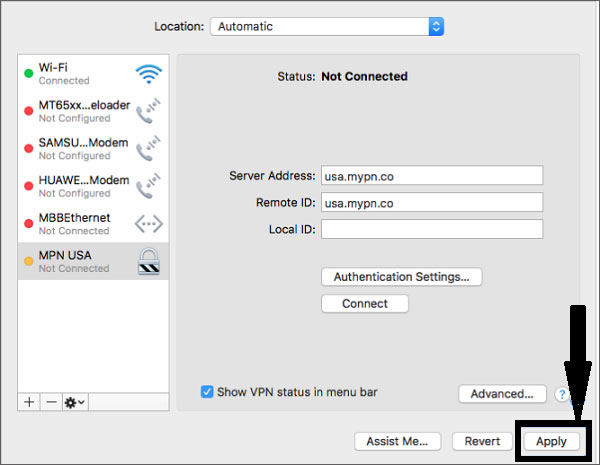
Step # 5: Enable VPN Connection
At this stage, click on the VPN icon in the status bar and Connect MPN USA.
Step #6: Hurray! You’re connected now
Your location should show that you’re now connected in the USA or a country you’ve selected to get connected to.
For Android

You can download this app from Google Play Store and protect your Android smartphone from potential threats and anonymize yourself to avoid geo-blocking. The review offers updated installation instructions to keep you abreast of latest changes.
Step #1: Getting Started
Go to Settings > Wireless & Network, tap on More.
Now, select VPN
Click on the (+) sign to add VPN.
Step # 2: IKEv2 Connection Configuration
Let’s you are going to use Great Britain’s server so that you will put details this way:
- Name: MPN GBR
- Type: IPsec Xauth PSK
- Server Address: gbr.mypn.co
- IPsec pre-shared key: private
- Username: Your ‘My Private Network’ Username
- Password: Your ‘My Private Network’ Password
You don’t need to tweak other settings and tap on Save to secure your connection.
Step # 3: Enable VPN Connection
Click on the VPN connection name which you just made to connect.
Type your details again, if you are requested.
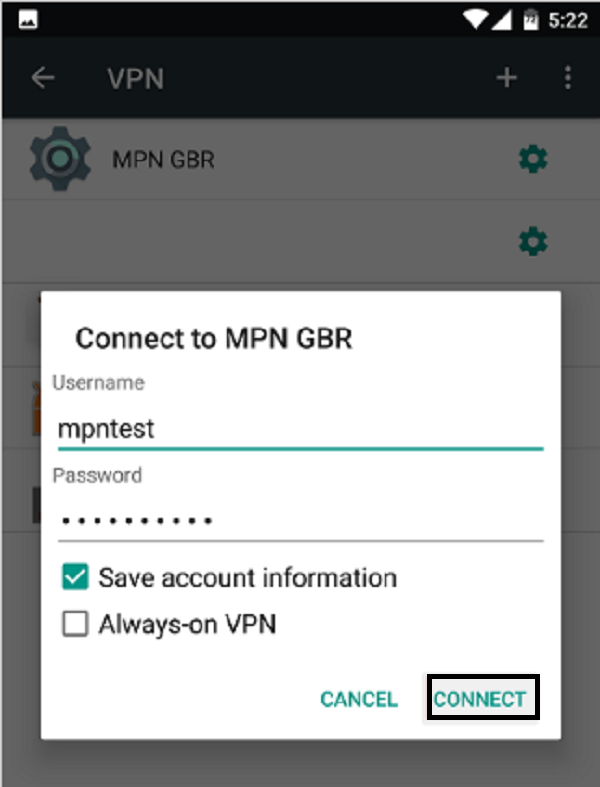
Click on the Save account information checkbox and then Connect
When you get connected, you will see a key icon in your screen’s top right-hand corner. Perhaps, this key icon could be on the left side of the other devices. Whatsoever, when you can see this icon, browse any website, or you can launch any app of your choice,
Step #4: Disconnect from the VPN
If you want to disconnect from the VPN service, simply go back to the VPN menu, tap on the VPN connection, and press Disconnect
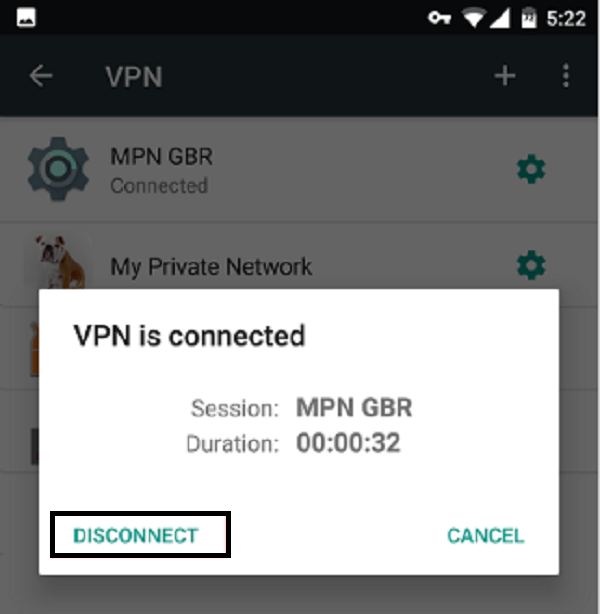
If you are not interested in My Private Network, read our exclusive guide on the best VPN for Android 2023 In USA to uncover popular VPN services.
For Kindle
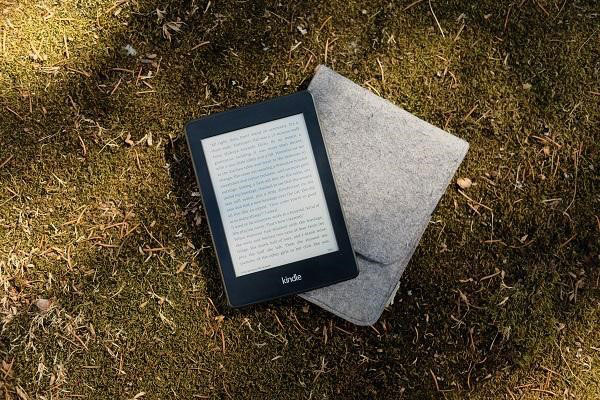
The installation instructions that you will find below are written for Kindle Fire HD(2nd generation) and Kindle Fire HDX, which runs on OS4
Step #1: Getting Started
Access the Quick Settings page by swiping down the notification bar and tap on Wireless
Right now, tap on VPN
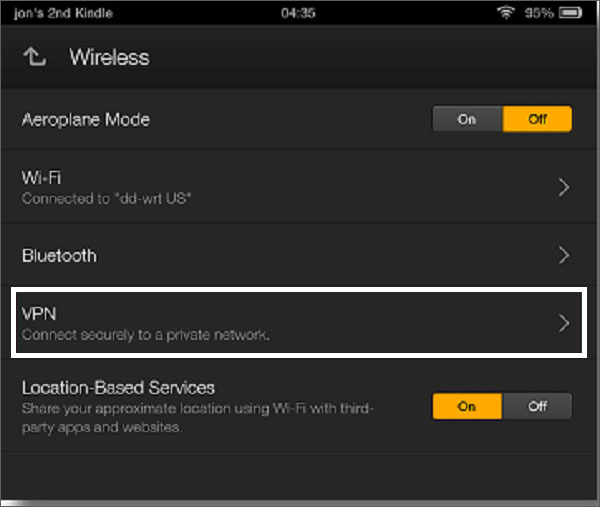
Now, tap on Add a VPN profile
An important thing that you must bear in mind that if you’re running OS 4.5, tap on the + icon at the top right corner of your screen.
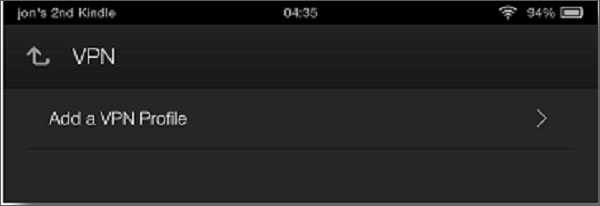
Step #2: L2TP Connection Configuration
Write details to connect to servers
Name: MPN GBR
Type: L2TP/IPsec PSK
Server Address: gbr.mypn.co
IPsec pre-shared key: private
Keep other details empty which you can see in screenshot above and tap on Save to secure the connection.
Step # 3: Enable VPN Connection
Now, you should see the newly created VPN profile on your screen. Tap on it right away to connect it.
You will be asked to enter VPN username and password these are the details you are registered with this VPN provider.
Tap on the Save account information checkbox and Click Connect
The VPN would attempt to connect now,
Once it will get connected, you will see a key logo in the top left hand corner. Once, you see that then you can start browsing internet safely or launch the apps of your choice.
Check this image when the Key logo appears on getting connected to VPN:
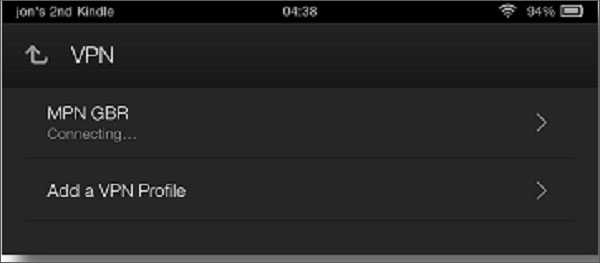
Step # 4: Disconnect from the VPN
If you want to disconnect from VPN service, swipe down the notification bar and tap on the active VPN connection.
At this stage, tap on disconnect if you don’t want to use this VPN tool anymore.
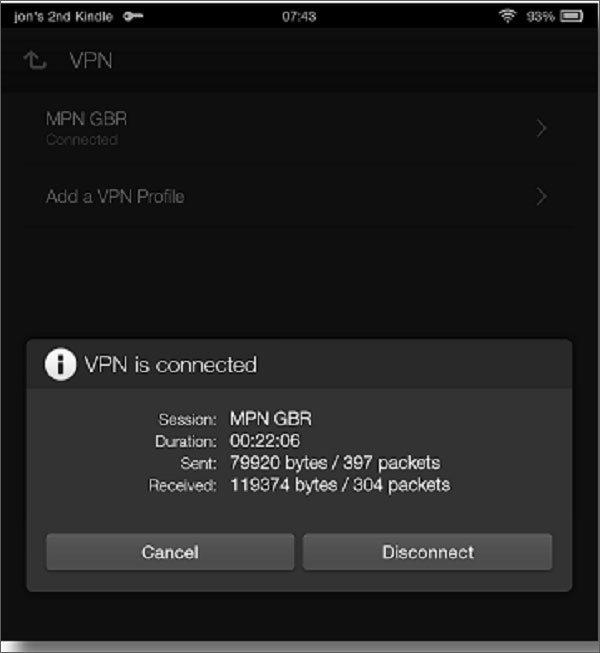
For iPhone

Check the instructions provided below and install this VPN app on iPhones for permanent protection and flawless security.
Step #1: Download My Private Network VPN App from Apple Store
Tap on the App Store icon on the Home Screen of your iPhone.
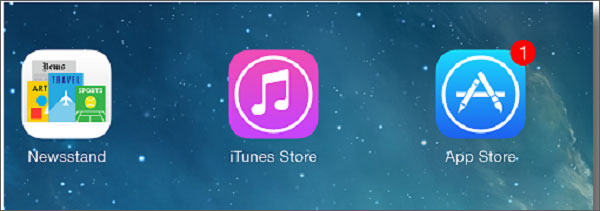
Tap on the Search button and write ‘My Private Network.’ Hit the Free button to download and install the app.
Step # 2: Now, log in to the VPN app
When anybody launches the app for first time, he, then receives a prompt to allow the app to send notification to device. Select Allow.
Enter the VPN username and password and tap on the Login button to proceed.
Step #3: Connect to the VPN
When you’re fully ready to connect, click Connect without wasting a single second.
Click Allow to add the VPN configuration to your device, and if you get a prompt saying
‘Connection Failed’ during the first connection attempt; don’t be alarmed, just click on Close.
Click on Connect again to get reconnected back again.
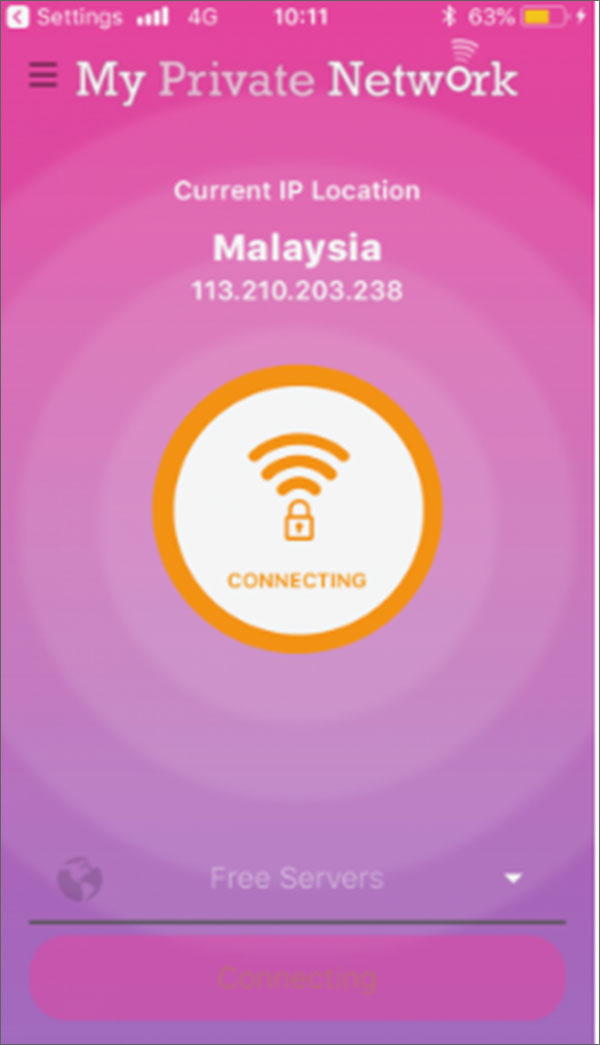
When the color of the middle ring starts changing to orange and status starts to indicate that the app is now trying to connect to VPN servers.
After a few moments, the middle ring must turn to green and status should be connected, which indicates that you connected to server successfully.
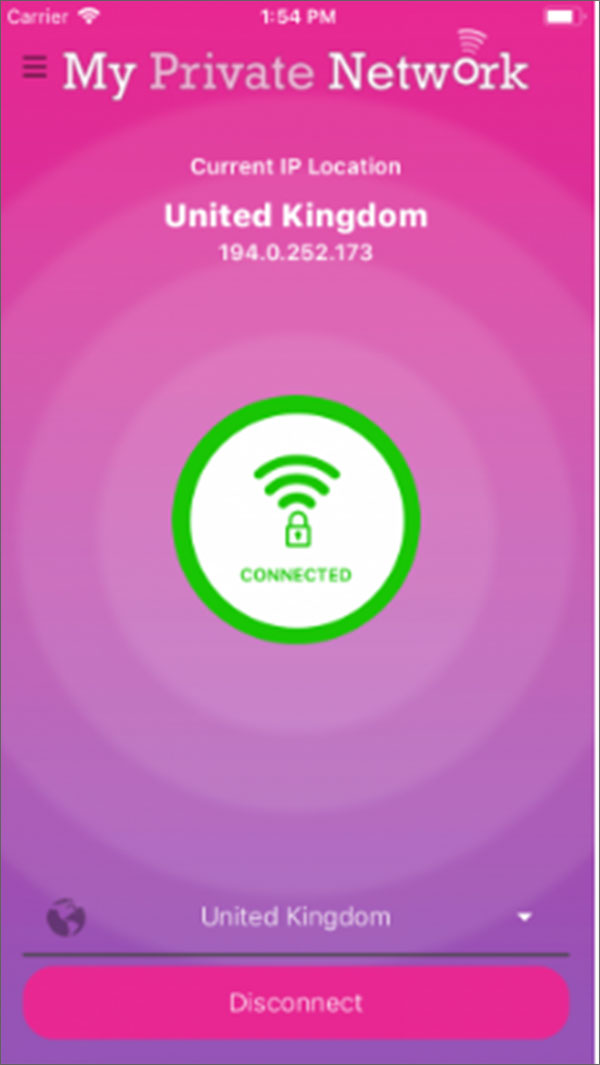
Another way of finding out that you’re connected to any server is that your current IP address will change, and it will show the country and IP address of the VPN country you’ve selected earlier.
So, as long as you are connected, your connection would be routed securely via servers, and feel free to unblock restricted sites and apps.
Speed Test
During My Private Network Review In USA I tosubstantiate the speed, we tested this VPN software on a 100 Mbps connection. The unbiased My Private Network review could be provided to you, and the results were resoundingly different from each other. First, I downloaded My Private Network on desktop computer and ran it for the testing purposes.
Following is the result of download and upload speed without VPN:
Speed Test without VPN

In the speed test without running VPN provider, Pings were 131, download was 131 and upload was 1.53.
Speed Test with VPN

Then, I ran My Private Network on a desktop PC. I was really disappointed to see the drastic drop in all three things, a) Pings, b) download speed and c) upload speed that was 111, 0.29 and 1.05 after test with VPN.
While running this VPN, I had to go through severe logging. Though, My Private Network propagates itself as an authentic virtual private network-But, in real, it performs far lower than to the expectations.
Protocols
This My Private Network Review In USA shows that it comprises all protocols for impeccable performance & high-end security. With these protocols, doubting the security of one’s online documents would be folly. Safeguard yourself from potential threats and live encrypted digital life:
- PPTP (Point-to-Point Tunneling Protocol)
- L2TP (Layer 2 Tunnel Protocol)
- OpenVPN
- IKEv2 (Internet Key Exchange version 2)
Customer Service
If you’re expecting ‘Live Chat’ support when you could get the instant answer of your query, this provider could be sudden disappointment as it doesn’t support live chat. While preparing the My Private Network Review In USA, we tested customer support, which was saddening and not up to standards.
Well, you can generate tickets to reach out to customer support staff. It’s the ticket which you have to fill up with a query to find the quick answer

Well, it comprises a separate section as ‘Knowledge Base’ where you can get all of your questions covered in comprehensive guides. Though it’s not offering customer representatives’ support online, community and knowledge base are two fortes to weed out confusion and get instant answers to your questions.
Privacy Policy In USA
Privacy protection is what that is dear to every netizen. Nobody wants to get his important documents exposed neither you nor me. Isn’t it? So, My Private Network takes serious actions in order to retain credibility by not trading or sharing, users’ confidential information with any 3rd party.
In Hong Kong, outside the 14 Eyes jurisdiction, it holds no data retention law to store users’ logs or personal information regarding anything from internet activity to DNS queries and bandwidth, etc.
This My Private Network Review In USA here gives us concrete information that this provider puts your credibility and protection of your data first and everything else comes secondary. As it is situated in a region with no data is retained, your information can’t reach the legal authorities, etc.
Does it Work on Kodi In USA?
Yes, absolutely. It happens to stream well with Kodi software and lets you watch tons of video content.
There are only a few providers that offers this feature.
Let’s have a look at the best VPN for Kodi.
Alternatives In USA
Let’s have a look at some alternatives for My Private Network:
- ExpressVPN Review In USA
- Hola VPN Review In USA
- Unlocator Review In USA
- VPN Gate Review
- VPNBook Review In USA
- NordVPN Review In USA
- PureVPN Review In USA
- AVG VPN Review In USA
- Netflix Review In USA
- Surfshark Review In USA
The Wrap-up
This My Private Network review discloses that though it is good service where most of the features and advantages go into the favor of client. Still, this VPN needs to rework its pricing plans, and discount offers if it has to win the game of becoming a first-rate VPN worldwide.
I personally tested this VPN and connected it to a server available in France. It was a mediocre performance, and my computer was lagging. Long story short, I would conclude this story with 2 suggestions, a) Increase Servers and b) Start live chat support.
Add a comment below and put vivacity into the story. Sharing is caring, so share your thoughts and make this world digitally safe for all people.