How to Install IPVanish on Kodi In USA 2024
IPVanish has over 2200+ servers in 75+ locations. It works best with the Kodi streaming player as it unblocks addons and hides your online activity. In this step-by-step guide, you'll be able to quickly install IPVanish on Kodi in just a couple of minutes.
- Updated: April 23, 2024
- 2 User Reviews
- Minnie J. Hamilton
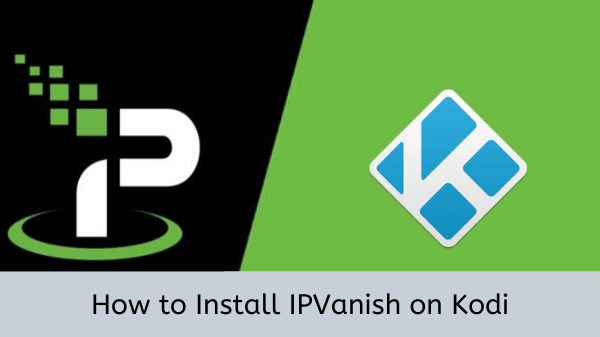
IPVanish makes a popular choice for Kodi users when streaming their favorite media content in USA. IPVanish has 2200+ servers in 75+ locations all of which helps in unblocking geo-restricted add-ons available on Kodi in USA. This VPN app can be used with 10 different devices simultaneously and has military-grade encryption that keeps your original IP hidden in USA.
It is a user-friendly app as well that does not store any kind of log. If you want to check out some more Kodi VPN, offering the perfect balance of security and the power to access restricted services in USA. If not, then let’s begin with the IPVanish Kodi setup guide.
How to Add IPVanish to Kodi? In USA [2-Min Guide]
Follow this IPVanish Kodi guide to setup this VPN on Kodi:
- Subscribe to IPVanish.
- Install the IPVanish app on your device and log in.
- Connect to the UK or US server.
- Leave IPVanish connected and launch Kodi.
So how does IPVanish work with Kodi in USA?
It is very easy to install a VPN for Kodi on your macOS, Windows, Android, iOS, Firestick, and Android TV in USA. All you have to do is run the IPVanish application in the background and your Kodi will have secure, unrestricted access to all of the Kodi add-ons that you can install in USA.
The location of the server in IPVanish will be defined by the location of the content you wish to access in USA. For example, if you are in the US and you wish to access a streaming channel or show from the UK region on Kodi, then you will connect to a UK-based server in IPVanish and that should let you access the geo-restricted content on Kodi as well.
How to Set Up & Install IPVanish on Kodi In USA (Detailed Guide)
Here is a look at the two methods to set up the IPVanish on the Kodi box in USA.
Method 1: Install IPVanish on Kodi via Windows In USA
Follow the step wise guide below to install IPVanish Kodi on Windows
Step 1: Buy the paid subscription of IPVanish or get the free trial
Step 2: Download and install the IPVanish VPN client on your device
Step 3: Run IPVanish and enter your login credentials
Step 4: Connect to any server (Preferably US or UK)
Step 5: Leave IPVanish running in the background and launch Kodi
Step 6: You can now stream on Kodi without any restrictions on your Windows
Now you can access Live TV channels that would otherwise be blocked on Kodi in USA. You should perform the above-mentioned steps before opening Kodi in order to avoid possible IP conflicts that might keep you from gaining access to your desired add-ons in USA. But in case something does go wrong, you can always check out our IPVanish not working guide in USA.
Check out our IPVanish review in USA to find out more about the service.
Method 2: Install IPVanish Kodi via OpenVPN Manager In USA
Step 1: First of all, download the Zomboided repository on your device
Step 2: Launch Kodi
Step 3: Select Add-ons

Step 4: Click on the package installer (the box icon on the top-left corner)
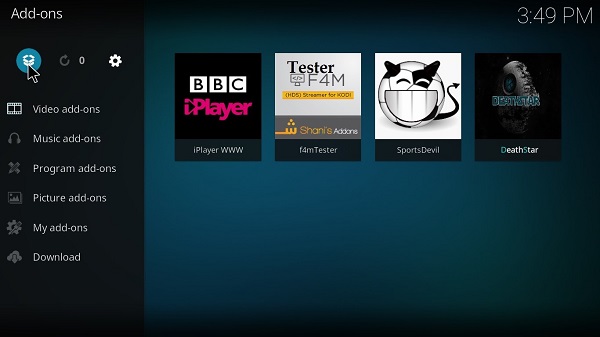
Step 5: Choose Install from zip file

Step 6: Move to the destination where you have downloaded the Zomboided Repository zip and open it
Step 7: Now select Install from the repository
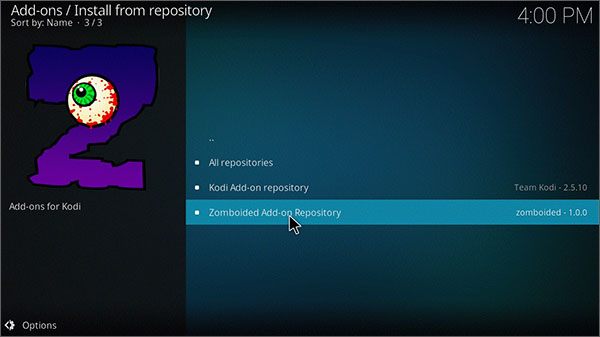
Step 8: Select Install from the repository and then choose Zomboided Add-on Repository > Services > VPN Manager for OpenVPN > Install
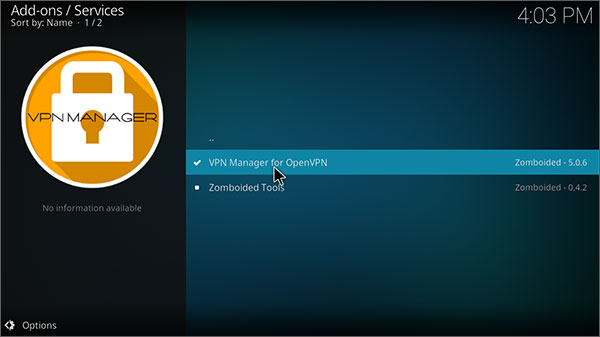
Step 9: Start the VPN manager from Program Add-ons and enter Settings
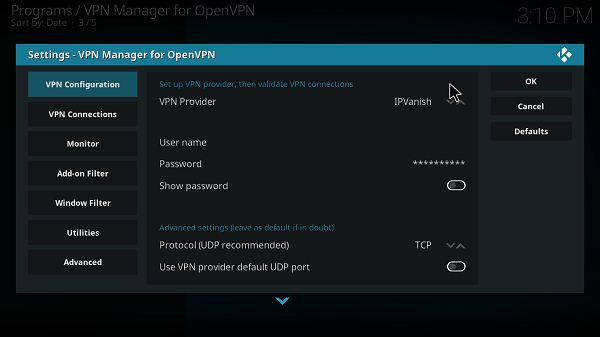
This will get IPVanish ready to use on your Kodi for unrestricted streaming entertainment! Best of all, since IPVanish is torrent-friendly in USA, you don’t have to worry about streaming content that’s pulled from torrent sources in USA. As you can watch it securely without worrying about your ISP or government authorities.
How to Setup IPVanish on Kodi with Android In USA
So, the previous two methods were meant for Windows operating system in USA. Now, I will show you how you can set up IPVanish with Kodi on an Android device in USA. Here’s what you’ll need to do:
- Launch the IPVanish VPN app on your Android device.
- Next, type in your IPVanish username and password and sign into the IPVanish app.
- Now, from the “Quick Connect screen”, select the server location you would like to connect to and hit connect.
- Once you’re connected, go back to your home screen, open Kodi, and use it as normal.
That’s it. You just need to leave IPVanish in the background while you stream a ton of free content on Kodi in USA. But aside from Kodi, you can also easily set up IPVanish on a FireStick device in USA. We have a separate guide for that as well.
How to Use IPVanish on Kodi In USA
Here is a step-by-step guide on how to use IPVanish on Kodi:
Step 1: Select the VPN configuration through VPN Manager > Settings
Step 2: Enter the username and password you used to purchase an IPVanish subscription (see above image)
Step 3: Now choose the VPN Connections tab, then the First VPN connection
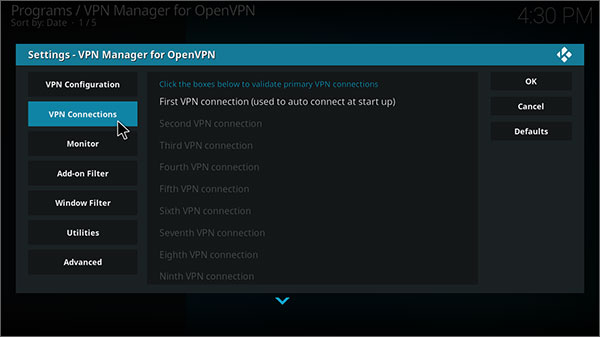
Step 4: The VPN manager will verify your credentials
Step 5: When prompted, choose a server location appropriate to the channel you wish to access on Kodi
Step 6: You are now successfully logged and loaded into IPVanish
This will disconnect you from the IPVanish VPN server in USA. Be warned, it is extremely risky to use certain Kodi add-ons without a VPN.
How to Log out or Disconnect from IPVanish on Kodi In USA
Step 1: Go to the home screen of VPN Manager
Step 2: Select “Change or disconnect VPN connection”
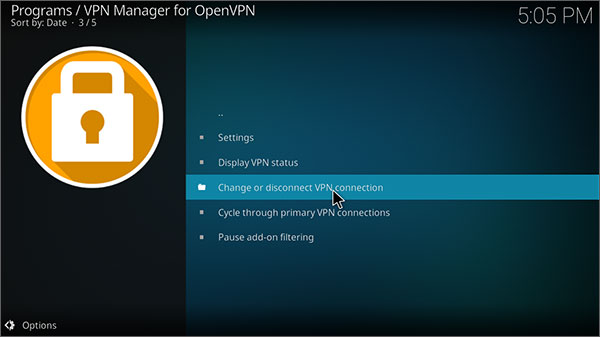
Step 3: Now choose Disconnect to logout of IPVanish on Kodi
How to Change Server Locations on IPVanish with Kodi
Step 1: Open the VPN Manager main screen again and select “Change or disconnect VPN connection”
Step 2: Select a server located in a country of your choice
How IPVanish allows you to stream Kodi Add-ons Securely In USA
Kodi is a legal media streaming service with a huge number of add-ons available consisting of various streaming channels in USA.
However, being open-source software, third-party developers have made tons of the best Kodi addons that offer streams for free in USA.
It goes without saying that you don’t want to get caught watching Movies and TV Shows with Kodi in USA. IPVanish prevents you from being visible to your ISP or government agencies through its AES 256-bit encryption.
Thus, you can get your hands on all kinds of add-ons, official and unofficial, without fearing legal consequences in USA.
Accessing Geo-restricted Channels on Kodi with IPVanish In USA
There are numerous popular streaming services that are only accessible online in USA.
This prevents all viewers located in USA from enjoying the streams on their Kodi. For example, if you want to watch BBC iPlayer, you can only do so if you are living in the UK.
IPVanish enables users to change their apparent location by connecting to one of the servers from the available list in USA. In this way, any geo-blocked channels can be accessed irrespective of your physical location in USA. You can even watch Netflix with IPVanish in USA through its U.S servers.
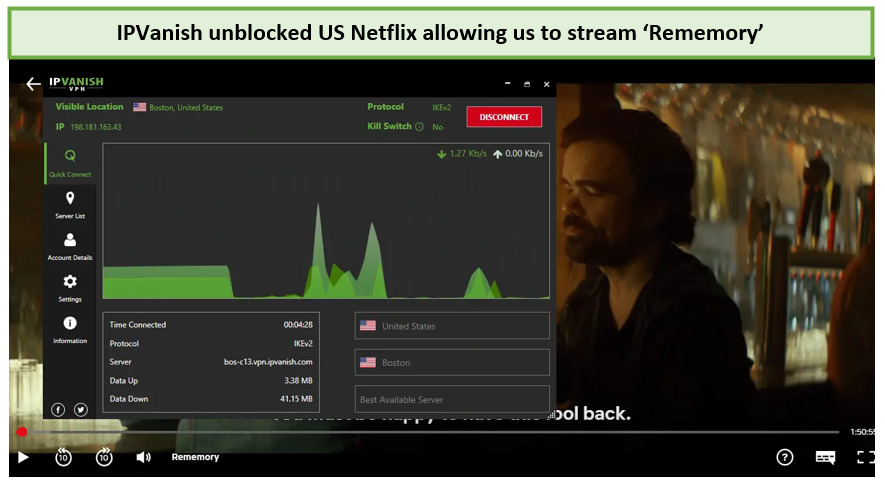
Best of all, the fact that IPVanish is fast means you’ll be able to watch your favorite content without encountering lag or buffering issues in USA. Just check out our IPVanish speed test blog in USA for the results.
As such, IPVanish can allow you to watch any streaming channel with perfect ease in USA. But in case you’re not satisfied with IPVanish’s performance, you can always cancel your IPVanish subscription in USA and get fully refunded within 30-days.
Other Related Guides By VPNRanks
- Best Kodi Repositories In USA: Discover the true potential of Kodi with our carefully curated selection of repositories.
- Best Kodi add-ons In USA: Maximize your Kodi potential by unlocking the best add-ons.
Finishing Up
IPVanish works excellently on a Kodi media player in USA. When it comes to unblocking addons or hiding your IP while streaming free Movies and TV Shows, nothing comes close to this VPN app in USA.
That sums up this installation guide. Don’t forget to drop your comments and feedback below. Also, if you own a Roku device, you might find our setup guide for IPVanish Roku in USA useful too.

Anyone get OpenVPN installed on Kodi Xbox one version?
Hey Wilson!
You can’t get OpenVPN in Xbox version. The only option you have is to install IPVanish app on Xbox to keep your online activity private.