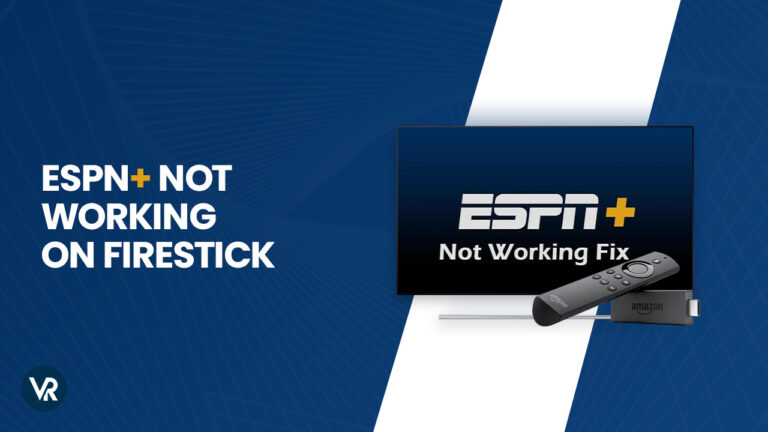
Having trouble with ESPN Plus not working on FireStick outside USA? Try clearing the app cache and data first. If that doesn’t work, reinstall the app or re-authorize your device to refresh the connection. Many viewers encounter this problem due to geo-restrictions and device compatibility issues. Fortunately, there’s a simple solution.
By using ExpressVPN, you can access ESPN Plus without interruptions. This guide helps solve software or account-related issues with simple steps like clearing cache, reinstalling the app, and re-authorizing your device. Keep reading to watch ESPN Plus outside USA and learn to troubleshoot the ESPN app on Fire Stick.
ESPN Plus Not Working on FireStick Outside USA [Possible Errors]
When ESPN Plus not working on FireStick, issues can range from connectivity to account status, including ESPN app issues on FireStick like the app failing to load or ESPN app stuck on loading on FireStick. Below are some possible reasons for ESPN Plus not working on FireStick:
- Connectivity issues: Ensure your FireStick has a stable internet connection.
- Account status: Verify your ESPN Plus subscription is active and correctly linked to your device.
- FireStick software bugs: Outdated FireStick software can lead to app malfunctions.
- ESPN Plus app corrupted on FireStick: The app may become corrupted, requiring a reinstallation.
- Re-authenticate ESPN Plus : Periodically, you may need to re-authenticate your ESPN Plus account for security reasons.
- ESPN app stuck on loading on FireStick: A stuck loading screen can often be resolved by clearing the app’s cache or data.
- ESPN Plus FireStick hack: Unauthorized modifications to your FireStick or ESPN Plus app can cause unexpected issues.
- Can’t sign into ESPN Plus on FireStick: Ensure your credentials are correct and account is in good standing.
- ESPN Plus activate on FireStick: Sometimes, reactivating the ESPN Plus app on your FireStick can resolve login issues.
Verify the Internet Connection
ESPN Plus streams sports in full HD or 4K, requiring a high-speed internet connection to avoid buffering. It’s essential to run a speed test and aim for double-digit Mbps to ensure a smooth streaming experience on your FireStick.
ESPN App Not Activated
Activation issues can prevent access to ESPN Plus content.
Ensure you activate the ESPN app and authorize your FireStick. Account deactivation may occur due to various circumstances, requiring reactivation to continue enjoying ESPN Plus .
Verify Simultaneous Connections
ESPN Plus typically allows two devices during UFC events and three for other events. Reaching the device limit due to account sharing can block additional streams.
To manage your connections, consider changing your password on the ESPN Web and then stream on your FireStick.
Verify ESPN Subscription Plan
Unlike some streaming services, ESPN Plus lacks a free trial and requires an active subscription. You can go through the detailed guide on ESPN Plus cost outside USA.
To check your subscription status, visit the ESPN website, sign in, select your account, and review your ESPN Plus subscription details. Ensuring your subscription is active is crucial for uninterrupted access.
Disable VPN
The ESPN+ streaming service is limited to US region and the service may not function as needed if you have turned on a VPN and connected to a different location on FireStick.
Try temporarily disabling your VPN and relaunching the ESPN app, and then try opening ESPN once more.
Tip: ESPN Plus not working VPN outside USA? It’s a common issue, but don’t sweat it! Follow the troubleshooting guide and get back to streaming your favorite games. Sometimes, you might face problems with subscriptions, like ESPN Plus not working with Hulu bundle outside USA. However, these issues can typically be resolved with little effort.
Fixing the ESPN Plus Not Working on FireStick
To address ESPN Plus errors, a simple reboot of your FireStick can be the first step.
Disconnect the power cord for 5 seconds and then plug it back in to reset the device. Often, rebooting can swiftly resolve the issue, saving you the hassle of more complex troubleshooting. Should the problem persist, further steps are warranted.
If the rebooting doesn’t work, and you ask, “How do I get ESPN+ to work on my FireStick?” Then, mentioned below are some steps to watch ESPN Plus on FireStick outside USA:
Close the ESPN App Forcefully
Force closing apps on your FireStick can free up memory and potentially remove corrupt files that may be causing the ESPN app to malfunction.
Easy steps to force close ESPN app on your FireStick:
- Navigate to your FireStick’s home screen and select “Settings”.
- Within Settings, find and select the “Applications” option.
- Look for “Manage Installed Applications” and open it.
- Scroll through the list of installed apps, find “ESPN,” and select it.
- Finally, choose “Force Close” to shut down the ESPN app completely.
Clear the Cache and Data of the ESPN App
Corrupt files affecting the ESPN app may not be resolved by merely restarting your device. Clearing the app’s cache and data is often required to address the ESPN won’t load on FireStick issue.
Steps to learn how to clear cache on Amazon Fire Stick and clear ESPN App data:
- On your FireStick’s home screen, access the “Settings” menu.
- Locate and select Applications and then Manage Installed Applications.
- Scroll through the list of installed apps and select ESPN app.
- You will see two options: Clear Cache and Clear Data. Choose Clear Cache first. If the issue persists, you can proceed to Clear Data as well.
Tip: You can learn how to cancel ESPN Plus outside USA. But remember, you can only cancel through the platform you signed up with (e.g., directly on ESPN+ or through Amazon).
Update or Reinstall the ESPN App
If you still can’t sign into ESPN+ on Firestick, consider updating or reinstalling the ESPN app. This can address potential conflicts, such as the ESPN+ app stuck on loading on FireStick or the ESPN+ app not working on Fire TV.
- Head to the “Apps” section on your home screen.
- Locate the ESPN app icon among your installed apps.
- Use your remote’s “Menu” button to access the ESPN app’s information.
- Look for a button labeled “More info” or similar.
- Update if Available: Simply tap the “Update” button to start the process.
Update the Software on Your FireStick
Persistent issues might indicate a problem with the FireStick’s operating system, Fire OS. Compatibility issues with an older version of the Fire OS can affect the ESPN app’s functionality. Updating your FireStick’s software can resolve these issues.
- Settings: Go to your Firestick’s Settings.
- Device Info: Select “My Fire TV” or “Device & Software.”
- Check for Update: Locate “Check for System Update” and tap.
- Install (if available): Tap “Install Update” to start.
Reauthorize ESPN Plus on Your FireStick
Apps like ESPN Plus require periodic reauthorization due to authentication expiring over time or after app updates. Technical glitches may prevent your FireStick from prompting reauthentication automatically. Clearing the app’s cache and data before reauthorizing can help ensure a smooth process.
Steps to re-authenticate ESPN on FireStick:
- Log in to ESPN app: Open the app on your FireStick.
- Get activation code: Note the code displayed on your TV.
- Visit activation website: Go to espn.com/activate on another device (like a phone or computer).
- Enter code & continue: Input the code from your TV and click “Continue” to link your FireStick.
Sometimes, you might encounter difficulties with other streaming devices as well, such as ESPN Plus not working on Samsung TV outside USA.
If you’re using ESPN Plus via browser, you might face issues where ESPN Plus not working on Chrome outside USA, often due to browser compatibility. Yet, recognizing and addressing these problems is usually straightforward with simple troubleshooting steps.
What are Some Popular Events to Watch on ESPN Plus?
After you overcome the issue of ESPN Plus not working on Roku then there is a wide variety of content that ESPN Plus offers catering to various interests from live games, and exclusive series, to documentaries. For sports enthusiasts looking for diverse content outside the usual realm, ESPN Plus is the go-to streaming service.
Explore my curated list of the best shows on ESPN Plus to find your next favorite sports event or documentary:
| 2024 WCC Beach Volleyball Championship |
More Streaming Guides of ESPN Plus
- Watch Seattle U vs. San Francisco NCAA Baseball outside USA – Catch thrilling Seattle U vs. San Francisco NCAA baseball action globally!
- Watch Ottawa Senators vs. Washington Capitals NHL Live stream outside USA – Stream live Ottawa Senators vs. Washington Capitals NHL excitement worldwide!
- Watch Luton Town vs Man City 2024 outside USA on ESPN Plus – Experience Luton Town vs Man City 2024 globally on ESPN Plus !
- Watch Bournemouth vs Leicester City Fifth Round FA Cup Game outside USA on ESPN – Enjoy 2024 FA Cup Game internationally on ESPN Plus !
- Watch Real Sociedad vs Mallorca Semi Finals Leg 2 outside USA on ESPN – Experience Sociedad vs Mallorca 2024 globally on ESPN Plus !
FAQs
Does ESPN Plus Work with FireStick outside USA?
Yes, ESPN Plus is fully compatible with FireStick outside USA, offering a seamless way to enjoy a wide array of live sporting events and exclusive content directly on your TV screen.
Why is ESPN App So Slow on FireStick outside USA?
The ESPN app’s performance on FireStick can be affected by several factors, including slow internet connections, stream-related issues, or even the FireStick device itself. Bandwidth throttling by ISPs can also lead to slower streaming speeds.
How Do I Fix ESPN on FireStick outside USA?
Fixing when ESPN Plus not working on FireStick outside USA can involve several steps:
- Restart your FireStick
- Check your internet connection
- Update the ESPN app
- Clear cache and data
- Reinstall the ESPN app.
Why ESPN+ app Never loads on Firestick outside USA?
The issue of the ESPN+ app not working or the Firestick not loading can be caused by different errors. But to solve them you can try these quick fixes:
- Clear App Cache: Try clearing the ESPN+ app cache and data in your Fire Stick settings.
- Restart Fire Stick: Unplug your Fire Stick, wait 30 seconds, and plug it back in.
- Try a VPN: Use ExpressVPN to bypass potential geo-restrictions and enjoy smooth ESPN+ streaming.
ESPN+ subscription not working on Fire TV outside USA?
ESPN+ app not working on Fire TV outside USA; here’s a quick fix:
- Check Restrictions: If you’re sure it’s ESPN+ content, try restarting the app or your Fire TV.
- Re-sync Account: If restarting doesn’t work, clear ESPN+ app cache and data, then relaunch the app to refresh the connection.
Wrapping Up
This guide covered essential troubleshooting steps for resolving issues with ESPN Plus not working on FireStick, including rebooting the device, clearing cache, and updating apps to ensure a seamless streaming experience.
To bypass any potential geo-blocking issues that might affect your ability to watch ESPN Plus on FireStick, consider utilizing ExpressVPN. It ensures you can access your favorite sports events and content from anywhere, without restrictions.
