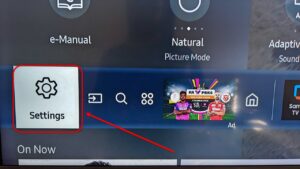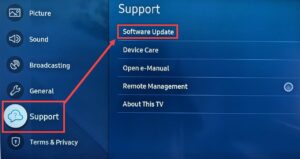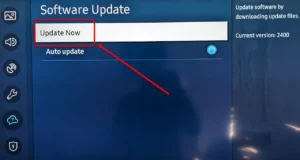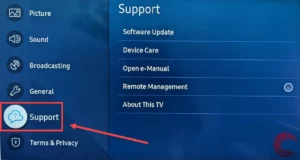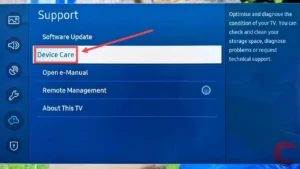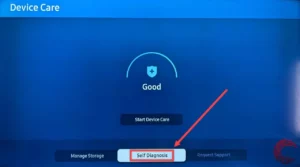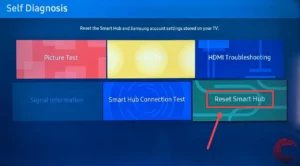Are you facing issues like ESPN Plus not working on Samsung TV outside USA? You’re not alone. Many viewers encounter this problem due to geo-restrictions and device compatibility issues. Fortunately, there’s a simple solution.
By using ExpressVPN, you can access ESPN Plus without interruptions. To seamlessly stream your favorite sports, a VPN becomes essential. I’ll guide you through the process, ensuring you don’t miss out on any action. Keep reading to watch ESPN Plus outside USA on Samsung TV.
ESPN Plus Not Working on Samsung TV Outside USA [Possible Errors]
When ESPN Plus not working on Samsung TV, the range of issues can vary significantly. Below are some possible reasons for ESPN Plus not working on Samsung TV:
- Connectivity Issues: Verify that your Samsung TV has a consistent and stable internet connection.
- Account Status: Check that your ESPN Plus subscription is active and linked to your Samsung TV.
- Samsung TV Software: Outdated software on your Samsung TV can lead to various app malfunctions.
- Cluttered ESPN App Cache: Check if there’s clutter in the ESPN app cache.
- A glitch in Samsung TV: Check if your Samsung TV has a bug.
- Outdated firmware: Keeping your TV’s firmware updated is crucial.
After you get to know “how to get ESPN Plus on Samsung Smart TV” addressing these specific issues systematically can help restore your ESPN Plus streaming service, ensuring you get back to enjoying your favorite sports content with minimal downtime. Sometimes, browser issues can also arise, such as ESPN Plus not working on Chrome outside USA.
How to Fix ESPN Plus Not Working on Samsung TV
Below are some possible solutions you can try if you encounter the “ESPN Plus not working with Samsung TV” error or if you can’t stream ESPN on Samsung Smart TV:
Verify Your Internet Connection
A stable internet connection is vital for uninterrupted ESPN Plus streaming on your Samsung TV. If ESPN Plus won’t load on Samsung TV, follow these steps:
- Check your ISP or online to see if there’s a widespread service interruption.
- Make sure your router, modem, cables, and power sources are intact and undamaged.
- Double-check all connections are secure in their respective ports.
- Optimize WiFi placement or consider using a wired connection for more stability.
- Place your WiFi router in a high, clear space to avoid interference.
- Disconnect unnecessary devices from your network to free up bandwidth.
- Consider upgrading your plan for higher speed if ESPN Plus app not working on smart TV remains an issue due to slow internet.
Try Power Cycling Your Samsung TV
Power cycling can resolve temporary glitches that may cause Samsung TV to freeze when watching ESPN+. Follow these steps to fix the issue:
- Turn off your TV.
- Unplug it from the power source for at least 2 minutes.
- Plug it back in and turn on the TV.
- Check if the ESPN Plus app is blurry on Samsung TV issue persists.
Ensure the ESPN App is Up to Date
Want to know, “Why won’t ESPN app work on Samsung TV?” It is because an outdated ESPN app can lead to various issues, including users not authenticated ESPN Plus Samsung TV. To update, follow these steps:
- Open the app store on your Samsung TV.
- Find the ESPN Plus app.
- If an update is available, select “Update” to install the latest version.
- Restart the ESPN app to see if the update resolved the issue.
Reinstall the ESPN App
Reinstalling the ESPN app can help fix deeper issues, especially if you can’t find ESPN Plus app on Samsung TV. Follow these steps to reinstall the app:
- Navigate to the App Store on your Samsung TV.
- Go to Settings, and find the ESPN app.
- Select “Uninstall” to remove the app.
- Reinstall the ESPN app from the App Store.
- Log in to your account to check if the streaming issue is resolved.
Update the Firmware of Your Samsung TV
Firmware updates can enhance performance and fix bugs that might cause ESPN Plus to malfunction. Follow these steps to update the firmware and activate ESPN on Samsung smart TV:
- Settings > Go to Settings using Samsung TV remote

- Navigate > Support on your Samsung TV > Software Update.

- Select Software Update > Update Now.

- Wait for the update to download and install. Do not turn off your TV during this process.
- Once updated, restart your TV and launch ESPN Plus to check for improvements.
Try Resetting the Smart Hub
Resetting the Smart Hub can refresh your app settings and resolve ESPN Plus streaming issues. To reset and fix ESPN Plus app on TV, follow these steps:
Some Extra Tricks to Fix ESPN Plus Not Working on Samsung TV
When ESPN Plus doesn’t function on Samsung TV, extra strategies beyond standard troubleshooting can help. Additionally, encountering ESPN Plus not working with VPN outside USA is possible but manageable.
If the ESPN Plus app not working on smart TV continues to be a problem, consider the following tips:
- Confirm TV Compatibility with ESPN App: Not all Samsung TVs might support the latest version of the ESPN app. Check the ESPN website to ensure your TV model is compatible. This step is crucial, especially if you can’t find ESPN Plus app on Samsung TV.
- Use Alternative Streaming Devices: Consider streaming through alternative devices such as Roku, Fire TV, or Apple TV. These devices might offer a more stable ESPN Plus streaming experience, especially useful if Samsung TV freezes while streaming ESPN Plus.
- Verify ESPN Plus Server Status: Check ESPN’s official social media channels or Downdetector for any announcements regarding server outages or maintenance. This can be a simple yet overlooked step when troubleshooting ESPN Plus won’t load on Samsung TV.
- Network Speed Test: Perform a speed test on your Samsung TV’s internet connection. If the speed is significantly lower than your ISP’s promised speed, it might explain why ESPN Plus app blurry on Samsung TV or why there are streaming interruptions.
- Check your Subscription Plan: Check if you have been active on ESPN Plus free trial outside USA. Since ESPN Plus has deactivated its free trial, you would need to subscribe to its membership.
Note: Sometimes, you might encounter issues with subscriptions, such as ESPN Plus not working with Hulu bundle outside USA. You can follow these steps to overcome these issues.
What are Some Popular Events to Watch on ESPN Plus?
Listed below are some popular events for sports enthusiasts looking for diverse content on ESPN Plus. Explore my curated list of the best ESPN shows to find your next favorite sports event or documentary:
| 2024 WCC Beach Volleyball Championship |
More Streaming Guides of ESPN Plus
- Watch Seattle U vs. San Francisco NCAA Baseball outside USA – Catch thrilling Seattle U vs. San Francisco NCAA baseball action globally!
- Watch Ottawa Senators vs. Washington Capitals NHL Live stream outside USA – Stream live Ottawa Senators vs. Washington Capitals NHL excitement worldwide!
- Watch Luton Town vs Man City 2024 outside USA on ESPN Plus – Experience Luton Town vs Man City 2024 globally on ESPN Plus!
- Watch Bournemouth vs Leicester City Fifth Round FA Cup Game outside USA on ESPN – Enjoy 2024 FA Cup Game internationally on ESPN Plus!
- Watch Real Sociedad vs Mallorca Semi Finals Leg 2 outside USA on ESPN – Experience Sociedad vs Mallorca 2024 globally on ESPN Plus!
FAQs
Is ESPN Plus compatible with Samsung TV outside USA?
Yes, ESPN Plus is compatible with Samsung TVs outside USA, provided you use a reliable VPN like ExpressVPN to bypass geo-restrictions. Ensure your Samsung TV model supports the ESPN Plus app, which is typically available on models from 2016 onwards.
How do I update ESPN Plus on my Samsung TV outside USA?
Here is how you update ESPN+ on Samsung TV outside USA:
- Access the Smart Hub on your Samsung TV by pressing the Home button on your remote.
- Navigate to Apps and then find the ESPN Plus app.
- Select the app and look for an Update option if available. If an update is available, the TV will prompt you to update the app.
- Ensure your VPN is active if you’re outside USA to access and update the ESPN Plus app successfully.
How do I clear ESPN Plus cache on my Samsung TV outside USA?
Clearing the ESPN Plus cache on your Samsung TV can resolve many streaming issues. Here’s how to do it:
- Go to Settings from your TV’s home screen.
- Scroll to Apps and select the System Apps.
- Find and select the ESPN Plus app.
- Choose Clear Cache and confirm. This will remove temporary files that might be causing issues.
- Restart the ESPN Plus app to see if the performance has improved.
Supported Samsung Smart TV Models for ESPN Plus outside USA?
The supported Samsung Smart TV models for ESPN Plus are mostly the 2016 models or later that run Tizen OS. (If you want the ESPN app pre-installed, simply download it from the Samsung App Store and log in with your ESPN+ credentials to start streaming.)
What to do if you are unable to Play Video on Samsung Smart TV app outside USA?
Here is what to do if you are unable to play video via ESPN app on Samsung TV:
- Restart: Close the app and restart your TV. Simple, but effective!
- Check Internet: Make sure your internet connection is stable.
- Update App: Outdated apps can misbehave. Check for updates in the App Store.
- Reinstall App: If updates don’t work, try reinstalling the app entirely.
If these steps don’t solve the issue, refer to your Samsung Smart TV manual or contact Samsung support.
Wrapping Up
In this guide, I’ve explored the best possible answer to “Why is ESPN Plus not working on Samsung TV?” with its various solutions for troubleshooting ESPN Plus not working on Samsung TV outside USA, including verifying internet connections, updating and reinstalling the ESPN Plus app, and ensuring your TV’s firmware is up-to-date.
To bypass geo-restrictions and enjoy ESPN Plus outside USA seamlessly on your Samsung TV, using ExpressVPN is highly recommended. It offers a reliable way to access all your favorite sports content without the hassle of geo-blocks.