Key Takeaways:
- Troubleshooting PIA: Update the app, switch servers, or reinstall in safe mode.
- Common Problems: Server overload, DNS cache issues, or incorrect settings can cause trouble.
- Service Status: PIA is operational, with improvements expected from the Kape merger.
- Extra Fixes: Flush DNS, change ports, or use custom DNS.
- Community Tips: Reddit users suggest trying different protocols.
Did you know that 20% of VPN users encounter connection issues daily? If Private Internet Access (PIA) isn’t working, don’t worry—there are effective fixes to get it running smoothly. Start by reinstalling PIA in Safe Mode, disabling IPv6, updating TAP drivers, or flushing your DNS settings. If these steps don’t resolve the problem, additional solutions are available to help restore your VPN connection.
Private Internet Access (PIA) has over 15 million users and is reliable. If you face issues, most problems can be solved with simple steps. In my VPN reviews, PIA is a great choice. Follow my guide to get your PIA working again.
Private Internet Access Not Working? Troubleshooting Guide
Following are some useful tips to try when you have Private Internet Access not working:
1. Update the Application
To ensure optimal performance and access to the latest features, keep your PIA app updated. If your app has been installed for a long time without updates, this might be causing performance issues. Usually, the desktop app will notify you of any pending updates—accept and install them to stay current.
2. Switch servers
If you find PIA not connecting, you should try changing the server location to multiple others. PIA servers list boasts a network of 35,564 servers, which is a significant amount.

However, some servers may go offline occasionally due to technical faults or for maintenance purposes. You should try connecting to other servers to ensure the problem is with a specific server rather than the entire service or another source.
3. Reinstalling PIA in Safe Mode
To resolve the issues with private Internet access not connecting, try reinstalling it in Safe Mode. This method has proven effective for many users. Follow these steps to uninstall and reinstall PIA:
- Open the Control Panel by typing control” in the search box and selecting it from the context menu. Change the view to Category” and click on Uninstall a program” under the Programs section.
- Find PIA in the list of installed programs, right-click on it, and choose Uninstall.” Confirm the uninstallation by clicking Yes” and follow the prompts to complete the process.
- Press the
Win + Ikeys to open the Settings app. Navigate to Update & Security,” then Recovery,” and click Restart now” under Advanced Startup. - At the Choose an option” screen, select Troubleshoot,” go to Advanced Options” > Startup Settings,” and then press the
F5key to enable Safe Mode with Networking.” Click Restart” to reboot your computer into Safe Mode. - Once in Safe Mode, download the latest version of PIA from its official website and install it.
After completing these steps, restart your computer to exit Safe Mode and check if the issue with Private Internet Access not connecting is resolved.
4. Adjust Connection Preferences
PIA provides a variety of connection settings that you can customize:
- VPN Protocols: Try setting OpenVPN to UDP or switching to WireGuard.
- Packet Settings: Enable ‘Use Small Packets’ option for both OpenVPN and WireGuard.
- Data Encryption: Set to AES-128 (CBC) for enhanced security.
- Remote Ports: Experiment with ports 8080, 853, 123, and 53 to find the most reliable one.
5. Disable IPv6 to fix the issue
In some instances, certain packet leaks that occur due to IPv6 being enabled on the device can also cause issues in VPN connectivity and lead to PIA VPN down. Therefore, disable your device’s IPv6 before connecting to the VPN. I have listed down the steps for disabling IPv6 on a Windows device.
- Right-click on the “Network / Wi-Fi ” icon on the bottom-right-hand side of your screen to open up the menu below.
- Next, click on Open Network and Sharing Center.
- In the Network and Sharing Center window, click on Change adapter options.
- You will then see a list of network adapters available on your computer. Right-click on your active network adapter (Ethernet or Wi-Fi) and select Properties.
- In the Properties window, scroll down until you see Internet Protocol Version 6 (TCP/IPv6).
- Un-check the Internet Protocol Version 6 (TCP/IPv6) checkbox and click OK to save the changes.
- Now that IPv6 has been disabled, restart your computer so the settings take effect.
6. Flushing the DNS Cache to Resolve Connectivity Issues
A corrupted DNS cache might be the culprit if you face connectivity problems with Private Internet Access. Flushing your DNS can clear these issues and restore your connection. Here’s how you can do it:
- Press
Win + Rto open the Run dialog box. Typecmdand then pressCtrl + Shift + Enterto open an elevated Command Prompt. - In the Command Prompt, enter the following command to flush the DNS cache:

7. Change ports being used by the VPN
If PIA is not working on Windows 10, you can follow the steps mentioned below to change the ports being used by the VPN:
- Right-click on the PIA VPN icon in the menu bar
- Disconnect from the VPN
- Click Settings
- Click Advanced
- Set the connection type to UDP
- Change the port to 1194
- Click Save and reconnect
- If the issue still persists, you can disconnect from the VPN change the port to 8080, and reconnect. Some other ports you can change to include 9201 and 53.
- If it still doesn’t work, go to Advanced Settings and disconnect from the VPN.
- Change connection type to TCP
- Click Save and reconnect again. You can even change the remote ports to 110, 80 or 53.
8. Configure Custom DNS
Some websites may block DNS servers known to belong to VPNs. Setting a custom DNS might resolve this:
- Go to the ‘Network’ settings.
- Set ‘Name Servers’ to ‘Custom DNS’.
- Use Google Public DNS (8.8.8.8 and 8.8.4.4) or other reliable services like Cloudflare (1.1.1.1) or OpenDNS (208.67.222.222).
9. Disable Proxy Servers
Incorrect proxy settings can interfere with your connection, including issues with PIA proxy not working. To disable:
- Navigate to the settings menu.
- Select the ‘Proxy’ section.
- Set the Proxy to ‘None’.
10. Enable Port Forwarding for Torrenting
Port forwarding can enhance your torrenting experience with PIA, though not all servers support it:
- Access the ‘Network’ settings in the PIA application.
- Enable ‘Request port forwarding’.
- Reconnect to a PIA server to apply these settings.
11. Remove Software Conflicts
Many antivirus and firewalls interfere with Private Internet Access and can block your connection. To determine if your security programs aren’t at the root of the problem responsible for your PIA not connecting, disable all your anti-malware/firewalls and try connecting to PIA.
If you can now use PIA, then you probably have an antivirus blocking your PIA connection. In some cases, even disabling the antivirus doesn’t work.
You must add all PIA-related files to the security software’s exception list to resolve the issue.
On Windows, these are the relevant PIA files that need to be put in the list of exceptions:
- C:\Program Files\Private Internet Access
- C:\Program Files\Private Internet Access\tap\win10
- C:\Program Files\Private Internet Access\tap\win7
- C:\Program Files\Private Internet Access\pia-client.exe
- C:\Program Files\Private Internet Access\pia-openvpn.exe
- C:\Program Files\Private Internet Access\pia-service.exe
- C:\Program Files\Private Internet Access\pia-support-tool.exe
For Mac:
- /Applications/Private Internet Access/
Once PIA has been added to the list of exceptions, you can continue using it alongside your antivirus without any conflicts between the two services.
PIA is particularly susceptible to experiencing conflicts with Avast Antivirus, as an official representative has stated it themselves:

12. TAP adapter problems
If you have several VPNs installed in your system/device and find PIA not connecting, the problem might be caused by interference in your operating system’s TAP adapter. You will need to disable the adapters of other VPNs to fix this problem:
- Open Control Panel > Network and Internet > Network and Sharing Centre > Change adapter settings.

- You’ll find the TAP adapters of all installed VPNs as well as your physical network.

- Disable adapters of all VPNs other than PIA by right-clicking each and selecting Disable.
Once disabled, try connecting to PIA again.
Private Internet Access Not Working on Different Devices
If Private Internet Access not working on your device, follow these simple steps for each device to resolve the issue quickly and get back online securely.
Windows:
Here are some troubleshooting steps for resolving PIA issues on Windows:
- Restart your computer in Safe Mode with Networking.
- Reinstall the PIA VPN application.
- Update or install an older version of the TAP driver.
- Disable IPv6 in your network settings.
- Flush your DNS cache by opening Command Prompt and typing.
ipconfig /flushdns.
Mac:
If you’re having trouble with PIA on your Mac, follow these steps to troubleshoot:
- Restart your Mac and open the PIA VPN application.
- Reset the app by going to Preferences > Advanced > Reset App Data.
- Disable IPv6 by going to System Preferences > Network > Advanced > TCP/IP and setting the configuration to Link-local only.”
- Ensure your network settings match the recommended configuration provided by PIA.
Android:
If your PIA VPN not connecting to Android, follow these steps:
- Open Settings and clear the PIA app cache under Apps or Application Manager.
- Restart your device and reopen the PIA VPN app.
- Check for any available updates in the Google Play Store.
- Ensure no restrictions in Data Saver or Battery Optimization settings might affect the VPN.
iOS:
If you are wondering, why is PIA VPN not working on my Phone?” follow these steps:
- Delete the PIA app from your device.
- Restart your iPhone or iPad.
- Reinstall the PIA app from the App Store.
- Go to Settings > General > VPN & Device Management to ensure VPN settings are correctly configured.
- Check your network settings and make sure they align with PIA’s recommendations.
Firestick
If your PIA VPN not working on Firestick, follow these steps:
- Select Settings from the main screen.
- Go to Applications > Manage Installed Applications.
- Find your VPN app (PIA).
- Click Force Stop and then Clear Cache.
- Relaunch PIA and check if the issue is resolved.
If these steps don’t resolve the issue, explore more device-specific solutions in our Troubleshooting PIA for Specific Devices section.
Private Internet Access Not Working on Different Platforms
If PIA VPN is not working on your favorite streaming platforms, don’t worry! Here are easy steps to troubleshoot and fix the issue on different streaming services so you can enjoy uninterrupted content.
Netflix:
If you’re having trouble accessing Netflix with PIA, follow these steps:
- Clear your browser cache or app data to remove any stored information causing issues.
- Connect to a different PIA VPN server location optimized for streaming.
- Disable IPv6 in your network settings to prevent IP leaks.
- Restart your device and try reaccessing Netflix.
Hulu:
If your Private Internet Access not working with Hulu,” follow these steps:
- Open the PIA VPN app and select a server that works with Hulu.
- Clear the Hulu app or browser cache to refresh any outdated data.
- Disable any additional ad blockers or extensions that may interfere with the VPN connection.
- Restart your device and attempt to stream Hulu content.
Amazon Prime Video:
If you’re having trouble accessing Amazon Prime Video with PIA, try the following steps:
- Disconnect and reconnect to a different PIA server to bypass any regional restrictions.
- Clear the Amazon Prime Video app cache or browser data to eliminate any potential conflicts.
- Disable IPv6 in your network settings to avoid any leaks.
- Ensure your VPN is set to TCP protocol for a more stable connection.
Disney+:
To troubleshoot Disney+ access issues with PIA VPN, follow these steps:
- Ensure you are connected to a PIA VPN server in a country where Disney+ is available.
- Clear the app cache or browser cache for Disney+ to reset any cached location data.
- Disable any other VPN or proxy services running in the background.
- Restart your device and check the Disney+ app or website for access.
Fixing Private Internet Access Private Internet Access Stuck on Loading
If Private Internet Access remains stuck during loading, this could be due to weak internet signals, app configuration errors, or system glitches. Here’s a concise guide to address this problem:
- Force Close and Relaunch: Start by closing and reopening the PIA app. This can often resolve minor glitches affecting performance.
- Reboot Your Router: Restart your internet router to clear any network issues affecting your connection. After rebooting, test your Internet speed to ensure stability.
- Update the App: Ensure that PIA runs on the latest version, as updates often fix bugs that may cause loading issues.
- Reinstall PIA: If the problem persists, uninstall the app and install it again to refresh its settings and files.
- Contact Support: Should these steps fail, contact PIA’s customer support for further assistance. They can provide deeper troubleshooting or suggest specific workarounds tailored to your situation.
By following these steps, you should be able to resolve loading issues and improve your experience with Private Internet Access.
Reddit Users Share Fixes for Private Internet Access Not Working Issues
Many reddit users report connectivity issues with Private Internet Access (PIA) on specific networks, such as fiber home connections, while mobile networks seem unaffected. Some users believe that internet service providers (ISPs) may be blocking or throttling PIA traffic, suggesting alternatives like Shadowsocks or other VPNs, such as Windscribe and ProtonVPN.
Users also recommend workarounds, like connecting via mobile data first before switching to WiFi, to help maintain a stable connection.
Editor’s Note:
If PIA issues continue, try ExpressVPN, a top choice for reliable, stable connections across various networks, including those with ISP restrictions.
PIA Alternatives
Tried all the steps above but still have PIA not working. Maybe it’s time to cancel PIA and choose a new VPN. For instance, here’s how PIA compares to ExpressVPN, a super affordable VPN with top-notch features:
| Features |  |
|
|---|---|---|
| Price | $4.99/mo - Save 61% With Exclusive 2-Year Plan + 4 Months Free | $2.11/mo |
| Servers | Servers in 105 countries | Servers in 76 countries |
| Customer Support | 24/7 live chat & email support | Knowledgebase & tickets |
| Jurisdiction | British Virgin Islands | USA |
| Logging Policy | Zero logs | Zero logs |
| Netflix support | Strong | Poor |
Other Related VPN Guides by VPNRanks
- Fix VPN Error 853: Resolve Error 853: Reconnect to Your USA VPN Today!
- Fix VPN Error 429: Overcome Error 429: Enhance Your VPN Stability.
- Fix VPN Error 812: Correct Error 812: Secure Seamless VPN Access Across the USA.
- Fix VPN Connection Error 619: Eliminate Error 619: Restore Your VPN Connection.
FAQs – Private Internet Access Not Working
Why won’t Private Internet Access work?
If PIA won’t connect, try flushing your DNS cache, as a corrupted cache can cause connectivity issues.
Why is PIA not working on my iPhone?
Check your network connection; if it’s disrupted or blocking VPNs, disconnect and navigate to Settings > General > Transfer or Reset.
Does PIA work on mobile?
PIA VPN has mobile VPN functionality optimized to provide a seamless connection on any device. They have user-friendly apps for smartphones and tablets.
Why is my PIA login not working?
Ensure you’re entering the correct username and password. If you’ve forgotten your password, use the Reset Password form.
How does Private Internet Access troubleshooting compare to NordVPN?
NordVPN offers better privacy guarantees due to its Panama jurisdiction, whereas PIA operates under US laws.
What happened to Private Internet Access?
On November 18, 2019, PIA merged with Kape Technologies, which also runs VPN services like CyberGhost and ExpressVPN.
Why is my PIA VPN not connecting?
Restart your router and device, as this can often resolve connectivity problems. Unplug the router for a minute before plugging it back in.
Final Thoughts
If you follow the steps above, you should be able to fix most problems with Private Internet Access not working. These steps help solve common connection issues, making your VPN work better and more reliably.
If you still have trouble, consider ExpressVPN. It offers fast speeds, secure connections, and 24/7 chat support. ExpressVPN’s strong privacy features and reliable service make it a solid alternative to PIA. Leave a comment below if you have questions.
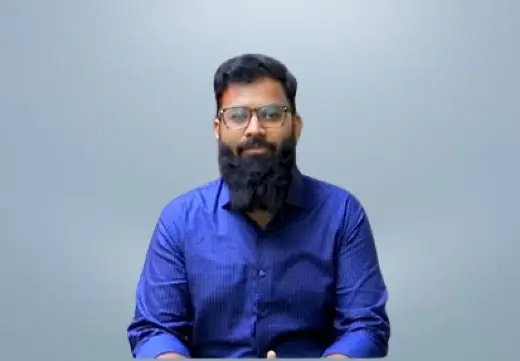


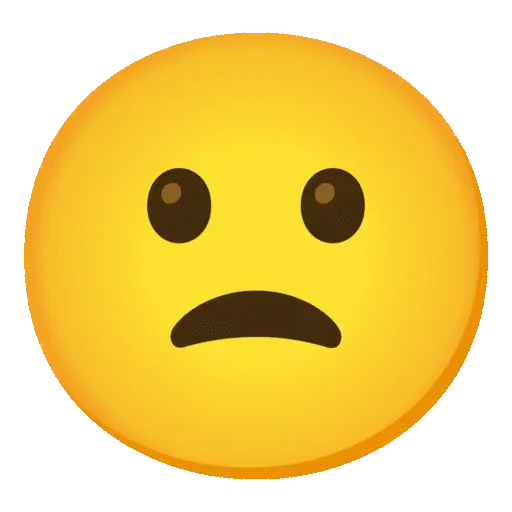
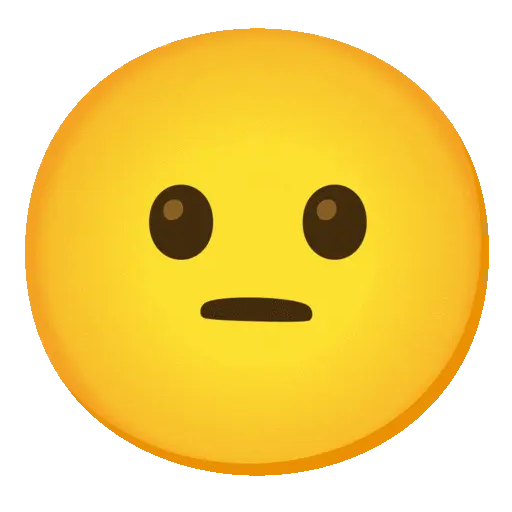
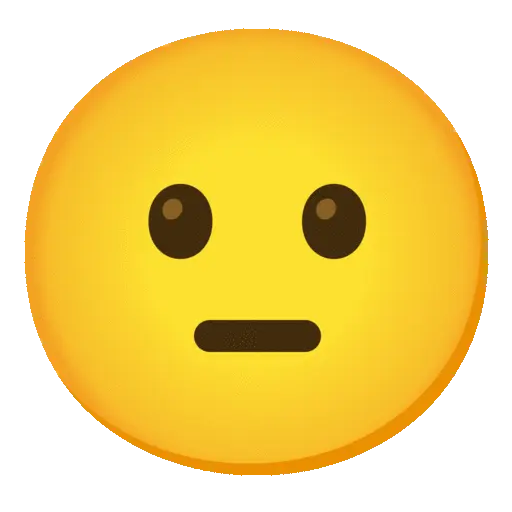
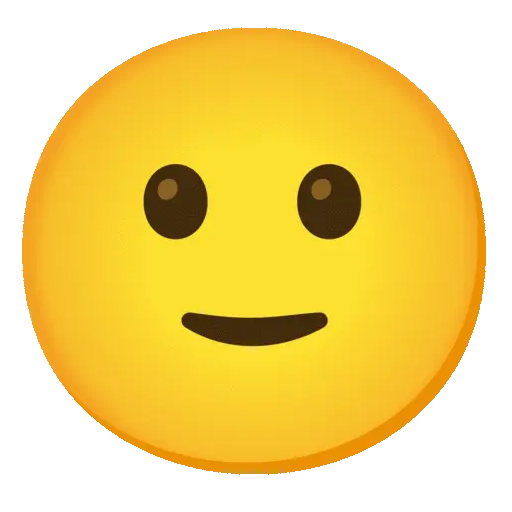
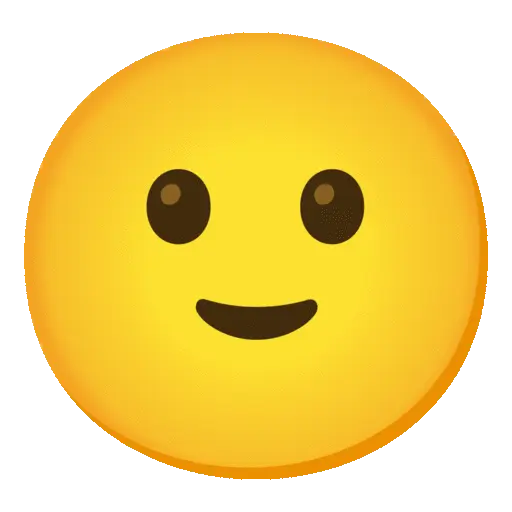
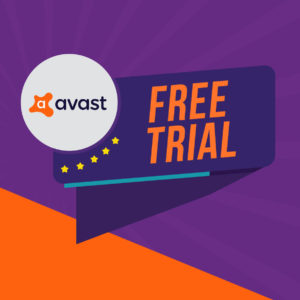


![TunnelBear Free Trial In USA – [Updated 2025]](https://www.vpnranks.com/wp-content/uploads/2025/02/tunnelbear-free-trial-300x150.webp)
![ExpressVPN Netflix: Unlock Global Libraries Securely [2025]](https://www.vpnranks.com/wp-content/uploads/2025/02/ExpressVPN_Netflix_vr-300x169.webp)
