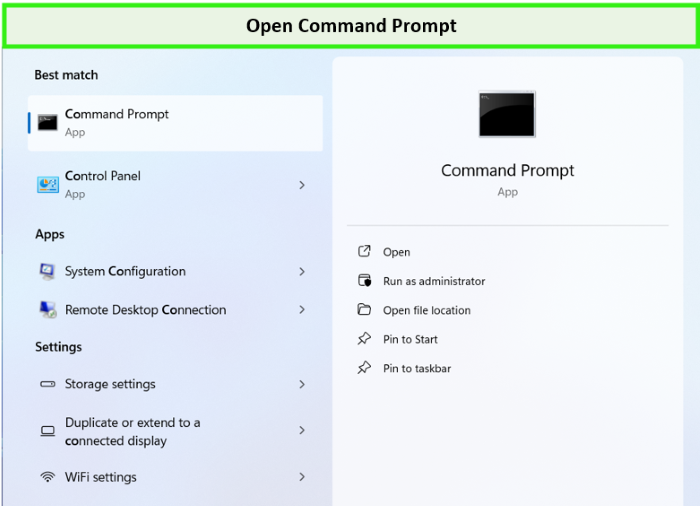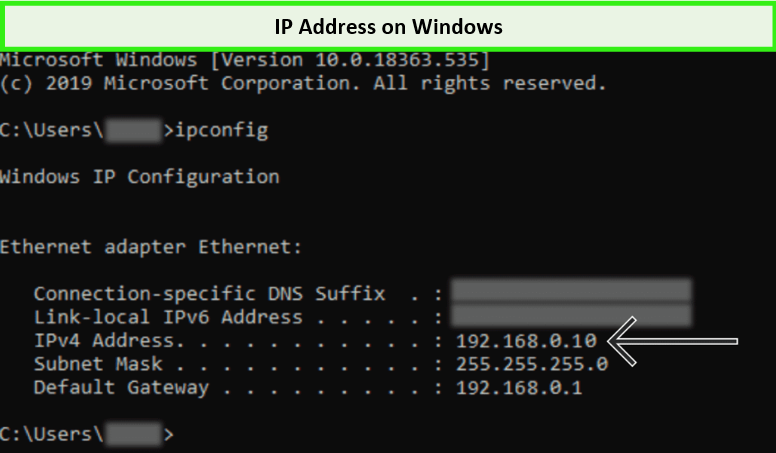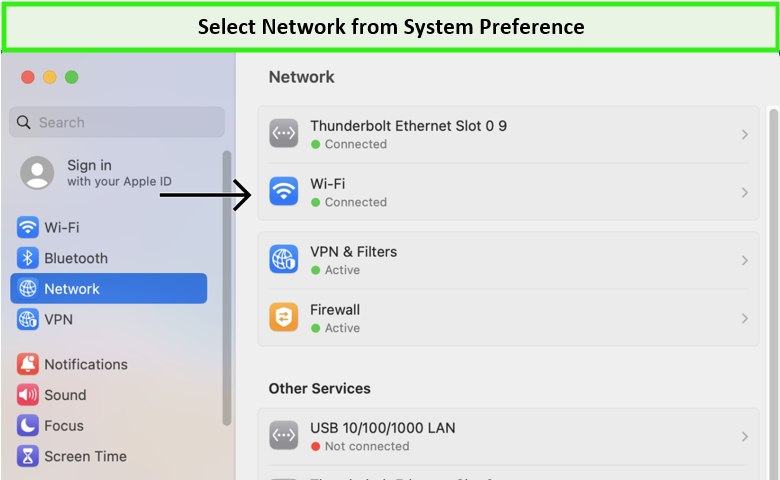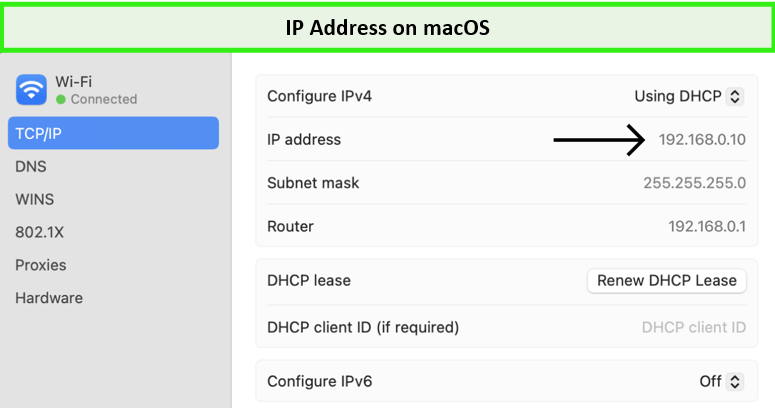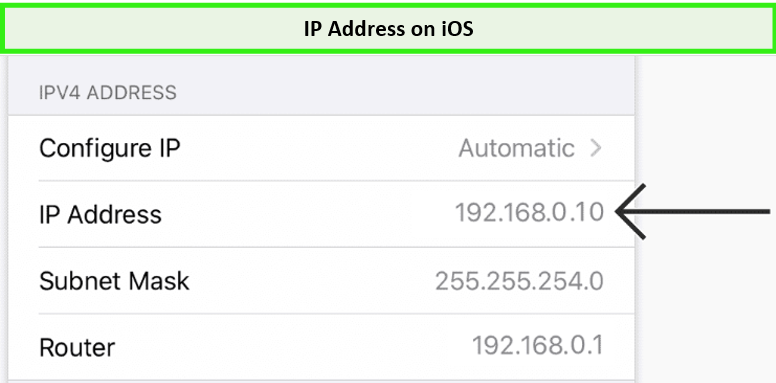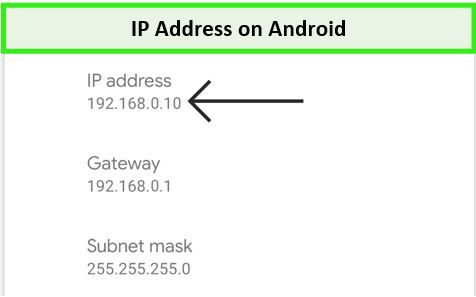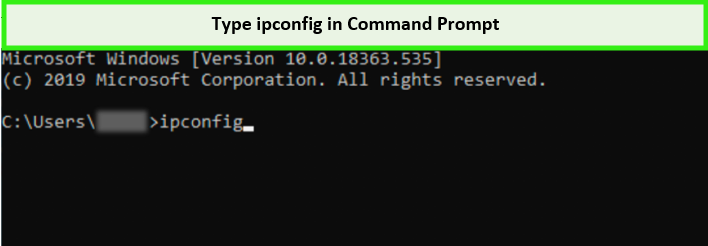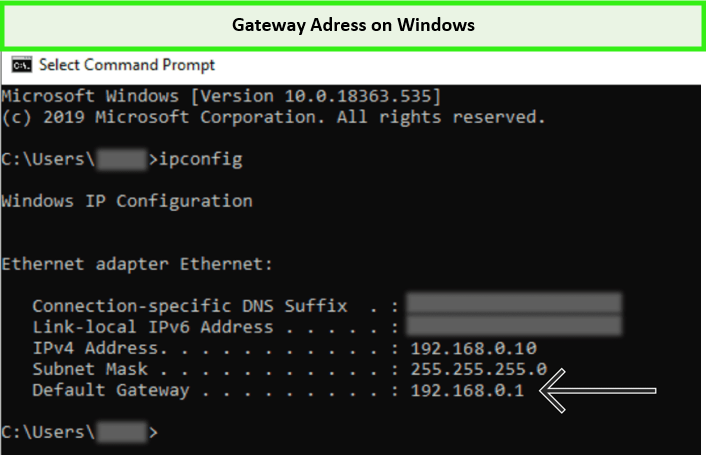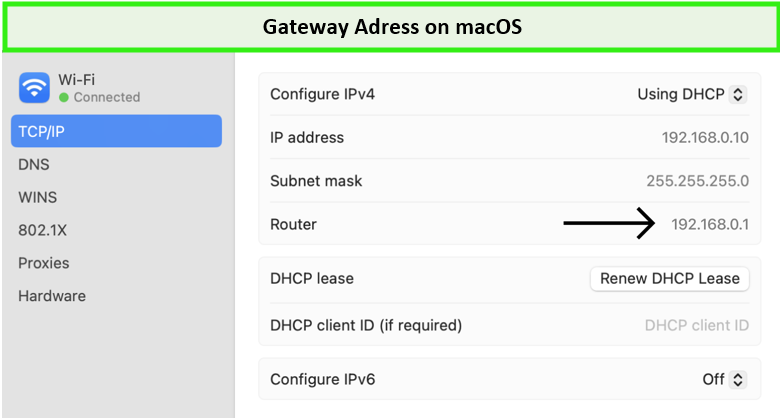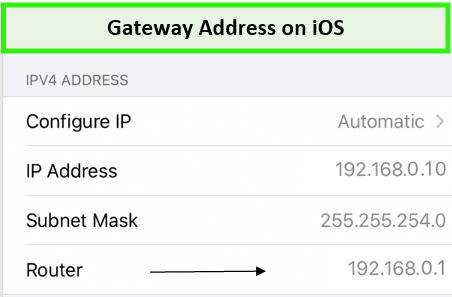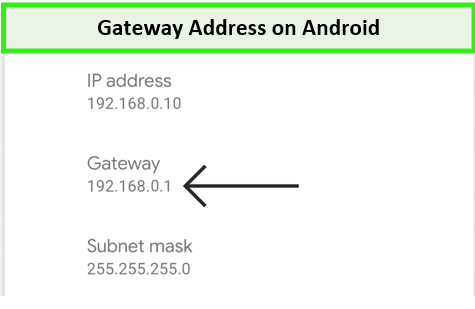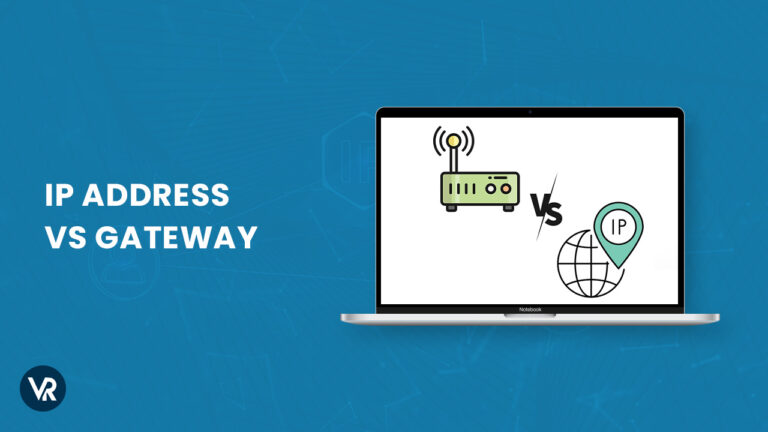
IP Addresses and IP Gateways are vital components in networking. Though both sound similar, the role of IP Address vs Gateway in a network’s infrastructure varies significantly. An IP Address , short for Internet Protocol, is akin to a unique identifier for devices such as computers, routers, and switches on a network.
Conversely, a Gateway is a gatekeeper that manages the data flow between internal and external networks. While an IP address identifies and locates devices within a network, allowing for direct interaction, Gateway connects these networks to the broader internet for transmitting information across diverse digital environments.
Exploring Gateway and IP address distinctions is vital for network troubleshooting, security management, and optimizing connectivity. So, stay tuned to unravel the critical IP Address vs Gateway difference in the network connectivity, ensuring you’re equipped to manage and troubleshoot confidently.
IP Address vs Gateway – Is the Gateway the same as the IP address?
No, the gateway address and a device’s IP address differ. The gateway’s address is exclusive to the network’s gateway device, facilitating data movement between networks. A device’s IP address uniquely identifies it within the network for direct communication.
This IP Address vs Gateway router distinction is maintained by DHCP (Dynamic Host Configuration Protocol), typically enabled by default on home routers and gateways. DHCP ensures devices are assigned unique IP addresses, preventing overlap with the gateway’s address and supporting seamless network functionality.
How to Find Your IP Address vs Gateway ?
Discovering your IP address and Gateway is vital to managing your network connection. Here’s how to find these crucial IP Address vs Gateway information across different devices:
Find IP Address on Different Devices:
The following steps will help you distinguish the IP Address vs Gateway address on your respective device, helping ensure your network connections are correctly identified and managed.
For Windows:
To locate your IP Address on Windows:
- Open Command Prompt by searching for cmd in the start menu.
- Type ipconfig and press Enter.
- Your IP address is displayed next to the IPv4 Address.
For macOS:
Mac user can find their IP address by following the given steps:
- Go to System Preferences > Network.
- Select your active connection.
- Your IP address is shown on the right.
For iOS:
Here are steps to find an IP address on iPhone or iPad:
- Open the Settings app.
- Tap on “Wi-Fi” and click on the “i” icon next to your connected network.
- Your IP address will be listed under the DHCP tab.
Android:
Below are steps to find an IP address for Android users:
- Open Settings > Network & Internet > Wi-Fi.
- Tap on the network you’re connected to.
- Find your IP address under ‘Advanced’ or ‘Network details’.
Find the Gateway Address on Your Devices
Are you wondering what is my default Gateway IP address . Here is how you can find it:
Windows:
Follow these steps to find the Gateway IP Address on Windows:
- Open Command Prompt by typing cmd in the search bar.
- Use Command Prompt and enter ipconfig.
- The gateway address is listed next to Default Gateway.
Note: When you see the “Default Gateway” along with the “IP address,” you can use these details in an IP address, subnet mask default gateway calculator tool to know network segmentation, address range, and how your device communicates within this network.
Gateway Address on macOS:
- Open System Preferences and click on “Network.”
- Select your network connection and click on “Advanced.”
- Go to the “TCP/IP” tab to see your Router’s IP address listed as “Router.”

- The gateway address is shown next to the Router.
Gateway Address on iOS:
Follow the given instructions to search your iPhone/iPad gateway address:
- Go to Settings > Wi-Fi.
- Tap the “i” icon next to your connected network.
- Your Router’s IP address is listed as “Router.”
Gateway Address on Android:
To locate your Gateway IP Address on Android:
- Navigate to Settings > Network & Internet > Wi-Fi.
- Tap your connected network.
- Your gateway address is listed under ‘Advanced’ or ‘Network details’.
How to Protect and Hide Your IP Address ?
An IP address can reveal your location, making you a potential target for hackers . Thus, hiding your IP address is a proactive step to safeguard your digital footprint and enhance online security.
A VPN (Virtual Private Network) is an effective tool for hiding your IP address. By routing your internet connection through a server elsewhere, VPNs change your IP address , making your online activities more anonymous. This not only protects your privacy but also helps bypass geo-restrictions and censorship.
While many premium VPNs are available, ExpressVPN is the best VPN service for protecting your IP address. Known for its robust encryption, fast connection speeds, and extensive server network, ExpressVPN ensures your online activities remain private and secure, making it a trusted ally in the digital world.
More VPNRanks Guides for IP Address
- Types of IP Address: Explore different types of IP addresses and how they impact your network.
- What is Private IP Address: Learn about private IP addresses that are reserved for internal network use.
- Wi-Fi Router IP Address: Discover how to locate your Wi-Fi router’s IP address for managing your network.
- Xfinity router ip address: Quickly uncover your Xfinity IP address with this method.
- How to find IP Address on Mac: Discover Your Mac’s IP Address with These Easy Steps.
- How to find Comcast IP address: Locate Your Comcast IP Address with These Easy Steps.
FAQs: IP Address vs Gateway
What is the difference between my computer’s IP address and the default gateway address?
Your computer’s IP address identifies your device on a network, while the default gateway address is the Router’s IP. The gateway bridges traffic between your network and others, ensuring data is efficiently routed.
What is a default gateway, and how can you find its address?
A default gateway is a network node that serves as an access point or IP router, connecting a local network to the internet or other external networks. It routes internet and other network traffic from devices within the network to outside destinations.
You can find the default gateway address on Windows by opening Command Prompt, typing ipconfig, and pressing Enter. Under your network connection, look for “Default Gateway.”
For Mac: Go to System Preferences > Network, select your network connection, click Advanced, and switch to the TCP/IP tab to see the Router’s IP next to “Router”.
What is Gateway IP Address?
A gateway IP address refers to the unique identifier of a network gateway, which connects different networks, such as a local network to the internet. It enables devices within one network to communicate with devices in another, directing outgoing traffic to the intended external network.
Is a Gateway the same as a router?
No, a gateway and a router are not the same. A gateway combines the functionalities of a modem and a router into one device, serving as a bridge between your home network and the internet. It is common for fiber internet or DSL providers to offer such a gateway device, often as part of their service, which may involve renting the equipment from them.
Conclusion
Exploring the intricacies of IP Address vs Gateway reveals their pivotal roles in networking and online communication. As you navigate network settings or seek to protect your online identity, these concepts prove essential for a secure and efficient experience.
Remember, hiding your IP address is fundamental to ensuring online privacy. Solutions like VPN have made safeguarding your digital footprint easier than ever . ExpressVPN is the top choice, offering robust servers to conceal your IP address and anonymize your online activities.