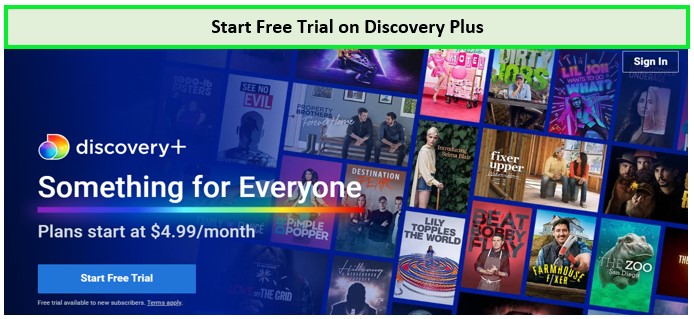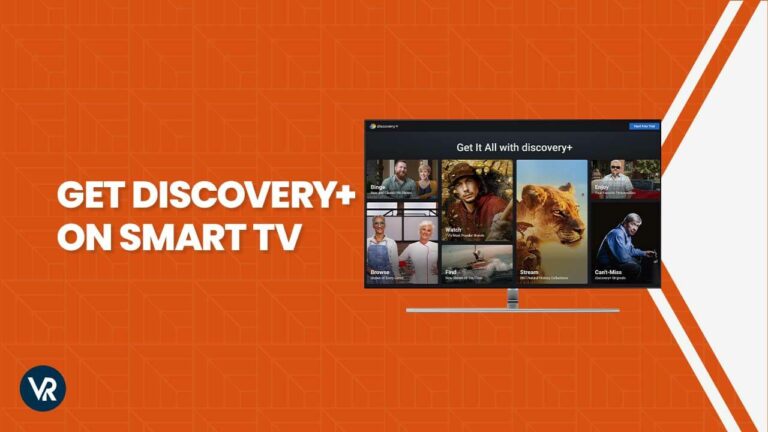
Discovery Plus has become a widely favored streaming service, boasting an extensive collection of live shows, series, and documentaries. It’s accessible on various devices, including TVs. To get Discovery Plus on Smart TV outside USA, you need to configure a VPN like ExpressVPN to your device first.
With networks like HGTV, Lifetime, and the History Channel under its belt, Discovery Plus boasts top-tier content such as ‘Ghost Adventures Devil Island’ and ’90 Day Fiance Pillow Talk’, not to mention live sports streaming on TNT Sports.
Unfortunately, geo-restrictions often limit access to the richest Discovery+ libraries, which are predominantly available in the USA. However, by using a reliable VPN, you can mask your IP address, bypassing these frustrating restrictions and unlocking the full potential of Discovery Plus outside USA.
I can assure you that after reading this guide, you won’t find it difficult to add Discovery Plus to your TV. Continue reading to find out how to get Discovery Plus on Smart TV outside USA.
How To Get Discovery Plus on Smart TV Outside USA?
To get Discovery Plus on Smart TV outside USA, you’ll need to bypass geo-restrictions. This comprehensive guide will take you through the necessary steps to stream your favorite Discovery Plus content on various smart TV brands worldwide.
- Choose a Reliable VPN Service: I recommend you to opt for a trusted VPN like ExpressVPN, which offers robust features and a wide range of servers.
- Connect to a US Server: Select a US server (New York) to obtain an American IP address, which is essential to access Discovery Plus’s extensive library.

Create your account to get Discovery Plus on Smart TV.
- Discovery Plus Subscription: If you haven’t already, sign up for Discovery+ website and choose a subscription plan.

Select a Discovery+ pricing plan!
- Find Discovery Plus app on Your Smart TV: Navigate to your smart TV’s app store and search for the Discovery Plus app.
- Log in to Discovery Plus: Download and install the app. Open the app and log in with your credentials.
- Viola! That’s all needed to get Discovery Plus on Smart TV outside USA. Enjoy!
Note: Discovery Plus is a premium streaming service. You can check the Discovery Plus price before signing up for the service.
How To Watch Discovery Plus on Samsung Smart TV Outside USA – Android Version?
Samsung Smart TV users with an Android OS can follow these instructions to enjoy Discovery Plus on their devices:
- Configure the ExpressVPN on your Samsung smart TV.
- Connect to the New York server.
- Go to the Google Play Store on your TV.
- Look for the Discovery Plus app.
- Download the app and log into your account.
- That’s all! You can now get Discovery Plus on Smart TV outside USA.
Note: If you are a new user, you can take advantage of Discovery Plus free trial outside USA
How To Get Discovery Plus on Sony Smart TV Outside USA?
For Sony TV users, Discovery Plus can be accessed on models that operate with Android TV, version 5.0 or later. To begin enjoying Discovery Plus on your Sony TV, ensure you have access to Google’s Play Store, which is essential for setting up the service, as detailed in the following instructions.
- Configure a VPN on your Sony Smart TV (Recommended ExpressVPN).
- Connect to the US – New York server.
- Get a Discovery Plus subscription.
- Access the Google Play Store on your Sony TV and search for Discovery Plus.
- Launch the app, and it will appear on your Sony TV Home screen.
- Select “Install” or “Get,” depending on your Android TV version.
- Follow the on-screen instructions to log in.
- Get Discovery Plus on Smart TV outside USA!
Pro Tip: Discovery Plus is compatible with Android TVs, not limited to Sony TVs. The method outlined above applies to media streaming devices powered by Android TV as well.
How To Watch Discovery Plus on My Toshiba & Insignia Smart TV Outside USA?
Several Toshiba and Insignia TVs are powered by Amazon’s Fire OS. If you own a TV labeled as ‘Fire TV Edition,’ you have the means to access Discovery Plus.
For all outside USA users, must connect to ExpressVPN (New York server) first to access Discovery Plus. Here are the steps for Toshiba & Insignia Smart TVs:
- Subscribe to Discovery Plus by visiting the Discovery+ website. Click on ‘Start Free Trial’ if you’re a new user or choose a subscription plan.
- Access the Home Screen on your Toshiba or Insignia.
- Head to the top and then to the left to locate a magnifying glass icon.
- Search for “Discovery Plus” in the app store and choose the “Get” option.
- Open the Discovery+ app and sign in.
- Enjoy as you watch Discovery Plus on Toshiba Smart TV as well as Insignia!
Bonus Tip: An alternative method to install Discovery Plus on Toshiba and Insignia TVs involves accessing Amazon’s Web store. Specifically, navigate to the app’s overview, log in to your Amazon account, and remotely download Discovery Plus to your TV.
How To Stream Discovery Plus on Hisense & TCL Smart TV Outside USA?
Roku-powered Hisense and TCL Smart TVs make it easy to access Discovery Plus. Make sure to first configure using the best Discovery Plus VPN outside USA like ExpressVPN with US – New York server on your router.
Here are the steps to learn how to get Discovery Plus on TV:
- Ensure your TV is connected to the internet.
- Press the Home button, then navigate to Streaming Channels and select Search Channels.
- In the search bar, type “Discovery Plus” to find it.
- Once the channel’s name appears on your screen, click on it.
- Utilize the ‘Add Channel’ option to incorporate this app into your Roku TV.
- Go back to the Roku TV’s Home Screen.
- Launch Discovery Plus and follow the on-screen prompts.
Expert Tip: For a faster setup of Discovery Plus on Roku TVs, utilize Roku’s official website. Simply visit the official Discovery Plus Channel page, choose ‘Add Channel,’ log in to your Roku account, and the app will be remotely installed on your TV.
Can I get Discovery Plus on My LG Smart TV Outside USA?
Yes, now accessible on LG smart TVs in the United States, the app extends its compatibility to the company’s range of OLED TVs and QNED MiniLED TVs dating back to models from 2018. Users can effortlessly launch Discovery+ on LG’s webOS platform by simply uttering “Discovery Plus” into their LG Magic Remote.
To get Discovery Plus on your LG Smart TV, follow the below steps:
- Install a VPN on your LG Smart TV (Recommended ExpressVPN).
- Connect to the US – New York server.
- Connect your LG Smart TV to the internet.
- Press the Home button on your remote and select the LG Content Store.
- Search for “Discovery Plus” using the on-screen keyboard.
- Select the Discovery Plus app when it appears and click ‘Install.’
- A 6-digit code will appear on your TV screen; add it.
- Open the Discovery Plus app after installation, and sign in with your account information.
- Enjoy Discovery Plus on my LG Smart TV!
Are you on a tight budget and finding premium VPNs expensive? Opt for a free Discovery Plus VPN outside USA. Find the best choices in my guide.
How To Get Discovery Plus on Any TV – via Chromecast or AirPlay?
Discovery Plus supports Google’s Chromecast and Apple’s AirPlay on smartphones and tablets. So, if your TV supports one of those screen-casting technologies, you can cast Discovery+ content from your smartphone to your TV. Here’s how that is done:
- First, you need an active Discovery Plus subscription. If you’re not already a subscriber, sign up for Discovery Plus on their website and complete the required steps.
- Next, download the Discovery Plus app onto your iPhone or iPad or your Android smartphone or tablet. Open the respective app store on your device, download the app, and log in with your credentials.
- Make sure that both your TV and your mobile device are connected to the same Wi-Fi network. This is essential for the casting feature to work properly.
- Open the Discovery Plus app on your mobile device and play the content you want to watch. Look for the screen-casting icon, which is usually located in the upper-right corner of the app. Tap it and select your TV from the list of available devices.
- Your chosen content should now begin to play on your TV screen. Enjoy watching Discovery Plus on your TV via Chromecast or AirPlay.
Note: In case your Discovery Plus not working with VPN outside USA, you can get help from my guide for quick solutions.
How To Add Discovery Plus: Guide for Non-Smart TVs
Even if you don’t have a smart TV, you can still enjoy the vast content library of Discovery Plus. For older TV models or non-smart TVs, you can use streaming devices like Roku, Amazon Fire TV, Chromecast, or even game consoles like Xbox and PlayStation to get Discovery Plus on your TV.
Here is a comprehensive guide to know how to get Discovery Plus on older Samsung Smart TV outside USA:
Using Media Streaming and Gaming Devices
- Connect the Device: Plug your chosen streaming device or game console into your TV’s HDMI port. Ensure that your TV is set to the correct HDMI input to see the device’s interface on your screen.
- Access the App Store: With the device connected, use the remote to navigate to the device’s app store. This could be the Roku Channel Store, Amazon Appstore, or similar, depending on the device.
- Search for Discovery Plus: Use the search function to find the Discovery Plus application. For better accuracy, type “Discovery Plus” into the search bar.
- Install the App: Select the Discovery Plus app from the search results and choose to install or add the channel. Wait for the app to download and install on your device.
- Log In or Sign Up: Once installed, open the app. If you already have a Discovery Plus account, log in with your credentials. If not, you can sign up through the app or via a web browser on another device.
- Start Streaming: Navigate through the Discovery Plus library and start streaming your favorite shows and documentaries.
Connecting Your PC to the TV with an HDMI Cable
- Connect the Cable: Plug one end of the HDMI cable into your PC and the other end into your TV.
- Switch Input Source: On your TV, switch the input source to the HDMI port connected to your PC.
- Adjust Display Settings: On your PC, go to the display settings and select the option to duplicate or extend your display to the TV.
- Navigate to Discovery Plus: Open a web browser on your PC and go to the Discovery Plus website. Log in or sign up for an account if you haven’t already.
- Full-Screen Mode: Once logged in, select the content you want to watch and switch the video to full-screen mode for an immersive viewing experience on your TV.
By using these methods, you can easily enjoy Discovery Plus content on any TV, whether it’s a smart TV or an older model.
You can consider alternative devices as well to stream Discovery Plus like Apple TV, iPad, and Firestick, with a VPN outside USA. These devices often offer direct access to Discovery Plus, allowing you to stream content seamlessly.
Discovery Plus Price and Packages
The Discovery Plus price package has two offers – one is ad-supported, and the other is ad-free – so you can enjoy your favorite shows, sports events, and movies on your TV without breaking the bank!
Discovery Plus offers two main subscription tiers:
- Discovery Plus (Ad-supported): This plan is priced at $4.99 per month and includes access to the full catalog of Discovery Plus content with ad support.
- Discovery Plus (Ad-free): For an uninterrupted viewing experience, this plan costs $8.99 per month and provides the same access to content without any advertisements.
But before finalizing your Discovery Plus price outside USA, make sure to connect to a VPN service to enable your access to Discovery Plus on smart tv.
The best part about subscribing to Discovery Plus is that both packages offer a 7-day free trial. This way, you can enjoy your favorite shows and movies for free on your tv. During this trial, you can cancel Discovery Plus subscription outside USA anytime – and you won’t be charged a dime!
What Popular Content is Available on Discovery Plus in 2024?
You can watch all the best Discovery Plus shows outside USA including sports events of 2024:
| 90-Day Diaries Season 5 | The Yorkshire Auction House Season 4 | Ready to Love Make a Move Season 1 | Carnival Eats Season 11 |
| The Secret Of Skinwalker Ranch TV Series | Big Little Brawlers | Big Little Brawlers TV Series 2024 | Murder Under the Friday Night Lights Season 3 |
| Moonshiners Season 13 | America The Story of Us | The Bad Skin Clinic Season 6 | The Woodland Workshop |
| You, Me & My Ex | Spooked Ireland Season 1 | Casey Anthony’s Parents Speak: The Lie Detector Test | Who the (BLEEP) Did I Marry? |
| Ancient Aliens | What’s Wrong with That House | The Kitchen Season 34 | NBA Basketball 2024 |
Make sure to connect to a reliable VPN like ExpressVPN to watch the best Discovery Plus movies outside USA and documentaries as well.
Explore Discovery Plus Streaming Guides by VPNRanks
Discovery Plus is a treasure trove of some of the best shows, movies, and sports. So, if you’re wondering about what to watch outside USA on Discovery Plus, here’s what I recommend:
- Watch First Time Fixer Season 5 outside USA on Discovery Plus: Embark on a Journey of Renovation Revelations and Dream Home Creations.
- Watch 90 Day Fiance Pillow Talk outside USA on Discovery Plus: Unfiltered Reactions, Cozy Banter, and Raw Insights on Love’s Rollercoaster Journey.
- Watch Sisters on the Run outside USA on Discovery Pus: A Thrilling Journey of Family, Freedom, and Unbreakable Bonds.
- Watch The Curious Case of Natalia Grace outside USA on Discovery Plus: Natalia Grace’s Enigma: Peeling Back the Layers of an Astonishing Identity Tale.
- Watch Sisters on the Run outside USA on Discovery Pus: A Thrilling Journey of Family, Freedom, and Unbreakable Bonds.
FAQs
Is there a Discovery Plus app for Smart TV outside USA?
Yes, there’s a Discovery Plus app for smart TVs outside USA.
Discovery Plus has dedicated apps for almost all devices. So whether you own a Samsung smart TV, LG smart TV, or Sony smart TV, you can easily get the Discovery Plus app using a VPN. I recommend using ExpressVPN to get Discovery Plus on Smart TV outside USA.
Why can’t I find Discovery+ on my Smart TV outside USA?
If you’re having trouble finding Discovery+ on your smart TV outside USA, here are a few possible reasons:
- Compatibility: Your smart TV might not be compatible with the Discovery+ app. Discovery+ is available on most smart TVs manufactured after 2017. If you have an older Samsung smart TV or another older model, this might be the reason why the app is not available.
- Regional Availability: Discovery+ may not be available in your region. If the service has not officially launched in your country, the app may not appear in the app store.
- App Store Issues: Occasionally, app stores can experience glitches or updates that temporarily hide or remove apps. Try searching for Discovery+ again after a while or check for updates to your smart TV’s firmware.
- Network Issues: Ensure your smart TV is connected to the internet. Sometimes, a poor connection can prevent apps from appearing in the search results.
How do I get Discovery Plus on my TV for free outside USA?
Discovery Plus typically requires a subscription, but you can sometimes take advantage of free trials or promotions. Here’s how you can potentially access Discovery Plus on your smart tv outside USA for free:
- Check for Promotions: Keep an eye on Discovery Plus’s website and social media for promotional offers that may include a free trial period.
- Bundles and Partnerships: Some service providers or companies may offer bundles that include Discovery Plus. Check with your current subscriptions to see if Discovery Plus is included at no extra cost.
- Use a Friend’s Account: Discovery Plus allows for multiple streams simultaneously. If a friend or family member has a subscription, ask if you can share the account.
Final Verdict
To wrap up, you can now get Discovery Plus on Smart TV outside USA with the help of a premium and secure VPN, such as ExpressVPN.
Discovery+ is available on Samsung Smart TVs manufactured after 2017, as well as some other streaming devices. I believe this article resolved all the queries you may have regarding how to activate Discovery Plus on my TV. Just get an ExpressVPN subscription and follow the steps in our guide.
Enjoy Discovery Plus on your big screens now!