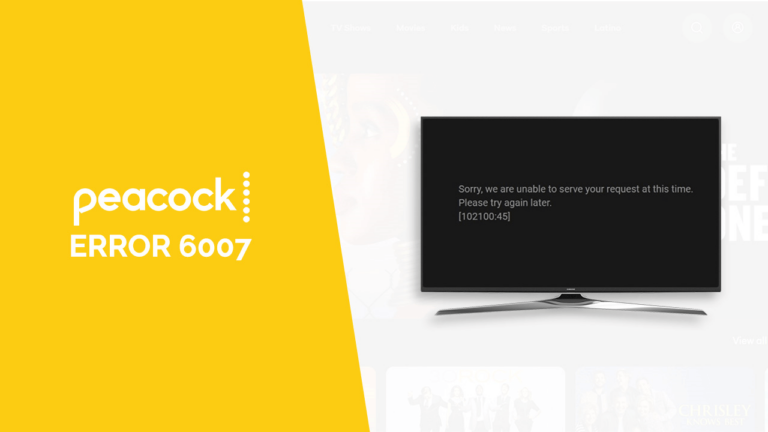
To easily fix Peacock error 6007 outside USA on Peacock, I connected to a premium VPN like ExpressVPN. This error occurs when there is an issue with the playback of content on the service. I cleared my browser cache to see if that resolved the issue. Users residing abroad may encounter error 6007 when attempting to access the service due to regional restrictions.
A reliable VPN service is one of the most effective methods to fix Peacock error code 6007. By connecting to a server located in the USA, a premium VPN can mask your real IP address and make it appear as though you’re accessing the service from within the country. This allows you to bypass geo-blocks and enjoy seamless streaming on Peacock TV outside US without encountering any errors.
How to Fix Peacock Error 6007 Outside USA? [Quick Steps]
To fix Peacock error 6007 outside USA can be frustrating, a premium VPN like ExpressVPN can assist you with this but here’s a quick guide to resolving it efficiently. Follow these steps:
For seamless streaming, consider using the best Peacock VPN outside USA to bypass geo-restrictions and enjoy Peacock TV from any location in the world. You can also resolve the Peacock generic playback error.
What is Peacock Error code 6007?
Peacock error code 6007 is an issue that prevents you from using the Peacock app normally. The Peacock error code 6007 can interrupt your streaming by preventing you from logging in or accessing your account information and you might think why is Peacock not working?
This error can stem from problems on your device, like an unstable internet connection, or from issues on Peacock’s side, such as server problems. In both cases, the problem might be out of your immediate control.
How To Fix Peacock Error 6007 Outside USA? [ Detailed Guide]
If you’re encountering issues when attempting to fix Peacock error 6007 outside USA, don’t worry. This detailed guide provides step-by-step instructions to help you resolve the issue and enjoy uninterrupted streaming on Peacock TV.
Check Your Internet Connection
The initial step to fix Peacock error 6007 outside USA involves verifying your internet connection since the error often arises due to a weak or unstable connection.
To assess your internet connection, attempt accessing various websites or streaming content on another platform. If you notice sluggish website loading times or video buffering, it indicates potential issues with your internet connection. To address internet connection issues, consider these measures:
- Reboot your router and modem
- Reposition your router nearer to your device
- Establish a direct connection between your device and router using an Ethernet cable
Try A Different Browser Or Device
If the previously mentioned solutions don’t resolve Peacock error code 6007, consider switching to an alternative browser or device. Occasionally, compatibility issues with your current browser or device can trigger this error. This is due to the Peacock system configuration not compatible with the model of your device. Experimenting with a different browser or device might effectively address this issue.
For a seamless streaming experience and to bypass geo-restrictions that could be causing the error, I consider using ExpressVPN. With this VPN, you can securely connect to servers worldwide, ensuring uninterrupted access to Peacock TV from anywhere, regardless of your location or device. It also resolves Peacock settings not supported errors.
Here are some alternative browsers you might consider
- Chrome
- Firefox
- Safari
- Opera
- Brave Browser
Note: Google Chrome offers compatibility with a wide range of streaming services.
Clear Your Cache And Cookies
Your browser’s cache and cookies might occasionally disrupt the playback of Peacock content. Clearing them can potentially resolve this issue and also “everybody stay calm Peacock isn’t loading”. ExpressVPN can help you with that. Here’s how to clear your cache and cookies:
- Access your browser’s settings.
- Navigate to Privacy & Security.
- Choose Clear Data.
- Select Cache and Cookies.
- Click on Clear Data. After completing these steps, attempt running Peacock again to check if Error Code 6007 persists.
Restart Your Device
A quick restart of your modem and device (computer or mobile) can often clear up temporary glitches that might be causing the Peacock TV error 6007. This simple step helps identify if the issue lies with your equipment or Peacock’s servers.
Update Your Browser Or App
The third step involves updating your browser or application. Peacock error code 6007 might arise due to outdated browser or app versions. I update my browser and apps frequently as updating them can potentially resolve this issue.
To update your browser:
- Access your browser’s settings.
- Navigate to the About section.
- Check for available updates and install them if present.
To update your Peacock app:
- Open the app store on your device.
- Search for Peacock.
- If an update is available, click on Update to install it.
Note: This method not only resolve error code 6007 but also resolve other issues like Peacock not working on Smart TV.
Contact Peacock Customer Service
If you’re still unable to fix Peacock error 6007 outside USA, don’t hesitate to contact Peacock Help Center support for assistance. They are likely to offer valuable help in solving your issue.
Note: Peacock is accessible on a wide range of devices, offering flexibility to watch Peacock on Kodi outside USA. Peacock error 6007 Roku device can also occur, you can reach out to the Help Center and resolve 6007 Peacock error on your Roku device.
You might also face a Peacock Linux settings not supported or, a Peacock error loading payment while making a subscription. The first thing to do is check your internet connection or contact the Peacock Help Center 6007 for any Peacock error codes.
Peacock TV With Linux: Redditors Suggestion
When I tried to log in to Peacock through a Linux Mint computer I received a Peacock Error 6007 message on my screen. Peacock TV was working until yesterday on Chrome on GNU/Linux, but now there’s a 6007 error.
Question:
Is there any information on when Peacock TV will officially support Linux?
Are there any known workarounds to watch Peacock TV on Linux?
I searched Peacock error 6007 reddit to get my answer.
Redditt users say that the Peacock error 6007 Linux is probably because DRM Peacock is not supported on the device. Reddit users suggest switching on the browser/user agent string to show you are on a Windows system as Peacock is primarily available on Mac and Windows.
This might trick Peacock into thinking you’re on a compatible device and allow you to watch content on Linux. It’s important to note that this is not an officially supported solution, and its effectiveness might change in the future.
Also, Peacock is not supported with Chromebook. You’ll get the following error: “Something went wrong. Sorry, your system configuration is not compatible with Peacock. Please check the supported devices in our Help Center (6007).” Using a user agent switcher or a different browser can also resolve this issue.
But some users say that they’ve tried using both Chrome and Firefox on Fedora, along with changing the user agent string to mimic different operating systems: Windows 10 (Chrome, Edge, and Internet Explorer), and macOS Chrome, but it didn’t work out.
To resolve issues Live Chat gives on-the-spot solutions about Mac, Windows, Linux, and Firestick errors. Also there’s a hidden live chat option for Peacock customer support.
- Head to the “get in touch” page.
- Navigate through their support categories, clicking the most relevant issue you’re facing.
- Dive deeper by clicking on another sub-topic within that category.
- If you persevere, you might see a glimmer of hope – a “still need help?” prompt. This could offer you the holy grail: live chat or a “send us a message” option.
Keep in mind: This method seems deliberately hidden, and there’s no guarantee how helpful the actual chat will be. But if you’re determined to reach Peacock support, this might be your best shot!
Here’s a summary: While some streaming services struggle with Linux compatibility, Peacock seems to work best with Firefox.
- Firefox for Encryption: Encrypted media formats used by Peacock are primarily supported by Firefox on Linux. Make sure you’re using Firefox (not another browser) and accept any prompts to enable encrypted media when you first use Peacock.
- Codec Check: Your system might require specific software to play Peacock videos. Check if you have FFmpeg or a working H.264 codec installed. If not, you might need to install them from a trusted third-party repository or compile them yourself. (Distributions like Fedora might not include these by default.)
- Fingers Crossed: In rare cases, streaming services like Peacock might make temporary changes that affect Linux support. While this doesn’t seem to be the case currently, there’s always a chance the issue might resolve itself in the future.
Peacock On Chromebook And Its System Configuration
If you face Peacock not working on Chrome Book this is probably due to system configuration. To find some assistance I went through Justanswer.com threads. I found out that Peacock requires your Chrome browser to run at 110+.
To have Peacock on Chrome Book you need to update your Chrome. To find out your Chrome version, open Chrome, then go to the top right corner of the browser. Scroll down and hover over the Help option, then select About Google Chrome from the menu that appears.
Facing Peacock Error 6007 on Your Acer Chromebook 14:
Error code 6007 can interrupt your Peacock streaming experience on your Acer Chromebook 14. Here are some steps to troubleshoot the issue:
- Restart: Start by restarting both your Chromebook and your internet modem/router. A fresh reboot can often resolve temporary glitches that might be causing the error.
- Clear the Cache: Temporary data stored by the Peacock app can sometimes create problems. Try clearing the app’s cache and data from your Chromebook’s settings menu.
- Check Your Connection: A weak or unstable internet connection can definitely lead to error 6077. Ensure you have a strong signal and try restarting your modem/router if necessary.
- Alternative Browser: If you’re using Chrome, consider trying a different browser like Firefox to see if the issue persists.
- Peacock’s Turn: If none of these steps work, the problem might lie with Peacock’s servers. In that case, you can try contacting Peacock customer support for further assistance (be prepared, finding their contact information might be a challenge!).
Other Peacock Error Guides By VPNRanks
Apart from how to fix Peacock Error 6007 outside USA let’s have a look at a few more common Peacock errors:
- Peacock Error Code OVP_00012 outside USA
- Fix Peacock Error Code 21 outside USA
- Fix Peacock Error Code 9 outside USA
- Peacock Error Code PAS_41004 outside USA
- Fix Peacock Error Code 006 outside USA
Best Content To Watch On Peacock After Fixing Error 6007 Outside USA?
Once any issues with Peacock are resolved, there’s a wealth of fantastic shows and movies available on Peacock TV for viewing with the support of ExpressVPN. Watch a variety of movies, sports, and shows including best war movies outside US on Peacock. Here are some sports events, shows, and movies worth checking out on Peacock.
| Arsenal vs Brentford Premier League 2024 | Resident Alien Season 3 Episode 2 |
| Selena And Yolanda Documentary Part 2 | On Patrol: First Shift Season 2 |
| Man United vs Everton Premier League 2024 | West Ham vs Brentford Premier League 2024 |
| Premier League 2024 | The Nanny All Seasons |
| Brentford vs Liverpool Premier League 2024 | The Traitors US Season 2 Episode 9 |
| 2024 Oscar Nominated Movies | Vanderpump Rules Season 11 Episode 4 |
| 2024 Lamborghini Super Trofeo North America Sebring 2 | 2024 Club América Liga MX |
| Iowa vs Purdue Women’s Basketball | Man City vs Brentford Premier League 2024 |
| West Ham United vs Aston Villa Premier League 2024 | Nebraska vs Ohio State Women’s Basketball |
| 2024 Mexico Open at Vidanta | 2024 Arlington Supercross Race |
FAQs-Fix Peacock Error 6007 Outside USA
Why does my Peacock app keep saying error outside USA?
Ensure that your device is connected to the internet and has a stable connection suitable for streaming. Additionally, clear your device’s cache and data, which can typically be done through the settings menu. For uninterrupted streaming and enhanced privacy outside USA, consider using ExpressVPN.
How do I clear my Peacock cache?
You can clear the cache on your Android device without uninstalling the app by following these steps:
- Open the Settings app and select “Apps“.
- If needed, tap on “See all apps” and then find and select “Peacock“.
- Choose “Storage & cache“. If the issue persists, clear the app’s data cache.
- Tap on “Clear cache“. By doing so, you can ensure smoother performance and potentially resolve any issues with the Peacock app.
Why is Peacock TV not connecting to the internet?
Power off your TV and disconnect the power cords from both the TV and internet modem router, as well as any streaming device, for a few minutes. Afterward, reconnect them and allow some time before turning on the TV to check. If this doesn’t resolve the issue, temporarily uninstall the Peacock app, then reinstall it and check again.
How do I reset Peacock on my TV outside USA?
Turn it completely off, unplug it for a minute, then plug it back in. For streaming devices like Roku or Fire Stick, just restart the device itself. Just remember to connect with ExpressVPN first if you’re outside USA.
Why does Peacock keep saying something went wrong?
You receive this error due to weak internet connectivity. Please verify your device’s internet connection to ensure it’s strong enough for streaming. Additionally, clear your device’s cache and data.
Why is my Peacock subscription not working on my TV?
If the Peacock subscription not working on your TV then you need to uninstall and then reinstall the Peacock TV app to ensure you have the latest version. Also, clear the cache and data for the Peacock TV app to eliminate any temporary files causing Peacock error codes.
Why is there an error on Peacock?
A weak signal can cause problems. First, check your internet connection. If that’s not it, try clearing the Peacock app’s cache and data on your device’s settings. If these steps don’t work, the issue could be with Peacock itself. In that case, their customer support can help!
Does Peacock work on Chromebooks?
Yes, Peacock works on Chromebooks. You can access it directly through the web browser after signing up for a Peacock account.
Conclusion
You can fix Peacock error 6007 outside USA with a premium VPN like ExpressVPN through various troubleshooting methods outlined in this guide.
From checking internet connections to clearing cache and updating browsers or apps, users have multiple avenues to resolve this issue. If initial attempts fail, I suggest switching browsers or devices. Additionally, seeking assistance from Peacock support is recommended for further troubleshooting. Once resolved, users can indulge in captivating shows, movies, and sports events available on Peacock TV.
