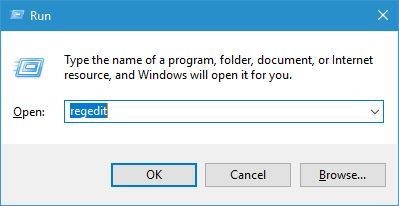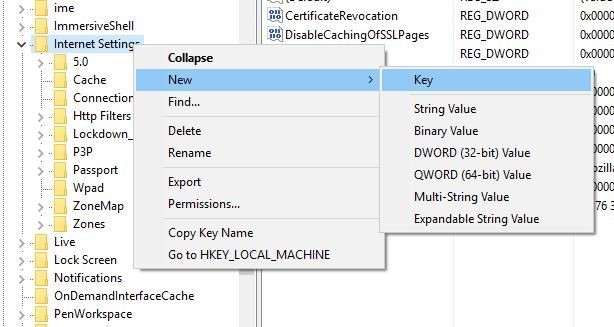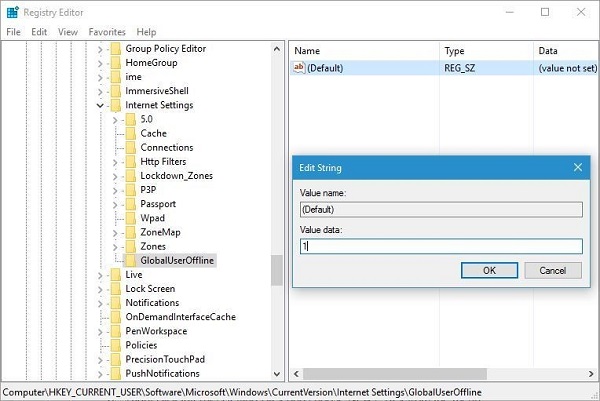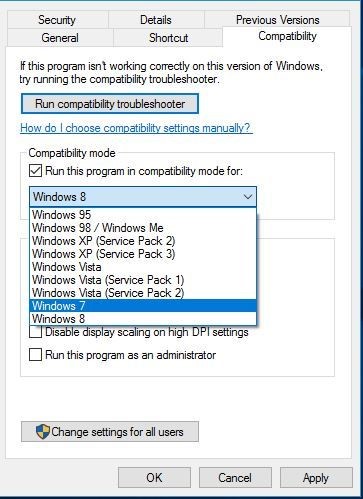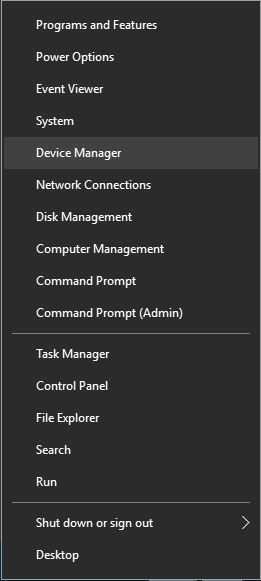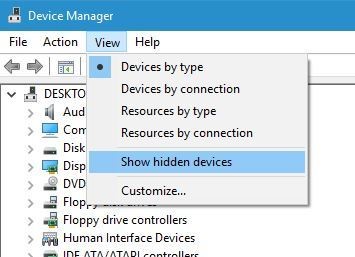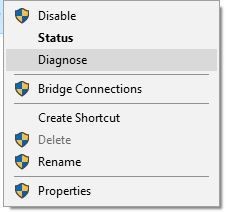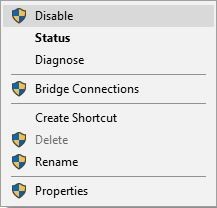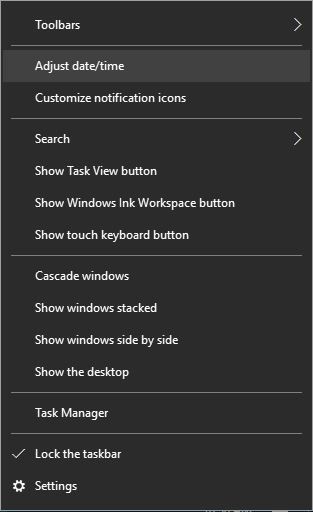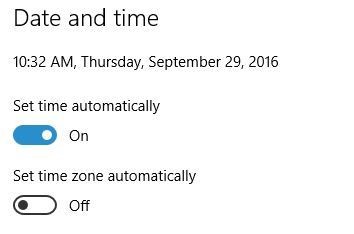Users reported Failed to initialize connection subsystem error on their PC while trying to use Cisco VPN software, but you can easily fix this problem simply by adding one value to your registry.
Before we start changing the registry, we have to warn you that modifying the registry can lead to all sorts of problems, therefore it’s recommended that you create a backup of your registry before you continue. To fix Cisco IPSec VPN Client Issue , you need to do the following:
- Press Windows Key + R and enter regedit. Press Enter or click OK.

- When you open Registry Editor, go to HKEY_CURRENT_USERSoftwareMicrosoftWindowsCurrentVersionInternet Settings key in the left pane.
- Right click Internet Settingskey and choose New > Key from the menu.

- Enter GlobalUserOffline as the name of the new key and select it.
- In the right pane, double click the (Default) DWORD to open its properties.
- Enter 1 in the Value data field and click OK to save changes.

- After doing that, close Registry Editor and check if Cisco software is working properly.
Cisco IPSec VPN Client Issue -Run Cisco AnyConnect in Compatibility mode
Compatibility mode is an incredible feature that enables you to run older versions of Windows with no issues. To do that, you have to pursue these simple steps:
- Locate Cisco AnyConnect shortcut, right click it and choose Properties.
- Go to Compatibility Tab.
- Check Run this program in compatibility mode for and select any older version of Windows.

- Click Apply and OK to fix the problem.
After turning on compatibility mode, the issue with Cisco AnyConnect will be settled.
Delete WAN Miniport (IP), WAN Miniport (IPv6) and WAN Miniport (PPTP) Devices
Certain gadgets, for example, WAN Miniport, can meddle with implicit Windows VPN highlight and cause a wide range of issues. Some clients detailed ‘A connection to the remote PC couldn’t be set up’ error while trying to utilize a VPN on Windows 10, and one of the proposed methods is to erase all WAN Miniport gadgets. To do that, follow these steps:
- Press Windows Key + X to open Win + X menu. Choose Device Manager from the list.

- When you open Device Manager, go to View > Show hidden devices.

- Locate all WAN Miniport devices and delete them.
- After deleting all Miniport devices your VPN connection should start working without any problems.
Cisco IPSec VPN Client Issue -Install Cisco VPN Tool Properly
Users also reported that they are getting Cisco VPN error 27850 during the installation, and one approach to settle this issue is to properly install the device. To do that: Download the latest Cisco VPN software. Don’t run the setup file yet.
- Download DNE programming from Cisco and introduce it. Make a point to download 32-bit or 64-bit form so it coordinates your working framework.
- Install the DNE programming.
- After that, introduce Cisco VPN.
Cisco IPSec VPN Client Issue -Use Microsoft CHAP Version 2
You can fix some errors with your VPN simply by allowing certain protocols. Certain users reported that they fixed the problem with VPN connection by following these steps:
- Locate your VPN connection, right click it and choose Properties from the menu.
- When Properties window launches, go to Security tab, select Allow these protocols and check Microsoft CHAP Version 2 (MS-CHAP v2).
After enabling Microsoft CHAP Version 2, your VPN should start working without any problems.
Cisco IPSec VPN Client Issue -Diagnose and Disable Your Connection
One way to fix problems with VPN is to diagnose your connection. By diagnosing your connection, Windows 10 will fix some of the common VPN errors. To do that, follow these steps:
- Press Windows Key + X and select Network Connections from the menu.
- When Network Connections window opens locate your VPN connection, right-click it and choose Diagnose from the menu.

- Wait for the scan to finish.
- If the problem persists, right-click the VPN connection and choose Disable.

- Wait for a few seconds and enable your VPN connection by following the same steps.
This is a simple solution and few users reported that it worked for them, so you might want to try it out.
Cisco IPSec VPN Client Issue -Uninstall Citrix DNE Updater
In case you’re utilizing Cisco’s IPSEC VPN client, you can settle numerous errors by uninstalling Citrix DNE Updater. Subsequent to uninstalling this instrument, download and introduce SonicWall VPN 64-bit Client from Dell. The issue with VPN should now be totally settled.
Cisco IPSec VPN Client Issue -Check if your Clock is Correct
Users reported Error Code 1 while using SoftEther VPN customer, and one of the quickest approaches to fix this issue is to check your time and date. You can do that by following these steps:
- Right click on your clock and choose Adjust date/time.

- Disable Set time automatically option and turn it back on.

- After doing that, your clock should be correct and the VPN error will be resolved.
Cisco IPSec VPN Client Issue -Use Command Prompt
Another approach to resolving Cisco VPN Client Driver error is to utilize Command Prompt. To do that, pursue these means: Press Windows Key + X and select Command Prompt (Admin).
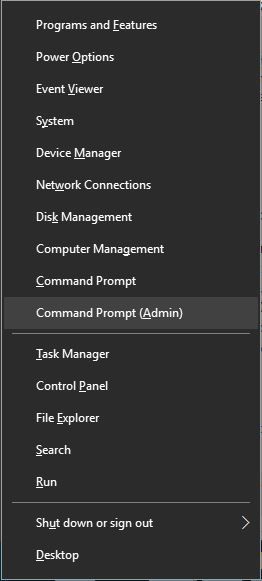
- When Command Promptopens, enter the following commands:
- net stop CryptSvcesentutl /p%systemroot%System32catroot2{F750E6C3-38EE-11D1-85E5-00C04FC295EE}catdb
- When asked, be sure to select OKto attempt the repair.
- After the procedure to fix is done, leave Command Prompt and restart your PC.
Cisco IPSec VPN Client Issue -Reinstall Your VPN Software (suggested)
In case you’re using a third-party VPN program, you may have the capacity to settle its errors basically by reinstalling it. Users reported that they settled numerous issues by simply reinstalling their VPN, so make sure to try that. Remember that this arrangement applies for all outsider VPN tools.
Related Guides:
Wrapping up!
VPN is valuable if you need to ensure your security on the web, however, numerous errors with VPN can happen. If you encounter any VPN errors, make please feel free to comment below and we will be more than happy to help you out! In the meantime, use any of the steps illustrated in the guide to fix the Cisco IPSec VPN Client Issue .