Apple TV is godsent for people bandwagoning on the cord-cutting trend. But as is the rule in the world of streaming, you will face geo-restrictions when trying to access certain content through your Apple TV.
As you know, many streaming services available on Apple TV, such as Netflix, Amazon Prime Video, Disney+, etc. offer different content libraries depending on the region you’re hailing from. This means that there will always be some content hidden behind geo-blocks, especially if you’re based outside the US.
An easy solution to this problem is to use a VPN for Apple TV. PureVPN for Apple TV is a good choice, but ExpressVPN is recommended as the best VPN for Apple TV due to its excellent unblocking capability.
Why do you need PureVPN for Apple TV In USA
PureVPN for Apple TV In USA is simple-to-use and only requires an Internet connection to access apps and other services that Apple offers has to offer. However, the content that third-party streaming apps have to offer varies from region to region due to geo-restrictions.
Thus, if a certain show is streaming on Netflix US, it might be restricted in other regions. As such, all Apple TV owners living outside the US are missing out on a lot of content on streaming apps that are only available for people based in the US.
This is where PureVPN comes into play. With over 6,500+ servers in 140+ countries, you can unblock the most restricted content on Apple TV with PureVPN.
How to use PureVPN For Apple TV In USA – Different Methods
There are a number of different ways you can configure PureVPN on Apple TV:
- Install PureVPN on the router and connect your Apple TV to this VPN-enabled Wi-Fi connection.
- Share a virtual hotspot from your computer running PureVPN.
- Share connection through Ethernet.
Set Up PureVPN for Apple TV In USA Via Wi-Fi Router
Since Apple TV does not support VPN apps, you’ll need to install PureVPN on a compatible router and connect Apple TV to it. You can find instructions on this PureVPN setup guide for routers In USA.
Bear in mind that manually configuring PureVPN on routers is a pretty complicated task. It is only recommended if you’re familiar with router interfaces.
A much more convenient option is to get a pre-configured router with a VPN installed in it from FlashRouters.com. This way, you can get a router with PureVPN already installed in it, so you don’t have to do all the hard work. Of course, it will cost you more than a standard router solution though.
Note: When you configure PureVPN on a router, any device connected to the Wi-Fi will automatically connect to PureVPN as well. So, you’ll get the same privacy and security benefits across all devices courtesy of PureVPN.
Set Up PureVPN for Apple TV In USA Via Virtual Hotspot
The second method is easier than the previous one. You will only need a Windows 10 computer or laptop to create a virtual hotspot. Follow the steps below to use PureVPN on Apple TV with a virtual hotspot:
Step 1: Start your Windows 10 laptop and click on Settings > Network & Internet.
Step 2: Now click Wi-Fi in the sidebar toggle on Mobile hotspot as shown in the image below:

Step 3: Click on Status in the sidebar then select Change adapter options:

Step 4: Find the PureVPN TAP adapter then right-click on it and select Properties.
Step 5: Click on the Sharing tab and checkmark the box labeled Allow other network users to connect through this computer’s internet connection.”
Step 6: Open the dropdown menu and select the network connection you just made:

Set Up PureVPN For Apple TV In USA via Ethernet Cable
Apple TV also supports wired ethernet connections. You can share an ethernet connection from your computer to the Apple TV while PureVPN is running your computer. This way, Apple TV will receive the PureVPN connection through the wired ethernet connection from your computer.
Here are the steps for setting up PureVPN on Apple TV using ethernet:
Step 1: Navigate to Network and Sharing Center > Open Network & Internet settings.

Step 2: Click Change adapter options in the status window.

Step 3: Find the PureVPN Tap Adapter > right-click on it and select Properties:
Step 4: Now, click on the Sharing tab, then checkmark the box that says Allow other network users to connect through this computer’s Internet connection”.
Step 5: Then, select Ethernet” as the Home Networking Connection and Click OK.

Step 6: Finally, connect your PC to Apple TV with an Ethernet cable, then launch PureVPN on your computer. Connect to a US server with PureVPN and as soon as Apple TV is connected, it will automatically be using PureVPN’s connection. You can access blocked streaming apps on Apple TV easily from here.
FAQs – Set Up PureVPN for Apple TV In USA
Does PureVPN work with Apple TV in USA?
Yes, PureVPN works with Apple TV in USA. However, Apple TV does not support VPNs, so you will need to install it on a router and connect Apple TV to it.
How do you access Netflix on Apple TV in USA?
Visit the App Store from your Apple TV home screen and type in Netflix” in the search bar. Download the Netflix app then sign into it. You can access Netflix content on Apple TV by launching the Netflix app whenever you want once it’s installed.
Conclusion
Apple TV geo-restrictions are frustrating for users based outside the US. Thankfully, it is possible to bypass these geo-blocks with PureVPN, if only you could find a way to Set Up PureVPN for Apple TV In USA. Well, you know the way now as explained above. So equip yourself with PureVPN and enjoy Apple TV to the full extent. In case of any mishap you can contact to Live Chat support of PureVPN or if you don’t want to continue the subscription you can easily cancel PureVPN subscription In USA with the help of some easy steps and go for better alternative such as ExpressVPN.

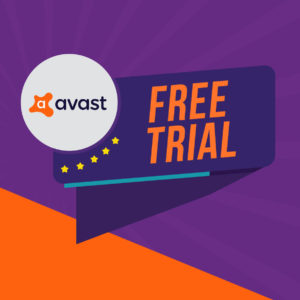


![TunnelBear Free Trial In USA – [Updated 2025]](https://www.vpnranks.com/wp-content/uploads/2025/02/tunnelbear-free-trial-300x150.webp)
![ExpressVPN Netflix: Unlock Global Libraries Securely [2025]](https://www.vpnranks.com/wp-content/uploads/2025/02/ExpressVPN_Netflix_vr-300x169.webp)
