Ready to install a VPN on LibreELEC Kodi in USA? This easy setup guide for 2024 will walk you through the process step by step. After rigorous testing, I recommend ExpressVPN as the best VPN for Kodi for this task. It offers unmatched performance and reliability, making it the ideal companion for your LibreELEC setup.
LibreELEC is an excellent operating system designed specifically for Kodi, with the motto just enough OS for Kodi.” This means it’s streamlined and efficient, perfect for low-powered devices like Raspberry Pi, Intel NUC boards, or Odroid boxes.
However, this simplicity does come with a challenge. LibreELEC doesn’t have a built-in network configuration menu or additional apps, so you’ll need to configure your VPN directly within Kodi. Don’t worry, though! I’ll guide you through the installation and configuration process. It’s quick and easy—just a few minutes, and you’ll be all set!
Why You Should Install a VPN on LibreELEC Kodi in USA
Using a VPN with Kodi is essential for your online privacy. A VPN protects your privacy by encrypting your network traffic, making it impossible for others to see what you’re doing. This helps you avoid most Man-in-the-Middle attacks and prevents your Internet Service Provider (ISP) from tracking your browsing habits.
While it’s true that VPNs can slow down your internet connection, some cause less impact than others. Since streaming video needs a fast and stable connection, it’s crucial to pick a VPN that maintains good speeds. Also, be aware that some VPNs log your activities, which means they don’t fully protect your privacy.
I recommend ExpressVPN. It’s one of the fastest VPNs available and works with almost every streaming service. Plus, it comes with top-notch security features and a 30-day money-back guarantee. This allows you to try it out completely risk-free.
How to Install a VPN on LibreELEC Kodi in USA
LibreELEC is a lightweight version of Linux, designed with minimal tools and utilities. One important feature that’s missing is the usual VPN configuration menu. Setting up a VPN here requires a few extra steps. Let’s walk through it together, starting with the installation of a Kodi addon that will help us access these settings directly.
Step 1: Install the VPN Manager for OpenVPN Addon
Unlike other systems where you simply launch an app and click a button to connect, LibreELEC requires a manual setup using the VPN Manager for OpenVPN Kodi addon. Here’s how you can do it:
- Download the VPN Manager for OpenVPN from the developer’s GitHub page. Click the green Code” button, then select Download ZIP.”
- Transfer the ZIP file to your LibreELEC system. You can use a USB stick, or if you prefer, follow the SSH transfer instructions provided.
- In Kodi, select Add-ons from the main menu, then click the box icon in the top-left corner.
- Choose Install from zip file, then navigate to the location of your VPN Manager addon.
- Click on the ZIP file you downloaded and wait for it to install.
Step 2: Connecting to a VPN on Kodi
Now that the addon is installed, connecting to your VPN is straightforward. Let’s dive in:
- First, visit our IP address checker and note down your current IP address.
- Open VPN Manager for OpenVPN and click the Wizard” button.
- Select your VPN provider from the list.
- Enter your username and password. Decide if you want the VPN to connect automatically when Kodi starts.
- Choose a country to connect to from the available options.
Once connected, you’ll notice a new IP address. If it’s different from what you noted earlier, congratulations! You’re now streaming safely and securely on Kodi.
Step 3: Configuring Your VPN Manager
The VPN Manager on LibreELEC only supports OpenVPN connections, so switching to different protocols isn’t possible. However, you can still customize several features for better control. Here’s how:
- Right-click on the VPN Manager’s icon and select Settings.”
- Hover over VPN Connections on the left. You can now choose up to ten favorite countries, making it quicker to switch locations.
- In the Monitor tab, enable Force reconnect on wake” and Try next connection if first connect fails.” These options help ensure that you’re always protected while streaming.
- Select Add-on filter from the menu on the left. This allows you to choose specific VPN locations for individual addons, which is especially helpful if you want to access region-locked content without manually switching servers.
By following these steps, you’ll have your VPN up and running on LibreELEC in no time, with everything set for a secure and smooth streaming experience.
Quick Overview: Best VPN to Install a VPN on LibreELEC Kodi in USA [Updated 2024]
Are you unsure about the best VPN for LibreELEC Kodi? Install a VPN on LibreELEC Kodi in USA using reliable servers for secure streaming and circumventing geo-restrictions.
VPNs to Avoid When Installing a VPN on LibreELEC Kodi in USA
When using Kodi, you need a reliable and secure VPN, but not all VPNs meet these standards. Some paid VPNs can be even worse than free ones, especially on devices like Samsung Smart TVs, where they charge you but offer poor service. Here’s a list of premium VPNs you should avoid for Kodi:
- HolaVPN: HolaVPN works more like a peer-to-peer proxy network instead of a real VPN. It doesn’t use any encryption, so your data can be easily accessed and exposed. Plus, it’s known for slowing down your internet speed. You can learn more in the HolaVPN review.
- HoxxVPN: HoxxVPN is missing a key feature called a kill switch, and its encryption is outdated, leaving your data unsafe. It’s also known for slow speeds and logging your data, which means your online activity isn’t private. For more details, check out the HoxxVPN review.
- HideMyAss: HideMyAss has a bad reputation for logging user data and selling it to other companies. It also struggles with getting around restrictions on many websites. The HideMyAss review gives a deeper look into these problems.
More VPN Guides by VPNranks
- Top Kodi Repositories In USA: Unlock limitless entertainment with the best Kodi repositories at your fingertips.
- Best Kodi add-ons In USA: Stay ahead of the streaming game by discovering the best Kodi add-ons today.
FAQs – Install a VPN on LibreELEC Kodi in USA
Will a VPN work on any device that can run Kodi?
Yes, a VPN will work on any device that runs Kodi. ExpressVPN can be set up directly with a native app or through your router, covering a wide range of devices like Windows, Mac, Linux, Android, Smart TVs, Roku, Amazon Fire Stick, and gaming consoles.
Does Kodi support WireGuard connections?
Yes, Kodi supports WireGuard connections through certain VPN services. ExpressVPN is a top pick for this, offering fast and secure streaming with the WireGuard protocol for a smooth, no-buffering experience.
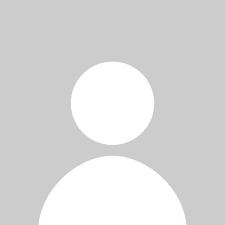
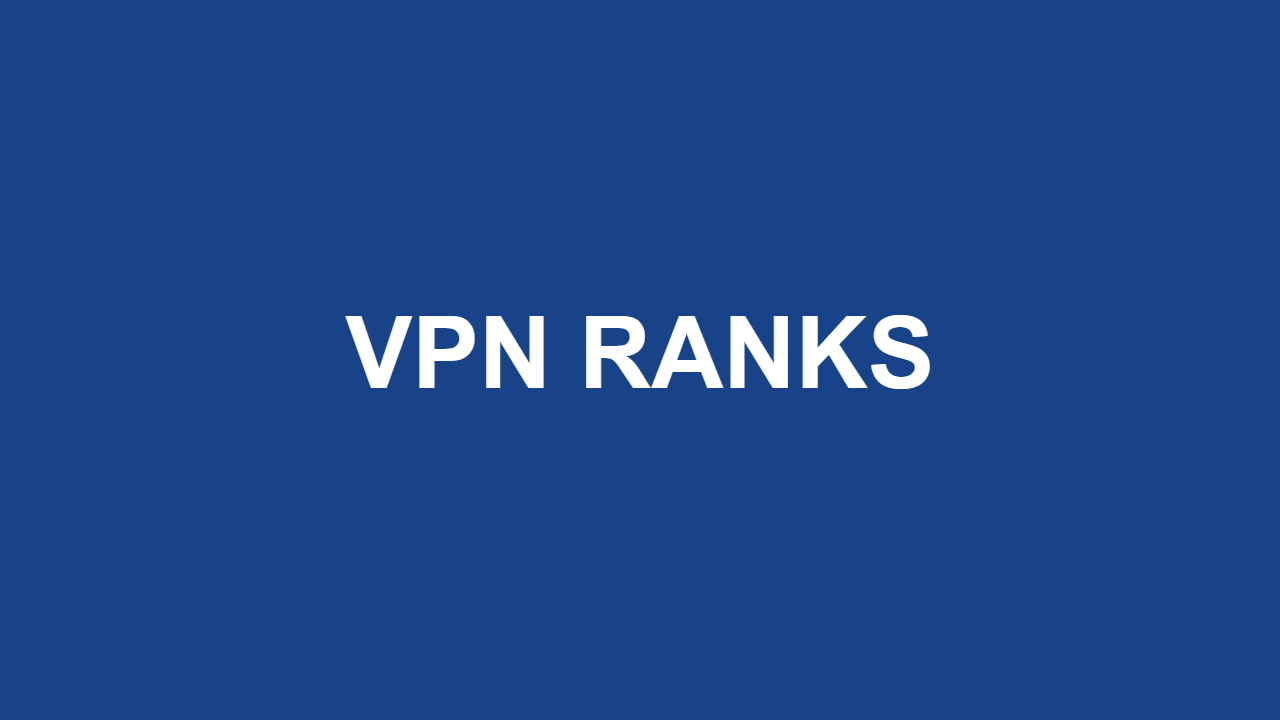

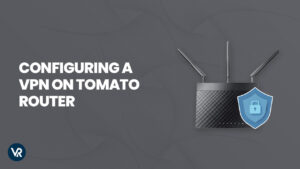
![How to Stop Comcast Throttling on Netflix and YouTube in USA [Updated 2025]](https://www.vpnranks.com/wp-content/uploads/2022/12/Stop-Comcast-Throttling-300x169.jpg)
![20 Best Network Monitoring Tools for 2025 [Paid & Free Options]](https://www.vpnranks.com/wp-content/uploads/2024/11/Top_20_Network_Monitoring_Tools_for_2024_Paid__Free_vr-300x169.webp)
