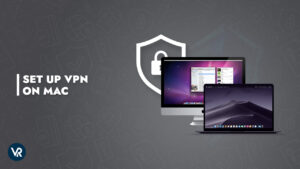The growing mass surveillance, online censorship, and cybersecurity threats are issues that Mac users can no longer consider themselves safe from in USA.
The need for an online privacy solution in USA, that is simple yet effective all at once is, therefore, naturally increasing for every concerned Mac user on the web.
If you’re uncertain about the VPN to choose for achieving online freedom and privacy, we highly recommend using ExpressVPN for Mac. It offers a 30-day refund policy, which means you can use all of its premium features at no cost which makes it the best free VPN for Mac as well.
In the present article, I will only focus on installation instructions for VPNs on Mac, so you can set one up in your system in less than 5 minutes.
Are you Ready to learn “How to Setup VPN on Mac in USA?” Great!
How To Setup VPN on Mac In USA? (Step-by-Step )
You can use one of three methods to set up VPN on Mac.
- Installing a VPN app from official providers. We recommend ExpressVPN, as it is the best Mac VPN.
- Manual setup
- Third-party VPN clients
[ranking_table]
I will now outline the steps you need to follow for each installation method.
1. Using VPN App to setup VPN on Mac In USA
The simplest way to get a VPN up and running on your Mac is to download a VPN app from your provider in USA.
These apps are optimized to ensure minimum installation time and feature an easily usable interface to tweak settings as per your requirements.
In addition, many features like split-tunneling and kill switch only work if you have a VPN client installed.
So here’s how to get a VPN app from your provider:
- Visit the official page of your provider and subscribe to a plan suitable to your needs
- Download and Install the Mac VPN app of the provider on your system
- Click on the VPN app logo after installation and enter your login details
- Choose a server of your choice and connect
- Congratulations! You now have a working VPN on your Mac
Note: Although all VPN providers mentioned in the list above have dedicated apps for Mac, this doesn’t apply to every VPN out there. If the VPN you want to use doesn’t have an app for Mac, you will have to set it up manually.
2. Instructions for Manual Setup on Mac In USA
[howto_description]Mac OS natively supports L2TP/IPSec and IKEv2 protocols. Your options, therefore, are only confined to these tunneling protocols if you’ve decided to perform the manual setup in USA.
The main steps for manual installation are as follows and will only take you 5 minutes:[/howto_description]
[howto_step_content id=”step_1″]
Step 1: From your home screen go to the System Preferences and locate the Network settings icon and select it, as shown below. |=|
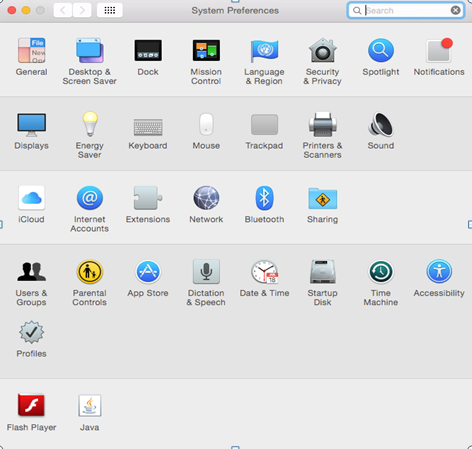
[/howto_step_content]
[howto_step_content id=”step_2″]
Step 2: Once you are inside the Network settings menu, click the “+” sign as shown below to enter the VPN connection wizard |=|
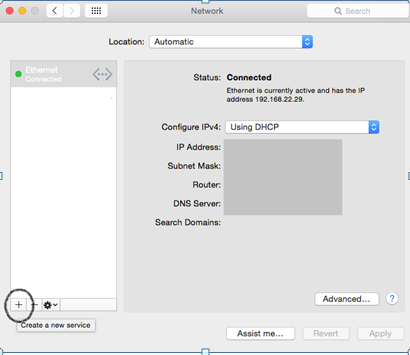
[/howto_step_content]
[howto_step_content id=”step_3″]
Step 3: This will open a dialog box as shown below |=|
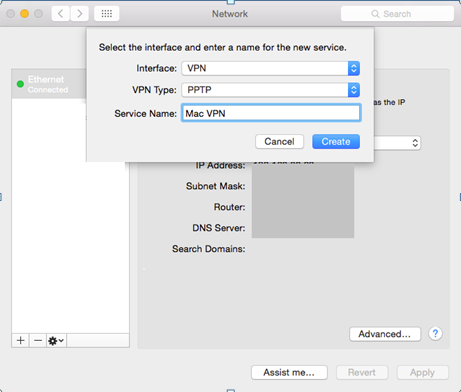
[/howto_step_content]
[howto_step_content id=”step_4″]
Step 4: Choose “VPN” in the “Interface” field |=|
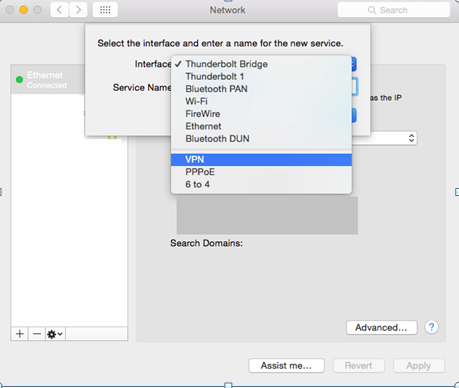
[/howto_step_content]
[howto_step_content id=”step_5″]
Step 5: Select a VPN type from PPTP, L2TP, or IKEv2 (preferably one of the latter two. Consult your specific VPN provider for more help)
[/howto_step_content]
[howto_step_content id=”step_6″]
Step 6: Give a suitable name in “Service Name” and press create
[/howto_step_content]
[howto_step_content id=”step_7″]
Step 7: The newly created VPN connection will now appear on the left-hand menu with the name that you gave. Click on it |=|
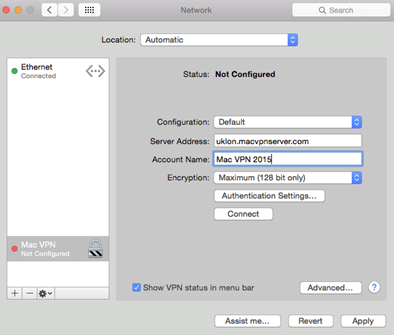
[/howto_step_content]
[howto_step_content id=”step_8″]
Step 8: Now, choose Default in the “Configuration” field
[/howto_step_content]
[howto_step_content id=”step_9″]
Step 9: For “Server Address”, visit your provider’s page or contact them. Every VPN server location has a unique address
[/howto_step_content]
[howto_step_content id=”step_10″]
Step 10: The “Account Name” is your VPN username which you use to log in to the service. Enter it in this field.
[/howto_step_content]
[howto_step_content id=”step_11″]
Step 11: Click on “Authentication Settings” and enter your VPN password which you were provided by your provider
[/howto_step_content]
[howto_step_content id=”step_12″]
Step 12: Check “Show VPN status in menu bar” and click on “Advanced” |=|
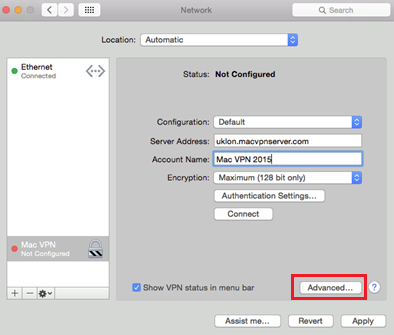
[/howto_step_content]
[howto_step_content id=”step_13″]
Step 13: Now check “Send all traffic over VPN connection” and press OK
[/howto_step_content]
[howto_step_content id=”step_14″]
Step 14: Click “Apply” and press “Connect” below “Authentication Settings”
[/howto_step_content]
If you set everything up correctly, you should now be connected to your VPN manually.
Well done!
3. Third-Party VPN Client (Tunnelblick) – Setup VPN on Mac In USA
Tunnelblick is a third GUI designed especially for Mac to enable OpenVPN support. It is basically a counterpart to OpenVPN GUI, which is a Windows-based client, and is open source.
With Tunnelblick, you can run the OpenVPN protocol on Mac. You just need to download .ovpn configuration files, which you should find on your OpenVPN provider’s official website. If not, just contact them and they’ll help you out with this.
Once the config files are downloaded, you can choose a server from the main Tunnelblick client and this will connect you to the web via an OpenVPN tunnel from your VPN provider in USA.
You can download Tunnelblick here.
I would suggest using either OpenVPN or IKEv2 VPN protocols because these use strong encryption and are free from the vulnerabilities associated with PPTP and L2TP.
After all, Security is among the primary reasons we look towards VPN services in USA.
Finishing Up – Setup VPN on Mac In USA
The supposed immunity of Mac computers is a myth that’s getting weaker every year as new forms of cyber threats and privacy issues loom in on Apple’s devices.
VPN services in USA are playing an important role as the rearguard of online security and privacy for Mac users in USA.
Just make sure you set up a VPN on a Mac in USA with a secure protocol like IKEv2 or OpenVPN to maximize your security on the all-too-vulnerable web of the present age.