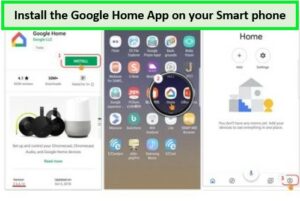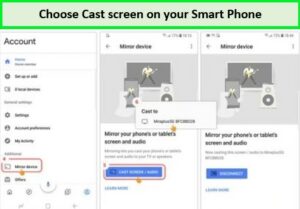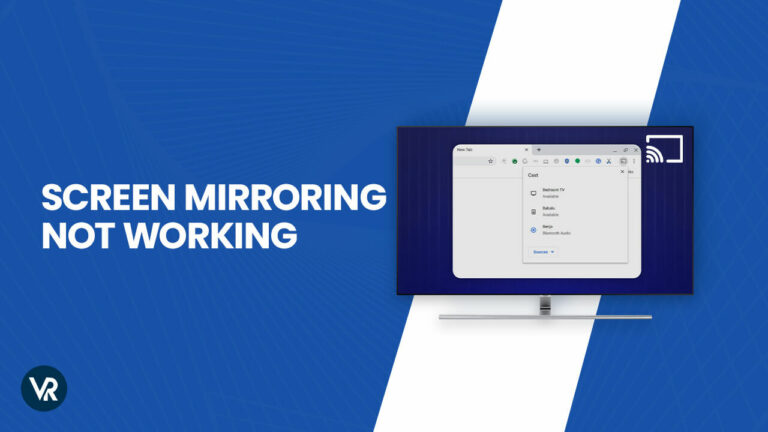
Is Hotstar screen mirroring not working in Australia? You aren’t alone! Watching your favorite content on a big screen is always a good idea. Whether you want to watch a feel-good comedy with your family or plan a binge-watch marathon with your friends, Mirroring for Disney+ Hotstar comes in handy.
Although mirroring for Disney+ Hotstar isn’t officially available, you can still use a third-party app like Chromecast to cast mirror the Hostar content from your smart device to a Smart TV with screen casting/mirroring compatibility. However, many users have found Hotstar casting not working on their Smart TV, and today, we are here to guide you on how to fix this issue.
Keep in mind that you will also need a premium VPN to watch Hotstar in Australia since the platform is geo-restricted. We always recommend using the ExpressVPN Hotstar combo for guaranteed and easy access.
For your record, Disney+ Hotstar is an Indian streaming platform that offers a treasure trove of exciting entertainment stuff, including Originals, web series, films, documentaries, Live sports, and much more. Want to stream all this on your Smart TV? Let’s find out how to fix the Hotstar screencast issue!
How to use Screencast for Disney+ Hotstar
Screen mirroring feature allows you to replicate the contents of your smartphone or laptop screen onto your Smart TV. Whether playing online games, streaming videos, or browsing images, you can cast everything on your big screen.
The wireless screen mirroring feature is not new. In fact, it has come a long way and only requires a wireless connection, a smart device (iOS, Android), and Smart TV with a screen mirroring option. Even if your Smart TV doesn’t have a built-in mirroring feature, you can use a media streaming device or an adapter to facilitate the screen mirroring function.
One of the reasons you stumbled upon Hotstar screen mirroring not working in Australia issue is because the app doesn’t offer it. Despite the missing feature, there are ways to cast with ease.
Use the following methods to address the Hotstar screencast not working issue.
AirPlay is a well-established screen-mirroring method that is specifically designed for Apple devices. On the other hand, Samsung utilizes SmartView technology, which enables users to cast content from their smartphones onto Samsung TVs.
Another widely used wireless display technology for screen mirroring is used, known as Miracast. Many modern Windows and Android devices support it, including smartphones, laptops, tablets, and certain compatible displays like smart TVs and streaming devices like Roku.
How to Screencast Hotstar to your smart tv?
As stated earlier, Disney+ Hotstar doesn’t have a built-in screen mirroring feature. However, if you have an Android TV or streaming stick device like FireTV Stick, you can still install the Hotstar app on your TV.
Other than this, you can also mirror the screen of your smartphone or laptop to a non-smart TV using a device like Chromecast.
With the below-mentioned steps, Hotstar screen mirroring not working in Australia would not be an issue.
How to screencast using Google Chromecast
Follow these easy steps to screencast Disney+ Hotstar using Google Chromecast:
- Get a Google Chromecast device and configure it on your Smart TV.
- Connect your smartphone and Google Chromecast to the same Wi-Fi network.
- Download and install the official Google Home app on your smartphone.

Start solving Hotstar screen mirroring not working in Australia by getting the Google Home app
- Launch Google Home and select Google Chromecast from the list of available devices.
- Tap on the “Cast My Screen” button. A prompt message will appear on your smartphone for confirmation. Confirm by selecting the “Cast Screen” button, and your smartphone screen will be reflected on your Smart TV.
- Open the Disney+ Hotstar app, select the movie or show you want to watch, and hit the Play button. Make sure the video on your smartphone is running in full-screen mode.
- Once you are done watching, you can stop mirroring your smartphone screen on your Smart TV by going to the Google Home App and taping the “Stop Mirroring” button.
Note: Disney+ Hotstar is a paywalled service and requires a valid subscription. If you are fretting over the Hotstar Cost, it’s quite affordable, and you can try it for free by signing up for a Hotstar Free Trial. Moreover, you can easily cancel Hotstar Subscription during the trial period to avoid any charges.
How to screencast using your PC?
Casting Hotstar using your PC is also quite easy. Follow the steps below to screencast Hotstar using your PC:
- Open Google Chrome on your streaming device, desktop, or laptop.
- Go to the Hotstar website in Chrome and tap the menu icon in the top-right corner.
- Click on the menu icon and give it time to search for nearby devices. Note that the Cast feature is usually enabled by default in the latest version of Chrome.
- Choose the Smart TV, Chromecast, or Fire TV Stick from the list of available devices you want to cast to.
- The Chrome tab with Hotstar content will now appear on your TV.
- To stop casting, go to the Cast menu at the right end of the address bar in Chrome, and select “Stop Casting”.
- You can now navigate to the Hotstar website and play any content you wish to cast on your TV.
Note: Hotstar content cannot be viewed in Australia due to geo-restrictions. Therefore, you will need a premium VPN like ExpressVPN, the best VPN for Hotstar. Once connected and the above steps are followed, Hotstar screen mirroring not working in Australia would be the least of your concerns and you can Live stream ICC WTC 2023 in Australia.
FAQs – Screencast/Mirroring Not working on TV
Why Hotstar is not working on screen mirroring?
Disney+ Hotstar doesn’t support the screen mirroring feature in its smart apps, and that’s the reason it’s probably user face Hotstar casting not working issue. However, you can use a third-party device like Chromecast to mirror your Hotstar screen on your Smart TV and avoid getting a Hotstar screencast error.
What is Hotstar playback issue?
Hotstar playback issue occurs when someone outside of the streaming service region tries to access and stream content on Hotstar. For instance, if you are in Australia and facing a playback error while using Hotstar on your TV or streaming device, it is likely due to content licensing restrictions.
To resolve this issue, you can use a premium VPN provider to access Hotstar anonymously and securely. We recommend using ExpressVPN, a top VPN provider, for accessing Hotstar and other geo-restricted content. By using ExpressVPN, you can bypass regional restrictions and enjoy uninterrupted streaming on Hotstar.
Which VPN can bypass Hotstar in Australia?
ExpressVPN is a premium VPN that works best with Hotstar and bypasses its geo-restrictions in Australia. We tested ExpressVPN, and it performed remarkably in all the feature tests. It offers exceptional high server speed, advanced encryption, and security features, along with complete online anonymity.
Wrapping UP!
We hope this guide will help you fix the Hotstar screen mirroring not working in Australia issue.
Without a built-in screen mirroring feature in Hotstar apps, Google Chromecast or any other casting option can help you watch your favorite Hotstar content on your big screen.
Moreover, we also recommend getting a premium VPN like ExpressVPN to avoid the VPN-detected error or the annoying Hotstar error NM 4000 while you are streaming films and shows, City of dreams and Aktris on hotstar in Australia.