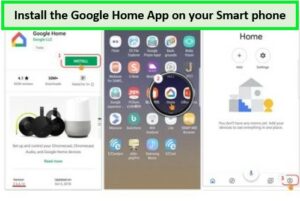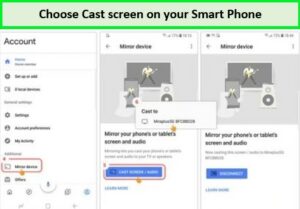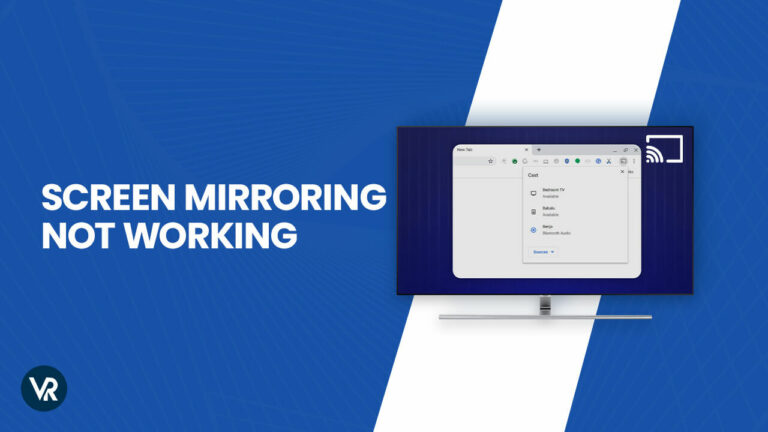
Disney+ Hotstar, the Indian streaming giant, is home to vast content. Despite the high user demand for screen mirroring, official support for the feature is limited. While third-party apps like Chromecast offer a workaround, users often report Hotstar screen mirroring not working!
If you’re one of the users facing Hotstar screencast issue challenges with screen mirroring Hotstar Originals, web series, films, documentaries, and Live sports to your Smart TV, fret not. This comprehensive guide will help you troubleshoot and resolve this problem seamlessly.
Let’s dive into the solution to resolving the Hotstar Screen Mirroring not working issue and get your favorite shows and movies on a bigger screen of your Smart TV without further ado.
Why Disney+ Hotstar Screen Mirroring Not Working?
When attempting to watch Disney+ Hotstar on a larger screen, users often face hurdles such as the Hotstar app screen mirroring not working or the Hotstar video not playing in screen mirroring.
There are several reasons why the Hotstar video is not working on screen mirroring, which are as follows:
- App Restrictions: The app’s terms may not support screen mirroring, which can lead to disabled functionality, prompting users to wonder why Disney+ Hotstar is not working on screen mirroring.
- Device Compatibility: If devices do not support screen mirroring, it can prevent Hotstar from casting properly, leading to questions like why it is not working in Hotstar.
- Network Issues: For screen mirroring to function, both devices need to be on the same Wi-Fi network.
- Geo-Restrictions: Because Hotstar is geo-restricted beyond India, it employs robust IP tracking technology to prevent unauthorized access. Thus, users who attempt to cast outside these regions via a VPN often face Hotstar error NM 4000.
How to Fix Hotstar Screen Mirroring Not Working? [Troubleshooting Tips]
Here are some troubleshooting tips to help you address issues like Hotstar screen mirroring not working and Hotstar cast not working:
- Check Compatibility: Ensure that your Smart TV or casting device is compatible with the screen mirroring technology you’re trying to use.
- Update Apps and Devices: Ensure that your Hotstar app, casting app (like Google Home or AllCast), and Smart TV firmware are all updated to the latest versions.
- Restart Devices: Sometimes, a simple restart of your smartphone, Smart TV, or casting device can resolve the “hotstar screencast not working” issue.
- Clear Cache: Clear the cache and data of the Hotstar app on your phone. This can often fix “why hotstar video is not working on screen mirroring.”
- Network Stability: A stable Wi-Fi connection is essential for screen mirroring. Poor network conditions can lead to “why screen mirroring is not working for hotstar.”
- Disable VPNs: If you’re using a VPN on your device, disable it before attempting to cast, as this can interfere with the process and cause “hotstar app screen mirroring not working.”
- Consult Support: If none of the above solutions work, reach out to Hotstar’s customer support for help with “Hotstar not working on screen mirroring.”
- Use a VPN: You need the best VPN for Hotstar to bypass geo-restrictions and access Hotstar outside India. Always choose a reliable VPN to avoid issues like Hotstar VPN Detected Error.
How to Use Screencast for Disney+ Hotstar?
The screen mirroring feature allows you to replicate the contents of your smartphone or laptop screen onto your Smart TV. Whether playing online games, streaming videos, or browsing images, you can cast everything on your big screen.
While Disney+ Hotstar may not support screen mirroring, users can use third-party devices or applications like AirPlay, SmartView, or Miracast to enjoy content on larger screens. This bypasses the restriction and provides the desired viewing experience.
AirPlay is a well-established screen-mirroring method that is specifically designed for Apple devices. On the other hand, Samsung utilizes SmartView technology, which enables users to cast content from their smartphones onto Samsung TVs.
Miracast supports many modern Windows and Android devices, including smartphones, laptops, tablets, and certain compatible displays like smart TVs and streaming devices like Roku.
How to Screencast Hotstar to Your Smart TV
You can use Chromecast or a PC to screencast Hotstar to your Smart TV. To use screencasting for Disney+ Hotstar seamlessly, ensure your mobile device and the screencast-receiving device (like a Smart TV) are connected to the same Wi-Fi network.
Here are the steps for each method:
How to screencast using Google Chromecast
As direct screen mirroring may not be supported by Disney+ Hotstar, third-party devices like Google Chromecast can be a solution. This helps circumvent problems related to Hotstar screen mirroring or Hotstar mirroring not working as expected.
Follow these easy steps to screencast Disney+ Hotstar using Google Chromecast:
- Sign up for a premium VPN like ExpressVPN.
- Set up a VPN on your device and connect to an Indian server.
- Get a Google Chromecast device and configure it on your Smart TV.
- Connect your smartphone and Google Chromecast to the same Wi-Fi network.
- Download and install the official Google Home app on your smartphone.

Start solving Hotstar screen mirroring not working outside India by getting the Google Home app
- Launch Google Home and select Google Chromecast from the list of available devices.
- Tap on the “Cast My Screen” button. A prompt message will appear on your smartphone for confirmation.
- Confirm by selecting the “Cast Screen” button, and your smartphone screen will be reflected on your Smart TV.
- Open the Disney+ Hotstar app, select the movie or show you want to watch, and hit the Play button. Make sure the video on your smartphone is running in full-screen mode.
- Once you are done watching, you can stop mirroring your smartphone screen on your Smart TV by going to the Google Home App and taping the “Stop Mirroring” button.
How to screencast Hotstar using your PC?
Casting Hotstar using your PC is also quite easy. Follow the steps below to screen mirror Hotstar using your PC:
- Sign up for a premium VPN like ExpressVPN.
- Set up a VPN on your device and connect to an Indian server.
- Open Google Chrome on your PC.
- Navigate to the Hotstar website using Chrome.
- Log in to your account and play the desired content.
- Click the three dots in the top right corner of Chrome for ‘More’ options.
- Select ‘Cast’, then choose your Smart TV from the list of available devices.
- Your PC screen will now mirror your TV, displaying the Hotstar content.
- To stop casting, go to the Cast menu at the right end of the address bar in Chrome and select “Stop Casting”.
How to Mirror Hotstar From Phone Using AllCast
When facing issues with traditional casting methods, AllCast is a third-party application that can be used. Here’s how to mirror Hotstar using AllCast:
- Download and install the AllCast app on your Android device.
- Ensure your Smart TV is on and that both the TV and your device are on the same Wi-Fi network.
- Open the AllCast app and select your Smart TV from the list of available devices.
- Play the Hotstar video on your phone; it should automatically display on the TV.
- AllCast can also cast local media files from your device to the TV.
More VPNRanks Guides for Disney+ Hotstar:
- How to watch Hostar outside India: Easy steps to stream Hotstar outside India, ensuring you don’t miss favorite shows and movies.
- How Much Does Hotstar Cost: Latest prices of Disney+ Hotstar subscription plans.
- How to Get Hotstar Free Trial: A simple guide for Disney+ Hotstar free trial.
- How to cancel Hotstar subscription: Learn how you can cancel your Hotstar subscription and get a refund.
- Watch ICC U19 Men’s Cricket World Cup 2024 Outside India on Hotstar: 2024 ICC U19 Men’s Cricket World Cup held in South Africa from Jan 19 to Feb 11.
FAQs – Hotstar Screen Mirroring Not working
Why Hotstar is not working on screen mirroring?
Disney+ Hotstar doesn’t support the screen mirroring feature in its smart apps, and that’s the reason it’s probably user face Hotstar casting not working issue. However, you can use a third-party device like Chromecast to mirror your Hotstar screen on your Smart TV and avoid getting a Hotstar screencast error.
What is the Hotstar playback issue?
A Hotstar playback issue typically refers to problems encountered while streaming content on the platform. This can include buffering, video not loading, poor video quality, or interruptions during playback. Internet connectivity problems, outdated apps, or device compatibility issues often cause these issues. To resolve this issue, you can use a premium VPN provider to access Hotstar anonymously and securely.
Which VPN can bypass geo-restriction on Hotstar outside India?
ExpressVPN is a premium VPN that works best with Hotstar and bypasses its geo-restrictions outside India. I tested ExpressVPN, and it performed remarkably in all the feature tests. It offers exceptional high server speed, advanced encryption, security features, and complete online anonymity.
Wrapping UP!
Disney+ Hotstar screen mirroring is not officially supported, resulting in challenges like Hotstar screen mirroring not working or Hotstar cast not working. There are workarounds to enjoy content on larger screens.
Users can use devices like the Fire TV Stick or cast from the Hotstar website using Google Chrome and Chromecast to solve issues. It’s important to remember that Disney+ Hotstar is geographically restricted, and accessing it from outside allowed countries requires a VPN like ExpressVPN to overcome geo-restrictions.