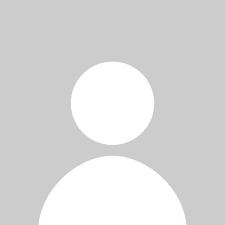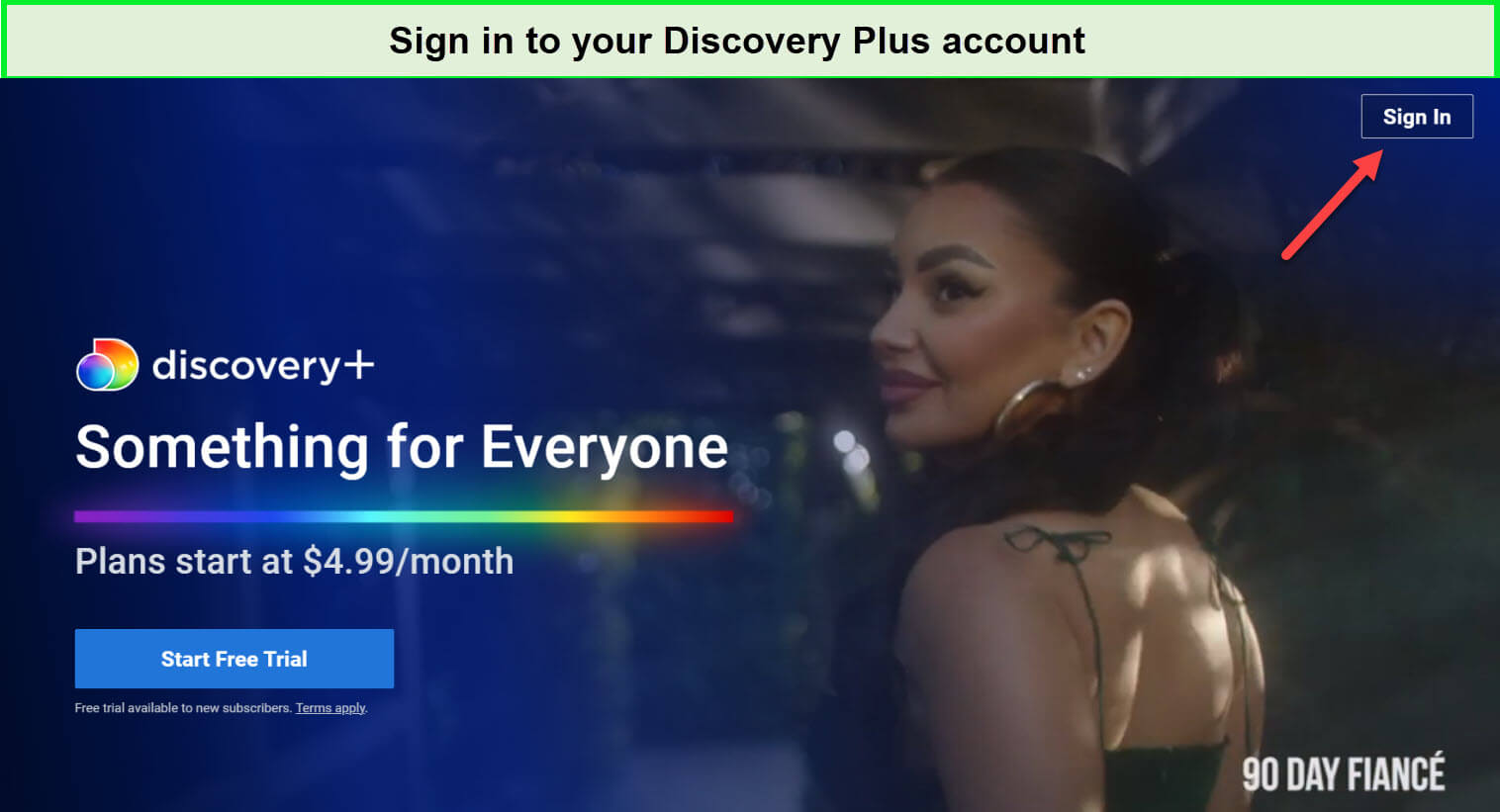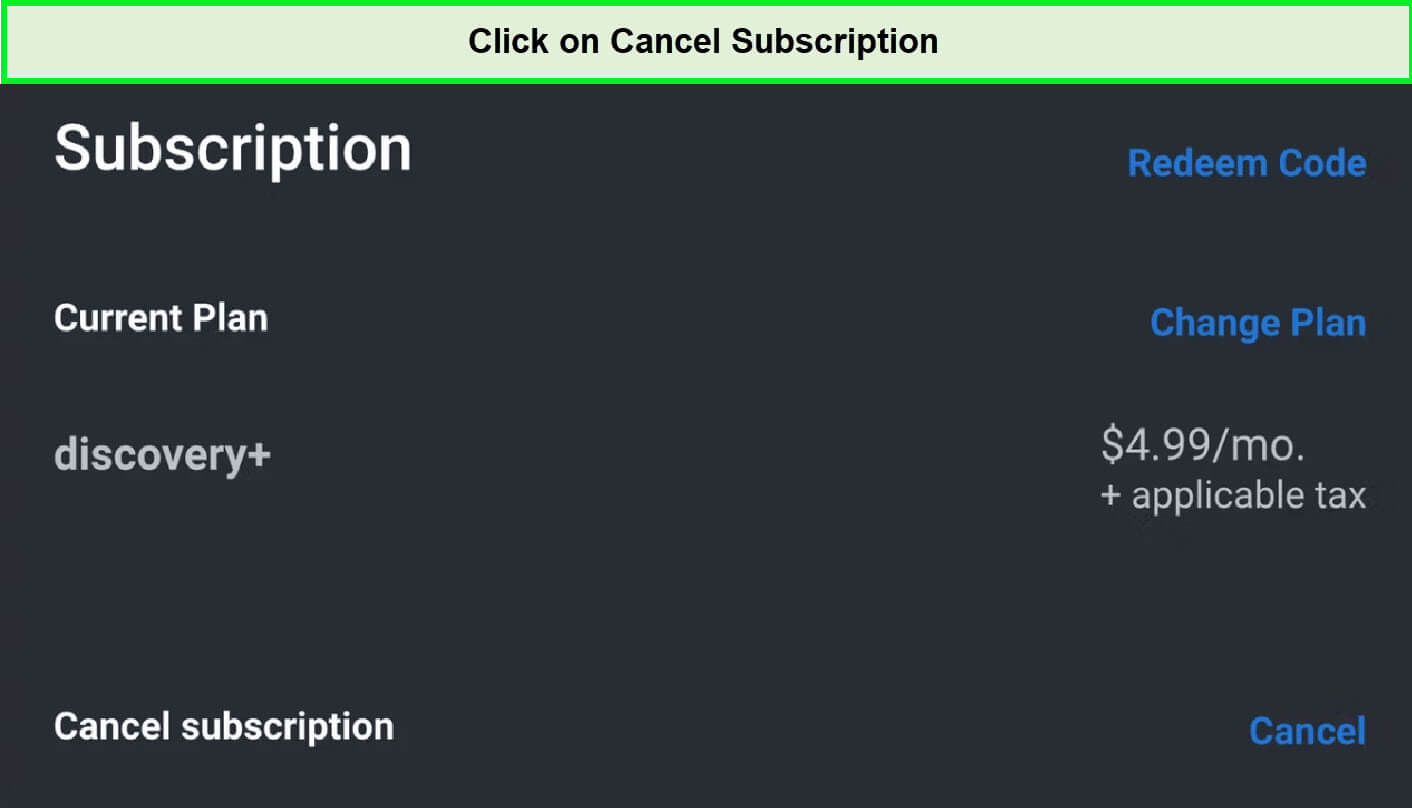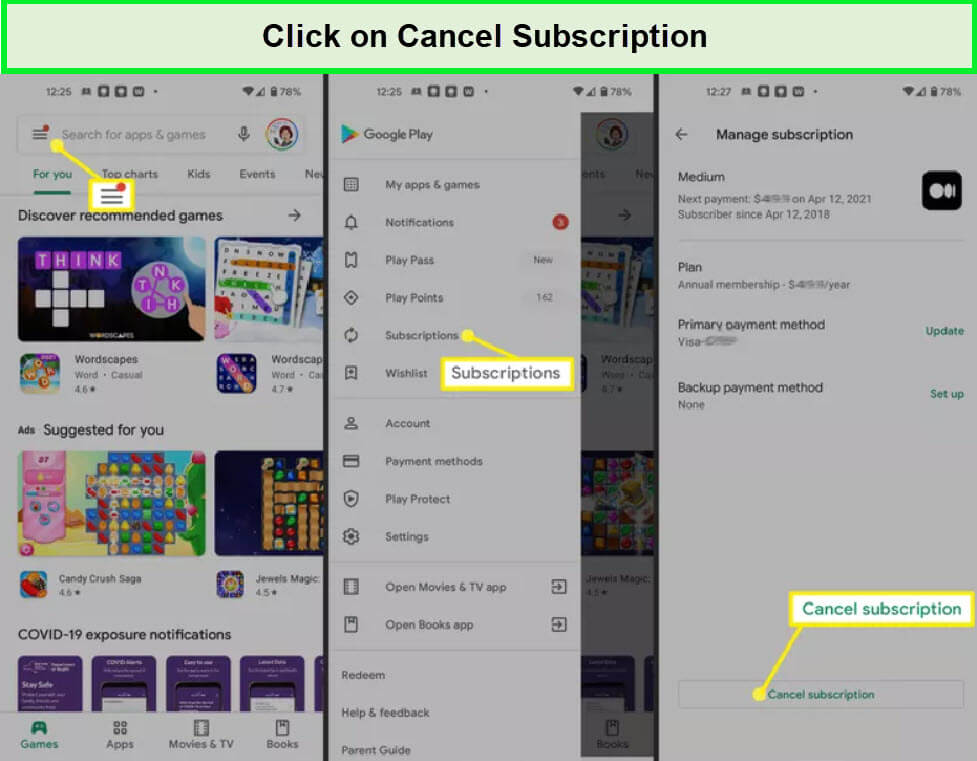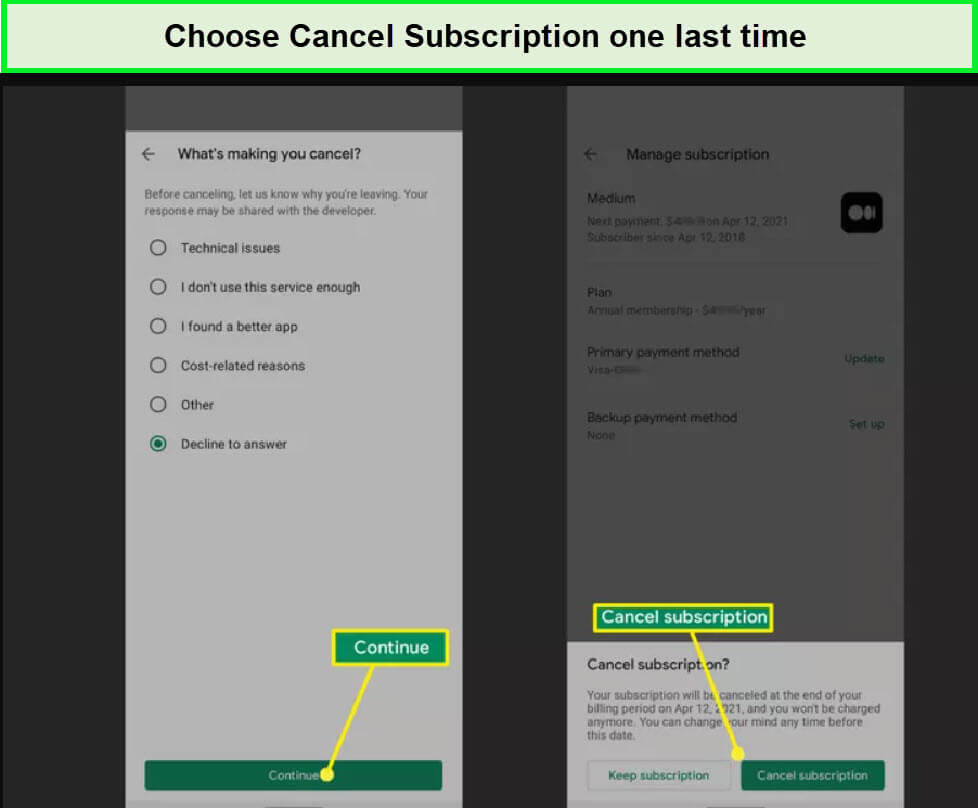Looking to say goodbye to reality TV shows about renovations and cooking and are willing to cancel Discovery Plus subscription in South Korea, you’re in the right place.
Discovery Plus is a streaming service that features programs from channels like Animal Planet, HGTV, Food Network, and others. All these channels include some of the best shows and movies. However, since the service is geo-restricted, a VPN will be required to access Discovery Plus in South Korea.
So, if you traveling abroad and have made up your mind to end your streaming journey with Discovery Plus, I am here to help you through the process step by step. All you need is a credible VPN like ExpressVPN to manage the Discovery Plus cancellation procedure.
Let’s dive into the process to cancel Discovery Plus subscription in South Korea effectively.
How To Cancel Discovery Plus Subscription in South Korea 2024?
Depending on the type of device or operating system you’re using, there are several ways you can cancel Discovery Plus subscription in South Korea.
Let’s take a look at all the canceling Discovery Plus methods!
- Cancel Discovery Plus on a Web Browser
- Cancel Discovery Plus through the Android
- Cancel Discovery Plus on Apple devices
- Cancel Discovery Plus on Amazon Firestick
- Cancel Discovery Plus on Roku
How To Cancel Discovery Plus Subscription on Web Browser?
To cancel your Discovery Plus subscription using a web browser, follow the detailed steps I mentioned below:
- Open your preferred web browser and navigate to the Discovery Plus website.
- Click on the Login button located in the upper-right corner of the homepage and enter your Discovery Plus account credentials.
- Once logged in, click on your profile icon to access the dropdown menu.
- Select “Account” from the dropdown options to view your account details.
- In the “Manage Your Account” section, scroll down to find the “Plans” area.
- Locate your active subscription details and click on the “Cancel” button adjacent to it.
- You may be prompted to provide a reason for canceling your subscription. Choose the most appropriate option or select “Other” if your reason isn’t listed.
- Confirm your intent to cancel by clicking on the “Continue to Cancel” or “Cancel Subscription” button.
- Your subscription will be canceled!
Once you’ve completed these steps, your subscription will not be set to renew, and you can continue to enjoy Discovery Plus content anywhere until the end of your current billing cycle. You can opt for the Discovery Plus free trial in South Korea as well.
Note: You can opt for the best Discovery Plus VPN in South Korea, i.e., ExpressVPN and its (New York server) to access Discovery Plus and then cancel your subscription.
How To Cancel Discovery Plus Subscription on Android devices in South Korea?
Here’s how to cancel Discovery Plus subscription in South Korea on Android:
- Tap on the Google Play Store app to open it on your Android device.
- Tap on your profile icon in the top-right corner, then select “Payments & subscriptions.”
- Click “Subscriptions” on the pop-up menu after scrolling through it.
- Find the “Discovery Plus” subscription by scrolling on the subscriptions page.
- Follow the on-screen instructions, which may include selecting a reason for cancellation.
- Confirm the cancellation by tapping on “Cancel Subscription” again when prompted.
Discovery Plus doesn’t typically offer refunds for any remaining days after cancellation. Also, canceling your subscription does not delete your Discovery Plus account; you can still log in and manage your settings or reactivate your subscription in the future if you wish.
Note: In case your Discovery Plus not working with VPN in South Korea, you can get help from my guide for quick solutions.
How can I Cancel Discovery Plus Subscription on Apple Devices?
There are two methods to cancel Discovery Plus subscription in South Korea on Apple devices.
Here are the steps of how to cancel Discovery Plus on iPhone and other Apple devices.
- Open the Settings app on your Apple device.
- Tap on your Apple ID name at the top of the settings menu.
- Select “Subscriptions” to see all your active subscriptions linked to your Apple ID.
- After selecting “Manage,” look for “Discovery+,” then select “Edit.”
- To terminate your subscription, click “Cancel Subscription”.
Following the instructions below, you can revoke Discovery Plus on your Apple TV:
- Go to Settings > Users and Accounts and choose your login credentials on your Apple TV.
- Simply select “Subscriptions.”
- Click “Cancel” when you locate Discovery Plus to stop receiving the service.
How Do I Cancel my Discovery Plus on Amazon Firestick in South Korea?
If you’ve subscribed to Discovery Plus through your Amazon Firestick and wish to cancel it in South Korea, here’s what to do:
- Go to the Home screen on your Amazon Firestick and select “Settings”.
- Scroll to and select “Applications” followed by “Manage Installed Applications”.
- Find and select “Discovery Plus” from the list of installed applications.
- On the left sidebar, find your Discovery Plus subscription details.
- Choose “Cancel Subscription” and confirm when prompted to cancel the subscription.
Note: Amazon does not provide refunds for any part of the subscription period after cancellation, and there are no fees for canceling.
How Do I Cancel Discovery Plus on my Roku?
If you’ve subscribed to Discovery Plus through your Roku account and need to cancel your subscription, Here is the procedure for how to cancel Discovery Plus on Roku:
- Power on your Roku device and press the Home button on your remote to access the main screen.
- Navigate to the Discovery Plus channel. If it’s not on your main screen, find it under your list of channels.
- Once you have highlighted the Discovery Plus channel, press the Star button (*) on your remote to open the options menu.
- Select Manage Subscription from the options presented to you.
- You will then see details about your subscription, including the renewal date. Select Cancel Subscription to initiate the cancellation.
- Roku will ask you to confirm your choice to ensure you want to proceed with the cancellation. Confirm your selection.
- After confirming, you’ll receive a message indicating the final date of your current subscription period until you can continue to access Discovery Plus content.
Note: If your budget is tight and premium VPNs are expensive, opt for a free Discovery Plus VPN in South Korea to access Discovery+ and then cancel your subscription.
How To Cancel Discovery Plus through Third-Party?
Cancelling Discovery Plus when you’ve subscribed through a third-party can vary depending on the service provider. To manage your Discovery Plus cancellation effectively, identify the service you used to subscribe.
For subscriptions made through external services like Apple, Google Play, or Amazon, you must cancel through the same service you used to subscribe.
If your subscription to a service was initiated through a set-top box such as Apple TV or Roku or via a third party like Verizon, you’ll usually need to cancel through the same channel. It’s a good idea to attempt online cancellation initially, but if that option isn’t available, refer to the cancellation guidelines provided by the device manufacturer or partner.
Verizon, for instance, offers detailed cancellation instructions on its website. Similarly, Discovery Plus has information on its website about how to cancel subscriptions on Apple TV, Roku, and Amazon devices.
Cancel Discovery Plus Subscription on Verizon
Here are the steps to cancel Discovery Plus subscription in South Korea on Verizon
- Visit the Verizon website and log in with your account information.
- Go to the Verizon home page when you log in.
- To access “Apps and Addons,” go to “Accounts.”
- To locate the Discovery Plus app, choose “Apps and addons” overview.
- Click “Manage” when you’ve located the Discovery Plus app.
- Locate “Cancel Subscription” and click it.
- To delete Discovery Plus, click Continue.
Note: You have the flexibility to re-subscribe to Discovery+ whenever you choose. After connecting to a VPN service, log in to your account, opt for the reactivation option, and pay the Discovery Plus subscription cost in South Korea .
What’s Popular on Discovery+ in 2024?
You can watch all the best Discovery Plus movies in South Korea, including its shows and documentaries in 2024:
| Spooked Ireland Season 1 | The Yorkshire Auction House Season 4 | The Secret Of Skinwalker Ranch TV Series | Carnival Eats Season 11 |
| Ready to Love Make a Move Season 1 | NBA Basketball 2024 | Big Little Brawlers TV Series 2024 | The Bad Skin Clinic Season 6 |
| Who the (BLEEP) Did I Marry? | UFC Vegas 91 | Murder Under the Friday Night Lights Season 3 | UFC Vegas 91 on TV |
| You, Me & My Ex | 90-Day Diaries Season 5 | Casey Anthony’s Parents Speak: The Lie Detector Test | Moonshiners Season 13 |
| Nicolau vs Perez UFC Fight Night | What’s Wrong with That House | The Kitchen Season 34 | Big Little Brawlers |
ExpressVPN is the obvious choice to get around the geo-restrictions and enjoy the best Discovery Plus shows in South Korea.
You can watch all of the interesting titles in South Korea on your Android, iPad, or even Smart TV, as Discovery Plus is compatible with all devices.
Explore Discovery Plus Streaming Guides by VPNRanks
Discovery Plus stands out with its extensive collection of well-known network shows and documentaries, along with a remarkable selection of original and exclusive content.
Here’s what to watch on Discovery Plus after connecting to a VPN service in South Korea:
- Watch Ghost Adventures in South Korea on Discovery Plus: Unveiling the Unseen, One Haunting at a Time
- Watch The Established Home Season 3 in South Korea on Discovery Plus: Crafting Elegance in Every Space, One Home at a Time
- Watch Aeroporto Area Restrita All 5 Seasons in South Korea on Discovery Plus: Explore Aeroporto Area Restrita – Unveiling Restricted Zones Behind Runways!
- Watch sMothered Season 5 in South Korea on Discovery Plus: Savor Drama, Love in sMothered Season 5, Discovery Plus.
- Watch The Curious Case of Natalia Grace in South Korea on Discovery Plus: Natalia Grace’s Enigma: Peeling Back the Layers of an Astonishing Identity Tale.
FAQs- How To Cancel Discovery Plus
Can I cancel my Discovery Plus subscription at any time in South Korea?
Yes, you can cancel Discovery Plus subscription in South Korea at any time. You’ll need to log in to your account on the Discovery Plus website and navigate to the ‘Account’ section. In this area, you’ll find the option to manage your subscription, which includes the ability to cancel.
Can I cancel Discovery+ through the app in South Korea?
Yes, you can cancel your Discovery+ subscription through the app in South Korea if that’s where you initially subscribed. Within the app, head to the account or subscription settings, and there should be a clear option to cancel your subscription.
Can I still watch downloaded Discovery+ shows after cancellation?
Downloaded shows from Discovery+ generally require an active subscription to watch. If your subscription ends, access to these downloaded shows will likely be lost.
Can I reactivate My Discovery+ subscription after cancelling?
Yes, you can reactivate your Discovery+ subscription at any time. Simply log back into your account and select the option to re-subscribe.
What happens to my access to shows after I cancel Discovery Plus?
After cancellation, you will maintain access to Discovery+ shows until the end of the ongoing billing period. Once this period ends, you will no longer have access to any Discovery+ content.
How long does the cancellation process of Discovery Plus take?
The cancellation process for Discovery+ is generally immediate. Your subscription will, however, remain active until the end of the current billing cycle.
Does canceling Discovery+ delete my account?
No, canceling your Discovery+ subscription will not delete your account. You can still log in to manage your account settings, but you will not have access to the streaming content unless you re-subscribe.
Wrap up!
By the end of this article, I hope it will be clear how to cancel Discovery Plus subscription in South Korea.
My guide provides you with the most manageable steps on how to delete Discovery Plus account. I emphasized on many platforms for your ease, including iOS, Roku, and Android, on which you can cancel Discovery Plus subscription in South Korea.
If you have any questions, feel free to ask in the comment section below!