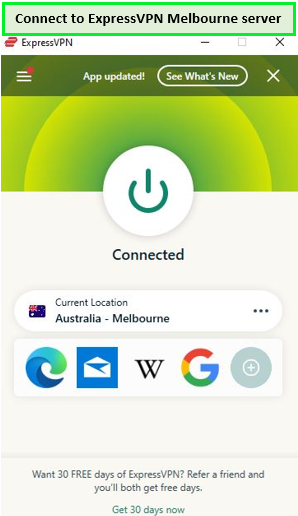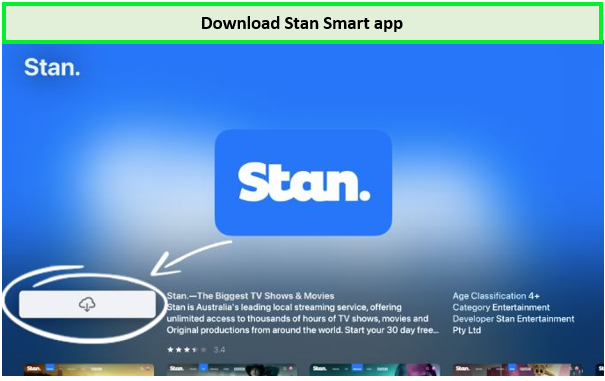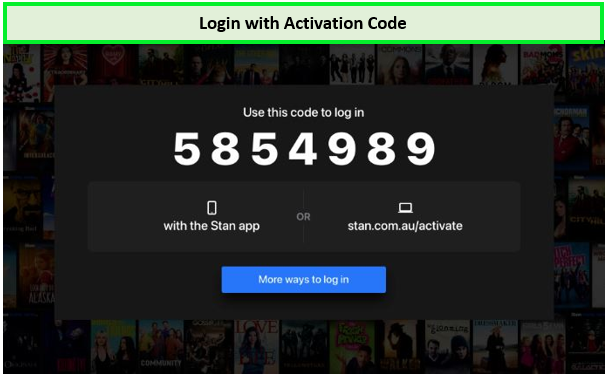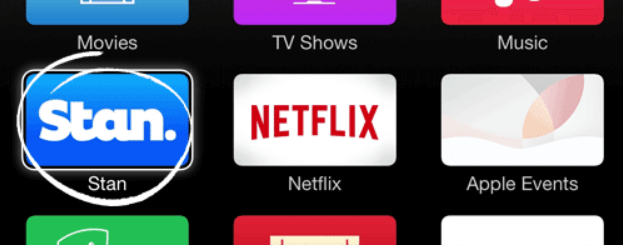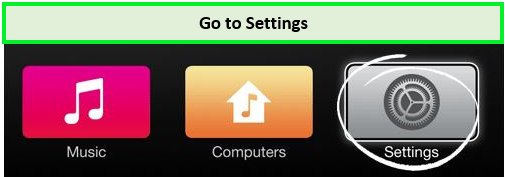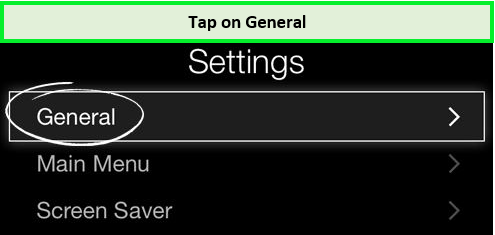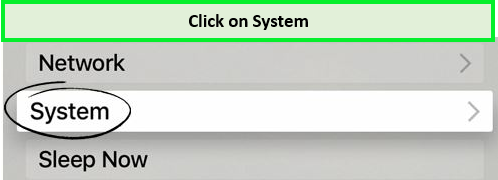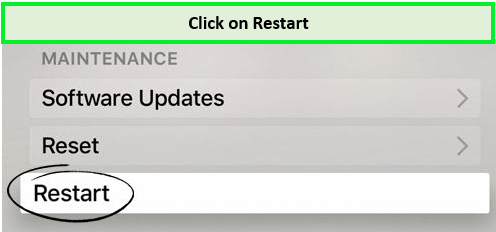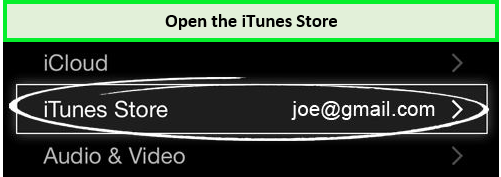Stan provides an unlimited wealth of popular TV shows, films, and live sports. And what’s better than streaming all that stuff in HD quality on Apple TV? The only bummer is that Stan is region-locked and only available down under. In this guide, I will show you how to watch Stan on Apple TV in Canada using a premium VPN like ExpressVPN.
Even though there’s a specific Stan app for Apple TV, streaming your favorite on-demand and live content in Canada can be challenging. If you encounter issues like not being able to download the Stan app on Apple TV or update it, it’s down to geo-restrictions. Nevertheless, you can still access Stan in Canada with my straightforward guide below.
How to Watch Stan on Apple TV in Canada – Easy Steps
To reliably access Stan on your Apple TV from anywhere in Canada, go for a high-quality VPN. ExpressVPN is hands down the best Stan VPN in Canada, thanks to its speedy servers down under and excellent privacy features. Let’s learn how to watch Stan on Apple TV in Canada.
- Sign up with ExpressVPN and connect to its Melbourne server.
- Download the Stan smart app on your Apple TV, run it, and click on the Sign in button.
- Choose the “Already a Customer” option if you are a subscriber and click on the “Login with Activation Code.”
- Go to “Stan Activation Page,” enter the 4-digit code appearing on your Apple TV display, and hit the “Activate Device” option.
- Once the code has been verified, a confirmation message will appear on your screen, and you can enjoy Stan on Apple TV.
Note: Take advantage of ExpressVPN’s special deal – Pay CA$ 9.11/mo (US$ 6.67/mo) - Save up to 49% with exclusive 1-year plans + 3 months free.
Before starting your Stan streaming journey, ensure you’ve got an active subscription plan because it’s a paid OTT platform. If you haven’t enrolled yet, use ExpressVPN to pay for the Stan cost in Canada and start enjoying your preferred shows, movies, and live content.
Feeling a bit tight on finances? No worries – you can easily cancel Stan subscription in Canada with a few simple steps.
Watch Stan on Apple TV in Canada on Gen 2/3
Follow the steps below to step up the Stan device on your Apple TV Gen 2 or 3:
- Sign up with ExpressVPN and connect to its Melbourne server.
- On your Apple TV Home Screen, find and open the Stan app.
If you can’t locate the Stan app, check here for further details.
- Sign in as an existing customer by choosing “Existing Customer? Sign In to Stan” and enter your Stan username and password.
- Start enjoying a vast library of movies and TV shows on your Apple TV.
How to Fix if Stan is not Working on Apple TV in Canada?
Stan app not working on Apple TV? No need to fret. When Stan app not working, most of the problems are minor and can be addressed through simple fixes. Whether you’re dealing with Stan login problems, Stan buffering, or Stan keeps crashing, we have some quick fixes for you if Stan not working with VPN in Canada.
Using a Stan VPN for Apple TV in Canada following the straightforward solutions given below can help:
Let’s delve into the details of these solutions on how to watch Stan on Apple TV in Canada when it is not working.
Restart the Stan App on Apple TV Device:
When facing Some Stan issues on Apple TV tv, the initial and widely used solution is to restart the app. Restarting on Apple TV Gen 2 or 3 and Apple TV Gen 4 requires a different method.
Here’s a step-by-step guide to restart stan app on Apple TV Gen 2 or 3:
To restart your Apple TV, follow these steps:
- Navigate to the home screen of your Apple TV and choose “Settings.”
- Click on the option named “General.”
- Now you click on “Restart” from here.
If your Apple TV doesn’t restart through the settings, attempt a manual restart using your remote:
- Hold down the Menu and Down buttons on the Apple Remote for about six seconds.
- Release both buttons when you observe the indicator light blinking rapidly on the Apple TV box.
If a restart is still unsuccessful, unplug your Apple TV from power, wait for a moment, and then plug it back in.
To restart your Apple TV Gen 4, follow these easy steps:
- Navigate to your Apple TV’s home screen and select “Settings.”
- Give a click on the “System” option.
- Now select “Restart.”
If your Apple TV doesn’t restart through the settings, use your remote to initiate a restart:
- For Apple TV Remote or Siri: Hold down the Menu and Home buttons until the LED on your Apple TV begins to flash, then release.
- For Apple Remote (aluminum or white): Hold down the Menu and Down buttons until the LED on your Apple TV starts flashing, then release.
Give this a try to see if it helps in resolving any issues with Stan on your Apple TV.
Clear the Cache of Stan App:
Is Stan having issues, even after restarting, try the following steps:
- Access the Settings menu on your device.
- Locate and tap on ‘Apps.’
- Scroll down or use the search function to locate the Stan app.
- Open the settings for the Stan app by tapping on it.
- Choose ‘Storage’ from the available options.
- Lastly, tap on ‘Clear Data’ and ‘Clear Cache’ to remove both temporary and permanent data stored by the app.
Uninstalling and Installing the Stan App on Apple Device:
To remove and reinstall the Stan app Apple TV, ensure that you are connected to ExpressVPN first. This ensures a smooth download and installation process for the app. Follow the steps below to uninstall and reinstall the Stan app:
- Choose the Stan application, then press and hold the click pad center or touch the surface until the application enters jiggle mode.
- Press the Play/Pause button to reveal additional options, and then select Delete.
- Now, install Stan on Apple TV from the App Store again.
And this is how you can address your Stan app not working on Apple TV issues. Use our easy steps guide step fix buffering issues while streaming stan on Apple TV. Keep in mind that connecting to ExpressVPN at the start ensures unrestricted access to Stan in Canada.
What should I do if I can’t find the Stan app on my Apple TV in Canada?
If you are wondering why can’t i download Stan app on Apple TV or how to watch Stan on Apple TV in Canada, you are not alone. Many users face the same issue due to several reasons, geo-restrictions being the primary culprit.
Checkout the iTunes Store Apple TV at your region:
For Apple TV Generations 2 and 3, the Stan smart app is automatically accessible from the home screen of Apple TV. However, for Apple TV Generation 4, you’ll have to manually download the Stan smart app from the App Store if you haven’t installed it on your Apple TV before.
If you’re unable to locate the Stan app on your Aplpe TV or the App Store, it could be due to the location set to any country other than Australia. It could also be due to a pending software update. To address this issue, please follow the steps below to troubleshoot:
On Apple TV Gen 2/3
- Navigate to the home screen on your Apple TV’s and choose Settings.
- Open the iTunes Store.
- Open the Preferences menu and ensure that Australia is the selected Location. If not, simply switch it to Australia.
- Return to the Apple TV home screen and see if you can now locate the Stan app.
On Apple TV Gen 4
- Navigate to the home screen of your Apple TV and choose Settings.
- Click on Accounts.
- Choose iTunes and go to the App Store.
- Open the Preferences menu and ensure that Australia is the selected Location. If not, simply switch it to Australia.
- Return to the App Store, and you should now be able to locate and install the Stan app.
Restart the Apple TV Device:
Follow the steps given below to restart your Apple TV device:
On Apple TV Gen 2/3
- Navigate to the home screen of your Apple TV and choose Settings.
- Go into the ‘General’ option from the list.
- Click on Restart.
- If your Apple TV doesn’t restart, attempt to restart it through your remote:
- Press and hold down the Menu and Down buttons on the Apple Remote for six seconds.
- Once you observe the indicator light blinking rapidly on the Apple TV box, release both buttons.
- If your Apple TV continues to resist restarting, disconnect it from power, then reconnect it.
On Apple TV Gen 4
- Navigate to the home screen of your Apple TV and choose Settings.
- Now click on System.
- Click on Restart.
- If restarting your Apple TV proves challenging, attempt the following remote-based restart methods:
- Siri Remote or Apple TV Remote: Press and hold the Menu and Home buttons, releasing them when the LED on your Apple TV begins to flash.
- Apple Remote (aluminum or white): Press and hold the Menu and Down buttons, releasing them when the LED on your Apple TV starts flashing.
Should your Apple TV remain unresponsive to restart attempts, disconnect it from power, then reconnect it.
Update the Firmware on Apple TV Device:
Still can’t find the Stan app and wondering how to watch Stan on Apple TV in Canada, there are a few tricks that you can try. Check if the Firmware on your Apple TV device is up-to-date. Here are the steps that you can follow according to your device.
On Apple TV Gen 2/3
- Access the home screen of your Apple TV and opt for Settings.
- Go into the ‘General’ option from the list.
- Select Software Updates.
- Click on ‘Update Software.’ Ensure that Update Automatically is enabled for automatic updates.
- If updates are available, you’ll be prompted to download and install them. Click on Download and Install, then follow the on-screen instructions.
- After the update is complete, and your Apple TV restarts, open the Stan app and attempt to stream content again.
On Apple TV Gen 4
- Navigate to the home screen of your Apple TV and click on Settings.
- Choose System.
- Select Software Updates.
- Pick Update Software. Ensure that Automatically Update is turned on for continuous updates.
- If updates are accessible, you’ll be prompted to download and install them. Click on Download and Install, then follow the on-screen instructions.
- Once the update is complete, and your Apple TV restarts, open Stan and attempt to stream content again.
How do troubleshoot Stan Issue on Apple TV in Canada?
For any remaining issues with Stan on Apple TV in Canada, there are easy troubleshooting methods that you can opt for. After using these troubleshooting methods there surely won’t be any problems or hindrances left in your way to watch Stan on your Apple TV.
Here is the list of methods that you can use:
Keep on reading to know the details however, make sure that your device is connected to ExpressVPN. It will make sure of a strong connection with optimal streaming speed for Stan streaming.
Testing the internet connection on your Apple TV
The first thing that you can do is to check on your internet connection and the speed on your Apple device. Follow the steps below:
On Apple TV Gen 2/3
- Navigate to the home screen of your Apple TV and choose “Settings.”
- Select “General” from the menu options.
- In the General menu, choose “Network.”
- Now, select “Test Network” to check your internet connection.
- Confirm the action by selecting “OK.”
- Follow the on-screen instructions provided to complete the network testing process.
On Apple TV Gen 4
- Start by accessing the home screen on your Apple TV and choosing “Settings.”
- In the Settings menu, select “Network.”
- Check the Status section to view your network connection details. Ensure that all the listed information aligns with your network setup and indicates a reasonably strong Signal Strength.
Why can’t I use the Search function on Apple TV?
Follow the steps below if you can’t find teh search option on your Stan app on Apple TV:
- Navigate to the top of the Stan app home screen on your Apple TV to reveal the Stan menu.
- Scroll and choose “Settings.”
- Select “Sign Out of Stan” and confirm by choosing OK.
- Launch the Stan app again and opt for “Existing Customer? Sign In to Stan” to log back in.
- Now, you should be able to use the search function within the Stan app on your Apple TV without any issues.
Powercycle your Apple TV and modem/router
- Refresh your network connection by performing a quick reboot of both your Apple TV and modem/router.
- Unplug your Apple TV and modem/router from the power source, leaving them disconnected for at least 30 seconds.
- Plug both your Apple TV and router back in.
- Power on your Apple TV using the power button.
- Launch the Stan app and check if the issue is resolved.
Troubleshoot network connection issues
Troubleshooting your network connection can be a straightforward process, and here are some tips to help you out:
- Check your network speed.
- Power cycle your TV and modem/router.
- Connect directly to your modem.
- Improve your Wi-Fi signal.
Keep in mind that you have to stay connected to a premium VPN like ExpressVPN for the Stan app to work. Are you thinking about what to watch on Stan in Canada now? Keep on reading as we will just get to that after listing the other compatible devices.
What other Devices are Compatible with Stan besides Apple TV?
If you’re looking for various options for streaming Stan Australian app, there’s good news! The Stan Australia application is compatible with a wide range of streaming devices. Regardless of whether you prefer a larger screen using Stan app for Apple TV or a smaller one, you can enhance your streaming experience on Stan supporting devices.
Here’s a list of devices that are compatible with the Stan, allowing you to enjoy seamless streaming.
| Devices | Devices |
| Hisense Smart TV | LG Smart TV |
| Falcon Smart TV | Kogan Smart TV |
| Panasonic Smart TV | Philips Smart TV |
| EKO TV | Samsung Smart TV |
| Toshiba Android TV | Sony Smart TV |
| TCL Smart TV | iPhone |
| iPad | PlayStation |
| Android TV | Xbox One |
| Chromecast | Telstra TV |
| Amazon Fire TV | Windows 10 (Edge, Chrome, Firefox, Safari, Internet Explorer) |
Keep in mind that if you’re in Canada, you’ll need to connect to a VPN to access app Stan on these devices. Once connected, you can stream your favorite content without any concerns.
What’s Popular on Stan to Watch on Apple TV in Canada in 2024?
Stan offers a diverse array of content, including a wide range of shows, movies, and sports available for streaming. As you explore the platform’s library, you’ll discover some of the best Stan shows in Canada.
Here are some recommendations for top shows and the best Stan movies in Canada available for streaming. Take a look and get ready to enjoy Stan on Apple TV, no matter where you are.
Curious about the newest additions to the Stan library that you can enjoy in Canada? Continue reading to discover the latest titles!
New Stan Streaming Guides by VPNRanks – [For Apple TV Users]
- Watch Australian Open Tennis Season 2024 in Canada on Stan: Anticipating the Key Showdowns and Favorites in the Men’s Tournament at the 2024 Australian Open!
- Watch Hobart International 2024 Final in Canada on Stan: Hobart International 2024: Ensure You Catch the Grand Finale, Experience Live Tennis Excellence!
- Watch 2024 Gangwon Winter Youth Olympic Games in Canada on Stan: 2024 Gangwon Winter Youth Olympics: Leading Contenders Rise as Experts Anticipate Dominance!
- Watch Day 3 Winter Youth Olympic Games Gangwon 2024 in Canada on Stan: Switzerland Prepares for Winter Youth Olympic Games: Analysts Foresee Another Medal Success!
- Watch Australian Open 2024 Quarter Finals in Canada on Stan: Australian Open 2024 Quarterfinals: Exploring the Top Contenders in the Pursuit of Grand Slam Success!
FAQs
Does Stan block VPNs in Canada on Apple TV?
Stan, an Australian streaming service, did not block VPNs on Apple TV. This means that if you try to access Stan without VPN from in Canada, you may encounter restrictions or be unable to stream content. To bypass these geo-restrictions, you can use a reliable VPN service like ExpressVPN that offers servers in Australia and actively works to overcome such blocks.
How to update Stan app on Apple TV device?
Here is how to update stan app on Apple TV tv:
- Go to the Apple TV home screen.
- Navigate to the “App Store” using the remote.
- Select “Updates” from the menu.
- Look for the Stan app in the list of available updates.
- If there is an update for the Stan app, click on “Update” next to the app.
- Wait for the update to download and install.
- Once the update is complete, you can open the Stan app with the latest version.
What to do if Stan blocks my VPN in Canada on Apple TV?
If your VPN is being blocked by Stan, attempt to resolve the issue by restarting your VPN and connecting to an alternate server located in Australia. If this proves unsuccessful, consider exploring alternative VPN services. I suggest using ExpressVPN service which is a reliable VPN service and can unblock Stan on Apple TV successfully.
How do I add Stan Sport to my Apple TV app?
To add Stan Sport to your Apple TV app, you can follow these steps:
- Open the Apple TV app on your device.
- Navigate to the “Apple TV Channels” section.
- Search for Stan Sport in the available channels or browse through the sports category.
- Select Stan Sport and choose the option to subscribe or add to your channels on Apple TV.
Once you’ve added Stan Sport to your Apple TV app, you should be able to access its content seamlessly.
Can you cast Stan to Apple TV?
Yes, you can cast Stan on Apple TV. Stan offers native support for casting or AirPlay to Apple TV. You can use the AirPlay feature on your to stream content from the Stan app to your Apple TV.
How do I get Stan on my Apple box?
Stan is available as a streaming app on Apple TV. To get Stan on your Apple TV, you can follow these general steps:
- Connect your Apple TV to your TV and set it up.
- On your Apple TV home screen, click on the App Store to open it.
- Use the search function within the App Store to find Stan.
- Click on the Stan app icon and install the Stan app on your Apple TV.
- If you already have a Stan account, sign in using your credentials and enjoy Stan.
Conclusion
We’ve compiled this straightforward guide on How to watch Stan on Apple TV in Canada. So, if you are facing any issues with your Stan login on Apple TV when attempting to access it, this is your go-to guide. The primary reason behind the non-functionality of your Stan Android app abroad is likely geo-restrictions.
This is where a reliable and high-speed VPN, such as ExpressVPN, proves invaluable. Whether you’re seeking to overcome streaming limitations or reduce buffering on Stan, employing ExpressVPN alongside your Stan account ensures a seamless entertainment experience beyond the borders of Australia.