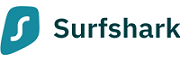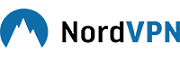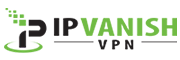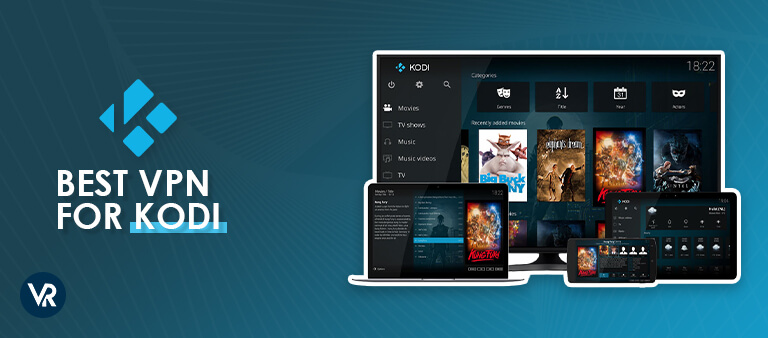
Kodi is known for its versatile media playback and online streaming capabilities. It particularly combines movies, music, and games, making it extremely popular among those looking to consolidate their digital entertainment into one accessible location.
Despite its benefits, Kodi users often face challenges like blocked apps, geo-restrictions, and privacy issues. Additionally, the users often face slow speeds due to ISP bandwidth throttling to being vulnerable to hackers and snoopers. The potential security risks of certain add-ons also highlight the need for a connection that is always secure.
The best VPN for Kodi in Singapore is crucial for bypassing these obstacles. Encrypting your internet traffic, a VPN protects against external threats and prevents Kodi add-ons from exposing your data or introducing malware.
Also, the best VPN for Singapore enables users to bypass content geo-restrictions, ensuring secure and unrestricted access to content. ExpressVPN is a leading solution, offering security, speed, and simplicity.
Scroll down to discover my list of best Kodi VPNs in Singapore:
Best VPN for Kodi in Singapore – Quick Overview
Here is the best VPN for Kodi in Singapore based on speed, performance, unblocking ability, Kodi compatibility, and other factors:
ExpressVPN – Best VPN for Kodi in Singapore
ExpressVPN is the overall best VPN for Kodi in Singapore because of its vast network of servers in 105+ countries, ensuring fast, unthrottled speeds.
➔ Get a special offer: SGD 9.08/mo (US$ 6.67/mo) - Save up to 49% with exclusive 1-year plans + 3 months free
Surfshark – Budget-Friendly VPN for Kodi in Singapore
Offering the most value for money, Surfshark is a low-cost Kodi VPN for unlimited devices that guarantees high-speed connections. It works with over 30 Netflix libraries on Kodi, making it a versatile choice for streaming.
➔ Get a special offer: SGD 3.39/mo (US$ 2.49/mo) - Save up to 77% with exclusive 2-year plan + 30-day money-back guarantee
NordVPN – Secure VPN for Kodi in Singapore
As a security-focused Kodi VPN, NordVPN provides features like a no-logs service that includes DoubleVPN servers for extra security. Furthermore, it operates a large network of 6000+ servers, delivering breakneck speeds and reliable content-unblocking capabilities.
➔ Get a special offer: SGD 5.43/mo (US$ 3.99/mo) - Save up to 63% with exclusive 2-year plan + 3 months free for a friend
CyberGhost – User-friendly VPN for Kodi in Singapore
With one of the most beginner-friendly apps in the market and 11651+ servers in more than 75 countries, it ensures that users experience no bandwidth throttling. Also, it offers an ad blocker and a password manager for enhanced security.
➔ Get a special offer: SGD 2.76/mo (US$ 2.03/mo) - Save up to 84% with exclusive 2-year plans + 4 months free
IPVanish – Fastest VPN for Kodi in Singapore
A superfast, no-logs VPN that excels with Kodi. IPVanish includes a suite of security tools and provides simultaneous protection for all your devices, ensuring a secure and speedy streaming experience.
➔ Get a special offer: SGD 4.07/mo (US$ 2.99/mo) - Get 3 Months Extra + Save 77% on 2-year plan
Jump to
Comparison – Best VPN for Kodi in Singapore
Look at the following table to easily compare the features and benefits of the top VPNs to access Kodi in Singapore:
| VPNs |  |
||||
|---|---|---|---|---|---|
| Ranking | 1 | 2 | 3 | 4 | 5 |
| Server Count | 3000 in 105 countries | 3200 in 100 countries | 6000 in 61 countries | 11651 in 100 countries | 35000 in 84 countries |
| Downloading Speed | 89.42 Mbps | 81.32 Mbps | 83.82 Mbps | 75.47 Mbps | 65.78 Mbps |
| Simultaneous Devcies | 8 | Unlimited | 6 | 7 | Unlimited |
| Unblock Platforms | Netflix, Paramount Plus, ESPN | Netflix, Paramount Plus, ESPN | Netflix, HBO Max, Paramount Plus, ESPN | Netflix, Paramount Plus, ESPN | Netflix, Paramount Plus, ESPN |
| Encryption | 256-bit AES | 256-bit AES | 256-bit AES | 256-bit AES | 128-bit to 256-bit AES |
| VPN protocol | OpenVPN, Lightway, IKEv2 | OpenVPN, WireGuard, IKEv2 | OpenVPN, NordLynx (WireGuard) | OpenVPN, WireGuard, IKEv2 | OpenVPN, WireGuard |
| Microsoft Store app | No | Yes | No | No | Yes |
| Windows App | Yes | Yes | Yes | Yes | Yes |
| Split Tunneling | Yes | Yes | Yes | Yes | Yes |
| Minimum Cost | SGD 9.08/mo (US$ 6.67/mo) - Save up to 49% with exclusive 1-year plans + 3 months free | SGD 3.39/mo (US$ 2.49/mo) - Save up to 77% with exclusive 2-year plan + 30-day money-back guarantee | SGD 5.43/mo (US$ 3.99/mo) - Save up to 63% with exclusive 2-year plan + 3 months free for a friend | SGD 2.76/mo (US$ 2.03/mo) - Save up to 84% with exclusive 2-year plans + 4 months free | SGD 4.07/mo (US$ 2.99/mo) - Get 3 Months Extra + Save 77% on 2-year plan |
Why Should I Use a VPN with Kodi in Singapore?
You should use a VPN in Singapore because it significantly improves your Kodi box streaming experience by granting access to geo-blocked add-ons and content while shielding you from add-on trackers. Common Kodi boxes include the Amazon Fire Stick, Fire TV, Raspberry Pi 3, and Nvidia Shield.
Here are further reasons why a VPN is necessary for Kodi users:
- Bypass Geo-Restrictions: To unlock content on Kodi that’s restricted based on geographic location, like certain streaming services or add-ons exclusive to specific countries, employing a VPN can be a solution. A VPN enables you to connect through servers situated in various locations, thus expanding your access to a wider array of content.
- Counter Net Throttling: When ISPs detect heavy data consumption from activities like streaming on Kodi, they might reduce your internet speed or limit your bandwidth. A VPN can circumvent these restrictions by encrypting your online traffic, making it difficult for your ISP to track and limit your streaming behavior.
- Privacy Protection: Streaming on Kodi without a VPN leaves your internet behavior visible to ISPs, government bodies, and hackers. For those who prioritize their online privacy and wish to maintain confidentiality, a VPN offers a solution by encrypting your internet connection, thereby shielding your activities from prying eyes.
- Circumvent Blackouts: Broadcasters may restrict access to live sports events to boost stadium attendance, affecting leagues like the NFL and NHL. With a VPN on Kodi, you can bypass these blackouts and stream live events directly from your home.
- Enhanced Security: A VPN improves online security by encrypting your browsing activity, IP address, and identity, significantly reducing your vulnerability to hacking, cyber threats, and data breaches.
How to Install a VPN on Kodi in Singapore?
Follow these 4 simple steps to install a VPN on Kodi in Singapore:
- Select a VPN service and install its application on the device you plan to use for Kodi streaming. I suggest ExpressVPN because of its servers in 105+ countries.
- Launch the application and enter your account credentials.
- Choose the desired server location and establish a connection.
- Start Kodi, and you’re all set to enjoy streaming without concerns.
5 Best VPNs for Kodi in Singapore [Detailed Analysis – 2024]
After conducting a comprehensive assessment, I’ve determined that only five VPNs meet my criteria, making them the top choices for Kodi. Here are the five best Kodi VPNs in Singapore that have excelled in performance and functionality across the board:
1. ExpressVPN – Best VPN for Kodi in Singapore

- Ultra-fast servers in 105 Countries
- Excellent unblocking capability for Netflix, Hulu & more
- Best-in-class encryption trusted security, and advanced protection features that block ads, trackers, and harmful sites.
- Connect up to 8 devices simultaneously
- 24/7 customer support through live chat
- 30-day money-back guarantee
ExpressVPN is highly recommended as the best VPN for Kodi in Singapore due to its remarkable balance of speed, security, and versatility.
With a vast network of thousands of global servers spread across 105 countries, ExpressVPN ensures that Kodi users can effortlessly bypass geo-restrictions and gain access to a wide range of content from around the globe.
ExpressVPN’s expansive server network is designed to deliver exceptional unblocking capabilities. Whether you’re looking to access additional libraries on Netflix, Hulu, or other popular streaming platforms, ExpressVPN provides the necessary server availability. This makes it an ideal companion for Kodi, enhancing the media center’s already versatile nature.
An ExpressVPN speed test in Singapore on a 100 Mbps connection showcased impressive download speeds of 87.78 Mbps and upload speeds of 42.22 Mbps. Such speeds are critical for streaming high-definition content on Kodi without buffering or interruptions.
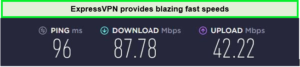
These speeds were enough for unrestricted streaming and browsing.
ExpressVPN is compatible with major operating systems, including iOS, Android, Windows, and macOS. Its Mediastreamer feature allows the VPN to be used on devices that typically do not support VPN usage, such as Kodi, Samsung Smart TVs, and Apple TV, ensuring a seamless streaming experience. This solidifies its position as the best VPN for Kodi users in Singapore.
Security features of ExpressVPN include AES 256-bit encryption, a strict no-logs policy, and an automatic kill switch, ensuring your streaming activities on Kodi remain private and secure from any third-party interference.
For Kodi enthusiasts looking to try ExpressVPN, a 30-day money-back guarantee provides a risk-free opportunity to test its capabilities. Additionally, an ExpressVPN free trial in Singapore offers a glimpse into its premium features without any upfront commitment.
For more information, read the ExpressVPN review in Singapore.
Exclusive Deal
VPNRanks readers can enjoy exclusive VPN deals! SGD 9.08/mo (US$ 6.67/mo) - Save up to 49% with exclusive 1-year plans + 3 months free
- Dedicated apps for Kodi users, making it a great all-rounder.
- Impressive speeds are ideal for downloading and streaming content.
- High-class security measures and privacy protection.
- Best VPN for Kodi in Singapore streaming due to fast speed.
- No compatibility issues with major streaming platforms.
- Slightly higher cost compared to other options.
2. Surfshark – Budget-Friendly VPN for Kodi in Singapore
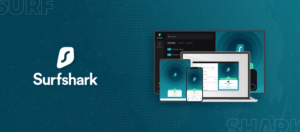
- 3,200+ servers in 100 countries
- RAM-only servers (no hard disks)
- Unlimited simultaneous connections
- Unblocks Netflix and More
- 24/7 Customer Service
Surfshark stands out as the budget-friendly VPN for Kodi in Singapore. It provides a cost-effective solution and doesn’t skimp on the features essential for a seamless streaming experience on Kodi.
With an expansive server network of over 3200 servers in 100 countries, Surfshark ensures that users can access a global library. This extensive server availability is crucial for bypassing geo-restrictions and accessing many Kodi add-ons that may be inaccessible due to your location.
I conducted a Surfshark speed test in Singapore and got excellent speeds. It provided me with a download speed of 81.32 Mbps and an upload speed of 76.12 Mbps on a 100 Mbps connection.
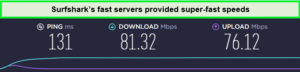
Thanks to the impressive speeds offered by these VPNs, I could enjoy the Surfshark experience fully.
Surfshark is another excellent VPN option for Kodi in Singapore. Its AES-256-bit encryption ensures robust security for your online activities. It also provides essential features like a kill switch, which prevents data leaks if the VPN connection drops.
Apart from that, Surfshark’s servers are optimized for speed, ensuring users can access geo-restricted streaming platforms like Netflix, BBC iPlayer, and Hulu without experiencing buffering or delays.
For those interested in trying this VPN before committing to a subscription, a Surfshark free trial in Singapore is available, allowing you to experience its premium features without any upfront cost.
Read the detailed Surfshark review in Singapore for more information.
Exclusive Deal
VPNRanks readers can enjoy exclusive VPN deals! SGD 3.39/mo (US$ 2.49/mo) - Save up to 77% with exclusive 2-year plan + 30-day money-back guarantee
- Compatible with stubborn streaming platforms
- Reliable and fast speeds
- Robust security features
- Strict no-logs policy
- Unlimited simultaneous connections
- Potential drawback: occasional slow server connections
3. NordVPN – Secure VPN for Kodi in Singapore
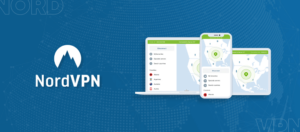
- 6000 servers in 60 countries
- WireGuard protocol (NordLynx)
- 6 Simultaneous Connection
- DoubleVPN
- 24/7/365 Live Chat Support
- 30 Days Money Back Guarantee
NordVPN is a highly secure VPN for Kodi in Singapore with a huge server network over 6000+ servers spread across 61 countries. This server strength is particularly beneficial for users looking to bypass geographical restrictions and enhance their experience with Kodi add-ons for streaming.
During the NordVPN speed test in Singapore, it provides a download speed of 83.82 Mbps and an upload speed of 44.64 Mbps. This ensures smooth and uninterrupted streaming, allowing you to enjoy all your favorite Kodi content without lag. NordVPN’s extensive server network also will enable you to access geo-restricted content easily.
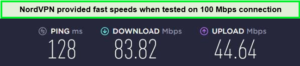
With its high-speed servers, you can enjoy smooth streaming and buffer-free playback on your device
When it comes to security, NordVPN offers a suite of features designed to protect users’ online activities. With 256-bit encryption, a strict no-logs policy, and specialized servers like Double VPN and Onion over VPN, NordVPN ensures your Kodi streaming remains private and secure from potential threats.
NordVPN excels in device compatibility, offering dedicated apps for Windows, Mac, Linux, iOS, Android, and Android TV. This compatibility ensures that whether you’re using Kodi on a laptop, smartphone, or media player, NordVPN’s protection and unblocking capabilities are just a few clicks away.
Users can also get a NordVPN free trial in Singapore, and if they are not satisfied, they can easily cancel their NordVPN subscription to request a refund in just a few simple steps, which is appreciable.
Read the full NordVPN review in Singapore to get more information about this best VPN for Kodi streaming.
Exclusive Deal
VPNRanks readers can enjoy exclusive VPN deals! SGD 5.43/mo (US$ 3.99/mo) - Save up to 63% with exclusive 2-year plan + 3 months free for a friend
- Compatible with Android 5.0 and above
- Fast speeds
- Offers obfuscation technology and other features
- 6 simultaneous connections
- 7-day free trial on Android
- A few servers are difficult to connect to
4. CyberGhost – User-friendly VPN for Kodi in Singapore
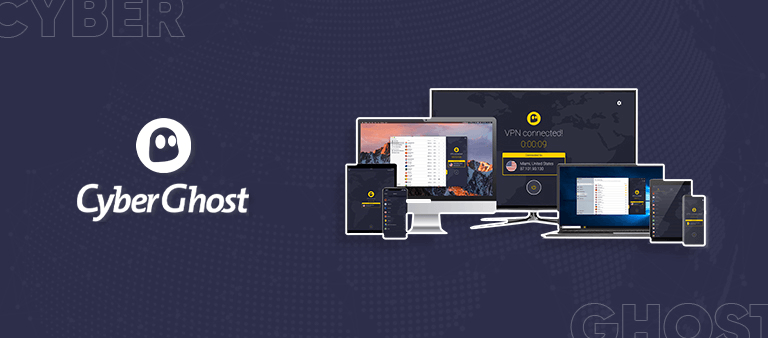
- 11651 Servers Servers in 100 Countries
- 7 Simultaneous Logins
- 45 Days Money-Back Guarantee
- Strict No Logs Policy
- 24/7 Live Chat Support
- Strong Protocols & Encryption
CyberGhost is one of the most user-friendly VPNs for Kodi in Singapore. With its user-friendly interface and easy-to-use apps, CyberGhost is perfect for both beginners and advanced users alike. It provides dedicated servers optimized for streaming, gaming, torrenting, and privacy, ensuring a seamless Kodi experience.
With its extensive network of 11651+ servers across 100 countries, CyberGhost offers a seamless Kodi streaming experience. It offers optimized servers for popular streaming platforms like Netflix, BBC iPlayer, HBO Max, Crunchyroll, and more, ensuring you can access your favorite content without any limitations.
The CyberGhost speed test in Singapore offers impressive speeds, allowing you to stream content on Kodi without any buffering issues. It provides a high-quality downloading speed of 75.47 Mbps and an uploading speed of 69.34 Mbps on a 100 Mbps connection.
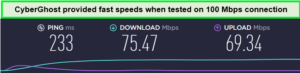
While these speeds were fast, they couldn’t be compared to the VPNs above.
It provides top-of-the-line military-grade 256-bit AES encryption, IP leak protection, NoSpy servers, and a kill switch feature. With these advanced security measures in place, you can stream Kodi content with peace of mind, knowing that your online activities are protected.
CyberGhost supports various platforms, such as Windows, iOS, Android, routers, PS4, and Linux, ensuring widespread compatibility. It allows the connection of up to 7 devices simultaneously with one account, presenting a convenient option for households or individuals with multiple devices.
CyberGhost provides a CyberGhost free trial in Singapore, allowing you to test out the service before committing. Additionally, they offer a generous 45-day money-back guarantee, so if you’re not satisfied with the VPN, you can request a full refund.
Read the CyberGhost review in Singapore for more information.
Exclusive Deal
VPNRanks readers can enjoy exclusive VPN deals! SGD 2.76/mo (US$ 2.03/mo) - Save up to 84% with exclusive 2-year plans + 4 months free
- Excellent compatibility with Kodi, allowing users to easily select servers for unblocking specific sites.
- Provides great value with affordable pricing options.
- Offers a fast and reliable service for smooth streaming on Kodi.
- Efficient in unblocking popular streaming sites without any problems.
- Including the inability to directly download APKs and limited support for torrenting and P2P on certain servers.
5. IPVanish – Fastest VPN for Kodi in Singapore
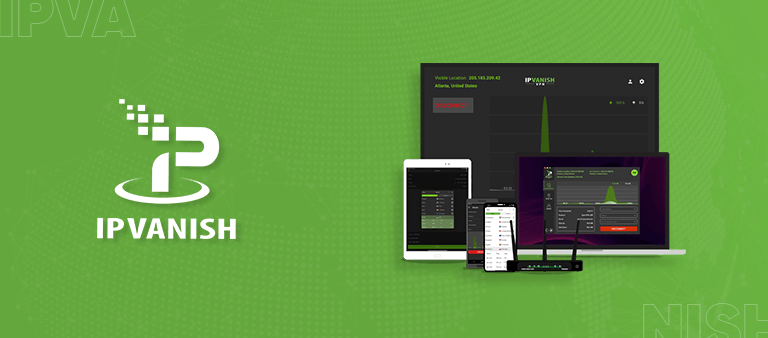
- PPTP, L2TP/IPSec & OpenVPN protocols
- 40,000+ IPs & 1000+ servers in 60+ countries
- 10 Multi logins
- 7-Day Money Back Guarantee
- 256bit AES encryption
IPVanish stands out as the top choice for Kodi enthusiasts in Singapore seeking optimal speed. This blazing-fast speed ensures smooth streaming without buffering or interruptions while using Kodi. With IPVanish, you can immerse yourself in your favorite movies, TV shows, and live TV channels on Kodi
With a vast network of servers spread across 75+ locations, IPVanish is a powerful VPN option for Kodi users. Connecting to one of their numerous servers can effortlessly bypass geo-restrictions imposed on streaming add-ons such as Netflix, BBC iPlayer, Hulu, Amazon Prime, and many others.
During an IPVanish speed test in Singapore, it proved to be an exceptional choice for streaming services, consistently delivering impressive performance. Testing on a 100 Mbps connection, I experienced a download speed of 86.75 Mbps and an upload speed of 73.67 Mbps. With these speeds, streaming content in Ultra HD becomes a seamless and buffer-free experience.
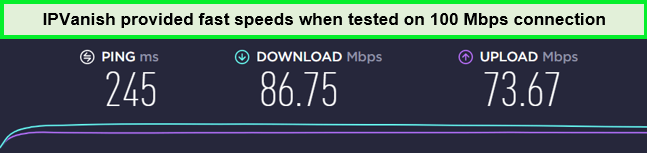
IPVanish servers offer quick and lag-free speeds on Kodi devices.
It offers a seamless Kodi streaming experience with fast speeds, unlimited bandwidth, and a vast server network. With IPVanish’s AES 256-bit encryption, kill switch, and IP leak protection, your online activities and data will remain secure and private. Plus, IPVanish’s strict no-logs policy ensures that your browsing history is never stored, adding an extra layer of anonymity.
IPVanish is another excellent choice that works seamlessly across major platforms. Whether using Windows, Mac, Linux, Android, or even routers and Amazon Fire TVs, IPVanish has got you covered. IPVanish also offers unlimited simultaneous connections, allowing you to connect multiple devices.
Read the full review of IPVanish in Singapore for more information.
Exclusive Deal
VPNRanks readers can enjoy exclusive VPN deals! SGD 4.07/mo (US$ 2.99/mo) - Get 3 Months Extra + Save 77% on 2-year plan
- Strong 256-bit encryption
- Affordable pricing options
- Simultaneous support for up to 10 devices
- 30-day money-back guarantee
- P2P file-sharing support
- Strict no-logging policy
- Ideal for security-conscious users
- Perfect for P2P enthusiasts
- Suitable for users based in the US and EU
Testing Methodology: How to Choose the Best VPN for Kodi in Singapore?
When selecting a VPN for Kodi in Singapore, prioritize one that offers strong security features, reliable streaming and unblocking capabilities, optimal speed and performance, and compatibility with multiple devices.
Here are some important factors you should consider while purchasing the best VPN for Kodi in Singapore:
- Speed: For uninterrupted streaming on Kodi, a VPN with rapid connection speeds is vital. Seek VPNs known for their fast streaming-optimized servers and consistent high-speed performance.
- Server Network: Premier VPNs boast expansive networks across strategic locations like the US, UK, Canada, and beyond, facilitating the bypassing of geo-restrictions and ensuring swift connections. They should also offer server suggestions tailored to activities such as streaming and gaming.
- Privacy: To keep your Kodi activities private and anonymous, opt for a VPN with stringent encryption standards and a no-logs policy.
- Ease of Use: A VPN that’s easy to navigate and integrate with Kodi enhances your experience. Providers with straightforward apps and detailed setup guides are preferable.
- Unblocking Geo-Locked Content: A VPN that efficiently circumvents geo-blocks to access restricted content on Kodi is essential. Look for services with extensive server networks and proven unblocking capabilities.
- Device Compatibility: Ensure the VPN is compatible with all your devices that run Kodi, whether it’s Windows, Mac, iOS, Android, or routers, to ensure versatility.
- Customer Support: Choose a top VPN for Kodi in Singapore with dependable support options, like live chat or email, for prompt assistance with any issues or questions.
- Money-Back Guarantee: A risk-free trial via a money-back guarantee allows you to evaluate the VPN without commitment. If it doesn’t meet your expectations, you should be able to request a refund within a certain period, ensuring a no-risk opportunity to test the service.
These factors are pivotal in ensuring a seamless, secure, and enjoyable streaming experience with the best VPN for Kodi in Singapore.
How to Install a VPN on Kodi in Singapore: Detailed Guide
There are two methods to integrate a VPN with Kodi in Singapore: installing a VPN application on your Kodi-managing device or via a Kodi-specific add-on. The processes are largely identical, the primary difference being the availability of a Kodi add-on with the VPN. Fortunately, our recommended option, ExpressVPN, supports Kodi, and here is a guide to installing a VPN for Kodi:
- Opt for a VPN compatible with Kodi and sign up for it. Even if you’re considering a free version, signing up is necessary to unlock all features, as entirely free VPNs often lack Kodi compatibility.
- Install the VPN app on the device you will use to operate Kodi. This approach ensures VPN protection outside of Kodi, providing coverage for all streaming activities.
- Acquire a Kodi add-on. VPNs that work with Kodi offer downloadable files for directly configuring a VPN within Kodi. For instance, with ExpressVPN, you would download the VPN add-on file.
- Activate the VPN. After downloading the file, connect to your VPN. This may require allowing add-ons from Unknown sources in your device’s settings, paving the way for installation. This underscores the importance of selecting a trusted VPN like ExpressVPN, known for its secure features.
- Proceed with the add-on installation. Simply follow the on-screen instructions, which will seamlessly guide you through the setup process.
- After connecting to the VPN, you can select a server location and enjoy uninterrupted streaming on Kodi!
While it might appear daunting at first, the process is straightforward. ExpressVPN simplifies it significantly, although setting up other Kodi-friendly VPNs should also be easy. The installation file typically comes directly from the VPN provider’s website, ready for download. Just click and follow the on-screen prompts, and you’ll be set in just a few moments!
How to Install a Kodi VPN Through a Router in Singapore?
Setting up a VPN on your router for Kodi simplifies the process and can reduce network delays or interruptions. Here’s how to connect your VPN to your home network swiftly:
- Access your router’s admin interface. To modify settings, you must be directly connected to your router, so enter the router’s IP address and your password.
- Navigate to the Command section. Look for something labeled Command Center, Command Prompt, or similar – any section with “Command” in the title should suffice.
- Locate the IP configuration (ipconfig) option and select it. Your IP address will be under the Default Gateway section.
- Proceed to the VPN settings. If you encounter various VPN options, you need the VPN Client.
- Follow the on-screen instructions, and your VPN will be connected to your router effortlessly!
Should you encounter any difficulties, consult a setup guide on your VPN provider’s website for detailed instructions on configuring their VPN on your router. For instance, ExpressVPN provides an easy-to-follow guide for setting up its VPN on various routers.
How to Install VPN with Kodi on Multiple Devices in Singapore
Using a VPN with Kodi on multiple devices in Singapore is easy and beneficial. First, choose a reliable VPN service that supports multiple device connections. Next, install the VPN app on each device or set up a VPN on your router to protect all connected devices simultaneously. Once the VPN is enabled, you can enjoy secure and unrestricted streaming on all your Kodi devices.
Kodi on Android
Using a VPN after setting up Kodi on Android in Singapore is easy. Here’s what you’ll need to do:
- First, download the Android Kodi app for your Android device from the Google Play Store.
- After that, sign up for the best VPN for Kodi in Singapore (I recommend ExpressVPN).
- Download and install the VPN app from the Play Store.
- Launch the VPN app and connect to any server location of your choice.
- Finally, launch the Kodi app on your Android device and enjoy unrestricted streaming.
Kodi on iOS
If you own an iOS device, here’s how you can set up a VPN on any iOS device to use with Kodi:
- Sign up for any VPN service (ExpressVPN is recommended).
- From the App Store, download and install the ExpressVPN app on your iOS device.
- After installation, launch ExpressVPN and connect to a server location of your choice.
- Finally, launch Kodi on your iOS device to freely access blocked channels and add-ons.
Kodi on Fire Stick
- Launch your Fire Stick, select the Search option, and type the name of the VPN app you want to download. I recommend ExpressVPN.
- Click on the VPN app from the results and click on the Download button.
- Wait for the download to finish, then click ‘Open’ to launch the VPN app.
- Now, sign in to your VPN app with your account credentials.
- Finally, connect to a VPN location and launch the Kodi app to start streaming.
Kodi on Windows and Mac
Setting up Kodi with a VPN on your computer, whether Windows or Mac, is straightforward. Simply:
- Visit the official Kodi website and hit the download button.
- Choose the platform you’re using.
- Grab the installer file.
- Execute the application and adhere to the instructions provided.
- Get a reputable VPN. ExpressVPN is highly recommended.
- Open the VPN application and pick the server location you prefer.
Kodi on Roku
Using Kodi on Roku isn’t directly supported, but you can still utilize Kodi with Roku by using screen mirroring. However, this feature is only compatible with Windows and Android devices. Here’s how:
- Ensure your Roku is updated to at least version 5.6.
- Enable Screen mirroring in the settings.
- For Windows devices:
- Navigate to Settings and select Devices.
- Choose Add Bluetooth or Other Devices, then opt for Wireless Display.
- Connect your Roku device once it appears.
- For Android:
- Go to Settings > Connections > Screen mirroring > Add the Device. Then, pair Roku with the device.
Finally, to enhance privacy, install a VPN on your router—ExpressVPN is recommended—as Roku devices don’t natively support VPN software. Ensure to select an appropriate server for optimal performance.
Kodi on Smart TV
Most Smart TVs use proprietary operating systems, which are typically incompatible with Kodi. However, if your Smart TV features the Google Play Store, you can download and install Kodi.
Here’s how:
- Install Kodi from the Google Play Store.
- Locate Kodi in your apps menu.
- Launch Kodi.
- If your Smart TV supports VPNs, install a VPN on your device or router. I recommend ExpressVPN.
- Choose a server in the appropriate region and start streaming!
If your Smart TV lacks the Google Play Store, don’t despair. Instead, utilize Roku or Firestick to access Kodi on your Smart TV.
Kodi on Game Consoles (Xbox, PS4, & PS5)
If you’re utilizing a gaming console such as Xbox, you can still configure Kodi on it. Here’s how:
- Search for the Kodi app in the Xbox store.
- You’ll then be redirected to the Microsoft Store.
- Download the Kodi app and launch it.
- To fully maximize Kodi, install a VPN on your router. My recommendation for the best VPN service for Kodi is ExpressVPN.
- Don’t worry if you find your Kodi app on Xbox empty. This is typical for initial installations; you’ll need to install add-ons to enjoy it fully.
However, if you own a PlayStation, you’ll require Plex to use Kodi. Here’s how to set it up:
- Search for the Plex app on your PlayStation, then download and install it on your console.
- Open the app by selecting Video and TV Shows and create an account. Follow the provided link and instructions to set up your account.
- Download Plex on your smartphone and log in with the same account details. When instructed by your PlayStation, you’ll be prompted to enter a code displayed on your smartphone.
- Go to System > Settings and enable Show Camera Roll, Advertise as Server, and Network Discovery.
- Once completed, you can stream Kodi from your mobile device to your PlayStation-connected TV.
Bonus Tip – Best Apps for Kodi in Singapore 2024
Exploring the best apps for Kodi is a must to further enhance your Kodi experience. These apps offer additional functionalities, customization options, and access to a vast content library.
For Live TV:
- Pluto TV: Offering an extensive selection of over 300 live TV channels, Pluto TV is a fantastic choice for accessing news, sports, and entertainment content. As a hybrid addon, it not only provides live TV but also gives you access to a vast library of on-demand content. The best part is that Pluto TV is an official addon and completely free to use.
- TVOne: If you’re looking for live TV channels from various countries worldwide, TVOne is an excellent Kodi addon. With a user-friendly interface, you can easily select a specific country or category and stream the available live channels. TVOne simplifies accessing international live TV content, ensuring you never miss out on your favorite programs.
For Movies and TV shows
- The Crew: Known for its versatility, The Crew is an exceptional Kodi addon that offers a vast collection of on-demand content, including a wide range of movies, shows, and additional extras. With its extensive library, The Crew is a must-have addon for all Kodi users seeking diverse entertainment.
- The Crew Redux: As an unofficial add-on, Exodus Redux breaks all boundaries when streaming movies and TV shows on Kodi. Despite its unofficial status, this addon does not compromise on quality or the variety of options available, making it a popular choice among Kodi enthusiasts.
- Fallout: Regarded as one of the top Kodi builds, Fallout provides an excellent streaming experience with high-quality movies and shows. This build is particularly favored by users prioritize superior video and audio quality, making it a fantastic option for those seeking a premium streaming experience.
For Sports
- SportHD: SportHD is a fantastic Kodi addon for all sports enthusiasts. It provides various live sports streams, including football, basketball, tennis, and more. With SportHD, you can catch your favorite matches and sporting events in high definition, ensuring you never miss a moment.
- Apex Sports: Apex Sports is a top-notch Kodi add-on that delivers premium sports content. It offers extensive live sports channels, sports replays, highlights, and sports-related documentaries. Whether you’re a fan of football, basketball, baseball, or any other sport, ApeX Sports provides comprehensive coverage and keeps you updated with the latest sporting events.
How to Choose a Kodi Box in Singapore?
Most people who use Kodi prefer separate home media centers when they install It on their operating systems, such as Linux, Mac, or Windows. These separate media centers are devices called Kodi boxes.
While most Linux distros can run Kodi effectively, one efficient and low-powered device is OpenElec. This is one Linux distro that is meant for Kodi boxes. While VPNs make apps specifically for Linux distros that might be able to run on OpenElec, it is still preferred to set up a VPN manually on it.
Some devices that can run Kodi with OpenElec are:
- CuBox-i
- Raspberry Pi 3
- Wetek Play, Play 2, and Core
The best Kodi boxes in 2024:
- Nvidia Shield TV Pro (view on Amazon)
- Matricom G-Box (view on Amazon)
- Xbox One X (view on Amazon)
- Amazon Fire TV and Fire TV Stick (view on Amazon)
- Beelink BT3 Pro II Mini (view on Amazon)
When getting a Kodi box, you need to be vigilant about scams. Many vendors will sell you non-stock editions or pre-configured boxes. You shouldn’t purchase them. While you might see this as an easy way out, these boxes may come with malware and botnets that might put your privacy at risk.
You can install Kodi on your device if your Kodi box does not come with a stock version.
What’s the Difference Between the Kodi Boxes?
Kodi boxes, or streaming boxes or media players, come in various forms and have different features. Here are some key differences between them:
- Hardware Specifications: Kodi boxes vary in terms of their hardware specifications, such as processor, RAM, storage capacity, and connectivity options. Higher-end boxes generally offer more powerful hardware, which can result in smoother and faster performance.
- Operating System: Kodi boxes run on different operating systems, including Android, Windows, and Linux. The choice of operating system can impact the compatibility, user interface, and available apps and add-ons.
- Pre-installed Software: Some Kodi boxes come with pre-installed software, including Kodi itself and popular add-ons. This can save you time and effort in setting up the device and getting started with streaming content.
- Customizability: While Kodi is highly customizable on any platform, certain Kodi boxes may have restrictions or limitations on customization due to locked bootloaders or firmware. If you prefer a highly tailored Kodi experience, it’s important to research the device’s customizability options.
- Additional Features: Different Kodi boxes may offer extra features such as support for 4K resolution, HDR content, voice control, gaming capabilities, and integration with other smart home devices. These features can enhance your overall entertainment experience.
Note—When choosing a Kodi box, consider your specific needs and preferences, such as budget, desired features, and the types of content you want to stream. Researching and comparing different models can help you find the box that best suits your requirements.
Can I Use a Free VPN with Kodi in Singapore?
You can find a free VPN for Kodi in Singapore, be it an entirely free service or one offering a free trial period. However, each available option has certain restrictions, such as limitations on usage duration, data allowance while connected, or other specific conditions.
Moreover, free VPN services often feature slower connection speeds and fewer server locations than their paid counterparts. Some free VPN providers may also collect and sell user data to third parties to sustain their services, potentially compromising your privacy.
For more secure options, explore limited-time free trials provided by credible VPN services for temporary safeguards, or choose reliable providers such as ExpressVPN. These alternatives emphasize user safety, including in their complementary offerings, ensuring a more protected online journey.
VPNs to Avoid While Accessing Kodi in Singapore
The connection quality and security of some VPNs are subpar. Compared to their free equivalents, some paid VPNs are worse when used with Kodi since they charge a monthly fee while not providing enough service. Here’s a list of premium VPNs that you should avoid for your Kodi:
- HolaVPN: HolaVPN operates more like a peer-to-peer proxy network than a traditional VPN, lacking encryption. This makes your data easily accessible and vulnerable to scrutiny. Additionally, it is known for significantly reducing bandwidth. Further details can be found in the Hola VPN review in Singapore.
- HoxxVPN: This service lacks a crucial kill switch feature, and its encryption technology is outdated and insecure. It’s also known for its disappointing speeds and for logging user data, making it advisable to avoid. More information is available in the HoxxVPN review in Singapore.
- HideMyAss: Notoriously known for logging user data and selling it to third parties, HideMyAss ranks poorly among VPN options. It’s also ineffective at bypassing restrictions on many websites. The HideMyAss review in Singapore provides more in-depth insights into these issues.
More VPN Guides by VPNRanks
- Best VPN for FireStick in Singapore – Unlock geo-blocked content on your Firestick in Singapore.
- Best VPN for Comcast Xfinity in Singapore – Prevent throttling and Enjoy fast connections in Singapore.
- Best VPN for Apple TV in Singapore – Overcome content restrictions in Singapore.
- Best VPN for iPad in Singapore – Improve security on your device in Singapore.
- Best VPN for Mac in Singapore – Optimize your online security with the finest VPN for Mac in Singapore.
FAQs – Best VPN for Kodi in Singapore
Now that you know what the 5 best VPNs for Kodi in 2024 in Singapore are, let’s check out some of the frequently asked questions people have regarding Kodi and VPNs.
What is the best VPN for Kodi in Singapore?
Although ExpressVPN is my recommended overall best Kodi VPN in Singapore, all listed best VPNs for Kodi in 2024 in this article work perfectly well with Kodi:
- ExpressVPN – Best VPN for Kodi in Singapore
- Surfshark – Budget-Friendly VPN for Kodi in Singapore
- NordVPN – Secure VPN for Kodi in Singapore
- CyberGhost – User-friendly VPN for Kodi in Singapore
- IPVanish – Fastest VPN for Kodi in Singapore
Will Kodi work better with VPN in Singapore?
Yes, if you use a VPN on Kodi in Singapore, you will enhance its functionality by circumventing sports event blackouts and geo-restrictions on streaming service content. Additionally, it provides complete privacy for internet access, concealing your traffic and IP address to prevent anyone from monitoring your online activities.
Do I need a VPN for Kodi in Singapore?
Yes, you need to use a VPN on Kodi in Singapore. A VPN improves the Kodi experience by enabling you to avoid blackout restrictions for sports events and geo-limitations on content from streaming services. Moreover, it provides private internet use by masking your online traffic and IP address, ensuring your internet activities remain unseen by others.
Is it safe to use VPN on Kodi in Singapore?
Yes, it is safe to use a VPN with Kodi in Singapore, provided you opt for the best Kodi VPNs like ExpressVPN.
What VPN should I use with Kodi in Singapore?
Based on my evaluations, ExpressVPN stands out as the top VPN choice for Kodi in Singapore. It excels at circumventing geo-restrictions across numerous streaming platforms and add-ons. Additionally, it manages to do so while preserving an impressive average speed retention rate of 90%, positioning it as a superior option for Kodi users.
How do I stream with a Kodi VPN in Singapore?
You can use a Kodi VPN to unblock some geo-restricted Kodi add-ons in Singapore for streaming. Follow these steps to stream with a Kodi VPN:
- Get a VPN. I recommend ExpressVPN as a fast and secure VPN for streaming on Kodi.
- Download it on your preferred device (Android, Windows, FireStick, and more) and log in.
- Connect to a server of your choice.
- Open Kodi and start streaming your favorite content from anywhere in the world.
Does Kodi have a built-in VPN?
Kodi does not have native support for VPN integration, including free VPN services. However, as you might have found, setting up a VPN with Kodi is not overly complicated.
Does VPN make Kodi faster in Singapore?
Yes, using a VPN for streaming on Kodi can significantly improve buffering and enhance streaming speeds. A VPN encrypts your traffic and redirects it via secure and optimized servers, thereby mitigating buffering problems stemming from network congestion and ISP throttling.
Is it legal to use a VPN on Kodi in Singapore?
Yes, it is legal to use a VPN on Kodi in Singapore. However, given Kodi’s open-source nature, anyone can develop add-ons, which may not be legal or safe. Using a VPN ensures the protection of your data against unauthorized access, guards against malware and DDoS attacks, and enhances your streaming experience with improved speeds and fewer interruptions.
Is Surfshark a good VPN for Kodi in Singapore?
Yes, Surfshark is a budget-friendly strong pick for Kodi in Singapore. Although VPNs generally reduce internet speed, Surfshark leverages the speedy WireGuard protocol, maintaining nearly 90% of the original internet velocity.
In my tests, Surfshark emerged as one of the fastest VPNs, delivering an average speed of 228 Mbps. This ensures a smooth, uninterrupted streaming experience on Kodi.
Is IPVanish good for Kodi in Singapore?
Indeed, IPVanish is also a strong pick for Kodi in Singapore. Although Kodi does not require a VPN, using one is strongly advised. The reason is the extensive privacy and security advantages associated with VPN use alongside Kodi. With IPVanish, you can access these perks while ensuring your streaming remains unaffected.
Wrapping Up!
Kodi users often turn to the platform due to the limited selection of shows and movies on mainstream streaming services. This choice, though, brings higher risks for their privacy and security online. That’s where the best VPN for Kodi in Singapore comes in handy.
A top-notch VPN for Kodi in Singapore creates a safe, private internet connection. It keeps your web activities hidden from anyone trying to snoop, including hackers and internet service providers, and lets you access a wider range of content freely and anonymously.
Among the many VPNs out there, ExpressVPN stands out as the best VPN for Kodi in Singapore. It’s known for its fast internet speeds, strong security measures, and a large selection of servers worldwide. This makes it a great choice for protecting your privacy and improving your streaming experience on Kodi.