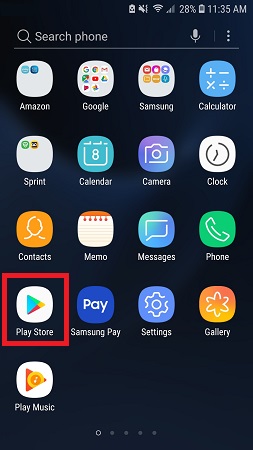Setting up a VPN on a Samsung device is essential for protecting your privacy and enhancing security, especially on public Wi-Fi or while traveling. Notably, over 68% of smartphone users worldwide, including Samsung owners, rely on VPNs to improve privacy. Today, I’ll guide you on how to install a VPN on Samsung Mobile in Canada to keep your browsing private and unlock restricted content.
After reviewing various services, I recommend ExpressVPN for its advanced security features and ability to unblock content seamlessly. It is one of the best VPN in Canada that works perfectly with Samsung Galaxy devices, including the S10, S8, S6, S7, and Note series, offering top-tier protection.
If you’re ready to boost your device’s capabilities, get ExpressVPN for an optimal VPN experience for your Samsung Mobile. For detailed instructions on how to use VPN on Samsung phones and tips on choosing a reliable VPN, continue reading my guide.
How to Install a VPN on Samsung Mobile in Canada
Installing a VPN on a Samsung mobile phone is a straightforward process that enhances online privacy and security. Here are step-by-step instructions for how to set up a VPN on Samsung phones:
1. Choose a reliable VPN service. ExpressVPN is the #1 VPN for Samsung.
2. Go to the Google Play Store on your Samsung mobile phone.
3. Search for the VPN service’s app and click “Install” to download it.
4. Open the VPN app and sign in using the account details. If you haven’t already created an account, sign up through the app or the provider’s website.
5. To activate the VPN, select a server location. Tap “Connect” to establish a VPN connection. Once connected, your internet traffic will be encrypted.
6. To ensure your VPN works, visit a website such as ipleak.net to check your IP address and location.
Note: Regularly update your VPN app to access the latest features and security enhancements.
How Do I Set Up a VPN on My Samsung Phone Manually in Canada?
There is also a manual method to set up a VPN on Samsung phones. Manual configuration allows customized network settings, suitable for specific protocols or network requirements. Here’s a simplified guide to setting up a VPN (ExpressVPN recommended) manually on Samsung phones:
1. Add a New VPN Connection
- Go to the Settings app on your Samsung phone.
- Tap “Connections” and “More connection settings.”
- Select “VPN” and tap “Add VPN network.”
- Provide details of the VPN’s name, type (e.g., PPTP, L2TP/IPSec), Samsung VPN server address, and login credentials. Fill in advanced options if necessary.
- Tap “Save” to store the VPN settings on your Samsung device.
2. Connecting to the VPN
- Go back to the VPN settings to see your new profile.
- Tap the VPN profile, enter your required credentials, and press “Connect.”
- Check the status to ensure it reads “Connected.” Optionally, verify your IP address via an IP lookup site.
- To disconnect, tap the VPN profile again and select “Disconnect.
What are the Best VPNs for Samsung Mobile Phones in Canada?
I’ve taken the time to meticulously assess 45 services to determine the best VPN for Samsung in Canada. After thorough consideration, I recommend the following VPNs, specifically optimized for Samsung Galaxy devices:
How to Install a VPN on Samsung Mobile in Canada – Galaxy S10 and Above
Since Android easily supports all the modern VPN protocols, including OpenVPN, IKEv2, L2TP/IPSec, and PPTP, you can directly install a VPN on your S10 device or any of its other variants via official apps available on the PlayStore in just 5 minutes.
- Subscribe to one of the VPNs mentioned (ExpressVPN is the recommended choice).
- Now visit the PlayStore and search for your chosen VPN
- Download and install the VPN app on your device
- Launch the app and enter the login details you used to purchase the subscription.
- Choose a VPN server of your choice and use the web anonymously.
How to Set Up a VPN on Samsung Galaxy S8 in Canada?
Setting up a VPN on the Samsung Galaxy S8 can be done either through a VPN app or manually. Here’s a concise guide for both methods:
Setting Up a VPN via an App on Samsung Galaxy S8
- Select a reputable provider with a dedicated Android app. (I recommend ExpressVPN).
- Go to the Google Play Store, search for your VPN provider, and install the app.
- Open the app, sign in or register, and follow the setup instructions.
- Choose a server and tap ‘Connect’ to secure your connection.
Manually Setting Up a VPN on Samsung Galaxy S8
- Navigate to “Settings” > “Connections” > “More connection settings” > “VPN.”
- Tap “Add VPN” and enter the VPN configuration details provided by your VPN service.
- After saving the VPN profile, select it, provide any necessary credentials, and tap “Connect.”
- Ensure the VPN is active by checking your IP status on a site like
ipleak.net.
How to Set Up a VPN on Samsung Galaxy S6 & S7 in Canada?
Since the Galaxy lineup of phones uses Android as the default OS, you can simply install most VPN apps directly from the PlayStore:
- Open the PlayStore.
- Search for your preferred VPN provider like ExpressVPN.
- Press the Install button
- When the app has finished installing, launch it.
- Enter your login credentials.
- Choose a server location and you’re now successfully connected to your VPN!
How to Configure VPN on Samsung Galaxy Note 5 in Canada?
To configure ExpressVPN on your Samsung Galaxy Note 5, follow these streamlined steps:
- Access your phone’s menu and tap “Settings.”
- Select “Connections” from the top navigation bar.
- Click on “Mobile networks.”
- Tap on “VPN.”
- Click the “+” icon in the top right corner to add a new VPN profile.
- Input the VPN connection name, choose your tunneling protocol, enter the Samsung VPN server address, and tap “Save.“
- You’ll see the new VPN connection listed; tap on it to connect.
- You can now browse with enhanced security and access geo-restricted content, enjoying full anonymity and protection against cyber threats.
How to Set Up a VPN on Galaxy Note 4 in Canada?
Follow these steps to set up a VPN on your Galaxy Note 4 and enhance your device’s security and access to restricted content:
- Tap the “App” button on your Home screen.
- Swipe through your menu to locate the “Settings” tab.
- Select “More Networks” from the options provided.
- Click on “VPN” to view different VPN configuration options.
- Options such as “Basic VPN” and “Advanced IP Sec” will appear. Choose the one that suits your needs.
- Fill in the username, password, and other necessary details provided by your VPN provider.
Note: I recommend ExpressVPN for Samsung Galaxy Note 4 as it offers robust security, simple setup instructions, and reliable performance for accessing blocked websites and services.
Troubleshooting VPN Issues on Samsung Galaxy Phones in Canada
Many Samsung Galaxy users experience occasional VPN connectivity problems. Here are some effective troubleshooting steps to help resolve common VPN issues on your Samsung device:
- Check Server Address and Login Credentials: Ensure the VPN server address and your login credentials are correctly entered. Any mistake in these details can prevent the VPN from connecting.
- Resolve App Conflicts: Check if other VPNs or firewall apps that might conflict with your primary VPN app are running. It’s best to keep only one VPN active at any time.
- Clear Cache and Data: Sometimes, clearing the cache and data for the VPN app can resolve connectivity issues. Go to Settings > Apps > [Your VPN App] > Storage and tap on “Clear Cache” and “Clear Data.”
- Update the VPN App: Make sure your VPN app is updated to the latest version. VPN providers frequently update their apps to fix bugs and enhance performance. Keeping the app updated can ensure optimal functionality on Samsung Galaxy phones.
- Switch VPN Protocols: If you still face issues, try changing the protocol in the Samsung VPN settings. Some protocols may face blocks or reduced speeds on certain networks. Switching to a different protocol might solve the problem.
- Contact VPN Customer Support: If the above steps don’t resolve the issue, contact your VPN provider’s customer support. They can offer guidance specific to your situation and help troubleshoot any persistent problems.
Privacy Issues in Samsung Smartphones
Privacy concerns with smartphones, including Samsung devices, are a hot topic due to the extensive amount of personal data stored and transmitted by these devices. Here are some specific privacy issues often associated with Samsung smartphones and general smart devices:
1. Data Collection and Handling
Samsung’s Privacy Policy acknowledges collecting data like usage statistics, device identifiers, receiving personal images, and “diagnostic data,” which can include location information. An article highlights that 81% of Americans are concerned about how much data companies collect about them and this data’s potential misuse if security measures fail.
2. Third-party Access and Permissions
Many Samsung smartphones include third-party apps frequently requesting broad permissions, potentially beyond their functional necessity. A study by the Pew Research Center found that 60% of app users decided not to install an app after discovering the amount of personal information it required. Granting such permissions can jeopardize user privacy.
3. Bloatware and Pre-installed Apps
Samsung devices typically come with pre-installed apps (often called bloatware), which may not always be fully secured or necessary, potentially posing privacy risks. These apps might run in the background, consuming resources and accessing data without the user’s active engagement.
4. Security Updates
The frequency and timeliness of security updates are critical in protecting privacy. Samsung devices receive security updates, but the schedule and longevity of support can vary depending on the device model and region. Older devices may stop receiving updates sooner, leaving them vulnerable to newer security threats.
5. Location Tracking
Features like GPS, Wi-Fi, and Bluetooth can be used to track a user’s location. While these features provide significant functionality, they can also pose privacy issues if misused by apps or exploited by malicious entities. Research by Electronic Frontier Foundation (EFF) highlights that location data can reveal intimate details of an individual’s life, making its protection crucial.
6. Internet of Things (IoT) Integration
Samsung’s IoT products, like SmartThings, integrate various household devices, increasing the risk of cross-device data breaches. A report by Symantec on IoT security revealed that inadequate security in one device could lead to vulnerabilities across the entire network, exposing user data to unauthorized access.
Advantages of Using a VPN on Samsung Galaxy Device in Canada
Using a VPN on Samsung Galaxy devices enhances online security and offers several significant benefits, making it a wise choice for protecting your digital life:
- Enhanced Data Encryption: A VPN encrypts all your internet traffic, ensuring that your activities, such as checking emails, online shopping, or browsing social media, are secured from cyber threats. This encryption is a vital shield, protecting your data from interception or spying.
- Access to Geo-Restricted Content: The best VPN for Android devices in Canada bypass geo-restrictions for accessing region-specific streaming services or apps unavailable in your country’s Google Play Store. It also allows uninterrupted access to your favorite shows and apps while traveling, avoiding issues like location-based censorship.
- Safety on Public Wi-Fi Networks: Public Wi-Fi networks are often not secure, making them hotspots for potential data theft. A VPN protects your personal information on these networks by masking your IP address and location, significantly reducing the risk of being targeted by hackers.
- Potential Improvement in Internet Speed: Some users experience improved internet speeds while using a VPN, as it can prevent bandwidth throttling imposed by internet service providers, especially during peak usage times. This can lead to a smoother and more consistent online experience, particularly when streaming multimedia or downloading large files.
More VPN Set Up Guides at VPNRanks
- How to Set Up a VPN on Mac in Canada: A step-by-step instructions to configure VPN on a Mac for secure browsing.
- How to Set Up a VPN on Windows 10 Mobile in Canada: Set up a VPN on Windows 10 Mobile for enhanced privacy and unrestricted access.
- How to Install a VPN on iPhone in Canada: Quick steps to install and activate a VPN on iPhone for secure and unrestricted access.
- How to Set Up a VPN on DD-WRT Router in Canada: Detailed guide on setting up a VPN on DD-WRT router to cover all connected devices in the network.
FAQs: Install a VPN on Samsung Mobile in Canada
Do Samsung phones have a built-in VPN?
Yes, Samsung phones have a built-in VPN client, an enhanced version of the standard Android VPN service. This client is available on all Samsung devices and supports basic VPN configurations, making it simple to set up a VPN Samsung connection directly through the Android Settings app. While it offers fundamental functionalities for establishing VPN connections, users looking for more advanced features might consider additional VPN apps on the Google Play Store.
Does Samsung support VPN?
Yes, Samsung devices support VPNs. Samsung smartphones and tablets include a built-in VPN feature that allows you to configure and connect to VPNs directly through the Android settings. This built-in support covers basic VPN functionalities, and for more advanced features or easier setup, you can also download and use third-party VPN apps like ExpressVPN from the Google Play Store.
How to turn on VPN on Samsung phones in Canada?
To turn on a VPN on your Samsung phone in Canada, follow these straightforward steps:
- Tap on “Connections” and then select “More connection settings.”
- Choose “VPN” and tap the three dots in the upper right corner.
- Click “Add VPN Profile,” enter the VPN details provided by your VPN service, and then click “Save.”
- Once you’ve set up the VPN profile, simply select it to connect.
Can I use a free VPN with my Samsung Galaxy?
Yes, you can use a free VPN on your Samsung Galaxy device by downloading apps from the Google Play Store. Keep in mind, however, that free VPNs may have limitations like slower speeds and data caps, and some may compromise your privacy by collecting and selling your data. Choose reputable providers to maintain security.
What is the best free VPN for Samsung Galaxy in Canada?
Based on my thorough testing, the top free VPNs for Samsung Galaxy devices include:
- ProtonVPN: Known for its strong security features, making it the most secure free option.
- Hide.me: Best for privacy with its strict no-logs policy.
- TunnelBear: Offers a wide network with servers in almost 50 countries.
- Hotspot Shield: Provides comprehensive applications for all major platforms.
These VPNs balance security, privacy, and usability, making them excellent choices for Android users.
Is it safe to use VPN on Samsung Phones in Canada?
Yes, using a VPN on Samsung phones is safe and highly recommended. VPNs provide a secure way to protect your internet activities by encrypting your data, which is crucial given the personal details transmitted during phone use. Whether connected through cellular data (3G, 4G, 5G) or Wi-Fi, a reliable VPN like ExpressVPN helps shield you from identity theft, cyber threats, and hackers targeting your data.
How to change VPN on Samsung phones?
To change the VPN settings on your Samsung phone, follow these steps:
- Launch the Settings app on your device.
- Tap on “Network & internet.”
- Choose the “VPN” option.
- Tap on the settings icon next to the VPN you wish to edit.
These steps allow you to adjust or update your VPN configuration directly on your Samsung phone.
Wrapping Up!
Elevating privacy is effortless when you install a VPN on Samsung mobile in Canada. This ensures your online activities remain private from prying eyes and grants you access to geo-restricted content and shop with enhanced security.
For the optimal experience, I recommend ExpressVPN as the best VPN for Samsung Mobile in Canada. Its strong encryption and easy-to-use interface make it ideal for beginners and tech enthusiasts. Plus, responsive customer support ensures you have assistance whenever needed, enhancing your digital exploration and safety.