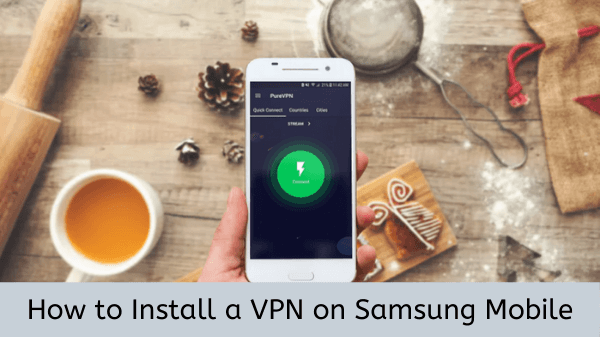
If you happen to own a Samsung Smartphone and want to protect your online security, you will need a Virtual Private Network (VPN). In this guide, I will tell you how to install a VPN on Samsung Mobile (Galaxy and Notes included) in 2023 using ExpressVPN as an example.
Before there were any dedicated VPN apps, installing a VPN was hard because you had to do it manually. Since now there are plenty of VPNs for Android devices on the Play Store, it has become even harder to choose the best one.
So, this guide also highlights what are the best VPN services to use with Samsung Mobile that won’t compromise your online privacy. Without wasting any time, let’s begin with the setup guide.
How to Set Up a VPN on Samsung Mobile Phone?
Here are 5 easy steps to install and set up a VPN on Samsung Phones using ExpressVPN as an example. This process includes downloading the ExpressVPN app from Google Play Store.
Step 1: Go to Google Play Store on your Phone.
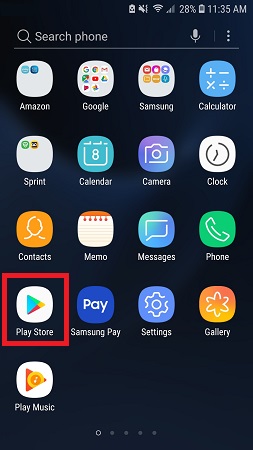
Step 2: Search for ExpressVPN in the menu and press Install.
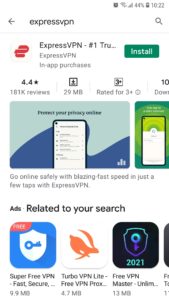
Step 3: Once installed, click open the ExpressVPN app.
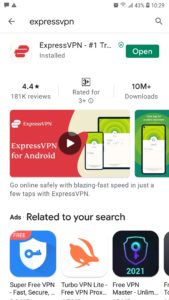
Step 4: Enter Username and Password.
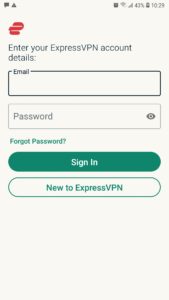
Step 5: Connect to any server and start browsing on Samsung Phone.
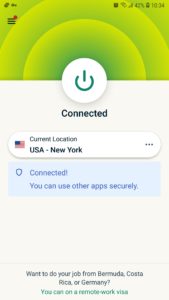
This isn’t the only way to set up a VPN on your Samsung device. You can also set up a VPN manually on your Samsung Mobile Phone.
How to Set Up a VPN on Samsung Phone Manually?
There is also a manual method to set up a VPN service on your Samsung phone. Follow these steps to set a VPN (ExpressVPN recommended) manually on your Samsung phone:
Add a VPN connection:
- Click the Home icon. Go to Menu > Settings.
- Click on Wireless & Networks.
- Tap on the VPN settings.
- Choose the VPN type – L2TP, PPTP, L2TP/IPsec CRT VPN
- Enter the details of the VPN, for example, the VPN name, server, etc.
Connect to a VPN:
- Click on the Home icon. Visit Menu > Settings.
- Tap on Wireless & Networks.
- Go to the VPN settings.
- You will find the VPN connections you added listed there.
- Click on the VPN you want to connect to.
- A dialog box will ask for your VPN credentials, insert them, and connect.
What are the 5 Best VPNs for Samsung Mobile Phones?
Here is our list of top VPNs to use with Samsung Mobile that is best for secure browsing and streaming:
| VPN Providers | Price ($) | Special Deals | More Info |
|---|---|---|---|
|
Overall Best VPN

ExpressVPN
|
$12.95
$6.67
Per Month |
Exclusive Offer
Save 49% today! |
|
|
Fastest VPN Service

Surfshark
|
$12.95
$2.49
Per Month |
82% Off
2 Year Plan |
|
|
Best for Geo-Unblocking

NordVPN
|
$11.95
$3.99
Per Month |
69% Off
2 Year Plan |
|
|
Feature-rich VPN
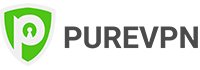
PureVPN
|
$10.95
$3.29
Per Month |
81% Off
Exclusive 2 Year Offer |
|
|
Best for Private Browsing

CyberGhost
|
$12.99
$2.03
Per Month |
83% Off
3 Years + 4 Months Free |
Why I chose ExpressVPN as our #1 recommended VPN because it gives you the most powerful VPN features for security and online privacy and has over 3000 servers in 94+ countries.
You can securely browse or stream with ExpressVPN if you are on public Wi-Fi because it has a 256-bit encryption that keeps your online data secure and private from hackers. You can also try a 7-day ExpressVPN free trial to test its performance.
Lastly, ExpressVPN has a fast speed. It only reduces speed to a minimum, unlike other VPN providers that throttle your internet speed by half margin. All in all, it is the best Samsung VPN you can use in this era.
How to Install a VPN on Samsung Mobile? (Galaxy S10 and above)
Since Android easily supports all the modern VPN protocols including OpenVPN, IKEv2, L2TP/IPSec, and PPTP, you can directly install a VPN on your S10 device or any of its other variants via official apps available on the PlayStore in just 5 minutes.
These are the steps you need to follow:
- Pick one of the VPNs mentioned (ExpressVPN is our recommended choice) in the table above
- Visit the official site of the provider and purchase a subscription
- Now visit the PlayStore and search for your chosen VPN
- Download and install the VPN app on your device
- Launch the app and enter the login details which you used to purchase the subscription
- Choose a VPN server of your choice and use the web anonymously
How to Setup VPN on Samsung Galaxy S8?
- Choose one of the recommended S8 VPN services (I recommend ExpressVPN)
- Next, go to the official site of the VPN provider and make an account there
- Now, choose a VPN package plan, select a payment method, and make a payment
- Go to PlayStore on your phone and search for your VPN provider’s app
- Download the VPN app and install it on Galaxy S8
- Launch VPN, go to the servers list, and connect to the server of the desired country
- Upon successful connection, you’re all set to access tons of geo-blocked sites and services including BBC iPlayer, HBO Now, Fox Go, CNBC, ABC, and more on your Galaxy S8.
How to Setup VPN on Samsung Galaxy S6 & S7?
Since the Galaxy lineup of phones uses Android as the default OS, you can simply install most VPN apps directly from the PlayStore:
- Open the PlayStore
- Search for your preferred VPN provider e.g ExpressVPN
- Press the Install button
- When the app has finished installing, launch it
- Enter your login credentials
- Choose a server location of your choice and you’re now successfully connected to your VPN!
How to Configure VPN on Samsung Galaxy Note 5?
-
Go to the menu of your phone and tap on “Settings”
-
Select “Connections” from the top bar
-
Click on “Mobile networks”
-
Tap on “VPN”
-
Tap on “+” from the top right corner of the screen to add a new VPN connection
-
Enter the VPN connection name, select the desired tunneling protocol, enter the server address as provided by the VPN service, and hit save
-
Now you will be able to see the new VPN connection in the list
-
Tap on the newly made connection to connect
-
If the connection is successful, the VPN connection status will turn to connected, and you will be able to access thousands of geo-restricted websites immediately. In addition to this, 100% anonymity and protection against every cyber threat will be an additional benefit of using a VPN. Enjoy!
How to set up VPN on Galaxy Note 4?
- Press the “App” button that appears on the Home screen
- Now swap the menu, until you find the “Settings” tab
- Now look for the option of “More Networks”
- Then select “VPN”
- You will be presented with “Basic VPN” and “Advanced IP Sec” options
- Tap on any of them and enter the username, password, and other details provided to you by the VPN provider
Privacy Issues in Samsung Smartphones
The connected world we live in today is characterized by unprecedented convenience. At the same time, however, this connectedness has made it difficult to keep our lives to ourselves.
The Samsung Galaxy S9 had a serious problem with privacy breaches of users. Friends of some S9 owners suddenly started receiving personal images taken from the owner’s phone last year.
Curiously, the owners only found out about this fishy bug after being asked by their friends about the images they had received.
The “bug” used the Samsung SMS app to send images to user contacts without the user’s knowledge and without leaving any trace of it in the sender’s phone.
We can’t say what kind of privacy problems the upcoming flagship S10 will present us with. The only thing we know is that whether it’s iOS, Android, or Windows, privacy issues are always there to harass us, one way or another.
This is why it is important to err on the side of caution and use a VPN service to protect your privacy online. You never know what kind of vulnerabilities exist in your phone.
Wrapping Up
Samsung Mobile uses Play Store to download apps which is an open-source app that can easily invite bugs, malware, viruses, and more. Also, if you’re traveling and want to use public Wi-Fi, there’s a chance that your phone gets hacked.
For that, you just need to install a VPN on Samsung Mobile that will keep your online activity anonymous from anyone trying to access your phone. It will also hide your original IP address and assign you a different IP. I have also discussed some of the best Samsung VPNs that work best in 2023.
