The easiest solution how to stream Hulu on Discord in Canada requires you to use a VPN, open Hulu in a web browser, add the browser as a game in Discord under “Settings” → “Registered Games,” then on a server, click the monitor icon and “Go Live.”
The ability to screen share on Discord using a computer makes it easy, but the notorious Discord black screen happens, too. This is often due to copyright protections when streaming Hulu in Canada on mobile devices. By integrating your browser with Discord, you’re set to broadcast Hulu content directly to your server. For more on how do I bypass Discord black screen sharing on Windows and Mac, read on.
How to Stream Hulu on Discord in Canada? [Easy Steps]
Here’s how to stream Hulu on Discord in Canada by following the easy steps:
- Subscribe to ExpressVPN as it’s the best Hulu VPN in Canada with super-fast streaming speed.
- Log in to Hulu using a web browser like Google Chrome or Mozilla Firefox. You’ll need to sign up if you don’t already have a Hulu account.
- Choose a video to watch on Hulu using the search bar or browsing through categories. Select your preferred movie, show, or live TV broadcast.
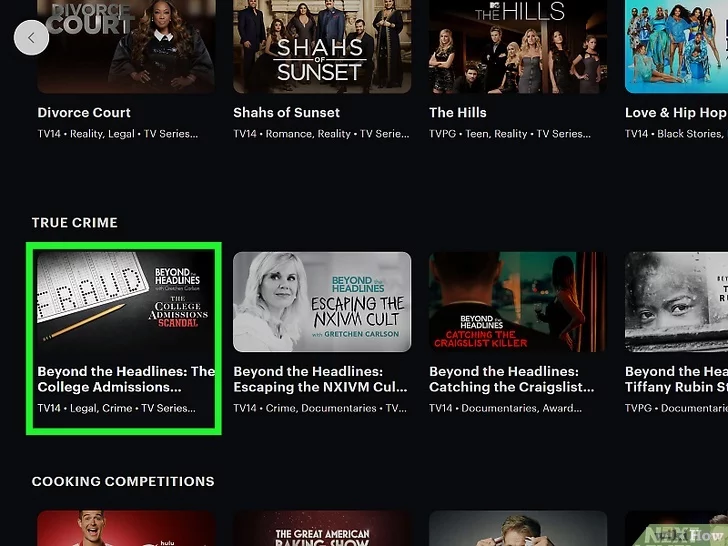
- Disable Hardware Acceleration in your browser settings to avoid streaming issues. For Chrome, click ⋮, go to Settings → System, and toggle off Use hardware acceleration when available.
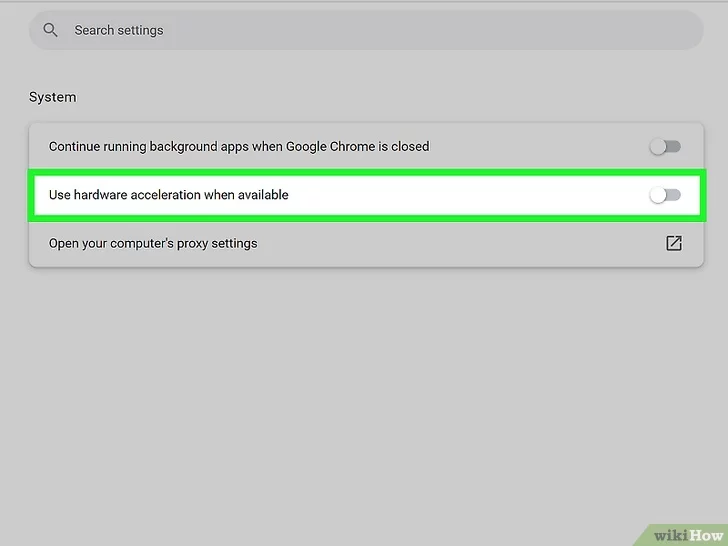
- Open the Discord app or use the web version at Discord. Discord is compatible with Windows, Mac, and Linux.
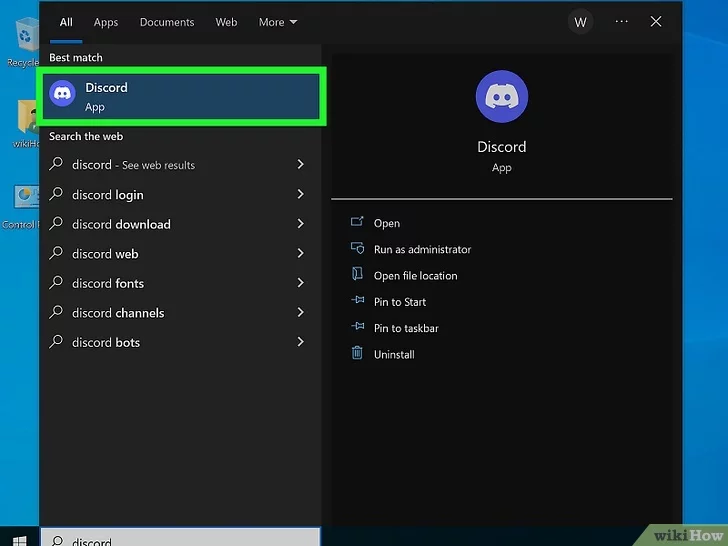
- In Discord, go to Windows Settings at the bottom-left corner, next to the mute and deafen buttons, to adjust your settings.
- Click on Voice & Video found under Accessibility in the settings menu.
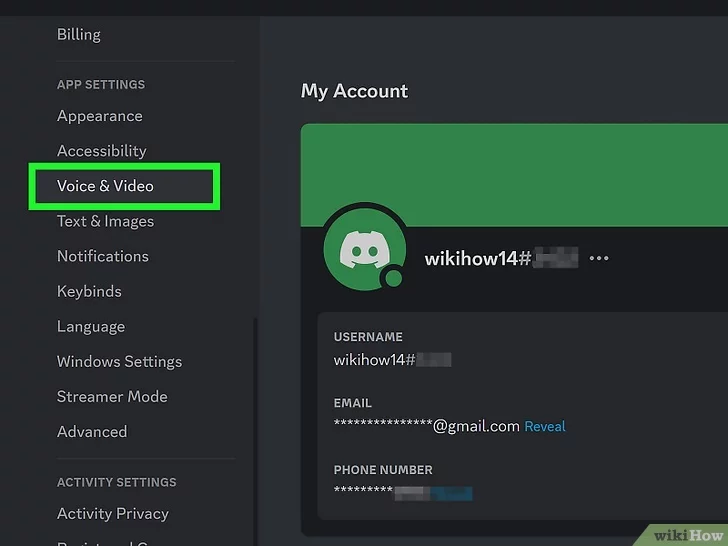
- Within Voice & Video settings, disable Hardware Acceleration to optimize streaming performance. This setting is located under the Advanced section.
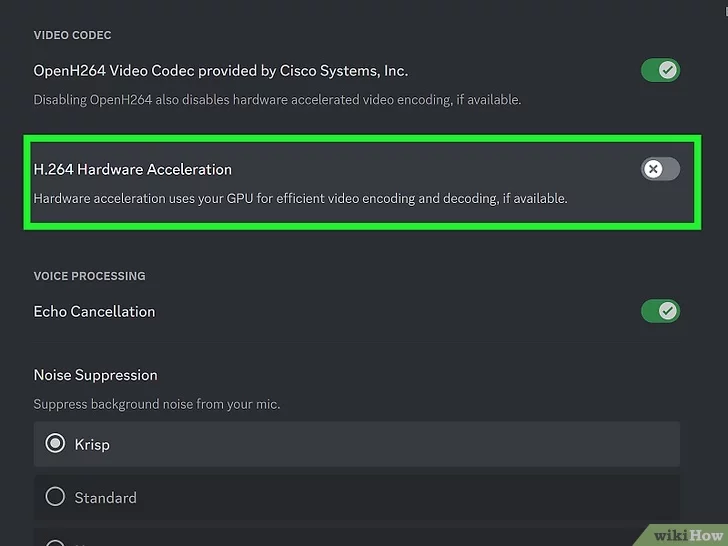
- Go to Registered Games in the Activity Settings.
- Select Add it! to add your browser as a game, making it recognizable to Discord for streaming.
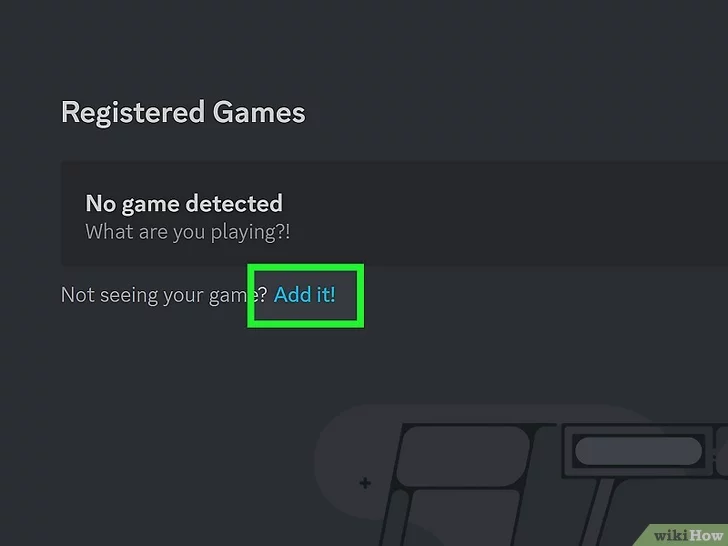
- Choose your browser from the dropdown menu. Your browser might be listed as your active tab.
- Click Add Game to finalize adding your browser. Then, exit the settings by pressing Esc or clicking the X.
- On Discord, navigate to a server where you want to stream.
- Click the monitor icon above your username to set up your stream.
- Configure your stream settings, including choosing the voice channel, resolution, and framerate. Discord Nitro users can select higher-quality settings.
- Hit Go Live to start streaming. This button is located at the bottom of the settings window.
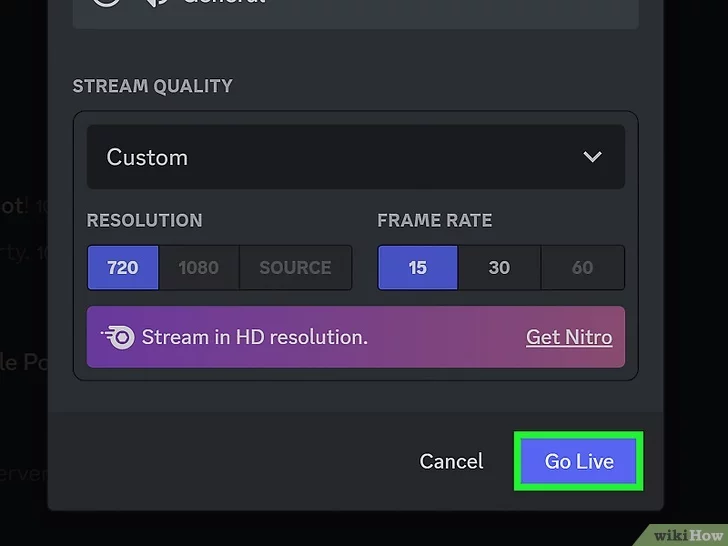
- Press play on the selected Hulu video on your web browser to start streaming to your Discord server. If you encounter any issues, refreshing Discord or reinstalling the app may help.
How to Stream Hulu on Discord in Canada? [Easy Steps]
Here’s how to stream Hulu on Discord in Canada by following the easy steps:
- Subscribe to ExpressVPN as it’s the best Hulu VPN in Canada with super-fast streaming speed.
- Log in to Hulu using a web browser like Google Chrome or Mozilla Firefox. You’ll need to sign up if you don’t already have a Hulu account.
- Choose a video to watch on Hulu using the search bar or browsing through categories. Select your preferred movie, show, or live TV broadcast.

- Disable Hardware Acceleration in your browser settings to avoid streaming issues. For Chrome, click ⋮, go to Settings → System, and toggle off Use hardware acceleration when available.

- Open the Discord app or use the web version at Discord. Discord is compatible with Windows, Mac, and Linux.

- In Discord, go to Windows Settings at the bottom-left corner, next to the mute and deafen buttons, to adjust your settings.
- Click on Voice & Video found under Accessibility in the settings menu.

- Within Voice & Video settings, disable Hardware Acceleration to optimize streaming performance. This setting is located under the Advanced section.

- Go to Registered Games in the Activity Settings.
- Select Add it! to add your browser as a game, making it recognizable to Discord for streaming.

- Choose your browser from the dropdown menu. Your browser might be listed as your active tab.
- Click Add Game to finalize adding your browser. Then, exit the settings by pressing Esc or clicking the X.
- On Discord, navigate to a server where you want to stream.
- Click the monitor icon above your username to set up your stream.
- Configure your stream settings, including choosing the voice channel, resolution, and framerate. Discord Nitro users can select higher-quality settings.
- Hit Go Live to start streaming. This button is located at the bottom of the settings window.

- Press play on the selected Hulu video on your web browser to start streaming to your Discord server. If you encounter any issues, refreshing Discord or reinstalling the app may help.
How do I Share my Hulu Screen on Discord without a Black Screen?
To share your Hulu screen on Discord without encountering the black screen issue, especially when wondering how to stream Hulu on Discord in Canada, a few adjustments in Discord’s settings are required.
Here’s how you can adjust your settings for a smooth streaming experience without the black screen:
- Step 1: Open Discord and navigate to Settings, then to the Voice and Video category. Here, you should disable Video Code to turn off hardware acceleration.
- Step 2: Scroll to the advanced settings and find the Screen Share category. Enable Use our latest technology to capture your screen. This setting will help you understand how to stream Hulu on Discord in Canada more smoothly, potentially eliminating the black screen problem.
- Step 3: Finally, launch the Hulu app, choose a movie or show to watch, and connect it to Discord using the steps outlined in the first tutorial.
- Step 1: Open Discord and navigate to Settings, then to the Voice and Video category. Here, you should disable Video Code to turn off hardware acceleration.
- Step 2: Scroll to the advanced settings and find the Screen Share category. Enable Use our latest technology to capture your screen. This setting will help you understand how to stream Hulu on Discord in Canada more smoothly, potentially eliminating the black screen problem.
- Step 3: Finally, launch the Hulu app, choose a movie or show to watch, and connect it to Discord using the steps outlined in the first tutorial.
By following these steps and considering using ExpressVPN to ensure a stable and secure connection, you do not have to worry about how to stream hulu on Discord with friends worldwide, free from the annoyance of a black screen.
How Do I Fix Hulu not Streaming on Discord?
Experiencing difficulties while trying to share Hulu on Discord, such as a persistent black screen, can disrupt your streaming session. This guide addresses common issues and solutions, specifically focusing on how to stream Hulu on Discord with sound, ensuring a smooth and enjoyable viewing experience for you and your friends.
To tackle these challenges, follow these troubleshooting steps:
- Update Discord: Keeping Discord updated is crucial. Launch Discord, right-click its icon in your taskbar, and select Check for Updates to ensure you’re running the latest version. This can often resolve the black screen issue.
- Update Graphics Drivers: Outdated or broken graphics drivers can cause a black screen. Manually update your drivers through the Device Manager or use a driver updater tool for convenience, which is particularly important for how to stream Hulu on Discord mobile.
- Disable Hardware Acceleration: If Discord’s black screen issue persists, try disabling Hardware Acceleration in Discord’s settings. This might fix the problem, especially when wondering how to stream Hulu on Discord in Canada with friends.
- Switch to Windowed Mode: Discord might not properly share content in full-screen mode. Try switching to windowed mode by simultaneously pressing Ctrl, Shift, and F keys.
- Close All Running Discord Processes: Sometimes, background processes can interfere with Discord. Close all Discord processes via the Task Manager to resolve the black screen issue.
- Run Discord as Administrator: Ensure you have all necessary permissions by running Discord as an administrator. Right-click the Discord icon and select Run as administrator after ensuring no Discord processes run in the background.
- Delete Discord Cache: Incorrect settings or temporary files in Discord’s cache could be causing issues. To clear the cache, exit Discord, press Windows key + R, type %appdata%, and delete the Discord folder. Then, restart Discord and try sharing your screen again.
- Update Discord: Keeping Discord updated is crucial. Launch Discord, right-click its icon in your taskbar, and select Check for Updates to ensure you’re running the latest version. This can often resolve the black screen issue.
- Update Graphics Drivers: Outdated or broken graphics drivers can cause a black screen. Manually update your drivers through the Device Manager or use a driver updater tool for convenience, which is particularly important for how to stream Hulu on Discord mobile.
- Disable Hardware Acceleration: If Discord’s black screen issue persists, try disabling Hardware Acceleration in Discord’s settings. This might fix the problem, especially when wondering how to stream Hulu on Discord in Canada with friends.
- Switch to Windowed Mode: Discord might not properly share content in full-screen mode. Try switching to windowed mode by simultaneously pressing Ctrl, Shift, and F keys.
- Close All Running Discord Processes: Sometimes, background processes can interfere with Discord. Close all Discord processes via the Task Manager to resolve the black screen issue.
- Run Discord as Administrator: Ensure you have all necessary permissions by running Discord as an administrator. Right-click the Discord icon and select Run as administrator after ensuring no Discord processes run in the background.
- Delete Discord Cache: Incorrect settings or temporary files in Discord’s cache could be causing issues. To clear the cache, exit Discord, press Windows key + R, type %appdata%, and delete the Discord folder. Then, restart Discord and try sharing your screen again.
By following these steps, you should be able to resolve most issues related to Hulu not streaming properly on Discord, including the infamous black screen. These solutions ensure you can enjoy sharing and watching Hulu content on Discord without interruption.
Check More Guides of VPNRanks on Hulu Shows and Movies
- Watch 360 Movie in Canada on Hulu – Dive into diverse tales beyond your imagination.
- Watch Vacation Movie in Canada on Hulu– Embark on hilarious journeys from your couch.
- Watch Hoax: The Kidnapping of Sherri Papini in Canada on Hulu – Unravel true crime mysteries with a click.
- Watch Wildcard Kitchen in Canada on Hulu – Get a taste of culinary innovation and competition.
- Watch 9-1-1 Season 7 in Canada on Hulu – Experience the high-stakes world of first responders.
FAQs
Can Hulu be shared on Discord?
Yes, Hulu can be shared on Discord, but it requires following the correct steps. You need to open Discord, link it with the Hulu service by adding your streaming browser as a game, and then share your screen. It’s important to check Hulu’s sharing policy beforehand to ensure compliance.
Why is my Discord screen black when I stream?
A black screen during Discord streaming can be resolved by several methods: restarting Discord, running it with administrator privileges, switching to windowed mode, updating your graphics card drivers, disabling hardware acceleration, and clearing Discord’s cache.
Why can I not stream Hulu on Discord?
Streaming Hulu on Discord will be problematic due to copyright protections, especially when using the Hulu app on a mobile device. Add your web browser as a game within Discord’s settings to share your Hulu content with your server to circumvent this.
Conclusion
Learning how to stream Hulu on Discord in Canada enhances your viewing experience, allowing you to share your favorite content with friends and family. When addressing the challenge of streaming across regions, using a reliable VPN, like ExpressVPN, becomes indispensable.
A VPN is your go-to solution to resolve how to stream Hulu on Discord without black screen, offering fast and secure connections that can help overcome any regional or technical barriers you might face.
