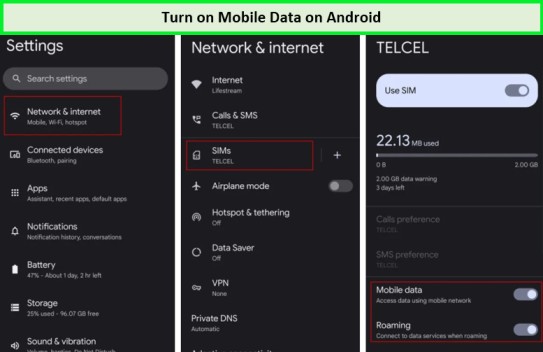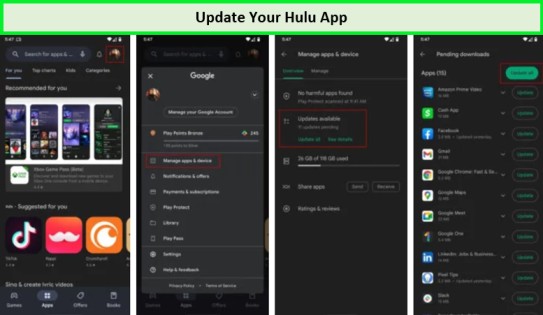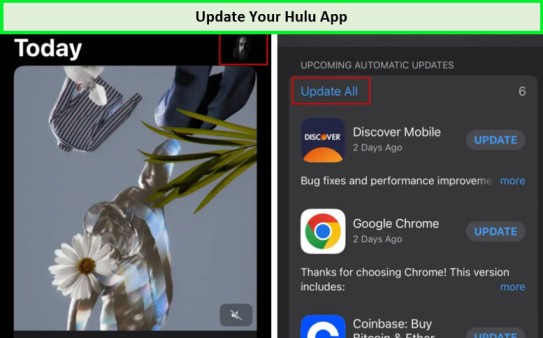Experiencing the Hulu error code P-Dev318 can dampen your spirits, especially when you only crave to unwind with your favorite shows on Hulu. This particular nuisance pops up right when you’re ready to dive into Hulu’s vast library, turning what should be a relaxing session into a frustrating tech puzzle.
If you’re trying to watch Hulu in Canada and encounter this error, don’t fret. Incorporating ExpressVPN into your streaming setup can help bypass this annoyance and enhance your viewing experience by ensuring smoother, more secure access to Hulu’s content.
What is Hulu Error Code P-Dev318?
Hulu error code P-Dev318 signals server connectivity issues, often caused by internet problems or device issues. Though challenging, troubleshooting steps can resolve this glitch, offering a solution for uninterrupted streaming.
In pursuit of a seamless Hulu experience, especially if aiming to watch outside traditional service areas, leverage the best Hulu VPN in Canada becomes indispensable. VPNs assist in circumventing geographical restrictions and provide a more stable connection, reducing the chances of encountering P-Dev318.
Applying a Hulu Location Trick in Canada can further refine your strategy, ensuring that Hulu’s content remains accessible, irrespective of your global whereabouts. With these tools and tips, overcoming Hulu error code P-Dev318 and reclaiming your leisure time is clearer.
How to Fix the Hulu P-Dev318 Error Code? [Try These 8 Quick Fixes]
Encountering the Hulu error code P-Dev318 can be a real headache, especially when looking forward to unwinding with your favorite series or movie. This guide is designed to help you tackle this issue head-on with simple, step-by-step solutions on how to fix Hulu error code P Dev318.
If you’re trying to Fix Hulu proxy Error in Canada, these tips are especially relevant and can help you get back to streaming quickly.
1. Check if Hulu is Down
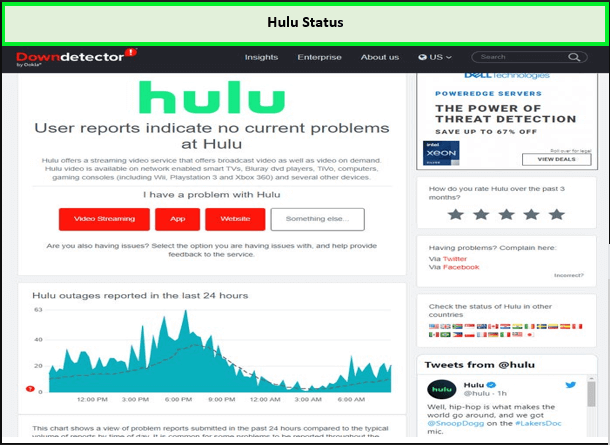
The Hulu error code P-Dev318 often suggests a connection issue with Hulu’s servers. Before diving into more complex solutions, it’s wise to check if the problem isn’t on Hulu’s end. Websites like DownDetector.com are excellent resources for this, offering live updates and user reports on service status.
Additionally, Hulu Support’s Twitter account can be a timely source of outage information. If Hulu is down, the best action is patience; use this time to explore other entertainment options until Hulu’s service is restored.
This approach is particularly relevant if Hulu not working on Smart TV in Canada, as it helps to identify whether the issue is global and not just related to regional access restrictions.
2. Check Your Internet Connection
A solid internet connection is foundational for uninterrupted streaming. If Hulu’s service is operational, the next step is to ensure your internet is reliable. Simple tests like streaming on another app or browsing on a different device can pinpoint if the issue is network-related.
Restarting your router is a quick fix that often works wonders; however, if problems persist, contacting your internet service provider is the next best step. Ensuring mobile data is activated is crucial for mobile users, especially if facing the Hulu error code RUNRUNK13 in Canada.
How to Turn on Mobile Data on Android?
To resolve Hulu error code P-Dev318 on Android, follow these 5 steps:
- Open the Settings app.
- Navigate to Network & internet.
- Select your network under the SIMs section.
- Ensure the mobile Data setting is enabled.

- Consider turning on Roaming to stream outside your network area, but be wary of possible extra charges.
How to Turn on Mobile Data on Android?
To resolve Hulu error code P-Dev318 on Android, follow these 5 steps:
- Open the Settings app.
- Navigate to Network & internet.
- Select your network under the SIMs section.
- Ensure the mobile Data setting is enabled.

- Consider turning on Roaming to stream outside your network area, but be wary of possible extra charges.
How to Turn on Mobile Data on iOS?
Addressing Hulu error code P-Dev318 on iPhone involves:
- Launch the Settings app.
- Go into Cellular.
- Make sure Cellular Data is activated.

- Optionally, enable data roaming in your network settings under SIMs while considering potential additional charges.
How to Turn on Mobile Data on iOS?
Addressing Hulu error code P-Dev318 on iPhone involves:
- Launch the Settings app.
- Go into Cellular.
- Make sure Cellular Data is activated.

- Optionally, enable data roaming in your network settings under SIMs while considering potential additional charges.
3. Manage Your Devices
A common but often overlooked issue is the limited number of devices connecting to your router simultaneously. Many routers, especially those provided by ISPs, can only support about 10-15 devices simultaneously.
This limit is quickly reached in a typical household with smartphones, computers, smart TVs, and various smart home devices, leading to network congestion. To mitigate this, consider disconnecting devices that are not in use.
For a more permanent solution, upgrading to a Wi-Fi 6 or Wi-Fi 6E router can significantly increase your network’s number of devices, often supporting 50 or more connections.
4. Restart Your Device
Restarting your device can often resolve unexpected issues, including streaming problems.
How to Restart an Android device:
- Press and hold the side and volume up buttons simultaneously.
- Select “Restart” from the options that appear.
How to Restart an Android device:
- Press and hold the side and volume up buttons simultaneously.
- Select “Restart” from the options that appear.
How to Restart an iOS device:
- Press and hold the side and volume buttons until the power-off slider appears.
- Slide to power off the device, then press and hold the side button again to turn it back on.
How to Restart an iOS device:
- Press and hold the side and volume buttons until the power-off slider appears.
- Slide to power off the device, then press and hold the side button again to turn it back on.
5. Update Hulu app
Keeping your Hulu app updated is crucial for the best streaming experience.
For Android:
- Open the Google Play Store and tap on your profile icon.
- Go to “Manage apps & device” and tap “Updates available”.
- Find Hulu and tap “Update”, or use “Update all” to refresh all your apps.

For Android:
- Open the Google Play Store and tap on your profile icon.
- Go to “Manage apps & device” and tap “Updates available”.
- Find Hulu and tap “Update”, or use “Update all” to refresh all your apps.

For iOS:
- Open the Apple App Store and tap on your profile icon.
- Scroll to see apps with pending updates.
- Tap “Update” next to Hulu, or choose “Update All” to upgrade all apps simultaneously.

For iOS:
- Open the Apple App Store and tap on your profile icon.
- Scroll to see apps with pending updates.
- Tap “Update” next to Hulu, or choose “Update All” to upgrade all apps simultaneously.

6. Restart Hulu app
Sometimes, a quick restart of the Hulu app can fix streaming issues.
For Android:
- Open the Settings app and go to Apps.
- Select See all apps, find Hulu, and tap on it.
- Choose Force Stop and confirm by tapping OK.
For Android:
- Open the Settings app and go to Apps.
- Select See all apps, find Hulu, and tap on it.
- Choose Force Stop and confirm by tapping OK.
For iOS:
- Swipe up from the bottom of the screen and hold to open Recent Apps.
- Find Hulu and swipe it upwards to close the app.
For iOS:
- Swipe up from the bottom of the screen and hold to open Recent Apps.
- Find Hulu and swipe it upwards to close the app.
It may also help resolve Hulu Error Code p-dev320 in Canada.
7. Clear the app cache and storage
Clearing cache and storage refreshes the app’s data, potentially fixing Hulu error code P-Dev318.
For Android:
- Navigate to Settings > Apps and select See all apps.
- Find Hulu, tap on it, then go to Storage & cache.
- Press Clear cache and Clear storage for a fresh start.
For Android:
- Navigate to Settings > Apps and select See all apps.
- Find Hulu, tap on it, then go to Storage & cache.
- Press Clear cache and Clear storage for a fresh start.
For iOS, deleting and reinstalling the Hulu app is the closest way to clear cache and storage, as iOS does not offer an option to clear these directly.
8. Contact support team
If you’ve attempted the above solutions without luck, contacting Hulu’s support team is your next step. They’re equipped to provide further assistance with Hulu error code P-Dev318. This direct approach ensures that you get specialized help for your issue, potentially uncovering more nuanced solutions tailored to your situation.
Conclusion:
Navigating through the Hulu error code P-Dev318 can be a smooth sail with the right approach. These Hulu error code P-Dev318 quick fixes are designed to guide you back to your binge-watching sessions without hassle.
For those attempting to access Hulu from various regions, encountering Hulu Error Code P Dev318 can be particularly frustrating. Incorporating ExpressVPN into your streaming ritual helps bypass geographical restrictions and ensures a smoother viewing experience.