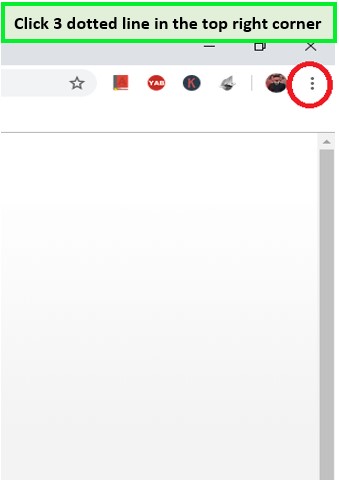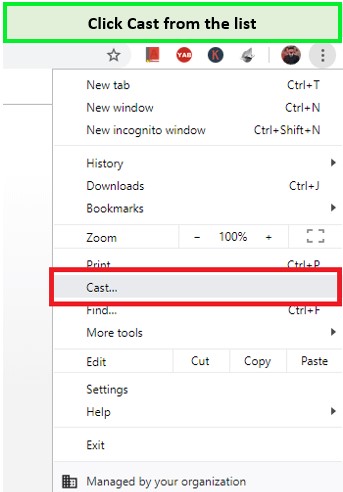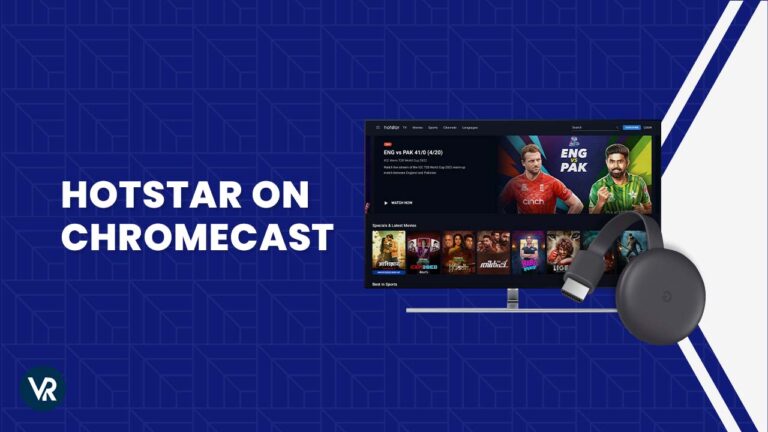
Discovering the secrets of how to Chromecast Hotstar on TV has never been more easy, even when you’re outside India. With this easy-to-follow guide, you can stream Hotstar content on your Chromecast-enabled TV in no time.
Disney+ Hotstar, often referred to as Hotstar is a treasure trove of entertainment. It offers a variety of TV shows, blockbuster movies, and live coverage of major sporting events. However, accessing this content outside India requires a premium VPN like ExpressVPN, owing to geo-restriction.
Stay tuned to explore the seamless integration of Hotstar and Chromecast and learn how to Chromecast Hotstar on TV for a top-tier streaming experience.
How to Chromecast Hotstar on TV Outside India [3 Easy Ways]
Disney+ Hotstar offers a plethora of content. There are 3 ways to stream Disney+ Hotstar on Chromecast outside India.
- Chromecast Disney+ Hotstar via Android and iOS
- Screen Mirror Hotstar to Chromecast using iPhone or iPad
- Using the Chrome web browser from Google
Prerequisite
However, casting Hotstar on Samsung TV in India requires more than a subscription. Before you cast Disney+ Hotstar on Chromecast, make sure you have the following:
- Google Chromecast: Ensure your Chromecast device is compatible and up to date.
- High-Speed Internet: A stable and fast internet connection is vital for uninterrupted streaming.
- VPN Subscription: Choose the best Chromecast VPN for casting Disney+ Hotstar outside India.
Preliminary Checking
Check that your configuration complies with the following requirements before casting Hotstar to a Chromecast:
- Connect your TV to your Google Chromecast device.
- Ensure Chromecast and the casting device are connected to the same WiFi network.
How to Cast Disney+ Hotstar on Chromecast Outside India via Android or iOS?
Here is how to chromecast Hotstar on TV through Android or iOS devices with a trusty VPN.
- Subscribe to a premium VPN like ExpressVPN and connect to an Indian server.
- Connect Chromecast and your devices to the same network for seamless casting.
- Install Disney+ Hotstar App from the Google Play Store or App Store on your device.
- Launch the Disney+ Hotstar app and sign in to your account.
- Browse through the Hotstar app and choose the movie, TV show, or live event you want to watch.
- On the top right corner of the app, you’ll see a cast icon (it looks like a display screen with Wi-Fi waves). Tap on this icon.
- A list of available devices will appear. Select your Chromecast device from this list.
- Once connected, the content will play on your TV via Chromecast.
- You can use your device as a remote to pause, play, or stop the content being cast on your TV.
How to Screen Mirror Hotstar to Chromecast outside India using iPhone or iPad?
Screen mirroring Disney+ Hotstar content to Chromecast using an iPhone or iPad outside India requires an app facilitating the mirroring process.
Below is how to screencast Disney+ Hotstar on TV using an iPhone or iPad:
- Choose a reliable VPN like ExpressVPN and connect to an Indian server.
- Download the Replica app and Disney+ Hotstar app onto your iPhone or iPad.
- Connect your iOS device and Chromecast to the same network for successful mirroring.
- Open the Replica app, select your Chromecast device, and tap ‘Start Broadcast‘.
- Then, navigate to the Disney+ Hotstar app and log in.
- Choose the show or movie you want to watch. It will be mirrored to your TV through the Chromecast device!
How to Watch Disney+ Hotstar on Chromecast using Google Chrome (PC) Outside India?
To cast Disney+ Hotstar from your mobile device to your TV using Google Chromecast, follow these simple steps:
- Subscribe to a VPN. I recommend ExpressVPN.
- Launch the VPN app and connect to a server in India to bypass geo-restrictions.
- Connect your Google Chromecast device to your TV’s HDMI port and power it on.
- If you haven’t already, download the Google Home app on your smartphone. This app is crucial for setting up and managing your Chromecast device.
- Open the Google Home app and click on the three vertical dots in the top right corner of Chrome to open the menu.
- Follow the instructions to connect your mobile device to your Chromecast.
- Once connected, look for the ‘Cast my screen‘ option at the bottom of the app screen. Tapping on this will mirror your mobile device.
- Launch the Disney+ Hotstar app on your mobile device. Ensure you’re logged in to your account and ready to stream your desired content.
- Play the content on Disney+ Hotstar, which will be displayed on your TV screen. For the best experience, switch to full-screen mode on your mobile device.
- You can control the volume of the content through your mobile device. Use your phone’s volume buttons to increase or decrease the sound.
- If you want to stop casting Disney+ Hotstar on your TV, return to the Google Home app. Choose your Chromecast device and tap ‘Stop mirroring‘ to end the casting.
Remember, your mobile device and Chromecast must be connected to the same Wi-Fi network throughout the process to ensure seamless casting.
What is worth watching on Hotstar in 2024?
Disney+ Hotstar has taken the streaming world by storm, offering many content, including live sports events. Viewers can enjoy international titles, reality TV, thrillers, and crime series. There’s something for every taste on Hotstar.
Here is what to watch on Disney+ Hostar in February 2024:
| Perilloor Premier League | The Legend Of Hanuman |
| A Real Bug’s Life | What If Season 2 |
| ICC U19 Men’s Cricket World Cup | Neru |
| A Shop for Killer | Karmma Calling |
More VPNRanks Guides for Disney+ Hotstar:
- How to watch Hostar outside India: Easy steps to stream Hotstar outside India, ensuring you don’t miss favorite shows and movies.
- Best VPN for Hotstar: Explore the top VPN services optimized for Hotstar, offering fast, reliable, and secure streaming experiences.
- How to get Hotstar on Kodi: A simple guide to set up Hotstar with Kodi, enhancing your streaming setup with more entertainment.
- Fix Hotstar VPN Detected Error: Effective solutions to resolve the ‘VPN detected’ error and continue uninterrupted Hotstar streaming.
- How to get Hotstar on Roku: Install Hotstar on Roku and transform your device into a hub of endless entertainment.
FAQs – How to Chromecast Hotstar on TV
Does Hotstar work with Chromecast outside India?
Yes, Hotstar works with Chromecast outside India, but you will need a VPN to bypass geo-restrictions. After connecting to a VPN with servers in India, you can cast Hotstar content to your TV via Chromecast without any hassle.
Why Chromecast is not working in Hotstar outside India?
If Hotstar Chromecast is not working outside India, it may happen due to outdated software. Try again after updating your Google Home and Google Play Services.
You may need to restart your Chromecast device by unplugging it from the power source for 15 seconds and logging out and back into the Disney+ Hotstar app.
Can I cast Disney+ Hotstar to Chromecast from my iPhone?
Yes, you can cast Disney+ Hotstar on Chromecast from your iPhone using the screen mirroring feature in the Control Center, provided both devices are connected to the same Wi-Fi network.
Why is Hotstar buffering while casting to Chromecast outside India?
Buffering issues on Hotstar while casting to Chromecast outside India can arise from various factors, such as slow internet speeds, excessive network traffic, or VPN quality. To resolve this, ensure that your internet connection speed is at least 3 Mbps for smooth streaming. If the problem persists, consider disconnecting other devices from your network or upgrading your VPN service for better bandwidth and speeds.
Wrap Up
Casting Disney+ Hotstar to your TV using Chromecast is a great way to enjoy your favorite shows and movies on a bigger screen. This guide outlined how to Chromecast Hotstar on TV via different methods.
Following the steps and tips, you can set up your streaming environment for an enhanced viewing experience. Whether using an Android or iOS device or casting from a PC using Google Chrome, the key is to ensure a stable internet connection and keep your devices updated.
Remember to use a reliable VPN like ExpressVPN to overcome geographical restrictions and seamless access to Hotstar content.