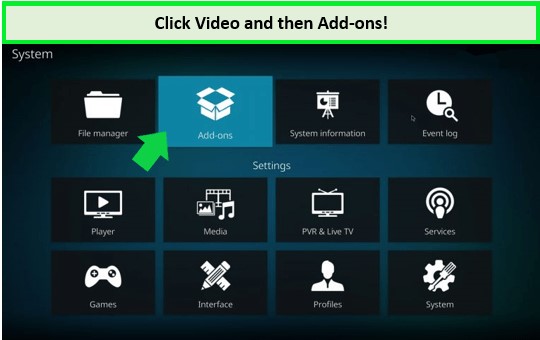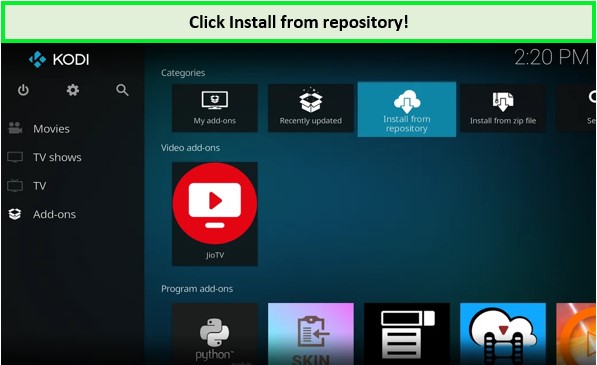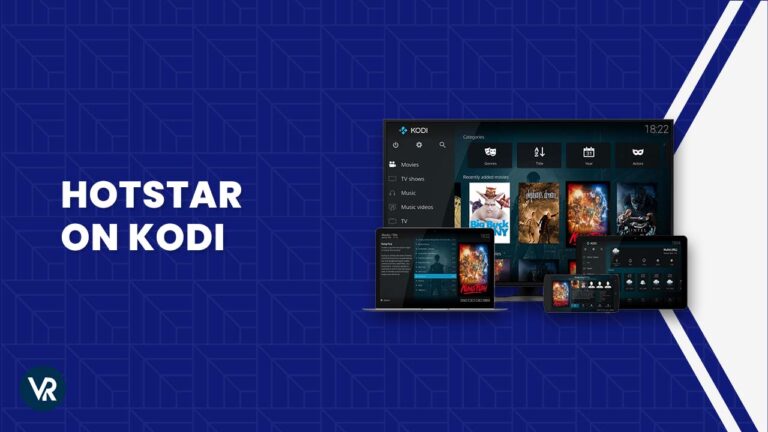
Wondering can I watch Hotstar on Kodi outside India? The answer is a resounding yes! Follow this guide to installing and streaming Disney Hotstar on Kodi from anywhere worldwide.
Hotstar is a go-to for its amazing content library of Bollywood hits, American movies, TV shows, and live sports. However, due to geo-restriction, a premium VPN like ExpressVPN is a must-have if you’re outside India so that you won’t miss out on these favorites.
This method is compatible with various devices, including PCs, Macs, and Android TV boxes, ensuring you can access Hotstar’s extensive catalog from your Kodi setup. Follow this comprehensive guide to integrating the Disney+ Hotstar Kodi add-on media center.
How to Install Disney+ Hotstar on Kodi Outside India?
You can easily install Disney+ Hotstar on outside India to enhance your entertainment options. Here’s how to get started:
Pre-Requisites for Installing Disney+ Hotstar on Kodi
Before you start the installation process, make sure you have the following:
- An active Disney+ Hotstar subscription
- Kodi installed on a Widevine-supported device.
- BotAllen Repository
- A reliable VPN service with servers in India like ExpressVPN installed (for users accessing from outside India)
Note: The Disney+ Hotstar Kodi addon requires a Widevine DRM-capable device to function correctly. Ensure your device supports this before proceeding.
Install Disney+ Hotstar Repository on Kodi
Here is how to add Hotstar in Kodi app outside India:
- Launch the Kodi app on your device.
- Navigate to Settings and select File Manager.
- Choose Add Source and
- Enter the following URL into the path field: https://kodi.botallen.com. Name it BotAllen for easy reference.
- Go back to the Settings menu and select Add-ons.
- Choose Install From Zip File, select BotAllen, and install repository.botallen-1.0.0.zip.
- Wait for the installation confirmation notification.
- Now, select Install from Repository, find and open the BotAllen Repository.
- Navigate to Video Add-ons and select the Disney+ Hotstar add-on.
- Hit Install and wait for the addon to download and install.
- After installation, return to the Kodi home screen and go to Add-ons.
- Here, you can launch the Disney+ Hotstar add-on.
- Log in using your Disney+ Hotstar account credentials to access the content.
How to Install Hotstar on Kodi Add-on [Jarvis Guide]
Installing the Hotstar Kodi add-on in the Jarvis version of Kodi is simple. To ensure uninterrupted access to Hotstar’s extensive library of content, follow these detailed steps:
- Initiate Kodi and navigate to System > File Manager.
- Click on Add Source and select None.
- Carefully enter the following URL: http://srp.nu/ and click Done.
- Label the source as Superrepo and select OK.
- Return to the home screen and go to System > Settings > Add-ons.
- Choose Install from the zip file and find the Superrepo directory.
- Select Jarvis > All and install the file named superrepo.kodi.jarvis.all-x.x.x.zip.
- Allow time for the installation to complete, and you will see a notification for the Add-on enabled.
- Now, select Install from the repository, find and click on Superrepo All [Jarvis][v7].
- Navigate to Video Add-ons and locate Hotstar.
- Click Install and wait for the Add-on enabled notification.
- Return to the home screen, choose Videos > Add-ons, and select Hotstar to launch.
Remember, if accessing from outside India, ensure you are connected to a reputable VPN service like ExpressVPN to bypass geo-restrictions and enjoy a seamless streaming experience on Kodi.
How to Install Hotstar in Kodi Krypton 17 Add-on
For those using the Krypton 17 version of Kodi, installing the Hotstar add-on is slightly different. Follow these steps to integrate the Hotstar Kodi addon into your Kodi application:
- Open Kodi and click on the Gear icon to enter the System Settings.
- Navigate to System > Add-ons and toggle Unknown sources to On. Accept the warning message by clicking Yes.
- Return to the main menu and click on the File Manager, then Add Source.
- Select None and type in the URL: http://srp.nu/, then click Done.
- Name the media source as Superrepo and press OK.
- Again, go back to the home screen and select Add-ons.
- Choose Install from the zip file and locate the Superrepo folder.
- Click on Krypton > All and select the superrepo.kodi.krypton.all-x.x.x.zip file.
- Once you see the Add-on enabled notification, click on Install from the repository.
- Find Superrepo All [Krypton][v7], click Video Add-ons, and search for Hotstar.
- Hit Install and wait for the final Add-on enabled notification.
- To access Hotstar, navigate to the home screen, select Videos > Add-ons, and choose Hotstar.
Why do we need to install add ons for watching Hotstar on Kodi Outside India?
Kodi add-ons serve as gateways to various content sources, and the necessity of installing them, especially for services like Hotstar, cannot be overstated. The Hotstar Kodi addon enables users to access Indian entertainment, from Bollywood blockbusters to live cricket matches.
Here’s why installing the Hotstar add-on is essential:
- Geo-Restrictions: Hotstar’s content is region-locked to India. The Hotstar Kodi addon allows users to circumvent these restrictions and enjoy their favorite shows and movies.
- Extensive Library: Access Hotstar’s wide-ranging catalog, including exclusive series, live sports, and regional content.
- User Convenience: Kodi add-ons provide a centralized platform to manage and stream content, making it more user-friendly.
- High Quality: Stream Hotstar content in high definition with the Hotstar Kodi addon, enhancing your viewing experience.
- Cost-Effective: While Hotstar offers a free tier, premium content requires a subscription. The Hotstar addon for Kodi makes it simple to log in and enjoy subscribed content.
What Can You Watch on Hotstar in 2024?
Hotstar is a treasure trove of diverse content ranging from Bollywood blockbusters and TV series to live sports and international films. Here’s a list if you are wondering what to watch on Hotstar!
| The Last of Us | The Legend of Hanuman |
| A Real Bug’s Life | IPL 2024 |
| Karmma Calling | A Shop for Killer |
| Echo | Koffee with Karan Season 8 |
Note: To access this content, install the Hotstar Kodi addon and use a VPN to connect to an Indian server.
More VPNRanks Guides for Disney+ Hotstar:
- How to watch Hostar outside India: Easy steps to stream Hotstar outside India, ensuring you don’t miss favorite shows and movies.
- Best VPN for Hotstar: Explore the top VPN services optimized for Hotstar, offering fast, reliable, and secure streaming experiences.
- How Much Does Hotstar Cost: Latest prices of Disney+ Hotstar subscription plans.
- How to Get Hotstar Free Trial: A simple guide for Disney+ Hotstar free trial.
- Fix Hotstar VPN Detected Error: Effective solutions to resolve the ‘VPN detected’ error and continue uninterrupted Hotstar streaming.
FAQs
Can I use Kodi to watch Hotstar outside India?
Yes, a VPN can be used with the Hotstar Kodi addon to overcome geo-restrictions. Connect to a VPN like ExpressVPN, choose an Indian server, and enjoy Disney+ Hotstar on Kodi without limitations.
How do I get Hotstar on Kodi outside India for free?
Although Hotstar is subscription-based, it offers a free trial. To access Hotstar content for free on Kodi, use a VPN to connect to an Indian server, sign up for the trial on Hotstar’s website, and enjoy the content through the Hotstar Kodi addon for the trial period.
Is installing Hotstar Kodi Addon Legal and Safe?
Yes, using Hotstar on Kodi is both legal and safe. When using the official Hotstar Kodi addon, you comply with legal terms and ensure a secure streaming experience.
The addon is available through the Kodi repository and adheres to service agreements. For users outside India, using a secure VPN to access Hotstar content is necessary due to geo-restrictions. Always choose a reputable VPN provider like ExpressVPN to safeguard your privacy.
Wrap Up:
With this comprehensive guide, you can integrate Hotstar into your Kodi to enjoy a vast library of content, including Bollywood hits, popular TV series, live sports, and so much more. Accessing Hotstar on Kodi is simple with the official Hotstar Kodi addon.
To ensure a smooth streaming experience, install the Disney+Hotstar Kodi add-on using the SuperRepo repository. Remember, a reliable VPN like ExpressVPN is your ticket to bypass geo-restrictions and access Hotstar on Kodi outside India.