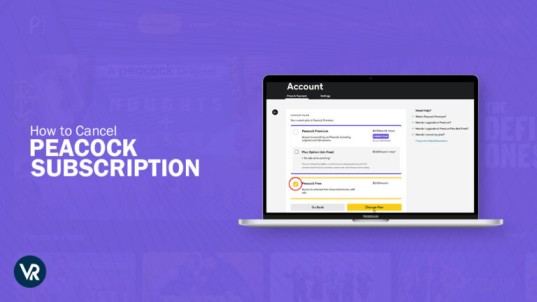
If you subscribed to a Peacock premium plan via Peacock’s website, you can cancel or downgrade your subscription in your account settings. If you signed up via a third-party service or device like Roku, the Apple App Store or the Google Play Store, you will need to cancel your Peacock subscription via that service.
To cancel Peacock subscription in Canada, first ensure you’re connected to a USA server of ExpressVPN, then, open your web browser > go to the Peacock website > navigate to your account > select “Change Plan” to cancel, downgrade, or upgrade your subscription.
It’s done and dusted that you’ll need a VPN in any case, due to the platform’s tough geo-restrictions in place. To access Peacock TV in Canada and cancel your active subscription, you need to connect to a VPN first. Here’s your guide on all things related to the cancelation of your Peacock TV Premium account.
How To Cancel Peacock Subscription in Canada In 2024: Premium & Premium Plus Accounts
To cancel Peacock subscription in Canada, you just need to follow these easy steps:
- Sign up for ExpressVPN and connect to a USA (New York) server. Recommended as it’s the best Peacock VPN in Canada!
- Open your web browser and visit the Peacock TV website.
- Log in to your Peacock account.
- Navigate to the account settings or subscription area.
- Find the peacock tv.com/account option to head to change your plan or subscription settings.
- Select the option to cancel your Peacock Premium or Premium Plus subscription.
Tip: There’s a Peacock TV free trial in Canada accessible with valid promo codes only, so it’s best to dig around for one before starting proper a subscription.
Now that how do I cancel my Peacock subscription in Canada is sorted, find out important cancelation information for the users.
Important Information Regarding Peacock Cancellation For User in Canada
When you cancel or downgrade your Peacock Premium or Premium Plus plan, note that no refunds or credits will be given for previous payments.
If your subscription was made through a third-party ”providerrf”, you will need to contact them directly to cancel your plan, as Peacock cannot do this on your behalf.
How Do I Cancel My Peacock Free Trial in Canada?
Here’s how to delete free Peacock account in Canada: simply access your account settings on the Peacock TV website, choose the ‘Plan and Payment’ options, click on ‘Cancel Plan,’ confirm your choice, and you’ll receive an email confirming the cancellation.
If you plan on sticking around after the free trial period, then there’s a Peacock TV subscription cost in Canada that you’ll have to pay.
But if there’s no such plan, then stick to these instructions and Peacock won’t let me cancel problems won’t arise for you. To know more about how to delete Peacock account keep reading.
How To Cancel Peacock Premium Subscription Via Android? (Google Play)
Here is how you can get Peacock premium cancellation on Android:
- Go to your Google Play store application and click on your profile option.
- Select the Payments & subscription option and click on the subscription options.
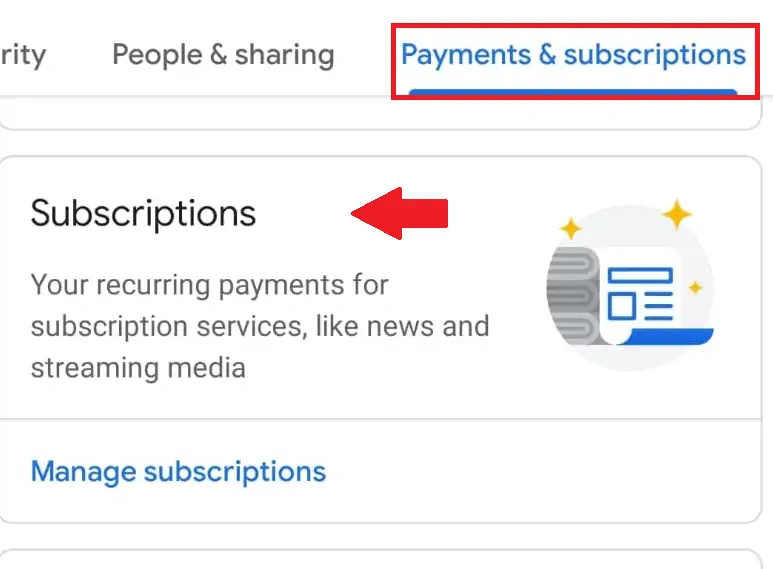
- Select the Peacock TV subscription from the subscriptions.
- Tap on the cancel subscription option, and you will be unsubscribed from Peacock Premium on your Android device.
By following the above steps, you will easily know how to cancel Peacock on Android. You can easily use Peacock TV on your Android device due to the Android app available on the Google Play store. The Peacock cancel subscription process involves easy-to-follow steps.
Cancel Peacock Subscription On Android (Direct Payment Method)
Here are the steps to cancel Peacock subscription on Android when you pay to Peacock directly:
- Go to the Peacock website and log in to your account.
- Click on the cancellation screen located in the top-right corner.
- Navigate to ‘Account’.
- Select ‘Change or Cancel Plan’.
- Click on ‘Cancel Plan’.
- Complete the cancellation questionnaire.
- Confirm the cancellation by clicking ‘Cancel Plan’.
How To Cancel Peacock Premium Subscription Via iPhone/iPad?
Here is how you can easily get Peacock premium cancellation on iOS through your Apple ID and the Apple App Store:
- Open your Apple App Store on your iPhone or iPad.
- Tap the subscription option, and Select your Apple ID.
- Choose Peacock TV from your subscription and click on the cancel subscription option.
- Confirm your selection, and you will be unsubscribed from Peacock TV.
By following the above steps, you will easily know how do I cancel Peacock on my Phone in Canada and stop the auto-renewal of your Peacock Premium plan.
Now you know how to cancel Peacock subscription on iPhone in Canada let’s move forward to the next section.
How Can I Cancel My Peacock Premium Subscription On PC?
Here are the steps to resolve that issue by giving you a step-by-step guide on how you can cancel your Peacock Peacock Premium subscription on your PC.
- Go to the Peacock TV website using your web browser of choice.
- Sign in to your account and click on the Profile option.
- Go to the My Account option and select the Payments & Plans option.
- Click the Cancel Plan option. You will be sent a verification email, and your plan will be canceled.
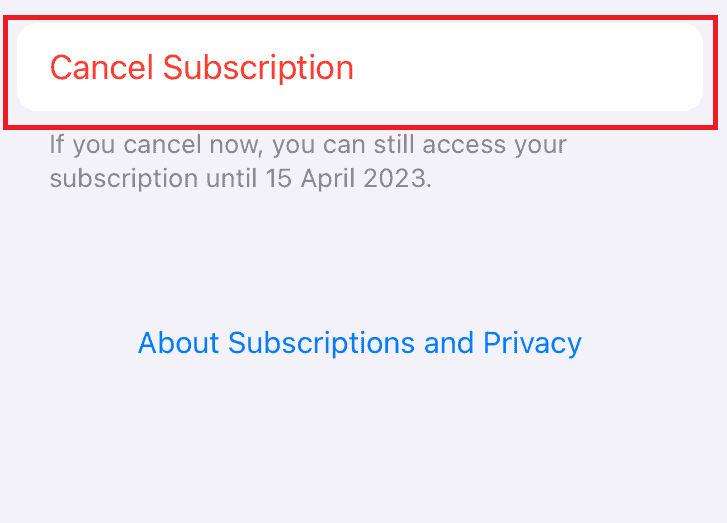
How To Cancel Peacock TV Subscription On Roku?
Here is a step-by-step guide on how to cancel Peacock subscription in Canada in 2024 Premium on Roku. You can cancel your subscription using two ways.
- Use your Roku TV remote to select the Peacock TV app.
- Select the manage Subscription option from the pop-up video that appears when you click the asterisk option on the Peacock TV app.
- Choose the cancel subscription option and confirm your selection.
- You will be unsubscribed from Peacock TV.
If you don’t find the asterisk option on your Peacock TV app on Roku TV, you can also use these steps to cancel your subscription on Roku using your PC and learn how to cancel Peacock TV subscription on your PC.
- Using your web browser on your PC, go to the Roku TV website.
- Log in to your account and click on your profile.
- Click on Manage your subscription and select Peacock TV from the options.
- Click the cancel subscription option and wait for a confirmation.
Now that you’re informed, you have the flexibility to cancel Peacock at any time on Roku in Canada or other platforms. Let’s proceed to the next section on how to cancel Amazon channels in Canada.
How To Cancel Peacock On Amazon in Canada?
Do you feel like you have already watched everything on Peacock TV with your Amazon and are wondering how to cancel Peacock on Amazon in Canada? Here is how you can use a few simple steps to answer your query on how to cancel Peacock.
- Use your Web browser and go to the Amazon Website.
- Using your setting options, find the Memberships and Subscriptions option.
- Select the Manage Subscription option on the Peacock TV subscription.
- Select the link under Advance Controls. The Peacock TV subscription page will open. From there, you can end your subscription.
Once you have canceled your Peacock TV account from Amazon, your renewal date will become the end of your subscription date.
You can use the account until the end of the subscription date; after that, you would have to resubscribe if you wish to use the account again but don’t forget to subscribe to ExpressVPN for seamless streaming.
How To Cancel Peacock Subscription Via Xfinity in Canada?
Here are the steps to cancel Peacock subscription via Xfinity in Canada:
- Begin by checking your subscription status within your Xfinity account.
- Locate the option to unsubscribe from the Peacock subscription.
- Click on the “Unsubscribe” button.
- Confirm your decision by selecting “Unsubscribe” again.
How To Downgrade Your Peacock Subscription Plan in Canada?
If you wish to save your money on the Peacock TV subscription but still enjoy the best movies on Peacock in Canada. You can opt for the downgrade option or Peacock cancellation alternatives.
- Visit the Peacock TV website and click on your profile option.
- Connect to a premium like ExpressVPN and choose a server in the US, we recommend the New York server.
- Choose My Account and go to the Plans and Payment option.
- Click the change plan option and either select the free plan or downgrade from premium plus to premium.
- Confirm your choice to complete the process.
Note: Trying to catch the Olympics on Peacock? Getting an error code 6007? We can help you fix Peacock Error 6007 in Canada and get you back to the games!
Why Won’t Peacock Let Me Cancel My Subscription in Canada?
If you’re having trouble canceling your Peacock subscription in Canada, consider the following:
- Third-Party Subscriptions: Cancel through the service you signed up with (e.g., Roku, Amazon).
- Billing Cycles: Avoid canceling too close to the renewal date.
- Technical Issues: Reach out to Peacock’s customer support if necessary.
- Geo-Restrictions: If you’re having trouble accessing your account due to geo-restrictions, consider using a VPN like ExpressVPN
Ensure you are following the correct cancellation process based on how you initially subscribed. You can also avail of Peacock promo codes in Canada and enjoy uninterrupted streaming from any corner of the world.
How To Completely Delete Your Peacock Account in Canada?
To delete your Peacock TV account in Canada, follow these steps:
- Sign up for ExpressVPN and connect to a New York server.
- Visit NBC’s privacy policy page on its website.
- Look for the “your rights” section, where you can find the email addresses for deletion requests within and in Canada.
- For additional assistance, click on “get in touch” in the Peacock TV help center to delete Peacock subscription.
Note: You cannot completely delete your Peacock TV account from your account settings. You can only unsubscribe or downgrade your account. If you wish to delete your Peacock TV account entirely, you will have to get in touch with NBC, the parent company of Peacock TV.
Can I Resubscribe To Peacock After Canceling My Subscription in Canada?
Yes, you can resubscribe to Peacock after canceling your subscription, even in Canada with an ExpressVPN. Here are the steps you should follow:
- Log into Peacock: Navigate to the Peacock TV website and enter your previous account credentials.
- Choose a Subscription Plan: Once logged in, visit your account settings and select the subscription tier you wish to join, whether it’s Premium or Premium Plus.
- Provide Payment Information: Update or enter your payment details to initiate the new subscription.
- Confirm the Subscription: Complete the process by confirming your subscription. You should receive an email confirmation and regain immediate access to Peacock’s library.
Whether your previous Premium or Premium Plus plan was canceled at the end of the billing cycle or due to a payment issue, you have the option to restart your plan at any time. Simply go to the ‘Account’ section on the Peacock platform to reactivate your Peacock Premium vs Premium Plus in Canada subscription.
What Else Can You Watch On Peacock TV in Canada In 2024?
Peacock TV has many popular events that you can easily use Peacock TV on multiple devices can watch best shows on Peacock in Canada.
Some shows, series, sports, and movies are mentioned below. Here’s what to watch on Peacock in Canada:
Explore More Peacock Streaming Guides On VPNRanks
- Watch Nottingham Forest Vs Manchester City Premier League 2024 in Canada on Peacock: Premier League Drama Explodes Dont Miss Forest vs City
- Watch Bournemouth Vs Brighton & Hove Albion Premier League 2024 in Canada on Peacock: History Unfolds on the South Coast Bournemouth vs Brighton & Hove Albion
- Watch Tottenham Hotspur Vs Arsenal Premier League 2024 in Canada on Peacock: Battle for Bragging Rights Witness Tottenham Take on Arsenal
- Watch 2024 White House Correspondents Dinner in Canada on Peacock: Press & Presidents Collide White House Correspondents Dinner
FAQs – Cancel Peacock Subscription in Canada
How do I remove payment method from Peacock in Canada?
You can remove your credit card details from Peacock TV by going to the Plans and Payment option in the account settings. Using the option, go to the update Payment method and remove your credit card details or downgrade your account to the free option.
Can you cancel anytime with Peacock in Canada?
Yes, you can cancel Peacock TV anytime. If you wish not to be charged at the end of a trial period, you can also opt for downgrading to a free account option. Which will still give you access to Peacock TV content but with ads.
How to cancel Peacock on Firestick in Canada?
You can easily cancel Peacock on Firestick. First, go to the Plans & Payments option from your account setting, select the change or cancel plan option, and lastly, select the cancel plan option. You will receive an email upon confirmation. The email might take a few hours.
Is there customer service for Peacock for viewers in Canada?
Yes, Peacock offers customer service for viewers in Canada. You can simply connect to ExpressVPN and access their Help Center, which contains many articles to assist with your queries. Additionally, the Peacock Helper Bot is available to provide further guidance. You can access this bot by clicking on the icon located at the bottom right of the Peacock website.
How do I find my Peacock account in Canada?
To locate your Peacock account, navigate to the Peacock website or app and sign in using your credentials. Alternatively, you can use the search feature within the platform to find your account.
How do I cancel my Peacock monthly subscription in Canada?
To cancel my Peacock monthly subscription visit the website, choose change or cancel plan, Answer the subsequent questionnaire, and Choose Cancel Plan again.
Can I get a refund from Peacock in Canada?
Peacock typically does not refund charges; however, it retains the authority to issue refunds at its discretion.
Wrap Up!
Peacock TV has a wide range of content for its users to browse and enjoy anytime. Still, it is reasonable to consider that the streaming app might not be to everyone’s taste, and some people might be thinking and asking how to cancel Peacock subscription in Canada. We have created this article to help you out.
This article discusses how to cancel Peacock Subscription in Canada through websites, PC, Android devices, Apple Devices, and even on Amazon. We have also discussed alternatives and how you can downgrade your account. We hope you find this article helpful, and we encourage you to share your thoughts with us in the comments.
