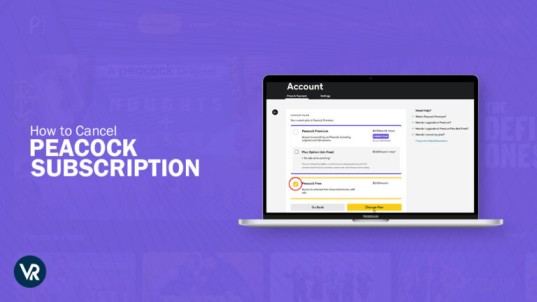
To cancel Peacock subscription in UK, use ExpressVPN to connect to a US server. Then, log in to the Peacock website, access your account settings, and select “Change or Cancel Plan.” Finally, click on “Cancel Plan” to complete the process and manage your subscription effortlessly from anywhere in the world.
It’s done and dusted that you’ll need a VPN in any case, due to the platform’s tough geo-restrictions in place. To access Peacock TV in UK and cancel your active subscription, you need to connect to a VPN first. Here’s your guide on all things related to the cancelation of your Peacock TV Premium account.
How Can I Cancel Peacock Subscription in UK In 2024: Premium & Premium Plus Accounts
Cancel Peacock subscription in UK is hassle-free with these simple steps.
- Sign up for ExpressVPN and connect to a USA server. Recommended as it’s the best Peacock VPN in UK!
- Open your web browser and visit the Peacock TV website.
- Log in to your Peacock account.
- Navigate to the account settings or subscription area.
- Find the peacock tv.com/account option to head to change your plan or subscription settings.
- Select the option to cancel your Peacock Premium or Premium Plus subscription.
Tip: There’s a Peacock TV free trial in UK accessible with valid promo codes only, so it’s best to dig around for one before starting proper a subscription. To learn more about how much is a Peacock subscription in UK keep reading.
Now that how do I cancel my Peacock subscription in UK is sorted, find out important cancelation information for the users.
Important Information Regarding Peacock Cancellation For User in UK
When you want to cancel Peacock account subscription in UK, it’s crucial to keep several points in mind to ensure the process goes smoothly.
- Refund Policy: Remember that Peacock does not provide refunds for partial subscription periods or unwatched content. When you cancel Peacock, your service will continue until the end of your current billing cycle.
- Third-Party Subscriptions: If you subscribed to Peacock through a third-party service like Apple or Amazon, you must manage and cancel your subscription through that platform, not directly through Peacock.
- Account Access: After cancellation, you may continue to enjoy Peacock’s free content, but access to Premium content will end once your billing period concludes.
- Cancellation Cost: Peacock is free to cancel. There are no cancellation fees, and you can unsubscribe at any time.
- Resubscribing: If you wish to reactivate your subscription, simply log back into your Peacock account and select a new subscription plan.
- Managing on Devices: To cancel Peacock on your phone, access the subscription settings through the appropriate channel—Google Play Store for Android devices and Apple ID settings for iOS devices.
- Subscription Fees: For information on how much a Peacock subscription in UK, check the Peacock website or the platform through which you subscribed.
How Do I Cancel My Peacock Free Trial in UK?
Here’s how do I cancel my Peacock free trial in UK.
- Log into your Peacock account on the official Peacock website.
- Navigate to your profile icon and select the Account section.
- Find the option for “Change or Cancel Plan.”
- Click on “Cancel Plan” and confirm by selecting “Continue.”
When you cancel, you’ll retain access to Peacock until the end of your billing cycle, but refunds will not be provided for any remaining days. If you’ve subscribed through a third-party service such as Apple or Amazon, be sure to cancel directly with that service. After canceling, you can still enjoy Peacock’s free content offerings.
If you plan on sticking around after the free trial period, then there’s a Peacock subscription cost in UK that you’ll have to pay. But if there’s no such plan, then stick to these instructions and Peacock won’t let me cancel, and problems won’t arise for you. To learn more about Can I Cancel Peacock at any time continue reading.
How To Cancel Peacock Premium Subscription Via Android? (Google Play)
Here is how you can get Peacock premium cancellation on Android:
- Go to your Google Play store application and click on your profile option.
- Select the Payments & subscription option and click on the subscription options.
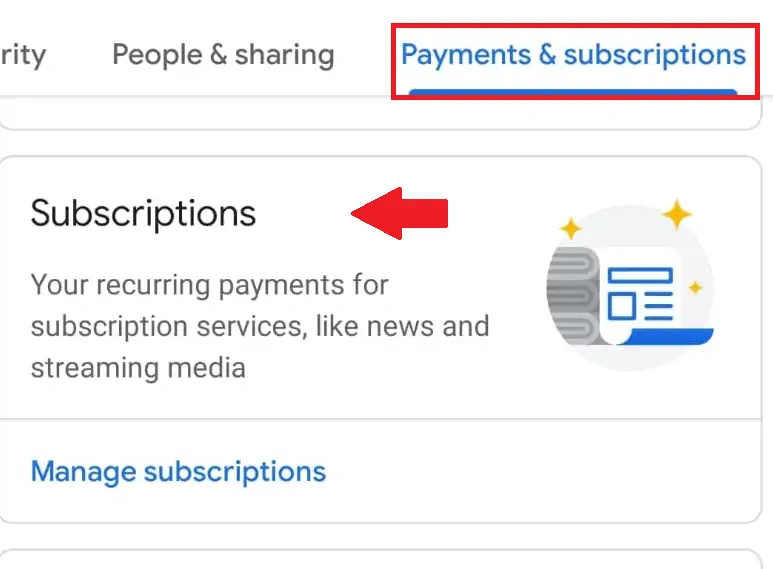
- Select the Peacock TV subscription from the subscriptions.
- Tap on the cancel subscription option, and you will be unsubscribed from Peacock Premium on your Android device.
By following the above steps, you will easily know how to cancel Peacock subscription in UK on Android. You can easily use Peacock TV on your Android device due to the Android app available on the Google Play store.
Cancel Peacock Subscription On Android (Direct Payment Method)
Here are the steps to cancel Peacock subscription on Android when you pay to Peacock directly:
- Go to the Peacock website and log in to your account.
- Click on the cancellation screen located in the top-right corner.
- Navigate to ‘Account’.
- Select ‘Change or Cancel Plan’.
- Click on ‘Cancel Plan’.
- Complete the cancellation questionnaire.
- Confirm the cancellation by clicking ‘Cancel Plan’.
How To Cancel Peacock Premium Subscription Via iPhone/iPad?
Here is how you can easily get Peacock premium cancellation on iOS through your Apple ID and the Apple App Store:
- Open your Apple App Store on your iPhone or iPad.
- Tap the subscription option, and Select your Apple ID.
- Choose Peacock TV from your subscription and click on the cancel subscription option.
- Confirm your selection, and you will be unsubscribed from Peacock TV.
By following the above steps, you will easily know how to cancel Peacock subscription in UK on your iPhone and stop the auto-renewal of your Peacock Premium plan.
Hopefully, these steps will be useful in learning how to cancel Peacock subscription on iPhone in UK.
If you are thinking about how do I cancel Peacock on my phone in UK the process is mentioned above, all you need to do is subscribe to a premium VPN. Peacock cancel subscription online includes easy-to-follow steps.
How Can I Cancel My Peacock Premium Subscription On PC?
Here are the steps to resolve that issue by giving you a step-by-step guide on how you can cancel your Peacock Peacock Premium subscription on your PC.
- Go to the Peacock TV website using your web browser of choice.
- Sign in to your account and click on the Profile option.
- Go to the My Account option and select the Payments & Plans option.
- Click the Cancel Plan option. You will be sent a verification email, and your plan will be canceled.
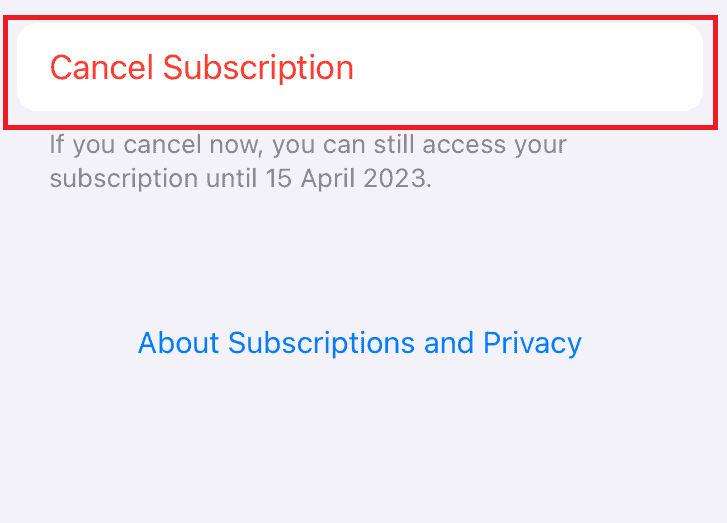
It is quite easy to get information on how do I cancel Peacock TV subscription in 2024 on my phone or how to cancel Peacock on Firestick. Still, there is little information on how to cancel Peacock Premium from your PC. By following the above steps, you will be able to unsubscribe from the Peacock Premium account on your PC.
How To Cancel Peacock TV Subscription On Roku?
Here’s a comprehensive guide to canceling your Peacock TV subscription on Roku, with two cancellation options.
- Use your Roku TV remote to select the Peacock TV app.
- Select the manage Subscription option from the pop-up video that appears when you click the asterisk option on the Peacock TV app.
- Choose the cancel subscription option and confirm your selection.
- You will be unsubscribed from Peacock TV.
If you are curious about how to cancel Peacock subscription on Roku in UK, above steps will help you out. Peacock cancel subscription steps will be at your fingertips.
- Using your web browser on your PC, go to the Roku TV website.
- Log in to your account and click on your profile.
- Click on Manage your subscription and select Peacock TV from the options.
- Click the cancel subscription option and wait for a confirmation.
How To Cancel Peacock On Amazon in UK?
Do you feel like you have already watched everything on Peacock TV with your Amazon and are wondering how to cancel Peacock on Amazon in UK? Here is how you can use a few simple steps to answer your query on how to cancel Peacock.
- Use your Web browser and go to the Amazon Website.
- Using your setting options, find the Memberships and Subscriptions option.
- Select the Manage Subscription option on the Peacock TV subscription.
- Select the link under Advance Controls. The Peacock TV subscription page will open. From there, you can end your subscription.
Once you have Peacock unsubscribed from Amazon, your renewal date will become the end of your subscription date. You can use the account until the end of the subscription date; after that, you would have to resubscribe if you wish to use the account again but don’t forget to subscribe to ExpressVPN for seamless streaming.
If you are thinking about how to cancel my Peacock subscription. Peacock TV cancel subscription is way easier with a VPN. You can easily cancel Peacock membership.
How To Cancel Peacock Subscription Via Xfinity in UK?
Here are the steps to cancel Peacock subscription via Xfinity in UK:
- Begin by checking your subscription status within your Xfinity account.
- Locate the option to unsubscribe from the Peacock subscription.
- Click on the “Unsubscribe” button.
- Confirm your decision by selecting “Unsubscribe” again.
Alternatively, you can cancel directly via the Xfinity website:
- Log In: Access your Xfinity account online.
- Locate Peacock Subscription: Look for the Peacock service under your subscription details.
- Cancel: Select the option to cancel the Peacock service and follow the on-screen instructions.
If you’re curious about whether Peacock is free with Xfinity Internet in UK, you can find more information on the Xfinity site.
How To Downgrade Your Peacock Subscription Plan in UK?
If you wish to save your money on the Peacock TV subscription but still enjoy the best Movies on Peacock in UK. You can opt for the downgrade option or Peacock cancellation alternatives.
- Visit the Peacock TV website and click on your profile option.
- Connect to a premium like ExpressVPN and choose a server in the US, we recommend the New York server.
- Choose My Account and go to the Plans and Payment option.
- Click the change plan option and either select the free plan or downgrade from premium plus to premium.
- Confirm your choice to complete the process.
When downgrading, remember that content access may change, and the new billing cycle will reflect your new plan selection. There are no penalties or additional fees for resubscribing, and you can enjoy Peacock’s content according to the new plan you choose.
Note: Trying to catch the Olympics on Peacock? Getting an error code 6007? We can help you fix Peacock Error 6007 in UK and get you back to the games!
Why Won’t Peacock Let Me Cancel My Subscription in UK?
One of the reasons Peacock TV might not allow you to cancel your subscription is that your account might be made through a third-party app such as Roku, Apple, Google, etc. To cancel your subscription, you will have to do so using the third-party app.
How Can I Delete My Peacock Account in UK?
To delete your Peacock TV account in UK, follow these steps:
- Sign up for ExpressVPN and connect to a New York server.
- Visit NBC’s privacy policy page on its website.
- Look for the “your rights” section, where you can find the email addresses for deletion requests within and in UK.
- For additional assistance, click on “get in touch” in the Peacock TV help center to delete Peacock subscription.
Note: You cannot completely delete your Peacock TV account from your account settings. You can only unsubscribe or downgrade your account. If you wish to delete your Peacock TV account entirely, you will have to get in touch with NBC, the parent company of Peacock TV. Is Peacock free to cancel? Yes, it is completely free to cancel.
Remember, deleting your account is irreversible and will result in losing all access to content, preferences, and watch history. Also, ensure you cancel your subscription before deleting your account to avoid further charges.
Can I Resubscribe To Peacock After Canceling My Subscription in UK?
Yes, you can resubscribe to Peacock after canceling your subscription, even in UK with an ExpressVPN.
Note: Check our detailed guide on Peacock Premium vs Premium Plus in UK plans to get the subscription as per your budget.
Does Peacock Have a Customer Service?
Yes, Peacock provides customer service support for its users. They can be reached via phone at (833) 580-0577 or through email at customerservicenbcshops@peacocktv.com.
Explore More Peacock Streaming Guides On VPNRanks
- Watch Come Play movie in UK on Peacock: Loneliness takes a terrifying turn! Can they escape the monster’s game?
- Watch 2024 Women’s World Cup Super-G Finals in UK on Peacock: Speed Demons Carve Mountain Witness Super G Glory Unfold
- Watch All In with Chris Hayes season 2024 in UK on Peacock: Hard Hitting Analysis Returns Chris Hayes Tackles Todays Issues
- Watch 2024 Volta A Catalunya Stage 4 in UK on Peacock: Breathtaking Climbs Conquer Cyclists Witness Stage 4s Drama
- Watch Bee Movie in UK on Peacock: Can a Bee Save Honey Supply Bee Movie is Buzzing with Fun
FAQs – Cancel Peacock Subscription in UK
How do I remove payment method from Peacock?
You can remove your credit card details from Peacock TV by going to the Plans and Payment option in the account settings. Using the option, go to the update Payment method and remove your credit card details or downgrade your account to the free option.
How do I manage my subscription on Peacock?
If subscribed through a third party, find details on your Account screen. Select ‘Change Plan’ to adjust your subscription or billing frequency, allowing switching between Premium and Premium Plus. Use the toggle on the left to switch between monthly and annual billing for each plan.
Can I refund my Peacock subscription in UK?
Peacock fees are typically non-refundable, although Peacock retains the authority to grant refunds at its discretion.
Can you cancel anytime with Peacock in UK?
Certainly, you have the freedom to cancel your Peacock TV subscription at any time in UK.
Is it easy to cancel Peacock in the UK?
Yes, it is hard because Refunds are not provided, but you can access Premium features until the end of the billing period.
Wrap Up!
Peacock TV has a wide range of content for its users to browse and enjoy anytime. Still, it is reasonable to consider that the streaming app might not be to everyone’s taste, and some people might be thinking and asking for ways to cancel Peacock subscription in UK free trial. We have created this article to help you out.
This article discusses how to cancel Peacock Subscription in UK through websites, PC, Android devices, Apple Devices, and even on Amazon. We have also discussed alternatives and how you can downgrade your account. We hope you find this article helpful, and we encourage you to share your thoughts with us in the comments.
