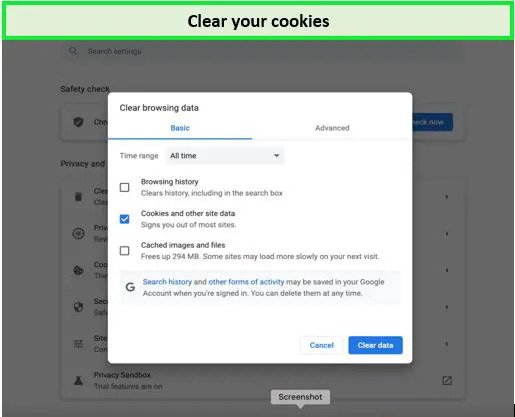If you’ve encountered the frustrating Hotstar not working on Android TV outside India error, you’re not alone. This can stem from various factors, including app or OS updates needed or network connectivity problems. However, the root cause of Hotstar not functioning on Android TVs outside India lies in geo-restrictions.
Like other streaming services, Hotstar has content licensing agreements restricting access to specific regions. When you access Hotstar outside India, it recognizes your location based on your IP address and blocks access. This geographical limitation can be a significant hurdle for those who want to keep up with Indian content.
However, there are viable solutions to this issue. This guide will delve into the complexities behind why Hotstar not working on Android TVs outside India and present actionable solutions to help you resume streaming your preferred shows and movies without interruption.
Why Disney+ Hotstar is not working on Android TV outside India – All you need to know!
If you are continually experiencing Hotstar not working on Android TV outside India, there could be several causes. Here’s a comprehensive list of the common causes why Hotstar is not working on TV:
- Geo-Restrictions: The primary reason for Hotstar’s inaccessibility on Android TV outside India is geo-blocking. Hotstar has licensing agreements that allow content distribution only in Indian territory. When you try to access it from a different country, the service recognizes your non-Indian IP address and restricts access.
- App Compatibility Issues: The Hotstar app is not compatible with all models of Android TV, especially if the TV’s firmware is outdated. This incompatibility can cause the app not to work.
- Outdated App Version: Using an older version of the Hotstar app can lead to functionality issues. Updates include bug fixes and compatibility enhancements, which are crucial for smooth operation.
- Network Problems: Fluctuating or weak internet connections can affect streaming quality and accessibility. Hotstar requires a stable and fast internet connection to work properly.
- DNS Settings: Incorrect or unsuitable DNS settings on your Android TV can interfere with accessing Hotstar. The DNS might reveal your non-Indian location.
- Server Downtime: Occasionally, Hotstar might experience server downtime or maintenance, leading to temporary service unavailability on all devices, including Android TVs.
- Miscellaneous issues: If there are any issues with your Hotstar account, such as payment problems or account suspension, it can lead to service unavailability on Android TV, regardless of your location.
The reasons listed above may prevent you from streaming Hotstar on your Android TV outside India. Don’t worry; there are probable solutions to these problems, which you may find in the section below:
How to fix Disney Plus Hotstar not working on Android TV outside India? [Tips and Tricks]
Do not get disappointed if you discover that Hotstar not working on Android TV outside India. The following is a list of methods you may carry out with the utmost caution, and then check again after completing each step to see whether Hotstar is available again for streaming.
Method 01: Check for Compatibility Issues with Disney+ Hotstar on Android TV
One key reason Disney+ Hotstar may not work on your Android TV could be compatibility issues. It is essential to ensure your Android TV meets the minimum requirements to run the Disney+ Hotstar app smoothly.
Minimum Requirements for Disney+ Hotstar on Android TV:
- Operating System: Android TV OS version 5.0 (Lollipop) or above.
- RAM: At least 2 GB of RAM.
- Internal Storage: A minimum of 8 GB of internal storage.
- Internet Connection: A stable and robust internet connection is required for streaming without buffering issues.
Steps to Check Compatibility:
- Navigate to the “Settings” menu on your Android TV.
- Select “Device Preferences” and click on “About”.
- Here, you can find details about your TV’s operating system version and other hardware specifications.
- Compare these specifications with the minimum requirements mentioned above.
If your Android TV does not meet these requirements, you might experience issues like the Hotstar app crashing or freezing. To resolve this, you may need to upgrade your TV’s hardware or consider purchasing a newer model that supports the app.
Method 2 – Update the app / OS version on the Android TV
Keeping your software up to date is crucial for the smooth functioning of apps on your Android TV. An outdated app or operating system can cause compatibility issues, such as Disney+ Hotstar not working on TV. Check for updates regularly to avoid such problems.
Check for App Updates
Follow the steps to update the Hotstar App:
- Navigate to the Google Play Store on your Android TV.
- Search for the Disney+ Hotstar app.
- If an update is available, select Update to install the latest version.
Update the TV’s Operating System
An up-to-date operating system is essential. Follow the steps to update the OS version on the Android TV:
- Go to Settings on your Android TV.
- Scroll down to About.
- Select System Update to check for available updates.
- Follow the on-screen instructions to install any updates.
Note: You can also manually upgrade the firmware on your Smart TV and activate the Automatic Firmware Update feature.
Method 03 – Check your network connection
A reliable network connection is vital for streaming services like Disney+ Hotstar to work correctly on your Android TV.
- Verify Internet Speed: Check your internet speed using tools like Fast.com or Speedtest by Ookla to ensure it meets the minimum requirements for streaming.
- Inspect WiFi Signal Strength: Ensure your Android TV has a strong WiFi signal. If needed, move your router closer or use a WiFi extender.
Method 04 – Restart your Network
Restarting your network devices can resolve connectivity issues affecting the Disney+ Hotstar service on your TV. Follow the steps to restart your home internet device:
- Unplug the power from both the modem and router.
- Wait for 1-2 minutes before plugging them back in.
- Allow the devices to reboot.
- Then, reconnect your Android TV to the network.
- Test the Hotstar app again.
If restarting your network connection does not resolve the Hotstar not working on Android TV problem outside India, go to the following method:
Method 05 – Clear the cache
Clearing the app and system cache can fix issues with Disney+ Hotstar not working on Android TV. This method is divided into two parts:
Clear App Cache on Android TV
Remove temporary files that could be causing issues. Follow the steps to clear the app cache on your Android TV:
- Go to Settings on your TV.
- Select Apps > Disney+ Hotstar.
- Choose Clear Cache and confirm
Clear System Cache
For a deeper clean, clear your Android TV’s system cache:
- Turn off your Android TV.
- Boot into recovery mode using your remote control.
- Select Wipe Cache Partition and confirm.
If Hotstar not working on Android TV after clearing the app cache, you check for Hotstar server status.
Method 06 – Check Server Status
Sometimes, Disney+ Hotstar non-working on Android TV is not related to the device or app but to server-related problems. Server outages, maintenance, or technical issues on Disney+ Hotstar’s end can even prevent you from accessing Hotstar on Android TV.
Identifying Server Issues:
- Official Disney+ Hotstar Support: Check Disney+ Hotstar’s official support channels, such as their @hotstar helps account, for any announcements about server outages or maintenance schedules.
- Third-Party Websites: Use third-party websites like Downdetector to see if other users report problems with Disney+ Hotstar. This can help you determine if the issue is widespread.
What to Do if There is a Server Issue:
Server issues are usually temporary and resolved by the service provider. Keeping an eye on official channels can inform you about the status and expected resolution time.
- Wait it Out: If the server is down, the most practical solution is to wait until Disney+ Hotstar resolves the issue.
- Check for Updates: Sometimes, server issues may be resolved by a patch or update from Disney+ Hotstar. Make sure your app is updated to the latest version.
Method 07 – Disable VPN on Smart TV
Using a VPN can sometimes cause problems with streaming services like Hotstar. Out of many fixes for Hotstar VPN error, one least common is to disable VPN:
- Navigate to the Installed Apps Section.
- Select the VPN application.
- Locate the option to Turn Off the VPN.
- Confirm to Disable the VPN.
After following the steps to disable the VPN, check whether Disney Hotstar is working on Android TV.
Method 08 – Re-install or Re-Login to Disney+ Hotstar
Re-installing or re-logging into the app can sometimes resolve persistent issues. Follow the steps to re-install the Disney+ Hotstar app on your Android TV:
- Press the “Home” button on the Smart TV remote.
- Go to Apps > Settings > Choose the app to delete.
- Search for the Hotstar app in the search bar.
- Reinstall the Hotstar app.
- When the installation is complete, the app will display in the installed app area.
If you are still facing the issue of the Hotstar app not working on Android TV, you can follow the steps to re-login to Disney Plus Hotstar:
- Using the Hotstar app; go to “Menu”
- Navigate to My Account and click Logout.
- To acquire your verification code, please visit www.hotstar.com/activate on your desktop or mobile device.
- After you’ve entered the code, click Start Watching to confirm the Hotstar not working problem and keep playing Disney+ on Hotstar.
Method 09 – Check your HDMI Cable
Is Hotstar not working on Android Smart TV? If you connect everything using an HDMI connection, you must ensure that both the port and the source have been set to the same input cycle.
For example, if your input is through HDMI1, ensure the remote control cycle is via the HDMI1 port.
- Check the HDMI connection and verify that the attached device is turned on.
- Unplugging the HDMI Cable from the port and plugging it back in will reset the connection.
- Attempt an Alternate HDMI Cable
- Inspect the video output once again after reconnecting the device.
Method 10: Change the DNS IP on Your Android TV
Incorrect Domain Name System (DNS) settings can also lead to Hotstar not working on Android TV. You can change the DNS IP on your TV to use Google’s public DNS, which is often more reliable. Here’s how to do it:
- Go to the WiFi settings on your Smart TV.
- Make sure you are connected to your home WiFi network.
- Access ‘Advanced WiFi Settings’ or ‘Advanced Options.’
- Scroll to “IP settings” and set it to ‘Static.’
- Change the ‘DNS 1’ to ‘8.8.8.8’ and ‘DNS 2’ to ‘8.8.4.4.’
- Save the changes and restart your TV.
What to Watch on Hotstar in February 2024
After resolving the issue of Hotstar not working on your Android TV, you’re ready to dive into the vast content that Hotstar offers. This popular streaming platform is renowned for its diverse entertainment, sports, and news content.
Here is everything to watch on Disney+ Hostar in February 2024:
| Baatein Kuch Ankahee Si | The Legend Of Hanuman |
| Madgaon Express Full Movie 2024 | Billions Season 7 |
| Commando | Perilloor Premier League |
| A Shop for Killer | Karmma Calling |
More VPNRanks Guides for Disney+ Hotstar:
- How to watch Hostar outside India: Easy steps to stream Hotstar outside India, ensuring you don’t miss favorite shows and movies.
- Best VPN for Hotstar: Explore the top VPN services optimized for Hotstar, offering fast, reliable, and secure streaming experiences.
- How to get Hotstar on Kodi: A simple guide to set up Hotstar with Kodi, enhancing your streaming setup with more entertainment.
- Fix Hotstar VPN Detected Error: Effective solutions to resolve the ‘VPN detected’ error and continue uninterrupted Hotstar streaming.
FAQs
Is Hotstar available on Android TV outside India?
Yes, Hotstar is available on Android TV outside India. However, you may need a VPN service, such as ExpressVPN, to access geo-restricted content to Indian viewers.
Why Hotstar is not supported on my device?
Hotstar is not supporting because of security measures implemented to protect content copyrights and prevent misuse. The latest Hotstar App may not work on older devices, devices that do not support Widevine DRM or devices where media licenses required for Widevine are corrupted for any reason, including the device being rooted, and so on.
Does all Android TV support Disney+ Hotstar outside India?
Not all Android TVs may support Disney+ Hotstar, especially if they do not meet the minimum hardware and software requirements, i.e., Android OS 4.4 or a later version. Additionally, even with a VPN, some models may face compatibility issues with the app, which could explain why Disney+ Hotstar is not working on TV.
Wrap Up!
Navigating the challenge of Hotstar not working on Android TV outside India can be simple once you understand the root causes. From geo-restrictions to app compatibility, the solution often lies in identifying the specific barrier and addressing it accordingly.
This guide thoroughly explores all the solutions to help you restore your streaming. For those outside India, employing a reliable VPN such as ExpressVPN is the most effective. This grants access to Hotstar’s diverse content library on Android TV or other devices and ensures your online privacy and security.