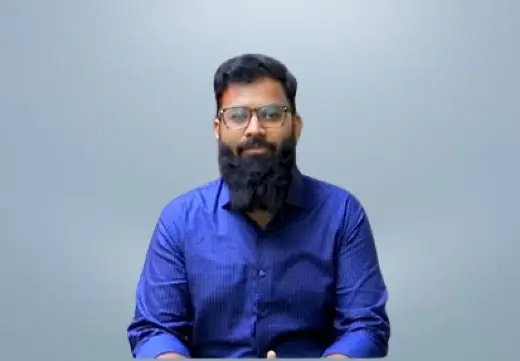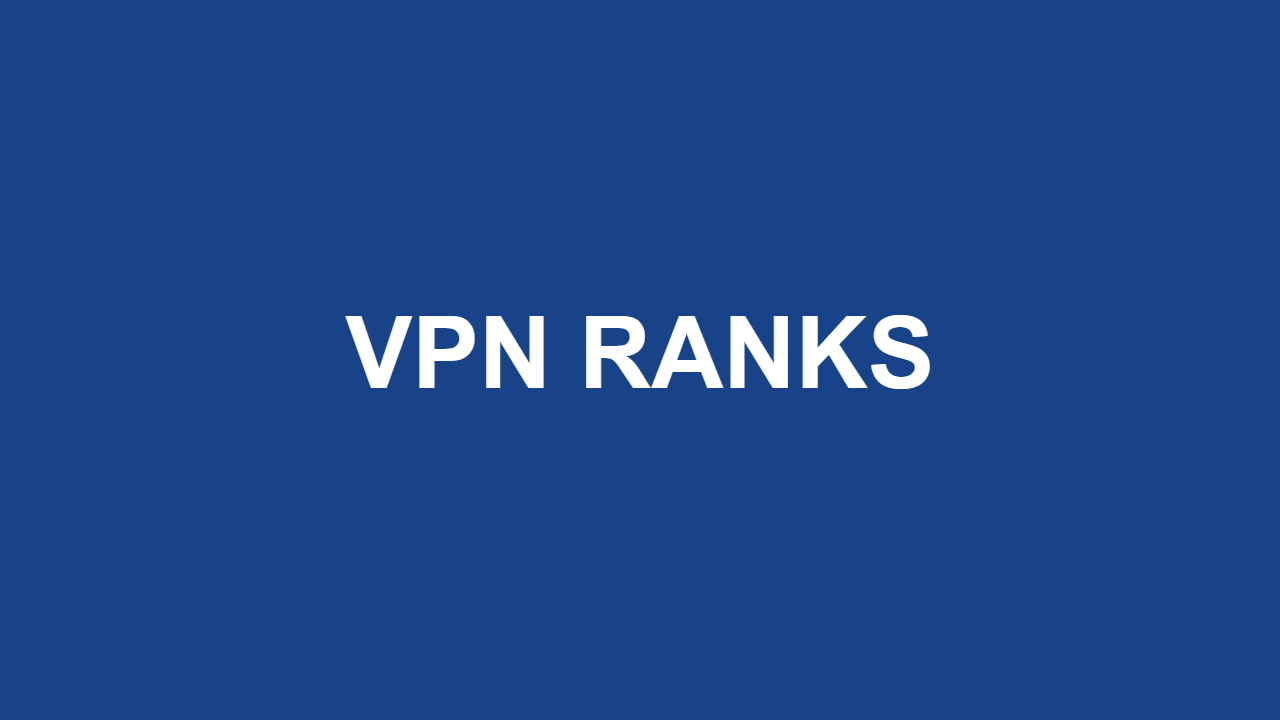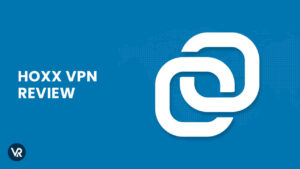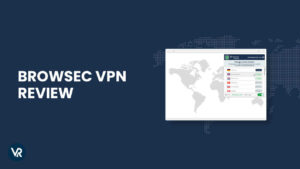Experiencing issues with TunnelBear not working in Germany? You’re not alone, but the good news is there are several straightforward solutions to get things back on track. Start by switching to a different server, checking your internet connection, or clearing the app’s cache. Updating the app to its latest version or adjusting security settings can also help.
While TunnelBear is recognized as a reliable VPN with 25 million subscribers and has consistently performed well in my VPN reviews in Germany, even the best services can face occasional setbacks. Stay with me as I will share all the effective methods to resolve any issues with TunnelBear not connecting, ensuring you stay connected without interruptions.
Key Takeaways:
- Common Issues: Users face problems like TunnelBear not working, slowing internet, or frequent disconnects.
- Troubleshooting Steps: Solutions include switching servers, clearing the cache, updating the app, and adjusting security settings.
- Platform-Specific Fixes: Different platforms (Android, iOS, Windows, macOS) need specific troubleshooting steps to resolve issues.
- Streaming Tips: To access Netflix, Hulu, and Disney+, use GhostBear mode and switch servers for better results.
- Consider Alternatives: If TunnelBear isn’t enough, look into other VPNs like ExpressVPN for better features and policies.
TunnelBear Not Working in Germany: [Quick Fixes]
If you’re encountering issues with TunnelBear not working in Germany, here are some quick fixes to get you back online:
- Switch Servers: Try connecting to a different server with or a nearby location to see if this resolves the issue.
- Check Internet Connection: Make sure your internet is stable. A weak or unstable connection can disrupt TunnelBear’s performance.
- Clear Cache and Data: Clear the app’s cache and data from your device settings to eliminate any potential glitches.
- Update the App: Ensure you’re using the latest version of TunnelBear for the most recent bug fixes and improvements.
- Adjust Security Settings: Temporarily disable any firewalls or antivirus software that might be blocking TunnelBear.
- Change Protocols: Switch to a different VPN protocol within the app settings, like OpenVPN or IKEv2.
- Reinstall the App: Uninstall and reinstall TunnelBear to resolve any software-related issues.
- Contact Support: If none of these steps work, contact TunnelBear’s customer support for further assistance.
These concise steps provide a clear guide to resolving TunnelBear not working issues, ensuring a quick return to secure browsing.
General Tips to Get Connected:
Before diving deeper into technical fixes, it’s worth trying a few general troubleshooting steps. These simple actions can often resolve minor issues and get your Bear back on track:
- Check Twitter for Updates: Visit TunnelBear’s Twitter page to see if there’s any scheduled maintenance affecting your connection.
- Log Out and Back In: Sometimes, a simple logout and login can refresh your connection and resolve minor issues.
- Reinstall the App: A fresh installation from TunnelBear’s downloads page can clear out any lingering issues.
If these steps don’t work, consider these additional troubleshooting tips:
- Ensure No Interference: Ensure other VPN services or third-party security applications aren’t interfering. Temporarily disable them to test connectivity.
- Test Another Network: Try connecting TunnelBear on a different network to see if the issue lies with your current router or network.
By following these steps, you can quickly resolve any issues with TunnelBear not working and get back to secure browsing.
Platform-Specific Troubleshooting
If the general tips haven’t resolved your issue with TunnelBear not working in Germany, exploring platform-specific troubleshooting can provide more targeted solutions. Here’s a breakdown of the key steps for different devices to help you reconnect securely:
Android Connection Troubleshooting:
- Ensure your internet connection is stable; switch between Wi-Fi and mobile data.
- Clear the app cache and data in your device settings, then restart your device.
- Update the TunnelBear app to the latest version.
- Switch the VPN protocol within the app from UDP to TCP.
iOS Connection Troubleshooting:
- Check that TunnelBear has the necessary permissions in your device settings.
- Toggle Airplane Mode on and off to reset the network.
- Reboot your device or reinstall the TunnelBear app.
- Temporarily disable any other VPN or security apps that might be causing conflicts.
Why Install a VPN Profile on iOS?
Installing a VPN Profile is required for the TunnelBear app to function on iOS devices. The app handles this process automatically, but you’ll need to provide authentication using your device password or Touch/Face ID to complete the setup.
Desktop Windows Connection Troubleshooting:
- Verify that your system’s date and time settings are accurate.
- Temporarily disable firewalls or antivirus software that may be blocking the VPN.
- Run TunnelBear as an administrator and attempt to reconnect.
- Reinstall the app to clear any software-related issues.
Desktop macOS Connection Troubleshooting:
- Check for any software updates that might affect network settings.
- Ensure TunnelBear has the required permissions in the Security & Privacy settings.
- Reset your network preferences if the connection remains unstable.
- Try connecting through a different network to identify any router-specific problems.
Why Install a Helper Tool on macOS?
The helper tool in TunnelBear for macOS ensures a stable VPN connection and resets internet settings when not in use. To install it, enter your Mac’s administrator password (not your TunnelBear password). If you’re not the admin, you’ll need approval to proceed. Select Install Helper” when prompted to complete the setup.
Browser Extension Connection Troubleshooting:
- Ensure the TunnelBear browser extension is up to date.
- Disable other browser extensions temporarily to rule out interference.
- Clear the browser cache and cookies to resolve any connectivity issues.
- Reinstall the TunnelBear extension if the problem persists.
Following these specific troubleshooting steps for each platform will help you resolve any issues with TunnelBear not working in Germanyand restore your secure browsing experience.
Common Installation Issues and Fixes
If TunnelBear isn’t working properly on your device, it may be due to installation or connectivity issues. Here are some quick troubleshooting steps tailored for both mobile and desktop users to help you get back online securely:
Mobile Installation Issues
- Check Internet Stability: Ensure your internet connection is stable; try switching between Wi-Fi and mobile data.
- Clear App Data: Clear the cache and data from your device settings to fix minor glitches.
- Update or Reinstall the App: Make sure TunnelBear is updated, or reinstall it from the official downloads page if problems persist.
Resolving Checkbox Issues During Android Installation
If you can’t check the ‘I trust this application’ box while installing on Android, third-party apps like screen filters or battery savers (e.g., Twilight, Rotation Manager) might be causing the problem. Temporarily disable these apps, check the box, and then you can turn them back on for TunnelBear to work properly.
Desktop Installation Issues
- Verify System Settings: Check your computer’s date, time, and network settings to ensure they are correct.
- Disable Conflicting Software: Disable firewalls or antivirus programs that might block TunnelBear.
- Reinstall TunnelBear: If issues continue, reinstall the app from the official website to resolve any installation problems.
These steps should help resolve common TunnelBear installation issues on both mobile and desktop platforms, ensuring a smooth and secure browsing experience.
Streaming Platform Troubleshooting with TunnelBear
If you’re encountering issues with TunnelBear not working in Germanyon various streaming platforms, here are some tailored steps to help you circumvent geo-restrictions and enjoy uninterrupted streaming:
Netflix, Hulu, and Amazon Prime Video
- Switch Servers: If TunnelBear isn’t connecting to Netflix, Hulu, or Amazon Prime Video, try switching to a different server within the same country. This can help circumvent server-specific blocks these platforms may have in place.
- Clear Cache and Cookies: Clear your browser’s cache and cookies to remove any stored data that might be revealing your real location.
- Enable GhostBear Mode: Activate GhostBear mode in TunnelBear’s settings to make your VPN traffic less detectable to streaming services that actively block VPN connections.
- Update TunnelBear: Ensure you’re using the latest version of TunnelBear to avoid any compatibility issues with streaming platforms.
When using TunnelBear with Netflix in Germany or using it with Hule and Amazon, activating GhostBear mode can help make your VPN traffic less detectable, enhancing your chances of accessing Netflix libraries from different regions.
Disney+ and BBC iPlayer
- Try Different Servers: Similar to other platforms, Disney+ and BBC iPlayer might block specific VPN servers. Switching to another server location in the same country could resolve the issue.
- Use the TunnelBear Browser Extension: For better results, use the TunnelBear browser extension rather than the desktop app. This method often proves more effective in circumventing geo-restrictions.
- Check for IP Leaks: Ensure there are no IP leaks by visiting websites like IPLeak.net to confirm your location is being masked correctly by TunnelBear.
HBO Max and YouTube TV
- Adjust VPN Protocols: Change the VPN protocol within TunnelBear’s settings from UDP to TCP or vice versa. Some streaming services respond better to specific protocols.
- Disable Location Services: Make sure that your device’s location services are turned off or set to a different region that matches your VPN server.
- Reconnect and Refresh: Disconnect and reconnect to TunnelBear, then refresh your streaming platform’s webpage to establish a new connection that might circumvent any blocks.
By following these tailored troubleshooting steps for each streaming platform, you can effectively address any issues with TunnelBear not working and enjoy a seamless streaming experience across all your favorite services.
Insights from Reddit on TunnelBear Issues
I went through some Reddit threads and found several common concerns and queries about TunnelBear that might help you understand and resolve issues more effectively:
TunnelBear Not Working:
Many users reported that TunnelBear suddenly stopped working, leading them to consider switching to another VPN. Issues ranged from connectivity problems to the inability to access websites while the VPN was active. If you’re facing a similar problem, it could be due to network settings or outdated software.
Internet Access Issues Post-Installation:
Some users experienced a complete loss of internet access after installing TunnelBear. This issue often relates to incorrect configurations or conflicts with other network settings or software on the device. Restarting the network settings or reinstalling the app may help.
Compatibility Problems with Windows 10:
A number of Reddit users noted that TunnelBear wasn’t loading websites properly when running on Windows 10. This could be due to incompatibility with certain system updates or configurations. Adjusting network settings or using a different VPN protocol might solve the problem.
Alternatives to TunnelBear:
Several users expressed dissatisfaction with TunnelBear’s performance and considered switching to other VPNs. If you’re in the same boat, look for alternatives that provide better connectivity and support, especially if facing consistent issues.
From these insights, it’s clear that while TunnelBear offers some valuable features, it also faces challenges, particularly with connectivity and compatibility on certain platforms. If you’re experiencing similar issues, consider checking out a comprehensive TunnelBear review Germany to understand its pros and cons better and decide if it’s the right VPN for your needs.
Why is TunnelBear Slowing Down My Internet Connection?
Using TunnelBear may occasionally slow down your internet connection due to the encryption process and data routing through distant servers, which can add latency and affect speeds.
However, when I tested TunnelBear, it performed well, maintaining reasonable speeds even with the encryption overhead. You can also conduct a TunnelBear speed test in Germany to see how it performs under various conditions and identify any potential slowdowns.
Why Do TunnelBear Servers Experience Slow Speeds Sometimes?
Slow speeds on TunnelBear servers can be due to several factors, such as high server load during peak times or bandwidth limitations. Additionally, your network conditions, such as a weak Wi-Fi signal or interference from other devices, can also contribute to slower speeds.
To improve performance, consider using a wired connection, selecting servers with less traffic, or adjusting your device’s network settings to prioritize VPN traffic.
TunnelBear Alternatives
Tried all the methods above but still can’t make TunnelBear work again. Maybe it’s time to cancel TunnelBear in Germany and give a new VPN a try. For instance, here’s how TunnelBear compares to ExpressVPN, a highly secure and fast VPN with value-added features:
| Features | ExpressVPN | TunnelBear |
|---|---|---|
| Price | EUR 4.25/mo (US$ 4.99/mo) - Save 61% With Exclusive 2-Year Plan + 4 Months Free | $4.17/mo |
| Customer Support | 24/7 live chat & email | 24/7 live chat & email |
| Logging Policy | Zero Logs | Zero Logs |
| Jurisdiction | British Virgin Islands | Canada |
| Netflix unblocking | Strong | Poor |
| Compatibility | All devices | Windows, Android, Mac, & iOS |
New users can try the TunnelBear free trial to test the VPN, as there’s no proper money-back guarantee. For a comparison, consider reading the ExpressVPN review, which offers a more apparent refund policy and robust features.
FAQs – TunnelBear Not Working in Germany
Why has TunnelBear stopped working?
Ensure your device isn’t using custom or rooted firmware. Modifying the operating system can alter crucial system settings, potentially causing TunnelBear to malfunction. It’s best to use a stock ROM to avoid these issues.
What happened to TunnelBear?
In 2018, TunnelBear was acquired by McAfee, a well-known cybersecurity company, bringing it under U.S. jurisdiction. McAfee aimed to integrate its VPN services with TunnelBear’s technologies. Despite the acquisition, TunnelBear continued to operate under its brand.
How to make TunnelBear work?
To get TunnelBear up and running, first create a TunnelBear account by selecting Create a Free Account.” If you already have an account, log in using I Already Have an Account.” Then, install the VPN profile, verify your email, and get connected.
Why is TunnelBear disconnecting?
Fluctuations in your Wi-Fi or cell signal can cause disconnections from the TunnelBear VPN server. This issue is more common when you’re on the move, as you are frequently switching between different Wi-Fi networks or cell towers.
What does the TunnelBear not connecting” error mean?
This error indicates that TunnelBear is unable to establish a secure connection to its servers. It could be due to network restrictions, incorrect settings, or connectivity issues on your device. You can use ExpressVPN as an alternative. It offers fast speed and a secure internet connection.
How does TunnelBear handle network restrictions compared to NordVPN?
TunnelBear lacks native support for routers and smart devices, while NordVPN offers easy configuration for these devices, making it a more versatile choice for users looking to secure multiple devices on their network.
How to fix TunnelBear VPN not working on Mac?
If TunnelBear isn’t working on your Mac, try these steps: Check Tunnelbear’s Twitter for any maintenance updates, log out and back into the app, or perform a fresh installation from the downloads page.
What does TunnelBear Error Code 500 mean?
Error Code 500 typically signifies a server-side issue with TunnelBear. This could be due to temporary server downtime or maintenance. Try reconnecting after a short while.
Conclusion
While TunnelBear is a trusted VPN provider, even the best tools can occasionally face issues. If you encounter problems with TunnelBear not working in Germany, the above steps should help you troubleshoot and get back online quickly.
However, if TunnelBear doesn’t meet your needs, consider exploring other options like ExpressVPN for a more reliable experience. Ultimately, ensuring a secure and smooth browsing experience is key, and finding the right VPN for you is a crucial part of that journey.