If you’re looking for unlimited access to TV content, Stan is the platform you’re looking for. However, not everyone knows how to install and watch Stan on LG Smart TV in New Zealand. In this guide, I will show you how to get Stan in New Zealand running on the big screen.
Stan is available on selected models of LG Smart TVs launched from 2013 to 2021 and running webOS 1.0-5.0 and NetCast 4.0-4.5 software. If you want to catch up on the latest season of Dr. Death or watch Raised By Refugees on your big screen, Stan is your go-to platform. Even if you face geo-limitations, you can enjoy Stan on your LG Smart TV using ExpressVPN.
How to Install and Watch Stan On LG Smart TV in New Zealand [Quick Steps]
Here are five simple steps to install and watch Stan on LG Smart TV in New Zealand:
- Get an ExpressVPN subscription, and connect to its Melbourne server.
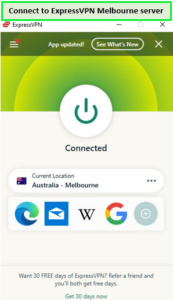
Connect to the Melbourne server of ExpressVPN.
- Go to the LG Content Store on your LG TV.
- Use the search icon to find the Stan app.
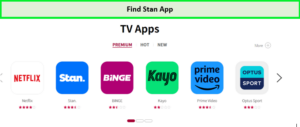
Find Stan App.
- Install, and get Stan on LG Smart TV.
- Launch Stan, login, and in New Zealand enjoying TV shows and movies.
Note: Want to know how much is Stan subscription in New Zealand? You can get the basic plan for just A$10 a month (US$6.67 a month).
How to Watch Stan on LG Smart TV in New Zealand Using Web Browser
If you’re using a web browser, here are seven quick steps to watch Stan on LG Smart TV in New Zealand using a web browser:
- Get an ExpressVPN subscription, and connect to its Melbourne server.
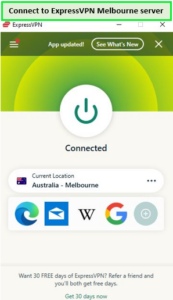
Link to the Melbourne server.
- Pick up the remote and turn on your LG TV.
- Connect your LG Smart TV to the internet, either through Wi-Fi or a wired connection.
- Press the Home button on your remote.
- Find the Web Browser on the TV home screen and open it.
- Go to Stan’s website.
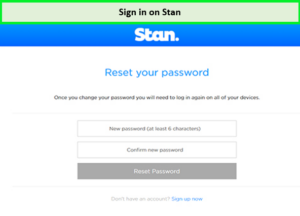
Sign in on Stan.
- Click login to access your account.
How do I Update Stan on my LG Smart TV in New Zealand?
Here’s how you can update Stan on LG Smart TV in New Zealand:
- Hover to LG Content Store and tap on Apps.
- Choose All, then head to My Apps.
- Pick the Stan app.
- Install any updates, if available.
Why is Stan not loading on my LG TV?
If Stan on LG smart TV not working, and shows a blank screen or freezes when opening, check if your device is connected to the internet and has the latest updates. If that didn’t work, follow the steps below to fix the problem and watch Stan on LG Smart TV in New Zealand:
- Test your internet connection (Stan supports 2013-14 NetCast, and 2014-2019 WebOS Models).
- Restart the device (unplug, and plug it back in).
- Update the device firmware (and DNS configuration).
Test your Internet connection
Follow these steps to test your Internet connection for 2013-2014 NetCast Models:
- Press the Settings button on your remote.
- Go to Network > Network Status.
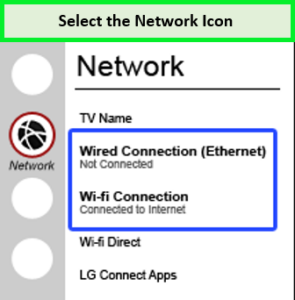
Select the Network icon.
- Look for ‘Wired/Wireless network is connected’ based on your setup.
- If it says ‘No wired/wireless network is connected’, set up your network in Network > Network Connection, and follow on-screen instructions.
If you’re using 2014-2019 WebOS Models, follow these steps to test your Internet connection:
- Press the Settings button on your remote, choose Advanced or All Settings.
- Click on the Network icon to access network settings.
- Look for ‘Connected to Internet’ under Wired Connection (Ethernet) or Wi-fi Connection based on your network.
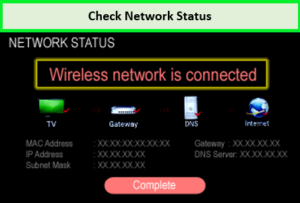
Check Network Status.
- If it shows ‘Not Connected’ for both, set up your network by choosing either Wired Connection or Wi-fi Connection and follow the instructions.
Note: Stan supports 2013-14 NetCast, and 2014-2019 WebOS Models. For more details on internet connection, check your owner’s manual.
Restart the device
Here’s how you can restart your internet device:
- Disconnect your device from power for at least 1 minute.
- Press the power button while it’s unplugged to discharge the device.
- Reconnect your device to power.
- Turn on your device using the power button.
- Open and try using the Stan app again.
Update Device Firmware
Here’s how to update your 2013-2014 NetCast Models device firmware:
- Press the Settings button on your remote.
- Go to Support > Software Update.
- Choose Check Update Version. If there’s a firmware update, follow the on-screen instructions to download and install it.
Here’s how to update your 2014-2019 WebOS Models device firmware:
- Press the Settings button on your remote, choose Advanced or All Settings.
- Go to General > About this TV.
- Pick Check for Updates. If there’s a firmware update, you’ll see ‘An important software update is available’ under Software Version.
- Select Download and Install to update.
- Once done, you’ll get a confirmation message. Power cycle your device for the changes to take effect.
Update your DNS Configuration
If the problem continues, change your TV’s DNS settings to use Google’s special DNS servers. IP addresses for Google DNS are as follows:
- Primary DNS 8.8.8.8
- Secondary DNS 8.8.4.4
Check your device’s User Manual for the right way to adjust these settings. Also, jot down your original settings in case you need to go back to them. Also, ExpressVPN, the best Stan VPN in New Zealand offers you MediaStreamer (Smart DNS) which is a superb DNS service for streaming.
Do all LG TVs Support Stan in New Zealand?
Here are all the LG Smart TV models that support Stan:
| Model No. | Year | Model Name |
| OLED75C2PSA | 2022 | 75″ OLED 4K EVO C2 Smart TV |
| OLED65C2PSC | 2022 | 65″ OLED 4K EVO C2 Smart TV |
| OLED55C2PSA | 2022 | 55″ OLED 4K EVO C2 Smart TV |
| OLED48C2PSA | 2022 | 48″ OLED 4K EVO C2 Smart TV |
| OLED42C2PSA | 2022 | 42″ OLED 4K EVO C2 Smart TV |
| OLED65A2PSA | 2022 | 65″ OLED 4K A2 Smart TV |
| OLED55A2PSA | 2022 | 55″ OLED 4K A2 Smart TV |
| OLED83G2PSA | 2022 | 83″ OLED 4K EVO Gallery G2 Smart TV |
| OLED75G2PSA | 2022 | 75″ OLED 4K EVO Gallery G2 Smart TV |
| OLED65G2PSA | 2022 | 65″ OLED 4K EVO Gallery G2 Smart TV |
| OLED55G2PSA | 2022 | 55″ OLED 4K EVO Gallery G2 Smart TV |
| 86QNED91SQA | 2022 | 86″ QNED91 4K Mini LED Smart TV |
| 65QNED91SQA | 2022 | 65″ QNED91 4K Mini LED Smart TV |
| 75QNED91SQA | 2022 | 75″ QNED91 4K Mini LED Smart TV |
| 86QNED85SQA | 2022 | 86″ QNED85 4K Mini LED Smart TV |
| 75QNED85SQA | 2022 | 75″ QNED85 4K Mini LED Smart TV |
| 65QNED85SQA | 2022 | 65″ QNED85 4K Mini LED Smart TV |
| 55QNED85SQA | 2022 | 55″ QNED85 4K Mini LED Smart TV |
| 86QNED80SQA | 2022 | 86″ QNED80 4K LED Smart TV |
| 75QNED80SQA | 2022 | 75″ QNED80 4K LED Smart TV |
| 65QNED80SQA | 2022 | 65″ QNED80 4K LED Smart TV |
| 55QNED80SQA | 2022 | 55″ QNED80 4K LED Smart TV |
| 86NANO75SQA | 2022 | 86″ NANO75 4K NanoCell LED Smart TV 2022 |
| 75NANO75SQA | 2022 | 75″ NANO75 4K NanoCell LED Smart TV 2022 |
What’s Popular on Stan to Watch on LG Smart TV in New Zealand in 2024?
Here are all the sports events, movies and best shows on Stan in New Zealand, you can stream in 2024:
| Day 11 Winter Youth Olympic Games Gangwon 2024 | Day 12 Winter Youth Olympic Games Gangwon 2024 | Day 13 Winter Youth Olympic Games Gangwon 2024 | Shayda |
| Rags | The Innocent | The Twilight Zone Seasons 1 – 2 | The Tourist Season 2 |
| If Life Gives You Lemons | Sullivan’s Crossing Season 1 | What Happens in Vegas | Better Call Saul Season 1-6 |
| Under Siege 1- 2 | The Big Short | Three Women | Season 3 Hightown |
Check More Stan Streaming Guides by VPNRanks
- Watch Australian Open 2024 Fourth Round in New Zealand on Stan: AO 2024 Fourth Round started on January 21-22, 2024.
- Watch Australian Open 2024 Final in New Zealand on Stan: On January 28, 2024, Australian Open 2024 Final unfolded.
- Watch Day 7 Winter Youth Olympic Games Gangwon 2024 in New Zealand on Stan: Winter Youth Olympic Games Gangwon 2024 Day 7 unfolded on January 26, 2024.
- Watch Australian Open 2024 Semi Finals in New Zealand on Stan: Winter Youth Olympic Games Gangwon 2024 Day 7 started on January 26, 2024.
- Watch Day 3 Winter Youth Olympic Games Gangwon 2024 in New Zealand on Stan: Day 3 commenced on January 22, 2024.
FAQs – Stan On LG Smart TV in New Zealand
Can I download Stan on my smart TV in New Zealand?
Yes, you can download Stan on LG Smart TV in New Zealand. With ExpressVPN, you can disable geo-barriers online, and access Stan’s binge-worthy content even if you’re in New Zealand.
Can you add apps to a LG Smart TV in New Zealand?
Yes, you can add apps to your LG Smart TV in New Zealand by changing the region settings. Use the TV remote to access the Home menu, navigate to the LG Content Store, and search for or install desired apps. If you’re in New Zealand, be sure to have ExpressVPN pre-installed.
Why can’t I download Stan?
If you’re having trouble downloading Stan on your iOS device, check if restrictions are disabled in Settings and confirm your App Store region is set to Australia. Ensure your device runs iOS 13.0 or above. If issues persist, visit the App Store’s help center or contact Stan support for assistance.
Wrapping Up
You can finally install and watch Stan on LG Smart TV in New Zealand. I’ve simplified the process of getting the Stan app based on your setup, and device firmware.
If you’re not fond of geo-restrictions and want a seamless experience, use ExpressVPN. With its superb value for money, you can watch Stan just like you did back home, in Melbourne.
