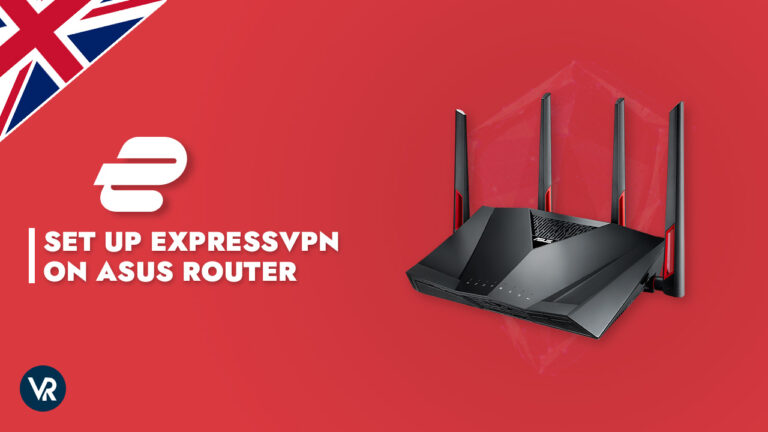
To install ExpressVPN on ASUS router in UK, visit router.asus.com and follow the setup steps that we’ve covered in our guide.
A virtual private network creates an encrypted tunnel between your device and the internet. There are many reasons for using a virtual private network. These reasons include accessing geo-restricted content, securing your online activities, hiding your real identity, etc.
There are many VPNs out there, but none can match the quality of the service provided by ExpressVPN, making it the best VPN for UK. ExpressVPN is a great choice for ASUS Router. It is no surprise that due to its state-of-the-art encryption techniques, unbelievable subscription offers at a fantastic rate, and compatibility with multiple devices, it has kept its position as the number one choice of many VPN users.
Whether you are a new VPN user or an old-timer, configuring the VPN on the Asus routers can be tricky. That is where we come in to help you set your ExpressVPN on Asus router in UK. Our easy-to-follow guide will help you get started instantly. Just follow this guide and you’ll be done in no time.
ExpressVPN on Asus Router in UK – Why should you choose it?
- Ultra-fast servers in 105 Countries
- Excellent unblocking capability for Netflix, Hulu & more
- Best-in-class encryption trusted security, and advanced protection features that block ads, trackers, and harmful sites.
- Connect up to 8 devices simultaneously
- 24/7 customer support through live chat
- 30-day money-back guarantee
ExpressVPN headquarters is located in the British Virgin Islands, making it a perfect choice for trusting it with your online privacy. It doesn’t keep any connection logs due to no data retention policy in the country.
Talking about the server network, it holds a large network of 3,000+ servers in 94 different countries worldwide including 4 server in UK. These servers offer best-in-class encryption, which is powered by next-generation technology. ExpressVPN also offers a kill switch feature called Network Lock.
ExpressVPN uses AES (Advanced Encryption Standard) with 256-bit keys—also known as AES-256. It’s the same encryption standard adopted by the U.S. government and used by security experts worldwide to protect classified information.
With servers in 94 countries, ExpressVPN offers fast access to multiple geo-restricted contents from all around the globe. You can easily access popular streaming content such as Netflix, Amazon Prime Video, Hulu, BBC iPlayer, YouTube TV US, CBS, Disney+, and more.
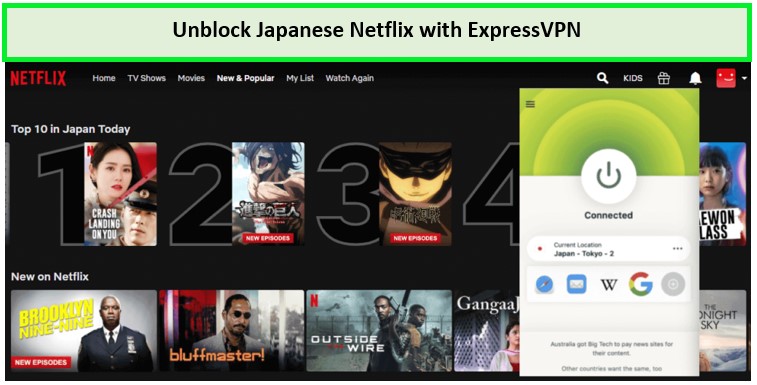
To access Disney+, Netflix, BBC iPlayer, and Amazon Prime Video with ExpressVPN check out these guides:
You can set up ExpressVPN on all the major operating systems, including Mac, Windows, Android, iOS, Firestick, Android TV, Play Station, Xbox, Apple TV, Roku, KODI, and Asus Router. It can be used on 5 devices simultaneously. You can also check out our latest ExpressVPN review for more information.
Although ExpressVPN doesn’t require any introduction, we have shared some key points of this provider so that you can realize why it is the best VPN for routers in UK, including Asus routers in the UK.
How do I configure ExpressVPN on Asus router in UK?
Configuring ExpressVPN on Asus router in UK can be divided into two parts:
- RAS protocol connection
- OpenVPN protocol connection
RAS protocol connection ExpressVPN on Asus router in UK includes setting up PPTP and L2TP protocol. These two protocols are weak in encryption strength than OpenVPN; therefore, we recommend setting up OpenVPN protocol on your Asus router as it is stronger, faster, and easier to set up.
If you have an Asus RT-AC68U, RT-AC87U, RT-AC56R, RT-AC56S, or RT-AC56U, you can set up the ExpressVPN router application. You can visit their website for further details about their Asus router application.
ExpressVPN on Asus router in UK is either an Asus-stock firmware or an Asuswrt-Merlin firmware. Now let’s begin and see the step-by-step process for both.
How to set up ExpressVPN on Asus-stock firmware
Here is how you can set up ExpressVPN on Asus-stock firmware:
- The first thing you need is the OpenVPN configuration files. To download them, make sure to sign in to your ExpressVPN account and click Set Up Other Devices.
- After this, on the left side of your screen, select Manual Configuration.
- Select OpenVPN from the right side of the screen. You will also see your ExpressVPN account username and password. Note them down somewhere as you will need them later on.
- You will also see OpenVPN configuration files on the same page. Select your preferred location(s) and then download the .ovpn file(s).
- Enter the web address router.asus.com to access your router admin panel.
- Sign in with your router’s username and password. By default, it is “admin” for both fields.
- In the sidebar, click the “VPN,” then click on the “VPN Client tab,” and after that, click on “Add profile bar.”
- Click the OpenVPN tab, then fill out the following details:
- Description: Set your preferred name for VPN connection
- Username: Enter your ExpressVPN username
- Password: Enter your ExpressVPN password
- Proceed to import the .ovpn file you downloaded in the above steps. Click “upload” afterward and wait till it displays a complete message. After this, click OK.
- Click “Activate” to start the VPN.
- Once the connection is successfully established, you will see a tick icon under Connection Status.
For more in-depth steps, check out our ExpressVPN router setup guide.
Don’t forget to check your IP address online to confirm that the VPN is connected. In case the connection fails, repeat the process with any other OpenVPN configuration file.
The following instructions will work for the following Asus routers:
RT-N66U, RT-AC56U, RT-AC66U, RT-AC68U, RT-AC87U, RT-AC5300, RT-AC3200, RT-AC3100, RT-AC1750, RT-AC88U, RT-AC66R, RT-AC55U, and Merlin on Asus.
How to set up ExpressVPN on Asuswrt-Merlin firmware
To configure ExpressVPN on Asuswrt-Merlin firmware, please follow the steps below:
- Enter the web address router.asus.com to access your router admin panel.
- Sign in with your router’s username and password. By default, it is “admin” for both fields.
- Under Advanced Settings, select “VPN” from the menu on the left.
- At the top, select “OpenVPN Clients.”
- Next, you have to upload an ovpn file. Click on “browse” and upload the ovpn file.
- After the ovpn configuration file upload is complete, scroll down to Basic Settings. Enter the ExpressVPN username and password.
- Scroll down to Advanced Settings. Set Accept DNS Configuration to one of the following:
- Strict (if you intend to use VPN on all devices connected to the router)
- Exclusive (if you only intend to use VPN on select devices)
- Below Custom Configuration, insert the following text and click “Apply.”
Since Asuswrt-Merlin firmware is different from the regular Asus router firmware, its configuration steps are different.
fast-io
remote-random
pull
tls-client
verify-x509-name Server
name-prefix
ns-cert-type server
route-method exe
route-delay 2
tun-mtu 1500
fragment 1300
mssfix 1200
keysize 256
sndbuf 524288
rcvbuf 524288
Just like in the first connection method, don’t forget to check your IP address online to confirm that the VPN is connected. In case the connection fails, repeat the process with any other OpenVPN configuration file.
How to change DNS in Asus Routers
To change the DNS on your Asus Router, then follow the steps mentioned below.
- Enter the web address router.asus.com to access your router’s admin panel.
- Sign in with your router’s username and password. By default, it is “admin” for both fields.
- Select the “WAN” option from the Advanced setting panel on the left side.
- You will see the option “WAN DNS Settings” In that option, you will find “Connect to DNS Server automatically” with “Yes” selected. Select “No” in this option.
- Two additional fields will appear with the following names: DNS Server 1 and DNS Server 2
- A popular alternative DNS server here would be to use the Google DNS, which uses 8.8.8.8 and 8.8.4.4
- Once you have entered your preferred DNS, click on “Apply” at the bottom of the page to save the changes.
Conclusion
Setting up ExpressVPN on Asus router in UK is a good way to maximize the single subscription by connecting unlimited devices to the router.
With its fast-speed servers, top-notch encryption, and easy-to-setup configuration, you will definitely make the most out of this VPN on your Asus router and ultimately on the devices connected to the same router.
You will need an ExpressVPN subscription in order to set it up ExpressVPN on Asus router in UK. If you hurry up, you will be able to grab their limited-time “12 Months + 3 Months Free” subscription. ExpressVPN offers a 30-day money-back guarantee as well and you can cancel your ExpressVPN subscription in UK anytime.
To use ExpressVPN on popular streaming devices, check out these guides:

