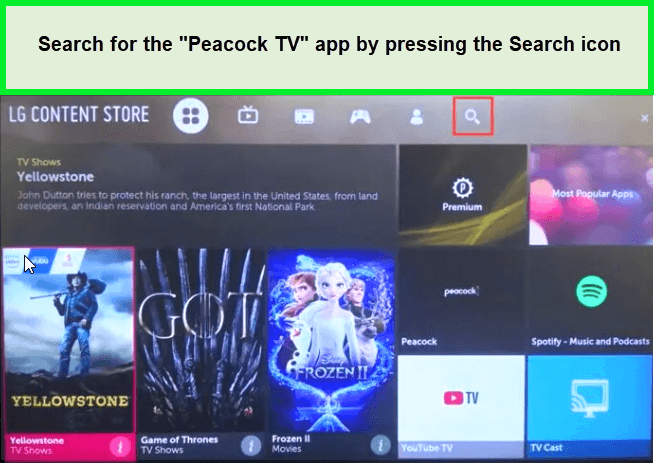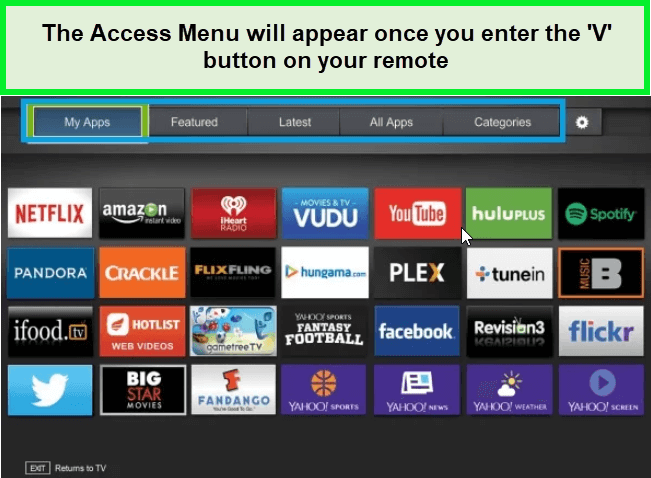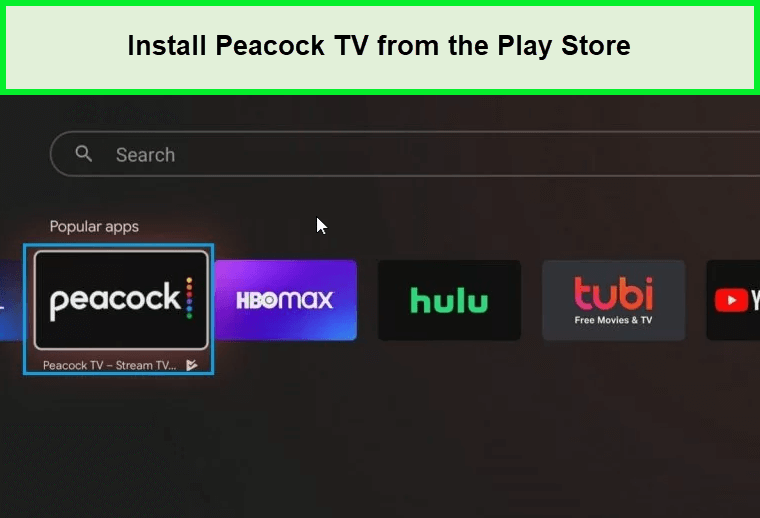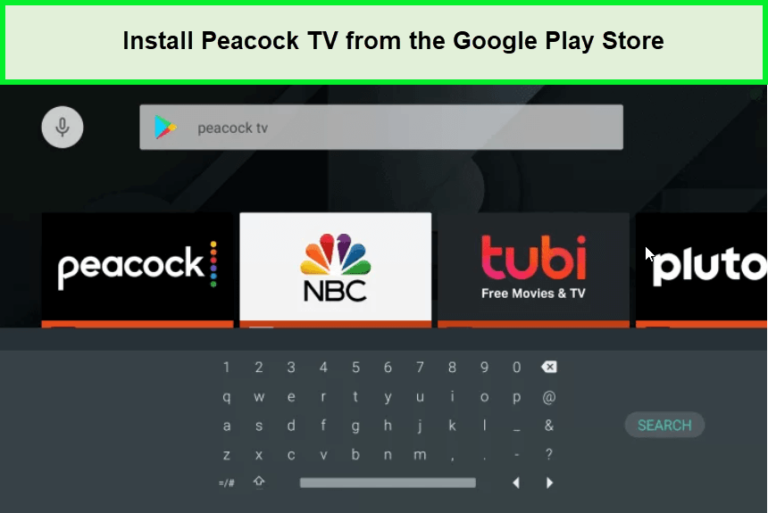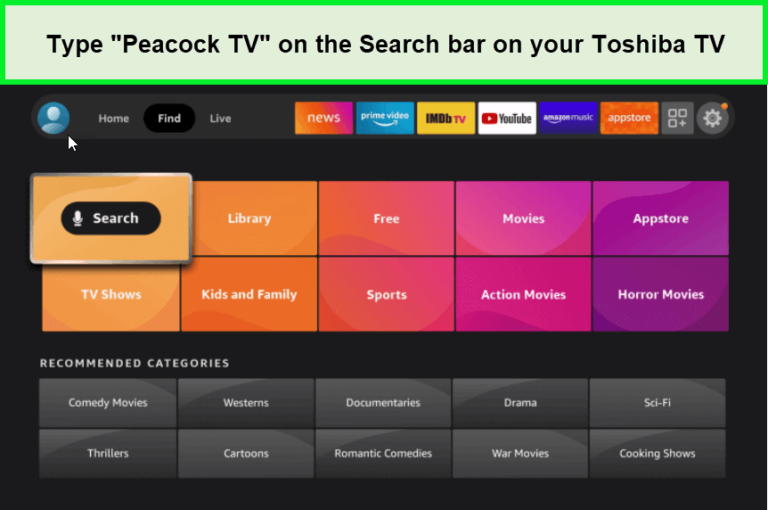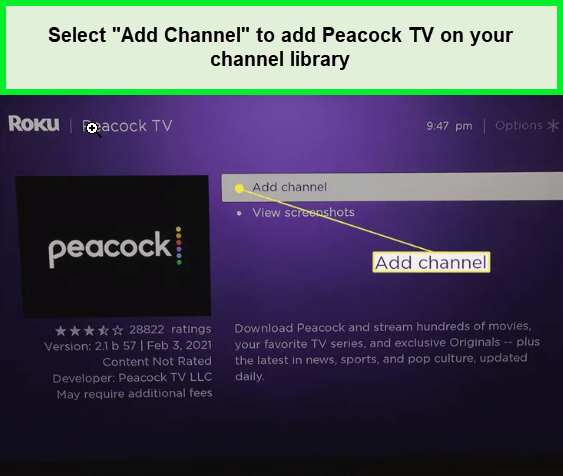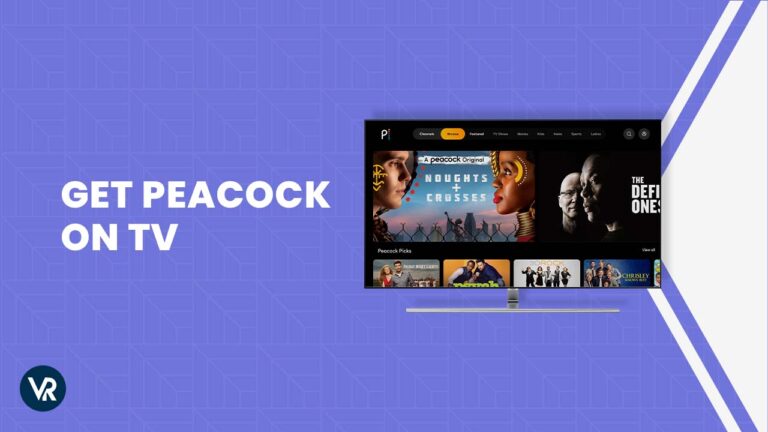
How to get Peacock on Smart TV in UK in 2024 is no more a concern. Ensure your device is compatible with Peacock. Navigate to your home screen and search for “Peacock” in your installed applications. Select the Peacock app icon, then download and install it. Finally, launch the app by pressing the play icon or selecting “Open.”
I have got some easy hacks that will allow you to enjoy all of Peacock’s amazing shows and movies in no time. You can watch Peacock TV in UK with the help of ExpressVPN. With Best Peacock TV VPN, you can connect to a US-based server and watch Peacock TV in UK including the latest movies like “Puss in Boots: The Last Wish,” “M3GAN,” and “Knock at the Cabin.”
How To Get Peacock On Smart TV in UK?
How to get Peacock on Smart TV in UK process is now at your fingertips. Here’s a good news! you can easily access Peacock’s amazing content with the help of a reliable VPN service, I suggest ExpressVPN which is compatible with a wide range of Smart TVs, such as:
How Do I Get Peacock On Samsung TV in UK?
Adding the Peacock app to your TV’s app library via the Samsung App Store might be the answer. Follow these easy steps to get started:
- Select “Install” to add the Peacock app to your TV’s app library.
- Note that if your Samsung Smart TV was manufactured before 2017, the Peacock app may not be compatible.
- To access Peacock’s content from in UK, subscribe to a reliable VPN service like ExpressVPN.
- Connect to a server in the USA. I recommend the New York server.
- Once connected, start streaming Peacock’s content on your Samsung Smart TV from anywhere in the world.
How To Get Peacock On My LG TV in UK?
The process is relatively straightforward. Here’s a step-by-step guide on how to install Peacock on your LG Smart TV:
- Download and install the ExpressVPN app on your LG TV.
- Connect to a server in the USA. I recommend the New York server.
- Connect your LG Smart TV to the internet.
- Sign up for the Peacock streaming service on their website.
- Using your LG Smart TV remote, press the “Home” button to access the main menu.
- Navigate to LG’s content store from the menu.
- Use the search icon to find the Peacock app.

Search Peacock on LG Smart TV
- Select the Peacock app from the search results.
- Click “Install” to begin the installation process.
- Once the app is installed, click on its icon to launch it.
- Sign in to your Peacock account using your credentials. Now you’re all set to start streaming your favorite content on Peacock from your LG Smart TV in UK.
It’s worth noting that the Peacock app’s availability may differ based on your LG Smart TV model and geographic location. If you’re wondering “Why can’t I get Peacock on my TV,” it’s possible that your VPN connection isn’t strong enough, like ExpressVPN.
Note: If you’re a fan of comedy movies then don’t forget to check out our curated list of best comedy movies in UK on Peacock. With the support of a reliable VPN how to watch Peacock in UK is no longer a point of concern.
How To Get Peacock On My Android TV in UK?
It’s a straightforward process to download the Peacock app and start streaming your favorite shows and movies, Follow these steps:
- Download and install the ExpressVPN app on your Android TV.
- Connect to a server in the USA. I recommend the New York server.
- Turn on your Android TV and ensure that it is connected to the internet.
- Sign up for the Peacock streaming service on their website.
- Using your Android TV remote, navigate to the Google Play Store.
- In the search bar, search for “Peacock TV for Android.”
- Click the “Install” button to download and install the app on your Android TV.
- Once the app is installed, open the Peacock TV app on your Android TV.
- Sign in to your Peacock account, or create a new account if you don’t have one already.
- If you’re living abroad, you may need to use a VPN service like ExpressVPN to bypass geo-restrictions and access Peacock TV for Android in UK.
- Simply subscribe to ExpressVPN, download and install the app on your Android TV, connect to a server in the USA, and start streaming on your Android TV in UK.
How Do I Get Peacock On My Sony TV in UK?
Here is how you can get Peacock on Sony TV in UK:
- Download and install the ExpressVPN app on your Sony TV.
- Connect to a server in the USA. I recommend the New York server.
- Connect your Sony TV to the internet.
- Press the “Home” button on your Sony remote to access the main menu.
- Navigate to the Google Play Store and search for the Peacock app.
- Select the Peacock app from the search results and click “Install”.
- Once the installation is complete, launch the Peacock app.
- Sign in with your Peacock credentials.
- Start streaming all your favorite shows and movies on Peacock!
And don’t forget, if you encounter any geo-restrictions while trying to access Peacock, simply use a reliable VPN service like ExpressVPN to bypass those restrictions and access best Peacock shows in UK.
How Do I Get Peacock On My Visio TV in UK?
It’s possible to install the app on any Vizio Smart TV released after 2016. Here are the steps to install Peacock TV on your Vizio Smart TV:
- Download and install the ExpressVPN app on your Vizio.
- Connect to a server in the USA. I recommend the New York server.
- Ensure your Vizio Smart TV is connected to the internet and powered on.
- Access the Apps menu by pressing the V button on your TV remote control.

Access Peacock tv on Visio smart TV
- Navigate to the Vizio app store’s “All Apps” tab.
- Find “Peacock TV” in the list of apps and confirm your selection by pressing the OK button on your remote
- Follow the on-screen instructions to complete the app installation process, then select “OK” to finish the setup.
- Enter your Peacock TV login details to start streaming your favorite content on your Vizio Smart TV.
Discover the best Peacock movies in UK, handpicked for all movie lovers. Whether you enjoy old classics or the latest blockbusters, there’s something for everyone in Peacock’s collection. How to get Peacock on Smart TV in UK can be addressed by using a ExpressVPN
How Do I Get Peacock On My Hisense TV in UK?
Here are the steps to watch Peacock TV in UK on your Hisense Smart TV:
- Download and install the ExpressVPN app on your Hisense TV.
- Connect to a server in the USA. I recommend the New York server.
- Make sure your Hisense Smart TV is connected to your home Wi-Fi network and turned on.
- Access the Apps library on your TV using your remote and go to the Play Store.
- Look for the Peacock TV app by typing its name in the search bar.
- Select the app from the search results and choose the Setup option to start the download process on your Hisense Android TV.

Peacock TV Hisense Smart TV
- After the app is downloaded, open it by selecting its icon on your TV’s home screen.
- Sign in with your Peacock TV login details to start watching Peacock TV on your Hisense Smart TV in UK.
If you’re having trouble accessing Peacock TV content in UK on your Hisense Smart TV, you can use a reliable VPN service like ExpressVPN to bypass geo-restrictions to watch Peacock TV channels in UK on your Hisense Smart TV.
How Do I Get Peacock On My Sharp TV in UK?
If you’re looking to access Peacock on your Sharp Smart TV in UK, you can easily do so by following a few simple steps:
- Download and install the ExpressVPN app on your Sharp Smart TV.
- Connect to a server in the USA. I recommend the New York server.
- Turn on your Sharp Android TV and go to the Apps section on the home screen.
- Use the Search icon to access the Google Play Store and search for “Peacock TV.”
- Choose the app from the list of results and select Install to download and install it on your Sharp Smart TV.

Peacock on Sharp Smart TV
- Open Peacock TV and take note of the Activation Code displayed on your TV screen.
- Open the Google Chrome web browser on your computer or mobile device and go to the Peacock TV website.
- Enter the Activation Code to link your Sharp Smart TV to your Peacock TV account.
- Start streaming your favorite Peacock TV shows and movies on your Sharp Smart TV!
A premium VPN like ExpressVPN helps you to learn the simple steps on how to get Peacock on Smart TV in UK and elevate your viewing experience to new heights with a wide array of captivating content at your fingertips.
How Do I Get Peacock On My Philips TV in UK?
If you own a Philips Smart TV in UK, you may want to know how to get Peacock on it. Even though there is no official app for Peacock on Philips Smart TVs, you can still stream your favorite shows and movies from the service. To do so, follow these steps:
- Download and install the ExpressVPN app on your Philips TV.
- Connect to a server in the USA. I recommend the New York server.
- Turn on your Philips Smart TV and navigate to the Apps menu from the Home screen.
- Find the Peacock app by searching for it or scrolling down on the Play Store page.
- Press “Install” to begin the installation process and wait for it to finish.
- When the installation is complete, click “Open” to see the Activation Code.
- To activate Peacock on your TV, visit the TV activation page on the Peacock website.
- Finally, launch the Peacock app from your Main screen and use your Peacock login details to sign in and start streaming.
A premium VPN like ExpressVPN helps you to unlock the full potential of your entertainment setup with a comprehensive tutorial on how to get Peacock on Smart TV in UK, ensuring seamless access to your favorite shows and movies.
How Do I Get Peacock On My Toshiba TV in UK?
If you are a Toshiba Smart TV owner looking to access Peacock TV in UK, there are a few steps you can take to make it happen. Here’s what you need to do:
- Download and install the ExpressVPN app on your Samsung Smart TV.
- Connect to a server in the USA. I recommend the New York server.
- Power on your Toshiba Smart TV and access the Home app.
- Navigate to the Apps section and select the Google Play Store option.
- Use the search function to find the “Peacock TV” app and download it onto your Toshiba Smart TV.

Peacock TV on Toshiba TV
- Launch the Peacock TV app on your Toshiba Smart TV and visit their website to obtain the activation code.
- Enter the code on the Peacock TV website and log in with your Peacock TV subscription details to start streaming.
Overview of Compatible Smart TVs
| Brand | Model | Compatibility | Installation Notes |
|---|---|---|---|
| Samsung | Smart TVs (2017 and newer) | Yes | Available on app store |
| LG | Smart TVs with WebOS 3.5+ | Yes | Direct download from LG content store |
| VIZIO | SmartCast TVs | Yes | Peacock app pre-installed or downloadable |
| Sony | Android TV models | Yes | Accessible through Google Play Store |
| Hisense | Android TV models | Yes | Available on Google Play Store |
If you’re wondering how to get Peacock TV on my Roku device in UK, don’t worry, it’s possible! The work around is presented in the next section.
How To Get Peacock On Roku TV in UK?
While it’s not available as a native app, you can still access Peacock’s content through the web browser on your Roku device. Here’s how:
- Download and install the ExpressVPN app on your Samsung Smart TV.
- Connect to a server in the USA. I recommend the New York server.
- Go to the Home screen and select Search to access the Roku Channel Store and the Peacock App.
- Find the Peacock App and add it to your collection by clicking the Add Channel button.
- Launch the app by selecting, Go to channel or returning to the Home screen.

Roku add a channel on Peacock
- Create an account to watch for free button within the app. If you are already a subscriber, click the login button in the top right corner.
- Log in with your credentials and select Play to start watching.
How Do I Get Peacock On DirecTV in UK?
To get Peacock on DirecTV in UK, you can use a VPN to bypass geographic restrictions and access the streaming service. Here are the steps to follow:
- Download and install the ExpressVPN app on your Samsung Smart TV.
- Connect to a server in the USA. I recommend the New York server.
- Once connected, go to the DIRECTV website and log in to your account.
- Search for Peacock in the DIRECTV search bar and select the app from the results.
- Next, add Peacock to your DIRECTV subscription by selecting the appropriate option.
- Once you have added Peacock, you can watch its content on your DIRECTV receiver or mobile app.
How Do I Get Peacock Premium On Google TV in UK?
To get Peacock Premium on Google TV in UK, you can follow these simple steps:
- Download and install the ExpressVPN app on your Samsung Smart TV.
- Connect to a server in the USA. I recommend the New York server.
- On your Google TV device, go to the Google Play Store app from the Home screen.
- Use the search function to look for “Peacock TV” and select it from the results.
- Click on the install button to download and install the Peacock TV app.
- Once the installation is complete, launch the app and enter your Peacock TV login details to start watching your preferred shows and movies.
How Do I Restart Peacock In My TV in UK?
If you’re experiencing a Peacock TV generic playback error in UK or any other issue with the app, restarting the app or your device can often solve the problem. Here’s how to restart Peacock on your TV in UK:
- Close both the Peacock app and any other background applications that may be running.
- Launch the Peacock app again to see if the issue has been resolved.
- If the problem persists, try restarting your device. You can do this by unplugging the power or completely powering down the device for 20 seconds before plugging it back in or restarting it.
- If you’re still having trouble, consider using a reliable VPN service like ExpressVPN to access Peacock TV content from in UK, as some content may not be available in your region.
Remember that a VPN can help you access geo-restricted content, but it’s important to choose a reliable and secure provider like ExpressVPN to protect your online privacy and security.
How Do I Clear The Peacock Cache On My TV in UK?
To clear the cache of the Peacock TV app on your TV in UK, follow these simple steps:
- Download and install the ExpressVPN app on your Samsung Smart TV.
- Connect to a server in the USA. I recommend the New York server.
- Open the Settings app on your TV.
- Scroll down to the Apps section and select it.
- Look for the Peacock TV app from the list of installed apps.
- Select the Peacock TV app and then click on the Storage option.
- From there, you should see the option to clear the cache.
- Click on it to clear the cache of the Peacock TV app.
Why Is Peacock Not Working On TV in UK?
Geographical restrictions and IP Address Mismatch are among the issues that could impact your streaming. Try some troubleshooting techniques or restart the device if Peacock TV not working with VPN in UK and encountering errors. We’ve addressed these significant concerns and presented straightforward solutions for your convenience.
Geo-restrictions: Peacock TV is currently geo-restricted to the US and some US territories. If you’re located outside these regions, you won’t be able to access the service directly.
TV Compatibility: Your TV might not be compatible with the Peacock TV app. Not all smart TVs have access to every streaming service app. Check if there’s a dedicated Peacock TV app available for your specific TV model or operating system. You can usually find this information on the manufacturer’s website or within the app store on your TV.
Subscription Required: While Peacock TV offers a free tier with limited content, some shows and movies require a paid subscription. Ensure you have an active subscription if you’re trying to access premium content. You can check your subscription status by logging into your Peacock TV account on their website or a compatible app.
Technical Issues: There could be temporary technical issues with the Peacock TV service or your TV itself. Try rebooting both your TV and the Peacock TV app (if available on your TV) to see if it resolves the problem.
If you’ve considered these factors and are still having trouble, it might be helpful to search for more specific solutions related to your TV model or error message on online forums or the Peacock TV support website.
Is Peacock Shutting Down Your TV? You’re Not Alone!
According to fellow Redditors, the Peacock app seems to be throwing some shade on smart TVs. People are reporting their TVs shutting down, the internet connection dropping faster than a reality star’s follower count after a bad breakup, and needing a reboot just to get things working again.
Which Smart TV Models Are Compatible With Peacock TV in UK?
Peacock is not compatible with every smart TV in UK. To access Peacock, your TV must be compatible with the streaming service. Here are some smart TV models that are compatible with Peacock:
- Smart Android TVs like Sony Bravia
- Apple TV 4th generation or later with tvOS 13 installed
- Roku TVs and a range of Roku streaming gadgets Roku Streaming Stick, Roku Express and Express+, Roku Premiere and Premiere+, and Roku 2 4210X
- LG Smart TVs with the operating system LG WebOS 3.5 and above
If your TV is not on this list, you may still be able to access Peacock by using a compatible streaming device like a Roku or Apple TV, and connecting it to your TV. Don’t forget to subscribe to Peacock Premium or Premium Plus in UK plans and use a reliable VPN like ExpressVPN to ensure safe and secure streaming.
How Do You Connect the Peacock App to a Samsung TV in UK?
To activate Peacock TV on your Samsung Smart TV, start by visiting peacocktv.com/samsung. Then, either enter the activation code displayed on your TV screen or utilize the barcode provided by Peacock TV for scanning. Once the barcode is scanned successfully, you’ll be granted access to Peacock TV on your Samsung Smart TV.
How Do I Get Peacock TV on My Smart TV in UK?
Easily access Peacock TV on your smart TV through ExpressVPN. Travelers rejoice as Peacock is readily available on various streaming devices, including LG Smart TVs (WebOS 3.5 or later), Samsung Smart TVs (2017 onwards), and Vizio TVs (SmartCast 2.0 or 3.0, from 2016 onwards). Simply download the Peacock app and begin streaming effortlessly.
Just remember, you’ll need to download the app first – it’s not pre-installed. So grab your remote, put on your jammies, and get ready to explore the world of Peacock documentaries!
How Much Does It Cost To Download Peacock On Your TV in UK?
Here’s a breakdown of Peacock subscription cost in UK and features for each tier:
| Subscription Tier | Cost | Features |
| Premium | GB£ 4.74 /mo | All content categories, including live sports, are available on the platform. |
| Premium Plus | GB£ 9.50 /mo | Comprehensive range of content, encompassing live sports, exclusive programming, and ad-free streaming. |
Peacock is a streaming service by NBCUniversal with two subscription tiers: Premium, and Premium Plus. To get Peacock free trial in UK , simply sign up on their website or through the app. The free tier provides access to limited content with ads.
Note: Peacock’s pricing and availability may vary depending on your location and if you wish to cancel Peacock subscription in UK, you can do so at any time. Additionally, to access Peacock in UK, you may need to use a VPN service such as ExpressVPN.
What To Watch On Peacock TV On TV in UK in 2024?
Immerse in a cinematic journey of love and passion with best romance movies in UK on Peacock collection. Peacock TV is an excellent streaming option for smart TV viewers in 2024. With a vast library of content, ranging from comedy to drama, there is something for everyone. The service frequently adds new content, ensuring there’s always something fresh to watch.
What Other Devices Are Compatible With Peacock TV Besides TV in UK?
Let’s discover the range of devices compatible with Peacock TV beyond Smart TVs:
| Device | Compatibility Details |
| Smartphones, Tablets & Mobiles | iPhone and iPad, Android phones and tablets |
| Browsers on Computers or Laptops | macOS, Windows PC, Chrome OS |
| Other devices | COX, Roku, Chromecast, PlayStation (PS4, PS5), Xbox, Firestick, Xfinity, and Kodi |
Note: If Peacock not working on Firestick in UK, explore troubleshooting options or consider rebooting the device to resolve the issue.
How Does Peacock Compare To Netflix, Amazon Prime, Apple TV+ & Disney+?
Peacock TV has entered the UK’s competitive streaming landscape, where behemoths like Netflix, Amazon Prime, Apple TV+, and Disney+ dominate. Let’s compare these services to help you decide where can I watch Peacock in the UK and whether it’s the right choice for your streaming needs.
| Service | Monthly Cost | Free Trial | Content Highlights |
|---|---|---|---|
| Peacock TV | Integrated with Sky & NOW | Yes | Originals, live sports |
| Netflix | £4.99 – £15.99 | No | Diverse global content |
| Amazon Prime | £8.99 (or £95 annually) | Yes | Prime benefits, growing originals |
| Apple TV+ | £6.99 | Yes | Award-winning originals |
| Disney+ | £7.99 (or £79.90 annually) | No | Disney, Pixar, Marvel, Star Wars |
Check More About Peacock TV Guides by VPNRanks
- Watch Chucky Season 3 Part 2 in UK on Peacock: Killer Doll Returns Chucky Season 3 Part 2 Terrorizes
- Watch Tottenham Hotspur Vs Nottingham Forest Premier League 2024 in UK on Peacock: Tottenham Hotspur Stadium Roars Witness Spurs Battle Nottingham Forest
- Watch USWNT Vs Canada SheBelieves Final in UK on Peacock – Stars Collide for SheBelieves Glory USWNT Battles Canada
- Watch Liverpool Vs Crystal Palace Premier League 2024 in UK on Peacock: Reds Clash with Eagles Premier League Giants Collide
FAQs
How can I get Peacock TV for free on my TV in UK?
Yes, Simply register on their website using your email and password. Additionally, using a VPN like ExpressVPN can help you bypass geo-restrictions and access Peacock TV content from anywhere in the world.
How much is Peacock streaming UK?
You can subscribe to Peacock Premium for GB£ 4.74 /mo (+tax) or GB£ 47.54 /yr (+tax). If you’re planning to sign up for a Peacock Premium subscription, it’s always a good idea to consider using a VPN like ExpressVPN.
How do I add Peacock to my Smart TV in UK?
To add Peacock to your Smart TV, go to the app store on your TV, search for Peacock, and then download and install the app. Alternatively, you can cast Peacock from your smartphone or tablet to your Smart TV using compatible casting methods.
Why does Peacock keep buffering on my TV in UK?
Peacock TV might be buffering on your TV in UK due to geo-restrictions. To bypass these restrictions and improve your streaming experience, consider using ExpressVPN.
Why can’t I connect AirPlay to my Samsung smart TV in UK?
It’s possible that the TV model or software version doesn’t support AirPlay technology. Update your Smart TV version and use a reliable VPN service like ExpressVPN can help you connect your devices securely and privately, bypassing any potential compatibility issues or regional restrictions.
Can I watch Peacock in UK on my TV?
Yes, you can access Peacock TV in UK with a Sky TV package or a Now Entertainment membership.
How can I watch Peacock on Now TV UK?
Yes, to access Peacock on the NOW App, select “View All Entertainment” to open a new screen. Scroll to find “channels,” then either scroll right or click on “View All” to expand the list. Peacock can be found at the very bottom of this expanded list.
How do I get Peacock on my TV UK in UK?
Yes, first, confirm that your device supports Peacock and ExpressVPN. From your home screen, navigate to the search bar, type “Peacock,” and select its icon from your apps. Hit the download icon, install it, and then open the app by clicking the play icon.
Wrapping It Up!
After exploring the ins and outs of accessing Peacock on various smart TVs in UK, I’ve concluded that using ExpressVPN is a key step in consistently streaming Peacock’s expansive content library. I’ve personally found that this VPN service enhances the viewing experience by offering a seamless connection to US-based servers, crucial for fans of Peacock residing in UK.
I hope that this information has helped answer the question of how to get peacock on smart TV in UK. Don’t hesitate to try it out and enjoy all of your favorite shows and movies!