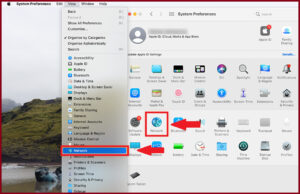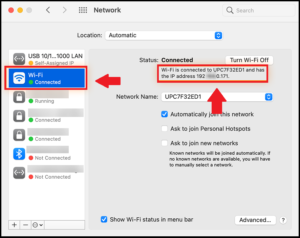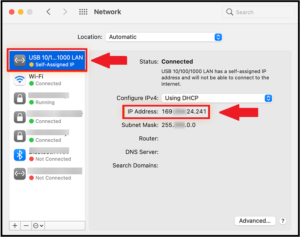To set up a network or troubleshoot a connectivity issue in Singapore, finding your computer’s IP address is the first step. The following steps will show you how to find IP address on Mac in Singapore.
Your IP address is your internet identity; it’s not a random number; it represents your location and other network information. However, many of us do not know how to find your IP address on Mac in Singapore. And even if someone claims to know, they confuse a MAC Address vs IP Address in Singapore.
So, in this article, we will not only show you how to find IP address on Mac in Singapore. On top of all this, if you are a privacy nerd and don’t want to share your IP address, we will also guide you on using a premium VPN to hide your original IP in Singapore and surf on the internet with a secure and un-trackable IP address.
Quick Overview – Find your IP Address on Mac In Singapore
Whenever you connect your Mac to the Internet in Singapore, your ISP assigns it a unique address called an IP address. Each device connected through the same connection has a different address.
Precisely, without an IP address, you can neither share anything nor browse over the Internet in Singapore. Therefore, whenever you need to work on anything related to network connection on your MacBook, you need to know your IP address on Mac in Singapore.
There can be two types of IP addresses in Singapore on your Mac an external (public) and an internal (local) one. The external IP Address is the one provided by ISP, while the internal one is what your home network uses to connect o different devices.
Here is how we determine both:
| Method 1 | Method 2 | |
|---|---|---|
| How to find your external (public) IP address on Mac in Singapore? | Use the System Preferences | Check your external (public) IP address in Singapore online |
| How to find your local (internal) IP address on Mac in Singapore? | How to find your IP address on OS X 10.5 and newer in Singapore | Finding your internal IP in Singapore using the Terminal |
Let us talk about these methods in detail in later sections:
5 Steps: How to Find IP Address on Mac In Singapore
If you are wondering how to find your IP address on Mac in Singapore, here is how you do it:
- Select System Preferences from the Apple menu.
- Select Network from the View menu or click Network in the System Preferences window.

- Select your network connection from the left-hand menu.

- Your local IP address will be displayed if you connect through Ethernet or USB.

- Your IP address is present below the connection status for a Wi-Fi connection.
How to Find your Local IP Address In Singapore Using the macOS Terminal
Here is how to find your IP address in Singapore on Mac using the macOS Terminal:
- Launch the macOS Terminal app. It’s most likely in the Utility subfolder of the Applications folder.
- Enter the command ipconfig getifaddr en1 if you are using an Ethernet connection. Or if you are using WiFi, use the command ipconfig getifaddr en0.
- Enter the command curl ifconfig. me from the Mac Terminal to obtain your public IP address in Singapore.
How to Find your External (Public) IP Address on Mac In Singapore
The external IP address given to your device by your ISP is the public IP address in Singapore. If you are interested in determining how to find an IP address on Mac in Singapore 2023, there are two methods to do it:
Method 1: Use the System Preferences
If you want to know how to find the IP address on Macbook Pro in Singapore without the need to use third-party apps, look for it in your System Preferences. This is the most straightforward method, which does not require anything but your MacBook.
Here are the steps you can follow to know your external IP address in Singapore in minutes:
- Turn on your Mac and sign in to your local user account.
- Select the Apple menu in the top-left corner of your screen. Opt for the SystemPreferences option from this pane. You can also select System Preferences in your Dock at the bottom of your screen.
- In the System Preferences box, select the Network option.
- On the left, you should see a list of your networks. Select the option with a green dot next to its name. This is what we refer to as Wi-Fi or Ethernet. This option will choose a network that is currently connected and online.
- When you see the right panel, you’ll see a text displaying your external IP address under the “Status: Connected” column (public).
Method 2: Check your external (public) IP address in Singapore online
You may also use your browser to determine your IP address in Singapore. However, keep in mind that web browsers can only find your public or external IP address, not your internal one.
Here is how you find your external IP Address on Mac in Singapore:
- Open any web browser on your Mac.
- Type in the search bar “What’s my IP address?” and enter.
- Your search engine will display your public/external IP address readily.
How to Find your Local (Internal) IP Address on Mac In Singapore
A local or internal IP address is how your home network recognizes a single device. It is a private path having an IPv4 format that you cannot access on public networks. For example, a group of connected devices will communicate using a local or internal IP address. You need to know the local IP address on Mac for network troubleshooting.
Method 1: How to find your IP address In Singapore on OS X 10.5 and newer
Here is how you find your local IP address in Singapore on OS X 10.5 or newer:
- Turn on your Mac and sign in to your local user account.
- Select the Apple menu in the top-left corner of your screen. Select the System Preferences option from this menu. You can also select SystemPreferences in the menu bar. In the System Preferences box, select the Network option.
- On the left, you should see a list of your networks. Select the option with a green dot next to its name. We call it Wi-Fi or Ethernet. This will choose a network that is currently connected and online.
- Select the Advanced option.
- Navigate to the TCP/IP tab. You should be able to access all relevant information about your IP address, both external and internal.
Method 2: Finding your internal IP In Singapore using the Terminal
You may also use the command ipconfig on your Mac to find your internal IP address in Singapore. For this, you need to use the Terminal utility. Following are the steps to determine your IP address in Singapore if you connect to a wireless connection.
- First, you must launch the Terminal. There are numerous approaches to this:
- Press the command (⌘) and Space keys simultaneously. The Spotlight Search function should appear on your screen. Simply put Terminal into the search bar and select the utility from the results.
- Locate the Terminal utility by clicking on the Launchpad in your Dock. Click on it once to open it.
- Open a Finder window and select Applications from the left-hand panel. Scroll down till you see Terminal.
- After launching the Terminal, run the following command: getifaddr en0 ipconfig
- The command will immediately display your IP address.
Now that we’ve answered your ‘How to find my VPN IP address on macOS in Singapore‘ query, here are a few IP address guides you’d find informative as well:
Stop Everyone From Finding your IP Address on Mac In Singapore
Cybercriminals and websites can find you online using your public IP address in Singapore. While this can be useful, it’s certainly dangerous. However, you can always protect yourself from being identified and tracked over the internet. How? By using a Free VPN! You can also secure your IP address by using the Best free VPN for mac in Singapore as it is the default browser extension on Mac.
A secure VPN service in Singapore is the best way to secure yourself from being tracked. A virtual private network is a tool that passes your entire online traffic through a server, making it impossible to know your actual IP address.
Also, if you want a different IP, then you can also learn how to change your IP address on macOS in Singapore and enjoy using an international IP.
If you ask us, then we’d highly recommend using ExpressVPN due to its robust security and top-notch encryption that can be enabled with a single click. Moreover, the VPN offers a 30-day money-back guarantee that allows you to protect your IP on macOS risk-free for an entire month in Singapore.
FAQs: Find IP Address on Mac In Singapore
What is the shortcut to finding an IP address on a Mac in Singapore?
- Launch the Terminal application and enter ifconfig. This command will display a lot of information of your network.
- Find your IP address in the “inet” section.
Is an IP address a MAC address?
No, an IP address is not a MAC address. MAC address is basically the address provided by the NIC Card’s Manufacturer. It is the private information that gives the physical address of the computer and identifies it on a network. However, your ISP provides the IP address that helps you identify the connection with which you connected your device.
What does a MAC address look like?
MAC address is a 48-bit address. It contains 6 pairs of 2 hexadecimal digits separated by either colon or a hyphen. Example: 00:BB:BB:FF:BA:AB or 00-AF-FF-BB-AB-AA.
Conclusion
You see, you can easily find IP address on Mac in Singapore. However, the procedure to determine internal and external IP addresses is much different. You need the Mac IP address to make changes in the Network with which your device is connected. Therefore, follow the correct procedure to get the right address.
Also, do not confuse the IP address, which is the address of your device over the Network, with the Mac address telling you the computer’s physical address.
We hope this article helped you determine how to find IP address on Mac in Singapore. In case you have any other questions, feel free to comment below. We would be happy to help!