How to Install CyberGhost on Kodi In USA [Easy Guide]
CyberGhost offers over 7000+ servers and is available in 91 countries. It is super easy to install on Kodi and is capable of unblocking all blocked content. Find out how you can set up CyberGhost on Kodi in this super easy guide for beginners.
- Updated: March 24, 2024
- 0 User Reviews
- Gerald Hunt
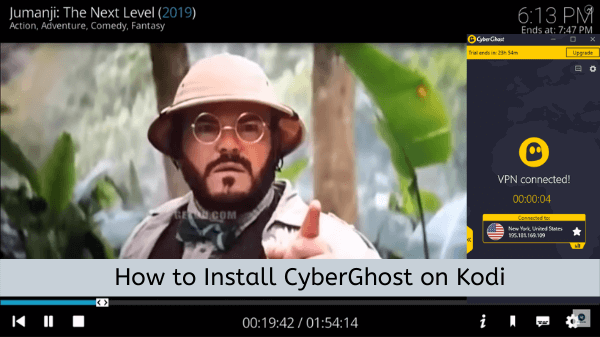
CyberGhost can be installed in 2 ways. The first and simplest way is to connect to CyberGhost on your preferred device and start using Kodi. You will witness a change in the IP address within the Kodi settings.
The other way is to install CyberGhost on Kodi In USA is by OpenVPN manager addon. You only need to install this addon, subscribe to CyberGhost In USA, and enter login details. These two methods will ensure that your streaming activity remains anonymous.
In this guide, I will be discussing how to install CyberGhost VPN on your Kodi device with the simplest of methods.
How to Install CyberGhost on Kodi In USA (via Dedicated App)
This is the easier method of the two. If you know how to use VPN apps, you’ll grasp this method in a breeze.
Subscribe to CyberGhost if you haven’t already or get the free trial In USA
1) Download and Install the VPN app on your computer
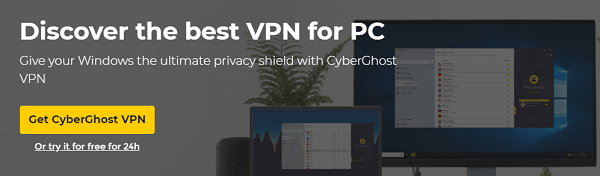
2) Launch CyberGhost and enter your login details

3) Select a server for any location

4) Keep CyberGhost running in the background > Launch Kodi > Start streaming

From here, you can simply access your installed add-ons on Kodi and access those streaming channels that were blocked for you. Just make sure that you don’t start your Kodi before you have performed the above steps of launching your VPN.
This is to prevent the possibility of IP conflicts which can introduce some errors along the way and deny you access to some Kodi add-ons. But in case something does go wrong, you can always check out our CyberGhost not working guide In USA.
How to Install CyberGhost on Kodi In USA (via OpenVPN Manager Addon)
It will only take you 5 minutes to install Cyberghost via the OpenVPN Manager addon.
Step 1: Download the Zomboided repository on your computer
Step 2: Start Kodi
Step 3: Click on Add-ons
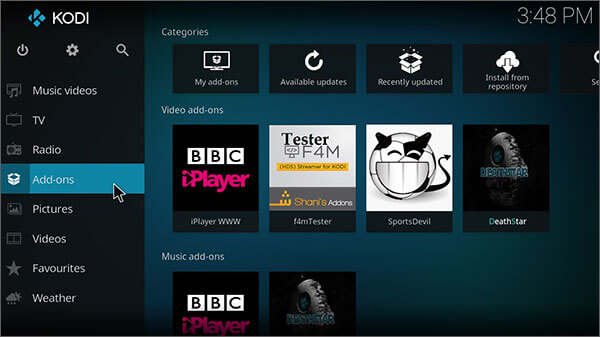
Step 4: Select the package installer (box icon on the top-left corner)
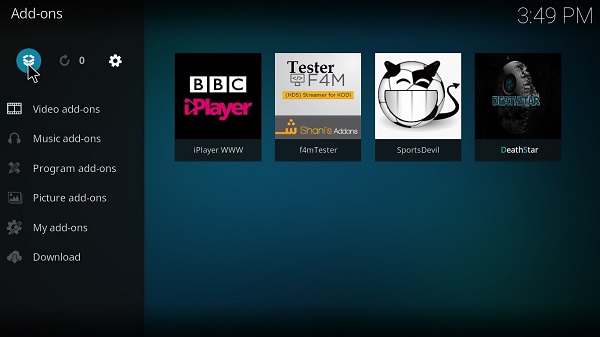
Step 5: Select Install from zip file
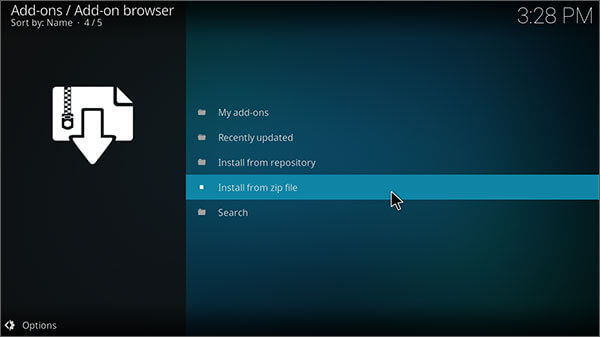
Step 6: Navigate to the destination where you have downloaded the Zomboided Repository zip and open it
Step 7: Click Install from the repository
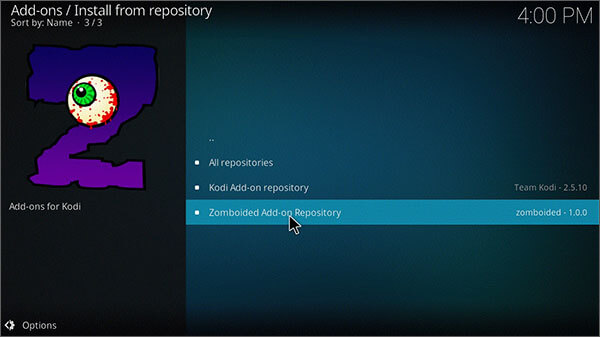
Step 8: Click Install from repository > Zomboided Add-on Repository > Services > VPN Manager for OpenVPN > Install
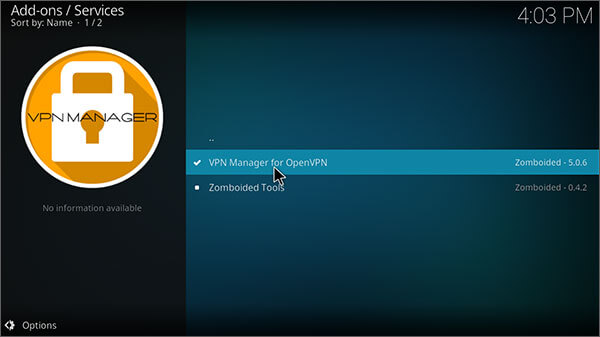
Step 9: From Program Add-ons, open the VPN Manager and enter Settings
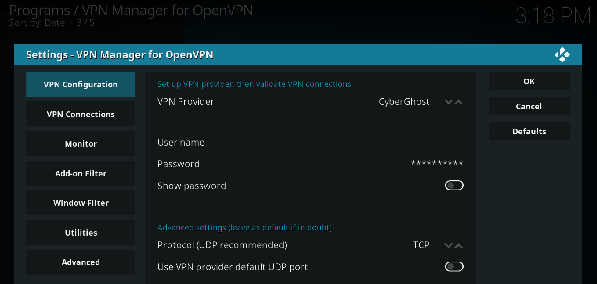
Step 10: Click the arrows in the VPN Provider field until you find CyberGhost
And that finishes the setup up process of CyberGhost on Kodi In USA via VPN manager. Now let’s see how you can use it for unblocking your favorite Kodi add-ons.
How to Use CyberGhost on Kodi In USA
For new users of OpenVPN manager on Kodi, using VPNs might not be immediately obvious. So, I have written step-by-step instructions to assist you in using CyberGhost.
Step 1: Click VPN configuration via VPN Manager > Settings
Step 2: Enter username and password associated with your CyberGhost account (as shown in the image above)
Step 3: Select the VPN Connections tab on the left and then click First VPN connection
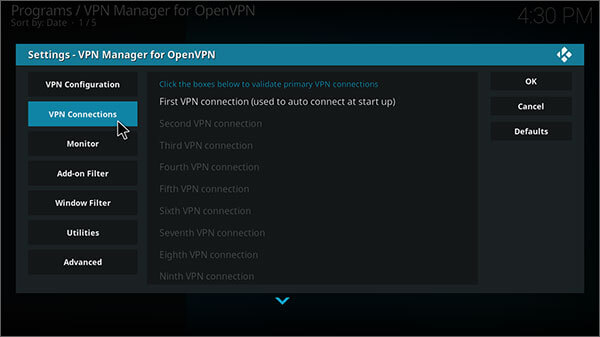
Step 4: Wait for the VPN Manager to verify your account
Step 5: A prompt box will now open asking you to choose a server location. Choose one depending on the add-on you want to unblock
You will now be logged in to CyberGhost.
How to log out/disconnect from CyberGhost on Kodi In USA
Step 1: Visit the home screen of VPN Manager
Step 2: Click “Change or disconnect VPN connection”

Step 3: Finally, click Disconnect to log out of CyberGhost
How to Switch Servers on CyberGhost In USA
Step 1: Open VPN Manager home screen then select “Change or disconnect VPN connection”
Step 2: Choose a server located in a country the Kodi add-on is available in
How to Check if CyberGhost is Working properly with Kodi In USA?
If you want to be completely sure that your CyberGhost is working properly with Kodi, you can perform a simple leak test with the help of a convenient little Kodi add-on. Here’s how you can do that.
#1 – Open Kodi and click on the Add-ons menu
#2 – Scroll down to select the ‘Download’ option
#3 – Next, click on Program Add-ons from the list
#4 – Find and click on the DNS Leak-Test option
#5 – Next, you will need to press Install
#6 – After that, click on OK
#7 – Now, Open the DNS Leak Test Addon
#8 – Finally, if the test result shows that The DNS is not leaking, you are good to go
That’s it. If CyberGhost ends up leaking in your tests, which I’m sure will never happen, you can always cancel your CyberGhost subscription In USA and get fully refunded within 45-days.
Why you Need CyberGhost for Safe Streaming In USA
- 11651 Servers Servers in 100 Countries
- 7 Simultaneous Logins
- 45 Days Money-Back Guarantee
- Strict No Logs Policy
- 24/7 Live Chat Support
- Strong Protocols & Encryption
As open-source software, anyone can contribute to Kodi. There are hundreds of Kodi add-ons, but not all of them are official. If you stream content from unofficial add-ons, that could possibly reveal your online identity.
This is why it is important to use a secure VPN service like CyberGhost to make sure your identity stays hidden and your activities are protected from the view of third parties. So, it is much safer to stream content on Kodi with 256-bit encryption of CyberGhost.
Speaking of encryption, CyberGhost is ideal for torrenting as well. We’ve covered a separate blog discussing what makes CyberGhost so great for torrenting In USA. Perhaps you might be interested in that. This is exactly why so many people use CyberGhost to install Kodi add-ons that are powered by torrent sources.
Unblocking Kodi Add-ons with CyberGhost In USA
The problem of blocked channels results from geo-restrictions. Most streaming platforms have only restricted availability by region.
The same is true with Kodi, and you’ll often find yourself getting an error message which says you have to be in a certain country to watch the selected channel.
CyberGhost has more than 11651 servers in a variety of locations. By connecting to one of these servers, you can pretend to be located in the country where your desired stream is working. While CyberGhost is a solid option for Kodi, it’s advisable to explore the best VPN for Kodi.
That is all it takes to bypass geo-restrictions on your favorite Kodi add-ons using CyberGhost Kodi. For users interested in CyberGhost, head over to our detailed CyberGhost review In USA.
By the way, CyberGhost isn’t just perfect for Kodi, it can also be configured on a Firestick device. Here’s a guide to set up CyberGhost on Firestick In USA.
Final Thoughts
The true magic of Kodi is trapped behind the wall of geo-restrictions. It is fortunate that we can break these restrictive walls and unleash the magic with the help of VPN services like CyberGhost.
CyberGhost on Kodi In USA will not only unblock Kodi add-ons for you but also improve your security while you enjoy your favorite streams on this great free platform. But aside from Kodi, CyberGhost is ideal for watching Netflix In USA because of its decently fast speeds. Just check out my CyberGhost speed test blog In USA to get an idea of what I’m talking about.
If you like this guide, then you might also want to check out our CyberGhost Roku setup guide In USA.

