Surfshark is one of the best VPNs for Apple TV in New Zealand. It’s pretty simple to install and offers blazing-fast speeds to enjoy your favorite content in 4K video quality in New Zealand. It also helps you make the most of all geo-restricted streaming platforms like Netflix, Hulu, and Amazon Prime Video.
But, there’s a slight issue – since the tvOS doesn’t come with native VPN support, getting Surfshark for Apple TV in New Zealand is a bit difficult since you can’t install the VPN directly.
But, don’t you worry. In this guide, we’ll briefly explain how to get Surfshark on Apple TV in New Zealand using the Smart DNS, AirPlay, and the router method. We’ll also provide you with step-by-step instructions to create a virtual router.
Along with detailed guides, we’ll also share why you need Surfshark for your Apple TV in New Zealand. So, without further ado, let’s get into it!
How to Set Up Surfshark on Apple TV in New Zealand
You can set up Surfshark on Apple TV in New Zealand using any of the four ways mentioned below:
However, please note that not every method is the right one for you in New Zealand. How would you know which to opt for in New Zealand? Look at the below-mentioned flowchart for this:
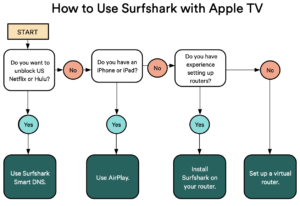
Credits: top10vpn.com
1. How to Use Surfshark Smart DNS with Apple TV in New Zealand
Smart DNS is a useful feature that allows you to have a VPN connection on devices that do not natively support virtual private networks, like Kodi, Apple TV or Nvidia Shield in New Zealand.
Surfshark’s Smart DNS functions by redirecting specific streaming platforms to proxy servers present across regions worldwide. As per our tests, this feature worked great at unblocking Hulu and American Netflix. We could also unblock Disney+ using Surfshark in NZ on Apple TV in New Zealand.
Now, let’s look at how you can easily set up Surfshark on Apple TV in New Zealand:
1. Visit Surfshark’s website and log in to your account.
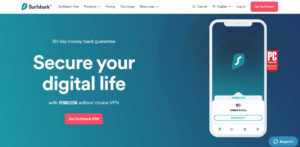
2. Click on VPN present on the left sidebar.
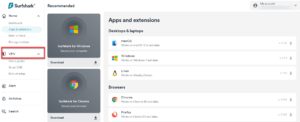
3. Click Smart DNS from the drop-down and then ‘Activate Smart DNS.’
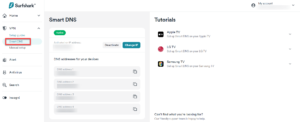
4. Jot down the three listed DNS addresses.
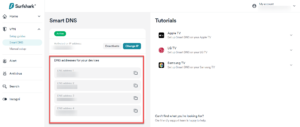
Once you’ve found the DNS addresses on Surfshark’s site, it’s time to apply them on your Apple TV device in New Zealand:
5. Launch Apple TV and click ‘Settings.’
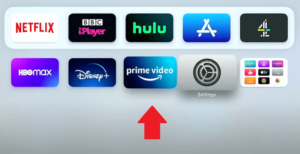
6. Click on Network.
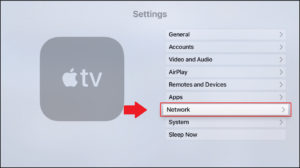
7. If you’ve connected your Apple TV to the internet through Wi-Fi, then press Wi-Fi. Otherwise, click on Ethernet.
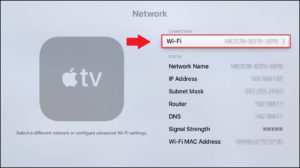
8. Click the name of your network.
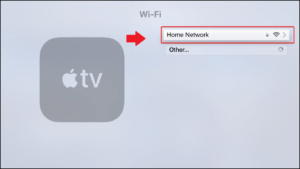
9. Press Configure DNS.
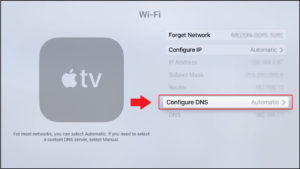
10 Then, select Manual instead of Automatic.
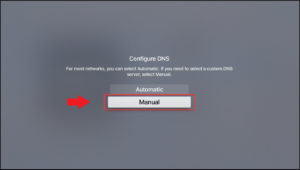
11. In the next screen, insert DNS Address 1 that you noted down. After that, click on Done.
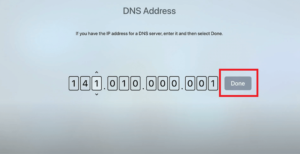
12. Restart your Apple TV in New Zealand. You’ll then be able to access streaming platforms like Hulu, Disney+, and Netflix with Surfshark in New Zealand.
While this method is quite easy, it has its pros and cons. Let’s look at them below:
- Unblocks Netflix, Disney+, and Hulu
- Easy to configure
- Requires you to provide your actual IP address to Surfshark
- Playback quality can decline during streaming
- Internet traffic may not be encrypted
How to AirPlay using Surfshark from an iPhone or iPad in New Zealand
With AirPlay, you just need to connect to a Surfshark server on any of your iOS devices and screencast your favorite content on Apple TV. For this, you do not have to connect your Apple TV to a VPN at all. However, please note that you may not be able to AirPlay Netflix with this method.
Following is a step-by-step guide to AirPlay content with Surfshark Apple TV in New Zealand:
1. First, ensure that your Apple TV and iPhone/iPad are connected to the same Wi-Fi network. This method may not work for you if you’re using mobile data.
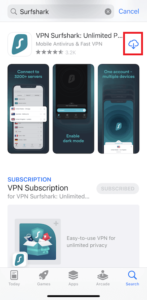
2. Connect to a Surfshark server of the country where the streaming platform is based. For example, to unblock BBC iPlayer, change the country on Surfshark to use it on Apple TV to the United Kingdom.
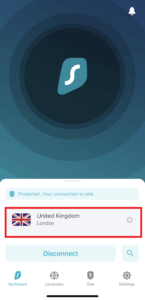
3. Head over to the streaming service you want to enjoy. If the streaming platform’s app isn’t available in your country, then you may need to create a new Apple ID. After that, click on the movie or TV show you want to watch.

4. Click on the AirPlay icon appearing at the top-right corner of your screen.
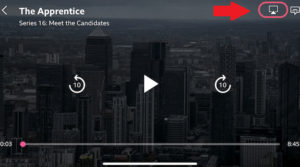
5. Under Speakers and TVs, click Apple TV.

6. The movie/TV show will then display on your Apple TV in New Zealand.
- Quick and easy to configure
- Streaming quality is great
- Accesses most popular streaming platforms
- Requires using an iPhone/iPad
- Doesn’t unblock Netflix
3. How to Connect Surfshark to Apple TV in New Zealand Using a Router
If you don’t want any less encryption than what a full-fledged VPN provides, then you need to get Surfshark on your router in New Zealand. When you install a VPN on your router in New Zealand, all the internet traffic on your network gets encrypted, making it the best option for Apple TV VPN setup in New Zealand.
But manually configuring a VPN on a router is a pretty technically demanding task. Also, you need a router that supports VPN connections, something like DD-WRT. For specific instructions, we recommend you check out our Surfshark router setup guide in New Zealand.
- Confirm if Surfshark is compatible with your router in New Zealand. You can find it out through the user manual of your router.
- Then, Flash Surfshark on your router in New Zealand. Or, simply get a pre-configured VPN router available on FlashRouters.com.
- Connection Apple TV to your newly-configured connection in New Zealand. Visit Settings and then Network. Then, Wi-Fi > choose the WiFi network.
- Encrypts all internet traffic
- Works with all famous streaming platforms
- Changing the server location is difficult
- Surfshark offers no native router app
- Users may find it difficult to set up
4. How to Connect Surfshark to Apple TV Using a Virtual Router in New Zealand
To get Surfshark on Apple TV in New Zealand, you must create a virtual router on your PC. This method is easier and less expensive than configuring the VPN on a physical router. The best thing is that, just like a physical router, your network is also completely encrypted on a virtual router. And, you get Surfshark’s entire list of servers to choose from!
Here’s how to set up a virtual router using Surfshark for Apple TV in New Zealand. Please note that we’re using Surfshark on macOS laptop for this:
1. Download Surfshark’s app using the Apple App Store.
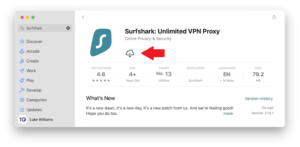
2. Plug one side of the ethernet cable into your Mac and the other into your router. Use a USB adapter if your macOS doesn’t offer an ethernet port.

3. Launch the Surfshark app on your Mac.
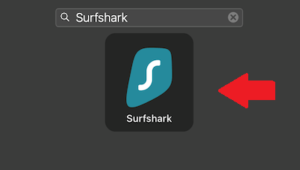
4. Visit Settings. From there, click on Protocol > OpenVPN (UDP).
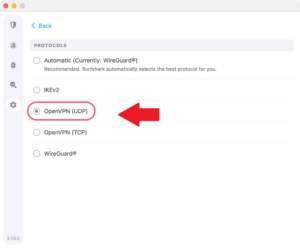
5. Connect to a Surfshark server of the country you want to access the geo-blocked content from. For example, to access Korean Netflix, connect to a South Korean server.
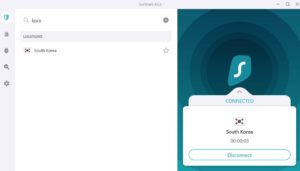
6. Go to System Preferences and tap on Sharing.
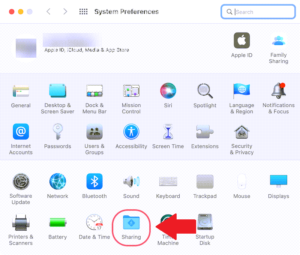
7. From the left column, click Internet Sharing > and then the drop-down menu saying Share your connection from. From the dropdown, click on Surfshark OpenVPN (UDP).
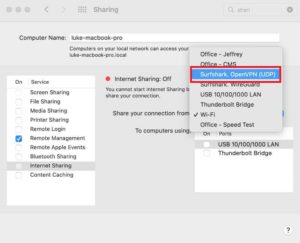
8. Checkmark Wi-Fi and tap on Wi-Fi Options. Then, use the following details:
- Network Name: (name it anything you prefer)
- Channel: 11
- Security: WPA2 Personal
- Password: (create an alphanumeric password)
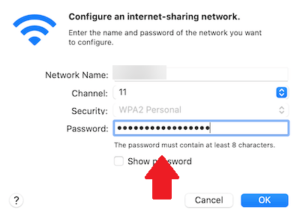
9. Click on OK. After that, click Internet Sharing. Tap Start when you’re prompted with a warning message.
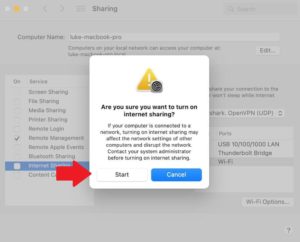
10. Connect your Apple TV to the same Wi-Fi connection.
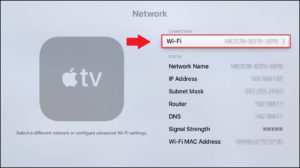
11. Restart your Apple TV device in New Zealand and enjoy streaming all your favorite content.
- Accesses over 10 Netflix libraries
- Unblocks Hulu, Disney+, Amazon Prime
- Complete encryption
- Easily changes the country on Surfshark to use it on Apple TV
- Difficult to configure
- Requires a computer and ethernet cable
Why Do you Need Surfshark for Apple TV in New Zealand?
Surfshark is a fantastic VPN for Apple TV that conceals your location and masks your Apple TV’s IP address in New Zealand. This enables you to unblock geo-restricted streaming platforms, such as BBC iPlayer, Netflix, and HBO Max.
To start, you can set up Surfshark for Apple TV on all the following Apple TV generations in New Zealand:
- Apple TV 1st Gen
- Apple TV 2nd Gen
- Apple TV 3rd Gen
- Apple TV HD
- Apple TV 4K
Moreover, it offers a bucketful of features to keep users protected while they enjoy Surfshark’s service on Apple TV in New Zealand. Surfshark offers 3200+ servers worldwide and 1 server location in New Zealand, using which you can unblock all your favorite streaming platforms, including Netflix, HBO Max, Paramount Plus, Disney+, and more in New Zealand. These efficient unblocking capabilities make it one of the best VPNs for streaming in New Zealand.
The VPN allows users to have a bufferless streaming experience, all thanks to its super-fast speeds. Speaking of which, when we conducted a Surfshark speed test in New Zealand, the VPN delivered a speed of 85.27 Mbps on a 100 Mbps connection. Sound amazing, right?
Moreover, the VPN is known to keep you super-safe. Its advanced security features include the latest Wireguard protocol, MultiHop, no-logs, kill switch, and Camouflage Mode in New Zealand.
Surfshark’s CleanWeb feature blocks all annoying and malicious ads while browsing, and its DNS/Web RTC leak blocks ensure that your privacy is always guarded. Multiple external audits have been conducted to confirm all this, which the VPN passed with flying colors in New Zealand.
To summarize, Surfshark offers a reliable Apple TV VPN setup and amazing features at a super-affordable price of only NZ$ 4.2/mo (US$ 2.49/mo) - Save up to 77% with exclusive 2-year plan + 30-day money-back guarantee. You can easily cancel Surfshark in New Zealand anytime under the 30-day period and get a full refund, also you can discuss your queries by contacting its 24/7 live chat support. You can also try Surfshark free trial in New Zealand. To read more about this VPN, check out our updated Surfshark New Zealand review.
The drawbacks of using Surfshark with Apple TV in New Zealand
Following are a few drawbacks of using Surfshark with Apple TV in New Zealand:
- The Smart DNS method only works with a few streaming platforms like Hulu and American Netflix in New Zealand. With it, you’d be unable to stream BBC iPlayer and Amazon Prime Video.
- Surfshark doesn’t offer a router app in New Zealand. This makes it hard to change to a different server or make configurations in the settings once the VPN is installed on a physical router.
- Pre-flashed routers are unavailable in New Zealand. You’d have to manually configure Surfshark on your Apple TV, which can be difficult for newbies.
How Does Surfshark Compare to Other VPNs in New Zealand?
Even though Surfshark is one of the best VPN services in New Zealand across the market, there are still a few better options that give Surfshark tough competition in New Zealand.
By selecting any other VPN in New Zealand, you may be able to configure it through a router app, unblock various streaming platforms, or solve the Surfshark not working on Apple TV issue (If you ever face it). Here’s Surfshark compared to a few of its competitors in New Zealand:
| Characteristics | Surfshark | ExpressVPN | NordVPN |
|---|---|---|---|
| Best Price | NZ$ 4.2/mo (US$ 2.49/mo) - Save up to 77% with exclusive 2-year plan + 30-day money-back guarantee | NZ$ 11.24/mo (US$ 6.67/mo) - Save up to 49% with exclusive 1-year plans + 3 months free | NZ$ 6.72/mo (US$ 3.99/mo) - Save up to 63% with exclusive 2-year plan + 3 months free for a friend |
| Router App | No | Yes | No |
| Smart DNS | Yes | Yes | Yes |
| US Netflix Unblocking | Yes | Yes | Yes |
| Server Network | 3200+ | 3000+ | 6000+ |
| US Server – Download Speed | 83.21 Mbps | 89.28 Mbps | 85.81 Mbps |
FAQs
Does Surfshark work with Apple TV in New Zealand?
Yes, Surfshark works with Apple TV in New Zealand, but there’s no dedicated Surfshark app that you can directly install on Apple TV. Rather, you can change the DNS settings of your Apple TV and configure Surfshark Smart DNS, AirPlay your favorite content, or share a connection from a VPN-enabled router in New Zealand.
Can I use Surfshark on other Apple devices at the same time as Apple TV in New Zealand?
Yes, you can simultaneously use Surfshark on other Apple devices while using it on Apple TV, as the VPN offers unlimited multi-logins to users in New Zealand. This means you can use a single Surfshark subscription and connect as many devices as you like.
Will using Surfshark on Apple TV in New Zealand affect my streaming quality?
Yes, using Surfshark on Apple TV will have some effect on the streaming quality in New Zealand. Virtual Private Networks generally affect the streaming quality and reduce connection speeds. However, the best VPNs like Surfshark maintain your connection’s quality so that you won’t feel any quality reductions.
Is it legal to use Surfshark on Apple TV in New Zealand?
Yes, it’s perfectly legal to use Surfshark on Apple TV in New Zealand. Unless you’re using it in a country that bans VPNs altogether. For example, China has banned multiple VPNs, but their law doesn’t say that it’s illegal to use a VPN in the country. So, you won’t be having any problems using Surfshark in New Zealand.
Final Thoughts
Apple TV has a huge variety of content for users in New Zealand, but your options get severely limited if you’re based in New Zealand. This is where Surfshark comes in, which you can configure on Apple TV through the methods explained above in our Surfshark Apple TV in New Zealand guide.
Surfshark’s Smart DNS and VPN services are some of the most effective tools for Apple TV users to unblock streaming apps. And with our super-specific step-by-step guide, getting Surfshark on your Apple TV should be nothing less than a walk in the park!
We hope you liked our Surfshark on Apple TV in New Zealand guide. In case of any issues, feel free to comment and we’ll get back to you!
