
Amazon FireStick is a media streaming device that allows you to install apps and play music and video. Since it has an in-built Android platform, it converts your regular television into a Smart TV. But how can you make the most of it? Well, by streaming your favorite content across the world, of course!
Even though using FireStick is quite convenient, it isn’t a relatively secure way to stream and browse. And if you’re using a VPN on your FireOS device, then there’s a possibility that you’re hesitant to make the most of your device. So, we have a solution for you – using Surfshark on FireStick in Italy.
This guide will show you how to install Surfshark on FireStick in Italy using two different methods. We’ll also go through all the reasons why you should use Surfshark for FireStick.
Now, let’s start the Surfshark FireStick guide, shall we?
Why Use Surfshark on FireStick in Italy?
Surfshark enhances your security and privacy in Italy. The VPN blocks all malware and trackers, and keeps your ISP from viewing your browsing history. In short, any activity you perform online is encrypted if you browse using Surfshark.
Here are all the reasons why you should use Surfshark on Amazon FireStick in Italy:
- Online security: Surfshark is one of the best secure VPN in Italy that protect you from hackers, ISP, and others and prevent them from monitoring your online activity.
- Blocks malware and ads: Surfshark offers a dedicated CleanWeb feature that blocks all intrusive ads and malware from infecting your FireStick device. However, you need to visit its app settings to enable this feature.
- Zero logs: This VPN ensures not to leak your data as other providers do. It does that by offering a strict no-logging policy to users. Moreover, it prevents users from multiple forms of information theft and targeted advertising.
- Fast speeds: Surfshark is one of the fastest VPNs on the market. Using this FireStick is important for Ultra-HD and 4K streaming content without lags.
- Easy-to-use app: Surfshark offers a dedicated FireStick app with one-click connectivity. With its simple-to-navigate interface, you can ensure that you’re connected to the VPN and enjoy streaming.
- Unblocking streaming services: A significant reason why you should use Surfshark for FireStick is to unblock geo-restricted streaming services like Netflix, Amazon Prime as it is one of the best VPN for Amazon Prime and other channel like Disney+, and Hulu.
- Unlimited simultaneous connections: Surfshark lets you connect unlimited devices to a single account, which makes it the best multiple-device VPN. With this feature, you can use Surfshark on Amazon FireStick and various other OSes/devices like Surfshark on Android in Italy or Surfshark on Kodi in Italy etc.
All this and much more makes Surfshark one of the best VPNs for FireStick in Italy and also the best VPN for kindle fire in Italy. This is exactly why we jotted down this Surfshark FireStick review for our readers.
How to Install and Set Up Surfshark on FireStick in Italy [2024]
There are two ways to install and configure Surfshark on FireStick in Italy. They are as follows:
[Method #1] How to Install Surfshark on FireStick through Amazon App Store
Since Surfshark is easily available on Amazon Store, installing it on a Fire TV Stick is quite easy. Here is how you can do it in just 2 minutes:
1. Subscribe to Surfshark first, then power up your FireStick device.
2. You should tap on the “Search” menu at the top.
3. Now type ‘Surfshark’ and click on it.
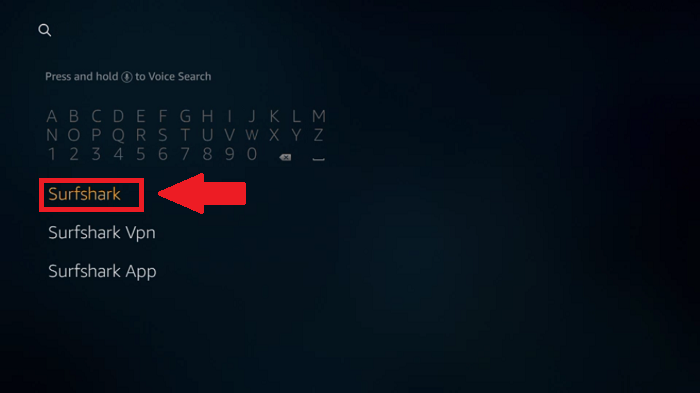
4. Click ‘Get’ or ‘Download’ to install Surfshark.
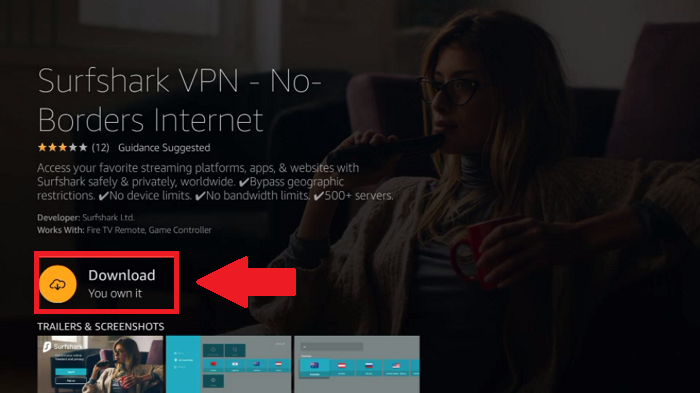
5. Once downloaded, click Open.
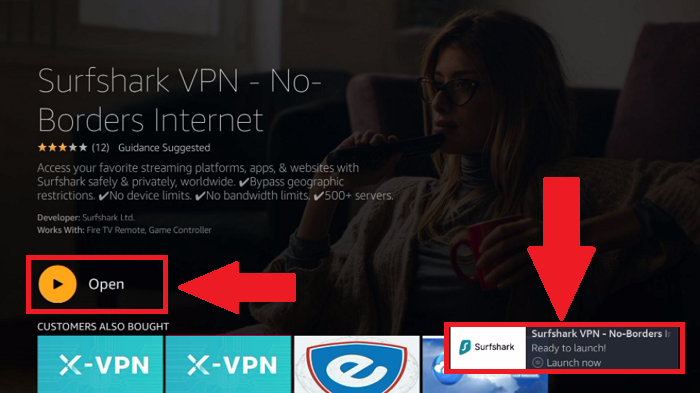
6. Enter Username and Password if you have already subscribed to the service.
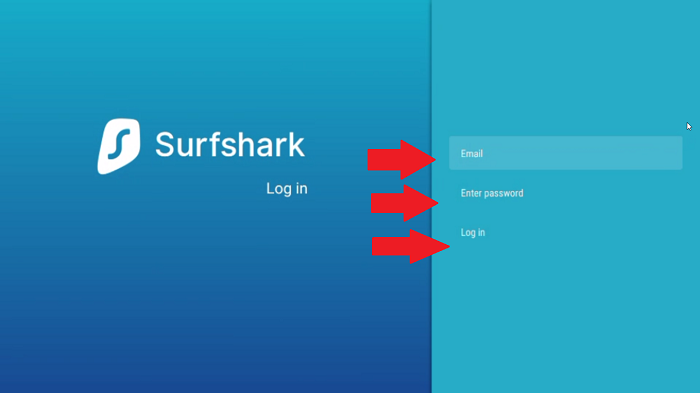
7. Connect to any server, and you’re done!
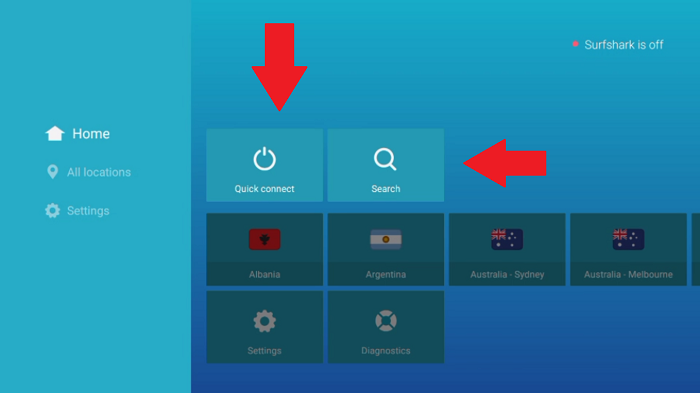
That’s it. You can now start streaming your favorite media streaming service like Netflix with Surfshark on your Fire Stick device without any restrictions. If something goes wrong and you can’t figure out the problem, you can check out our Surfshark not working guide in Italy.
Please note that Surfshark is compatible with the following Fire TV and FireStick generations: 2nd-gen FireStick and FireTV, 3rd-gen FireStick and Fire TV, 4K FireStick and Fire TV.
[Method #2] How to manually install Surfshark on FireStick through APK
Please follow this guide only if you cannot download the Surfshark app through your Amazon App Store. You can skip it if you’ve already installed the VPN using the method above.
Sideloading means downloading the Surfshark .apk file for FireStick. Follow the steps below and learn how to use Surfshark on FireStick:
1. Visit the Settings page of your FireStick.
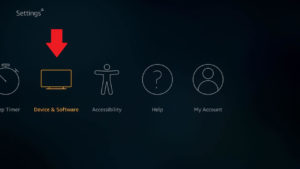
2. Click on the My Fire TV/Device option. It will vary as per your device.
3. From there, go to the Developer Options.
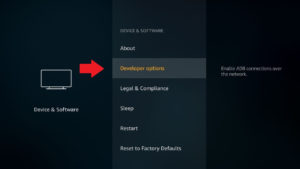
4. Turn the toggle On after clicking on Apps from Unknown Sources.
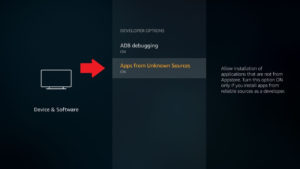
Now that you can download apps from unknown sources, it’s time to get the .apk file of Surfshark. Follow the steps below to do so:
1. Go back to your search bar and type ‘Downloader.’
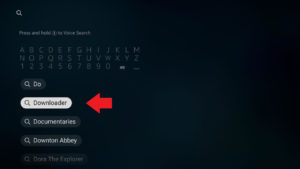
2. Click the app and tap on Get to download it.
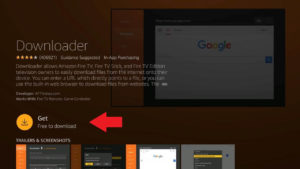
3. Open the app once installed.
4. Choose the URL searcher and look for Surfshark. The website should appear on this.
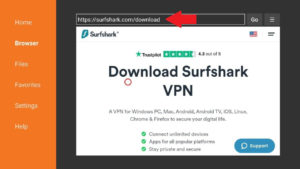
5. Scroll down and click on the Amazon Fire TV App.
6. There will be a link redirecting to the Amazon Store. Tap on it.
7. Log in and download that file.
8. Once the download is complete, tap on Install and accept all warnings screens.
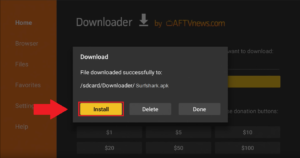
9. When it’s installed, let FireStick delete the .apk file.
That’s it. You now have successfully sideloaded the Surfshark .apk for FireStick. You must only download the APK file from Surfshark’s official site. Just click here for it.
Surfshark on FireStick in Italy – Settings & Features
Once you’ve learned how to download Surfshark on FireStick in Italy, you can access all its amazing features. Following are a few features of Surfshark that you’ll find in its Settings tab. Please note that these features will let you have a super-enjoyable and fulfilling streaming experience.
Remember that if you don’t find some of these features in your Surfshark app, you’re probably using an outdated version. We recommend visiting your App Store and updating it to the latest version.
To access all Surfshark’s features, click on the Settings prompt:
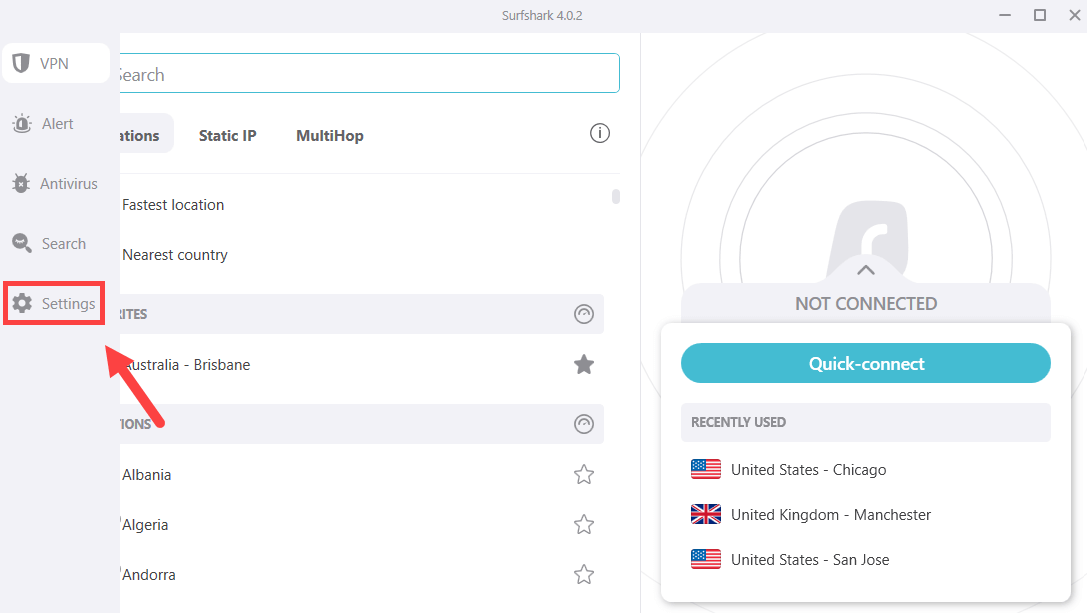
Then, you can access all features by clicking on VPN Settings.
The first feature offered by the Surfshark app is CleanWeb. This features blocks malware, ads, and trackers, and protects you while using unverified apps and sites.
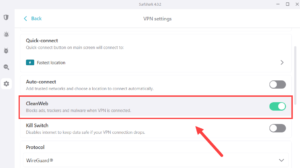
Bypasser is Surfshark’s split tunneling option. It lets you select apps that you want to connect to the internet without using the encrypted VPN tunnel. Within this feature, Route via VPN lets you select apps you want to be routed through the VPN connection.
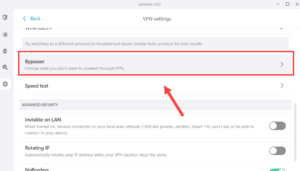
Auto-connect will instantly connect you to your VPN as soon as you turn on your FireStick device. You might want to keep this option enabled if you want complete protection.
After that, there’s Surfshark’s kill switch. This feature disables your internet connection if your VPN connection drops by any chance. Kill switches usually don’t work on FireStick, but this one definitely does!
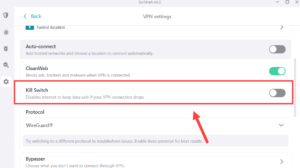
There’s Protocol, which is the connection protocol you choose to use. Surfshark offers multiple protocols to users, including WireGuard, IKEv2, and OpenVPN (UDP/TCP).
When you go back and click on App Settings, you’ll discover multiple options, including the app version, Language, app appearance, and more.
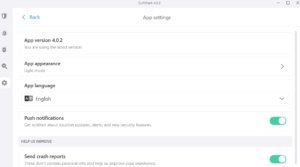
Finally, to change servers, you need to go back to the home screen and choose any from the Locations tab. There’s also a search bar available that lets you look for a particular server.
Surfshark Reviews on Amazon App Store
Users on the Amazon store highly rate Surfshark. The VPN currently has a rating of 4.1 out of 5, with over 43000 individual user ratings. The rating distribution is such that 63% of the users rated it 5/5, 12% rated it 4/5, and 13% rated it 1/5.
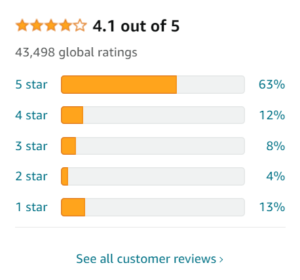
Well, the numbers look quite good if you ask us. While we personally love the VPN service, hails to its features, here are a few highly enthusiastic reviews of some users that believe Surfshark is the best unblocking option:
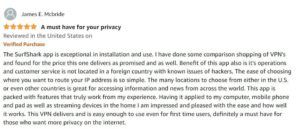
In the next review, the users praised its super-affordable price and DNS leak protection feature. Check it out below:
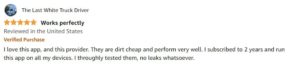
The next reviewer called Surfshark, a little gem! Let’s check out what they wrote:
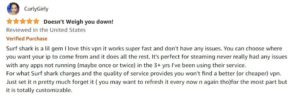
The final user mentioned that Surfshark offers the same service as it advertises. Now that’s a great compliment.
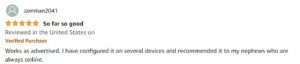
The larger majority of comments speak of Surfshark approvingly. Some users also negatively rated Surfshark. Here are some comments that rated Surfshark 1 out of 5:

The next user reported a speed issue:

Despite the fact that Surfshark is on FireStick and has all the positive reviews, it’s always possible that the VPN might not live up to your expectations. But that shouldn’t worry you because Surfshark only costs EUR2.34/mo (US$ 2.49/mo) - Save up to 77% with exclusive 2-year plan + 30-day money-back guarantee and comes with an extensive 30-day money-back guarantee.
You can cancel Surfshark in Italy anytime under the 30-day period and get a full refund or discuss your queries by contacting its 24/7 live chat support. Best of all, Surfshark even offers a free trial in Italy for testing the Surfshark FireTV combo.
How Does Surfshark Compare to ExpressVPN for FireStick?
There are quite a few differences between Surfshark and ExpressVPN. Let’s break them down:
- Ability to unblock movies and shows: Both Surfshark and ExpressVPN can unblock various streaming platforms, like Netflix, ABC, HBO Max, Hulu, and Disney+, worldwide. But, when tested, ExpressVPN turned out to have better unblocking capabilities than its competitor.
- Streaming speeds: Both premium VPNs offer blazing-fast speeds to users, with a speed drop of below 20%, which is fantastic. However, when we conducted the VPN speed tests, ExpressVPN offered better speeds than Surfshark.
- Security and encryption: Both VPNs use AES 256-bit encryption and a kill switch to secure your data. Also, they do not log your data and delete your browsing history as soon as you disconnect from their server.
FAQs – Surfshark on FireStick in Italy
Does Surfshark VPN work on FireStick in Italy?
Yes, Surfshark works great on FireStick. It supports the following FireStick and Fire TV generations: 4K Fire TV Stick and Fire TV, 2nd gen Fire TV Stick and Fire TV, 3rd gen Fire TV Stick and Fire TV.
That answers your ‘Does Surfshark work on FireStick’ query.
Why does Surfshark keep disconnecting on FireStick in Italy?
If Surfshark isn’t connecting on your FireStick, you should switch to a different protocol and see if the issue will disappear. As per Surfshark, OpenVPN (UDP) is the best protocol, regardless of which provider you use (Virgin Media, Sky, or BT), since it circumvents most restrictions on your network and is blazing-fast.
If you still face Surfshark not working on FireStick error, upgrade to ExpressVPN.
How do I know if Surfshark is working on FireStick in Italy?
Here’s what you can do to see if Surfshark is working on your FireStick:
- Tap on the Downloader app > Home.
- In your URL bar, type: whatismyip.com.
- Click Go.
- Compare that IP address to your actual IP address on your FireStick. If both of them are different, then the VPN is connected properly.
Does Surfshark support all generations of Fire Stick in Italy?
Surfshark supports the following Fire TV and Fire TV Stick generations: 2nd generation Fire TV Stick and Fire TV, 4K Fire TV Stick and Fire TV, 3rd generation Fire TV Stick and Fire TV.
You just need to know how to use Surfshark on FireStick, and you’re good to go!
Is Surshark VPN any good for Fire Stick in Italy?
Surfshark provides a solid service. It works great without any trouble, buffering issues, surprise disconnections, configuration difficulties, availability of servers, or any other VPN issues or disconnections like other VPN providers.
Why Surfshark VPN not working on Firestick in Italy?
Ensure you’re using the latest version of Surfshark app. Restart your Fire TV device by unplugging it, waiting one minute, and plugging it back in. Try a different VPN server location. Check that your internet connection works normally without the VPN
Wrapping Up!
Surfshark is undoubtedly one of the best VPNs for FireStick that protects your online privacy at a budget-friendly cost. And now that you know how to install Surfshark on FireStick in Italy, you can easily access blocked streaming apps on your Amazon Fire TV device from anywhere in the world.
Surfshark costs only EUR 2.34/mo (US$ 2.49/mo) - Save up to 77% with exclusive 2-year plan + 30-day money-back guarantee and offers top-notch security features that enhance your online privacy and keep you safe from surveillance and unscrupulous hackers.
Moreover, it offers unlimited simultaneous connections to enjoy its service on FireStick and various other devices. For more information about this VPN, see our in-depth Surfshark review Italy.
We hope you enjoyed our Surfshark FireStick review. If you have any questions, jot them down in the comments!
