
An IP address contains information about your device, Internet Service Provider (ISP), location, and web browser. You can change your IP address to install a new router or reconfigure your network. Changing your PC’s IP address using the Control Panel is simple, but you can also change the IP address from Command Prompt in USA.
Changing the IP address using the control panel interface is easy-peasy but requires the hassle of going through several clicks on different windows.
However, if using the Command Prompt is your thing, you can do it faster with the “netsh” command, one of the best-inbuilt network utilities of Windows.
If you are using Windows 10 or 8.1, right-click on the Start menu or press Windows + X from your keyboard, and select Command Prompt. In earlier Windows versions, you need to search in Start for Command Prompt, then right-click and run it as administrator.
View Network Information to Change IP Address From Command Prompt in US
Before you change the IP address from the command prompt in the USA and its related information, you need to know the complete network name for the interface you want to modify. First, you need to find your private IP address on your device. To do this, run this command:
netsh interface ipv4 show config
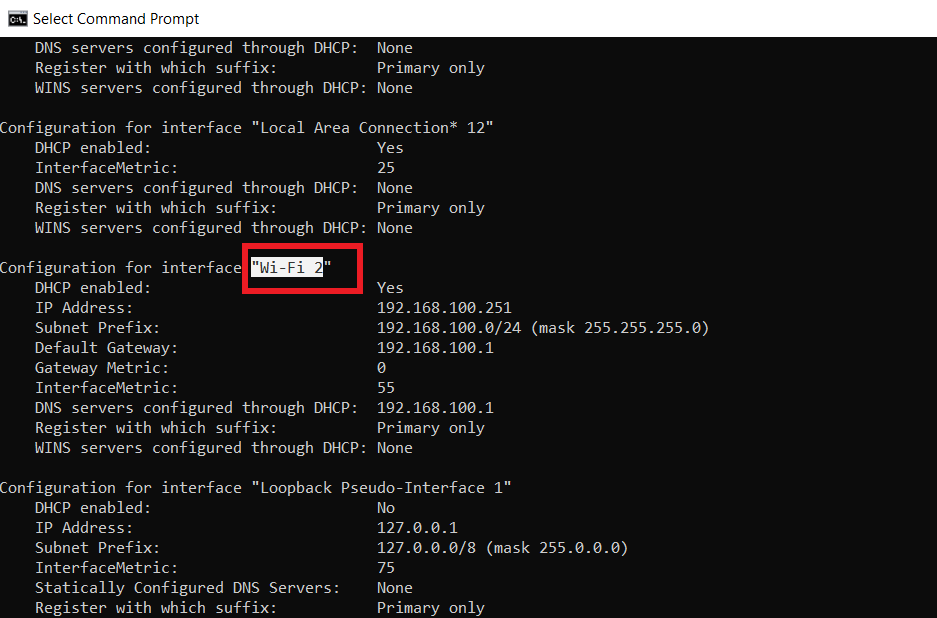
Scroll down and look for the Wi-Fi interface, which on our system is named “Wi-Fi 2.”
Other default names will also appear that Windows gives to interfaces like “Ethernet,” “Local Area Connection,” and “Local Area Connection*12.” Just find the interface you are looking for and write down its name.
You can also copy and paste it into a text editor and then write it back in the Command Prompt later for convenience. To find your IP address on Linux, you will need to use the command-line app.
How to Change Your IP Address, Default Gateway, and Subnet Mask in USA?
Once you have the device name, you can now change the IP address, default gateway IP Address, and subnet mask. To do this, you must run the following command:
netsh interface ipv4 set address name=" YOUR INTERFACE NAME" static IP_ADDRESS SUBNET_MASK GATEWAY
For instance, the command could look like this:
netsh interface ipv4 set address name="Wi-Fi" static 192.168.8.1 255.255.255.0 192.168.8.1
Information will change with what you intend to use. In this example, the command does the following:
- Utilizes the name “Wi-Fi”.
- Make sure your IP address is set to 192.168.8.1.
- The subnet mask should be 255.255.255.0.
- The Default Gateway should be set to 192.168.8.1.
If you are using a static IP address but wish to use a dynamic IP address that is automatically assigned by a DHCP server, run the following command:
netsh interface ipv4 set address name=” YOUR INTERFACE NAME” source=dhcp
How to Change IP Address from Command Prompt in USA on Windows PC?
Here’s how to change the IP address in Command Prompt in USA on Windows 10:
- Simultaneously press the Windows key and X key. Then click on Command Prompt.
- Once the dialogue box is opened, type ipconfig /release in the Command Prompt window.
- Press Enter and it will show the current IP configuration.
- Now type ipconfig /renew in the Command Prompt window and press Enter. After a while, the DHCP server will assign your computer a new IP address.
More Useful IP Address Guides By VPNRanks:
- How to find IP Address on Mac: Uncover your Mac’s IP swiftly with simple steps.
- How to find Comcast IP address: Unveil your Comcast IP address swiftly using quick methods.
FAQs – Change IP Address From Command Prompt in USA
How do I manually set an IP address in Windows 10?
You can easily set an IP address in Windows 10 by following the steps given below.
- Run Settings > Network & Internet.
- Click “Properties”.
- Click “Edit” in the “IP Settings” section.
- Select “Manual” from the drop-down menu.
- Turn on the “IPv4” switch.
- Fill out the IP setting form.
Does VPN change IP address?
VPN configuration not only changes your IP address but also improves your overall internet experience.VPN services improve speed by bypassing throttling and avoiding network congestion.
Final Thoughts
Windows users can use Command Prompt to change a lot of network settings and change IP address. You can also check your IP address and other settings through the control panel of your PC, but it gets quite complicated as you have to open various windows. By following the simple commands mentioned above, you can change IP Address from Command Prompt on your PC.
