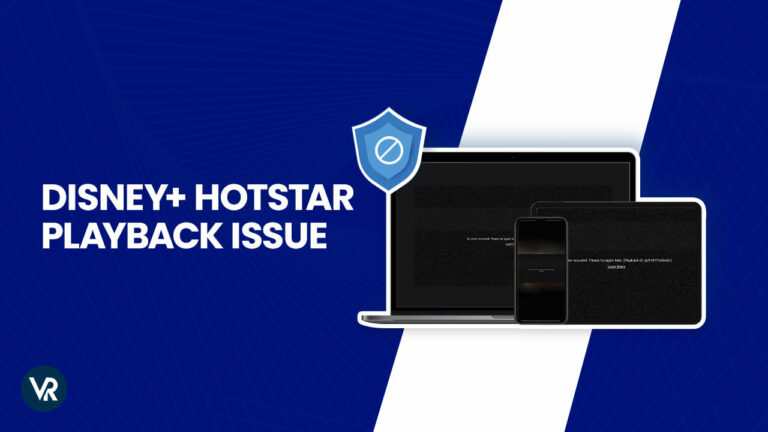
If you’re struggling to fix Hotstar playback issue when outside India, you’re not alone. Many users encounter this frustrating problem due to various factors, such as unstable internet connection, insufficient storage, or firewalls that can hinder your streaming experience.
However, I’ve gathered proven solutions to get you back to streaming smoothly and without interruption. With my fixes, you can free yourself from issues like Disney+ Hotstar error NM 4000.
My in-depth guide will walk you through the steps to bypass the Hotstar playback issues, ensuring that your favorite Indian content and live sports are just a click away. Let’s resolve these issues and enjoy uninterrupted Disney Hotstar streaming, no matter where you are!
How to Fix Hotstar Playback Issue Outside India [Quick Fixes]
It is not a task to fix Hotstar playback issue. You just need to ensure the efficiency of three to four things, and you’ll be done. I’ve gathered proven solutions to get you back to streaming smoothly and without interruption:
- Use a reliable VPN like ExpressVPN to bypass geo-restrictions for accessing Disney+ Hotstar content outside India.
- Ensure your VPN is working correctly, as attempting to access content without it may be impossible.
- Check and update your Hotstar app regularly to avoid connectivity issues associated with outdated versions.
- Address common issues like an unstable internet connection, insufficient storage, or firewalls that can hinder streaming.
- Troubleshoot network problems or clear cache to resolve specific errors, such as Disney+ Hotstar error NM 4000.
What is Playback Streaming on Hotstar?
Playback streaming on Hotstar refers to the seamless and instant streaming experience the platform provides. This feature lets users play and watch their favorite content in real-time without downloading. It ensures a smooth and uninterrupted streaming experience, giving users the flexibility to enjoy a wide range of shows, movies, and live events at their convenience.
It also refers to adaptive video streaming technology. This technology automatically adjusts the video quality based on the available bandwidth. Whether you are using mobile networks or WiFi internet connections, the system optimizes the playback quality to provide the best possible viewing experience.
What Causes Hotstar Video Playback Issues or Errors Outside India?
You might sometimes encounter the following error while streaming Hotstar:
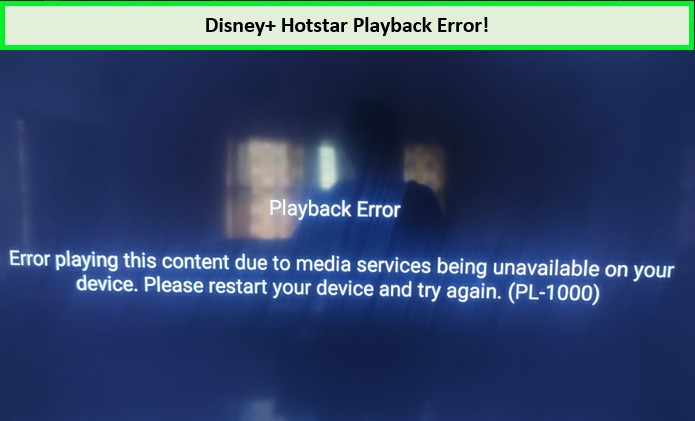
You cannot watch your favorite content unless you eliminate this error!
This error indicates the need to refresh your device’s information and preferences. Several factors could contribute to this issue. For example, if your plan doesn’t permit simultaneous usage on two devices, running Hotstar concurrently may trigger the error. Additionally, Hotstar may not function correctly on proxy networks and may generate a VPN-detected error.
Video playback problems may arise from various sources, including cache issues in your web browser or the Hotstar app, prolonged and continuous usage of the web browser, incorrect DNS settings, outdated network hardware, or firewall restrictions. Furthermore, insufficient bandwidth can lead to buffering and lag issues during playback, adding to the potential frustrations.
Let’s discuss how to resolve this issue and get your streaming on track. Scroll down!
How to Resolve Hotstar Playback Issue outside India [Proven Results]
Hotstar is a cross-compatible platform that you can use on all prominent operating systems and streaming devices like Windows, Mac, iOS, and Android. In addition, you can also get Hotstar apps for Roku, Kodi, Fire Stick, Apple TV, Smart TVs, and other major streaming devices.
Although Hotstar strives to provide its users with the best streaming experience, it’s natural to run into Disney Hotstar not working errors, including the Video Playback issue.
After extensive research, I have found the following 100% efficient solutions to fix Hotstar playback issue outside India. Let’s go through the details of each fix:
1. Test Your Internet Connection
Experiencing Hotstar playback errors or facing streaming issues can often be attributed to an unstable or slow internet connection. Before getting into more complex troubleshooting steps, it’s crucial to ensure that your internet connection meets the minimum requirements for streaming content on Hotstar. Here’s how to assess your connection:
- Use a reliable internet speed testing tool to determine your download and upload speeds.
- Compare the results with Hotstar’s recommended internet speed for streaming. Ideally, SD content requires a minimum of 2 Mbps, while HD content may require higher speeds.
2. Disable VPN or Proxy Services
Using VPN or proxy services can sometimes result in playback errors on streaming platforms like Hotstar due to location masking or interference with the streaming service’s ability to determine the correct region for content licensing.
If you are experiencing a Hotstar playback error and are currently using a VPN or proxy, consider disabling it to see if that resolves the issue. Here’s what you should do:
- Disconnect any active VPN or proxy connections on your device.
- Restart the Hotstar app and attempt to play the video again.
- If disabling the VPN or proxy resolves the issue, you may need to adjust the settings of your VPN or contact the VPN provider for a solution that works with Hotstar.
3. Turn on the “Automatic” Setting in the Network Settings
The next thing you can do to fix the Hotstar playback issue outside India is to change your device’s network settings to the “Automatic” option rather than the “Manual” configuration.
What you can do is:
- Go to your Windows network settings through the “Control Panel.”
- Click on the “Network Connections” menu.
- Access the Properties of your connection.
- Open the “Internet Protocol v 4 (IPv4)” settings.
- Select “Obtain an IP address automatically” and “Obtain DNS server address automatically.”
4. Delete Cookies and Clear the Cache
Clearing cache and data can resolve playback error Hotstar issues, especially if the app has not been functioning correctly. You can easily delete all cookies and clear the cache by following these steps:
-
- Open your web browser: Google Chrome, Firefox, or any other.
- Go to the settings of your respective web browser.
- Open your web browser “History” and click the “Clear history and browsing data” option.
- Select the “Cookies” and “Cache” options under the sub-menu.
- Click on the “Clear Data” from the following dialogue box to delete everything.
5. Check for System Updates
Before proceeding with other troubleshooting steps, it’s crucial to ensure your device’s operating system is up to date. Operating system updates often contain important bug fixes and performance improvements that can help resolve various app-related issues, including playback errors on streaming services like Hotstar. Here’s how you can check for updates:
For Android Devices:
- Open the “Settings” app on your device.
- Scroll down and tap on “System.”
- Tap on “System Update” or “Software Update.”
- If an update is available, follow the on-screen instructions to download and install it.
For iOS Devices:
- Go to “Settings” on your device.
- Tap on “General.”
- Select “Software Update.”
- If an update is available, tap “Download and Install.”
For Windows:
- Click on the Start button and go to “Settings.”
- Select “Update & Security.”
- Click on “Windows Update.”
- Click on “Check for updates.”
For macOS:
- Click on the Apple menu in the top-left corner of the screen.
- Select “System Preferences.”
- Click on “Software Update.”
- If any updates are available, click on “Update Now.”
By keeping your device updated, you can ensure that it’s optimized for the best streaming experience on Hotstar and reduce the likelihood of encountering hotstar playback errors.
6. Consult With Your ISP
If you are unable to fix the Hotstar playback issue outside India even after trying all of the above-mentioned solutions, you must contact your internet service provider (ISP) to reboot your network and change the DNS settings.
Alternatively, you can hard reset your Wi-Fi router or internet modem to bypass Disney Hotstar connection issues causing the video playback error.
7. Other Fixes
There are some fixes that you can do on the streaming platform end. If nothing discussed above works, try out the below fixes:
Reboot your Streaming Device
- Sign out of your Disney+ Hotstar account, close the app, and power off your streaming device.
- Reboot your streaming device after a pause of 10 to 20 seconds.
- Open your Hostar app and log in back to your account.
Clear Disney+ Hotstar App Data
- Go to the Settings of your device.
- Open the list of the apps that are installed on your device.
- Select Hotstar from the list.
- Locate the storage option and tap the clear data option to remove the stored cache.
- Once you are done, reopen the Disney+ Hotstar app and start streaming.
Note: Clearing the app data will also delete preferences and downloaded videos on your device.
Update or Reinstall your Disney+ Hotstar App
- Check for the updates of deleting the Disney+ Hotstar app on your device.
- Download the latest version of the Hotstar app on your device.
- Launch the app and access your account with your credentials.
- Start streaming your favorite content.
More Hotstar Streaming Guides
- How to Fix Disney+ Hotstar error NM 4000 – Learn to fix Hotstar errors for a smooth streaming experience.
- How to Get a Hotstar Free Trial? – Don’t want to spend? You can always go for a Hotstar free trial.
- How Much Does Hotstar Cost – Choose a plan that suits best to you!
- How to Cancel your Hotstar Subscription – Don’t want to continue your subscription? Follow my guide to learn how to cancel it.
- What is the Best VPN for Hotstar – Choose the best VPN for a buffer-free experience.
FAQs
How to resolve Hotstar playback error code: 100000- 3321 on iPhone/iPad?
Here’s how to resolve Hotstar Playback Error Code: 100000- 3321 on iPhone/iPad:
- Use a web browser on your smartphone.
- Check your time zone settings.
- Sign out and sign in again to your Hotstar app on your iPhone/iPad.
- Check the internet connectivity on your device.
- Use a premium VPN service to access geo-restricted content.
- Clear your browser and Hotstar app cache and cookies.
What is the NM 4040 error in Hotstar?
If your time setting isn’t synced with your internet server, you might get an unexpected error saying, “NM-4040-Error playing this content since the requested URL was not found on Hotstar server.” Check the content’s availability on the platform you are trying to stream.
Which VPN can bypass Hotstar outside India?
ExpressVPN is the best VPN app that can easily bypass Hotstar outside India by circumventing geo-restrictions. It offers fast Indian servers, powerful unblocking features, and server obfuscation tools that make it impossible for Hotstar to detect your location.
Wrapping Up!
Disney+ Hotstar has become a widely popular online streaming app that specializes in Indian content, including Telugu and Malayalam entertainment. Not just that, it’s an ideal platform for sports streaming lovers due to its excellent sports coverage.
Despite its popularity and amazing quality of services, you might encounter multiple Hotstar errors, technical glitches, and other nuances that may leave you frustrated while streaming your favorite content. Several users report video playback errors as a Disney Hotstar issue.
By following my guide, you can easily fix Hotstar playback issues outside India and any other Disney Hotstar error that is not allowing you a smooth streaming experience. The best solution to these issues is a premium VPN app like ExpressVPN.
