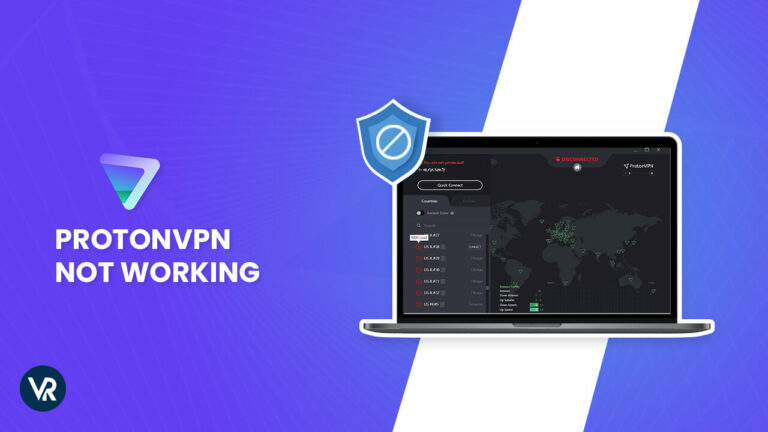
If ProtonVPN isn’t functioning correctly, the issue could be with the VPN client or your device. Thankfully, most of the ProtonVPN not connecting in France can be resolved quickly, and I’ll guide you through the 10 fixes to get your VPN up and running.
ProtonVPN, which operates out of Switzerland, is renowned as one of the best free VPN for France in the market. Whether you’re looking to access restricted sites, stream geo-blocked content, or simply enhance your online privacy and security, ProtonVPN is an excellent choice.
However, if you find Proton VPN not working on your device, know why wont proton vpn connect, then; follow the steps outlined here to ensure it’s properly configured.
How to Troubleshoot ProtonVPN Not Connecting in France [10 Quick Fixes]
If you’re facing ProtonVPN not connecting issues on your device, here are some fixes you can try:
- Check Internet Connection: Connect via a different Wi-Fi or wired network to see if the issue persists.
- Switch Servers: Choose a server in a different location to avoid congestion.
- Change protocols: In the ProtonVPN app, switch to the Stealth or Smart Protocol for more stable connections.
- Revoke Login Sessions: Log out all current login sessions and connect again.
- Make Sure the ProtonVPN Client is Up to Date: Download the latest version of ProtonVPN for improved stability and performance.
- Check Antivirus/Firewall Settings: Temporarily disable these programs to see if they block ProtonVPN.
- Set TAP Adapter DNS to Automatic: Ensure no conflicts with other VPN TAP adapters by setting DNS addresses to automatic.
- Reconfigure Your DNS Settings: Manually configure DNS settings for better control.
- Verify Existing Multi-Login: Verify you haven’t exceeded the maximum number of allowed connections.
- Contact the ProtonVPN Support Team: If issues persist, contact ProtonVPN’s support team for assistance.
Note: Alternatively, consider switching to ExpressVPN for its reliable unblocking capabilities and enhanced security features.
How to Fix ProtonVPN Not Connecting in France [Comprehensive Solutions]
The connectivity issues in ProtonVPN Windows 10 app are easy to resolve in France
with the following tips:
1. Check Internet Connection
When facing issues with ProtonVPN not connecting, ensure your internet connection is stable and active. A common mistake is overlooking the possibility that the problem lies with the internet service rather than the VPN itself.
Verify Your Network Status
To begin, disconnect ProtonVPN and attempt to access the internet normally. Your internet connection is likely fine if you can browse the web without issues.
However, if you cannot access the internet even after disconnecting from ProtonVPN, you might have an underlying network problem that needs attention.
Run a Speed Test
Services like Speedtest by Ookla allow you to measure your internet speed parameters, such as download and upload speeds and ping. A significant difference in speeds with and without a ProtonVPN connection could indicate a configuration issue that needs to be addressed.
Troubleshoot Network Issues
If the speed test indicates a problem, use the built-in network troubleshooter on your device. For Windows users, navigate to Network & Internet settings and run the Network Troubleshooter. This tool can often identify and resolve common connectivity issues automatically.
2. Switch Servers
If you’re faced with issues like “ProtonVPN stuck on waiting for usable network”, switching to a less crowded server can often resolve the problem. ProtonVPN is fast in France boasts a sizable network, but like any service, servers can become overloaded or experience downtime.
ProtonVPN displays the server load percentage, allowing you to make an informed choice. Opt for servers with lower user traffic to improve connection speed and resolve Proton VPN waiting for a usable network.
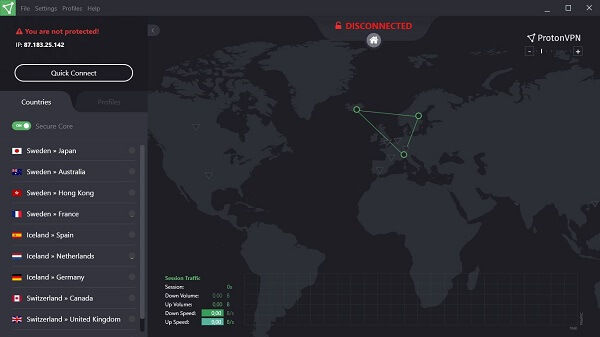
3. Change Protocol
Sometimes, the solution to ProtonVPN not working is as simple as changing the VPN protocol. ProtonVPN typically uses UDP for faster connections, but some networks may restrict UDP traffic, leading to ProtonVPN connection failed messages.
In such instances, switching to TCP can resolve the connectivity issues. Here’s how you can do that in ProtonVPN:
- Launch the ProtonVPN app and sign in.
- Click the three vertical lines and select Settings.
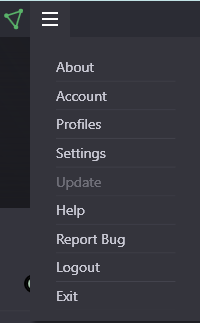
- In the settings window, click on the Connection tab.
- In the drop-down menu next to Default Protocol, choose a protocol other than what you already use.
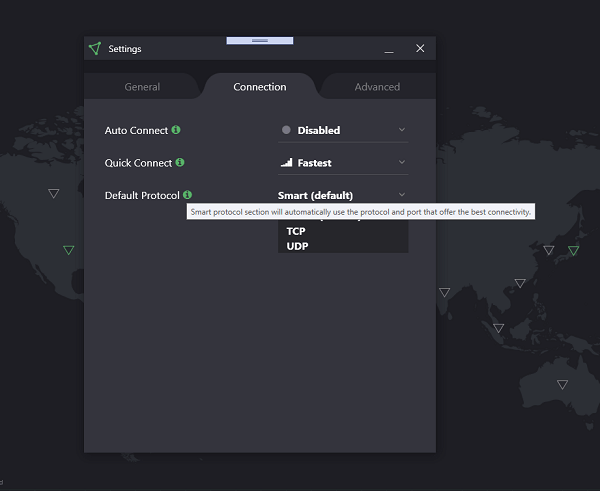
- Now, retry connecting to a server to check.
Smart Protocol Feature
ProtonVPN offers a feature known as Smart Protocol, which automatically selects the best protocol to navigate through restrictive networks. If you’re experiencing ProtonVPN not connecting Windows errors, enabling this feature could circumvent blocks and help establish a connection.
4. Revoke Login Sessions
Another effective troubleshooting step is to revoke all current login sessions. This process logs out all devices associated with your account, allowing you to re-establish a fresh connection to ProtonVPN’s servers. Here’s how you can do it:
- Navigate to the ProtonVPN website and log into your account.
- Once logged in, access the Settings menu.
- Look for the Account section and proceed to Security and Privacy.
- Scroll down until you find the Session Management area.
- Here, you will see an option to Revoke Sessions.
- Click on this to log out all devices with your account.
- After revoking sessions, re-launch the ProtonVPN app on your device.
- Enter your login credentials and attempt to connect to your preferred server.
5. Make Sure the ProtonVPN Client is Up to Date
An outdated version can lead to ProtonVPN connection failed issues due to compatibility problems or unfixed bugs. Keep your client updated to ensure you have the latest security features and bug fixes, which can resolve many connectivity issues.
To update the ProtonVPN client:
- Open the ProtonVPN client and go to the “About” section to check your current version.
- If an update is available, follow the prompts to install the latest version of the client.
- For mobile devices, visit the Google Play Store or App Store to download and install any available updates.
6. Check Antivirus/Firewall Settings
ProtonVPN cant connect due to interference from the antivirus or firewall settings that restrict unusual activity, including encrypted traffic from a VPN. If ProtonVPN is stuck on waiting for a usable network, disable your antivirus or firewall temporarily.
Adjusting your antivirus or firewall settings ensures that ProtonVPN operates unhindered, providing a secure and stable connection. To whitelist ProtonVPN:
- Open the settings of your antivirus or firewall.
- Locate the section for allowing apps through the firewall.
- Find ProtonVPN in the list of applications and check the boxes to enable it on private and public networks.
- Save your changes and try connecting to ProtonVPN again.
7. Set the TAP Adapter DNS Addresses to Automatic
Incorrect DNS settings in the TAP adapter can lead to ProtonVPN connection failed scenarios. Ensure that your TAP adapter’s DNS addresses are set to obtain an IP address automatically. To set the DNS addresses to automatic, follow these steps:
- Navigate to your network connections through the Control Panel.
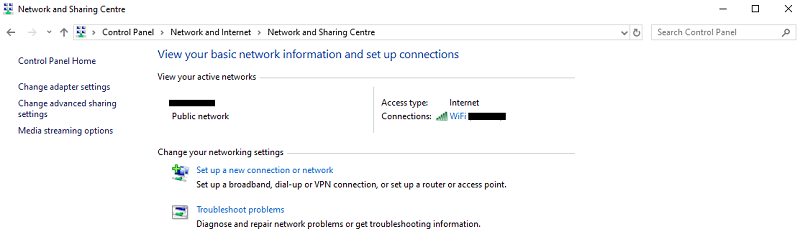
- Right-click on the TAP adapter and select ‘Properties.’
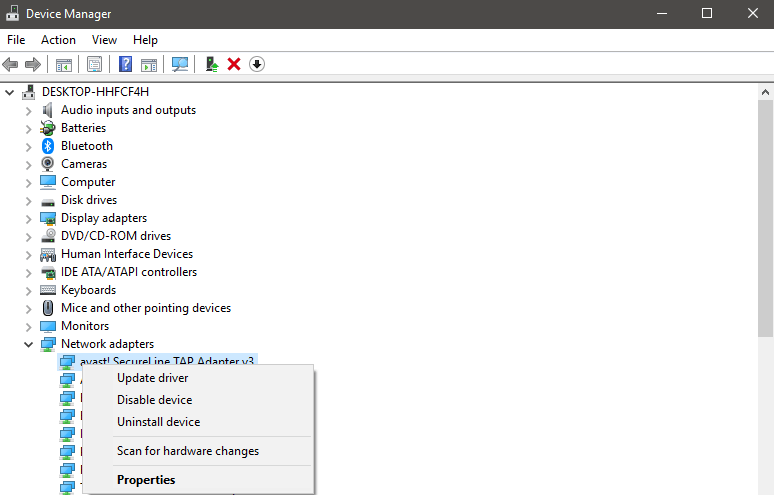
- Within the IPv4 settings, ensure both options to obtain an IP address and DNS server address are automatic.
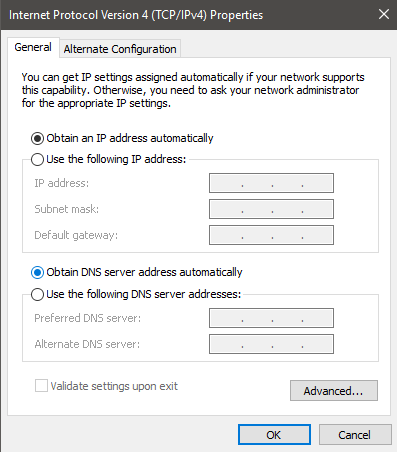
- This adjustment often resolves issues like Proton VPN stuck on assigning IP.
8. Reconfigure Your DNS Settings
When you encounter issues with Proton VPN not connecting, DNS settings might be causing connectivity problems. DNS is like the internet’s phonebook. If your computer’s DNS settings are incorrect, it could prevent ProtonVPN from establishing a connection.
To reconfigure your DNS settings, follow these steps:
- Open Command Prompt by typing cmd in the Windows search bar and selecting “Run as administrator.“
- In the Command Prompt window, type the ipconfig /release, ipconfig /flushdns, and ipconfig /renew commands, pressing Enter after each one.
- Next, reset your IP settings by typing netsh int ip reset and hit Enter.
- Finally, reset Winsock by typing netsh winsock reset and pressing Enter.
- Restart your computer for the changes to take effect.
9. Verify Existing Multi-Logins
ProtonVPN free not working could sometimes be attributed to excessive multi-logins. Each ProtonVPN account has a limit on the number of devices that can be connected simultaneously, and exceeding this limit can prevent additional devices from connecting.
Check Your Device Limit
Review how many devices are currently logged in to your ProtonVPN account. If you’re using the free plan, remember you’re allowed a single connection. ProtonVPN provides up to 10 simultaneous connections for paid subscriptions, depending on your chosen plan.
Log Out Unnecessary Devices
If you’re logged in on more devices than your plan supports, log out from the least used devices. This can often resolve the problem of ProtonVPN doesnt connect, especially if you’ve shared your account with family or friends and have reached the device limit.
Consider Upgrading
If you need more connections than your current plan allows, consider upgrading to a premium one, supporting more simultaneous connections. You can also try ProtonVPN free trial in France before subscription. This could permanently fix ProtonVPN not connecting because of device limit issues.
10. Contact the ProtonVPN Support Team
If you’ve tried all the above steps and ProtonVPN is not working, contact customer support at @protonvpn.zendesk.com. They can provide additional assistance, especially if you encounter a specific error like the app couldn’t reach systems.
Expert Opinion! Switch to a Better Alternative
If you’ve exhausted all troubleshooting options for Proton without success, it may be time to explore a superior VPN. ExpressVPN consistently outperforms its competitors in my rigorous testing. Offering unparalleled speed, top-notch security, and an extensive server network, it sets the standard for VPN services.
ProtonVPN Issues and Fixes for Specific Devices in France
Here are some services, devices, and platforms that ProtonVPN is often reported to exhibit problems with and their quick fixes:
ProtonVPN not working on Windows 11
Several common issues could be causing ProtonVPN not connecting Windows 11 issue, but they’re relatively easy to address:
- Update the App: Ensure your ProtonVPN application is updated to the latest version.
- Check Internet Connection: Verify that your internet connection is stable without the VPN.
- Restart ProtonVPN: Close and reopen the ProtonVPN app to refresh the connection settings.
- Change Servers: Sometimes, specific servers may be overloaded or down. Try connecting to a different server.
- Adjust VPN Protocols: Switch between different VPN protocols (OpenVPN, IKEv2, or WireGuard)
ProtonVPN not connecting on Mac
If ProtonVPN doesn’t work on your Mac, here are concise steps to troubleshoot:
1) General App Issues
A straightforward step to address interface bugs is to reset the app to default settings: Go to the macOS menu bar, select Help → Clear Application Data, and click Delete.
2) Troubleshoot Connection Issues:
If you can’t connect to ProtonVPN servers on Mac when signing in, a notification will appear suggesting you click Troubleshoot for potential causes and solutions. Here are some common troubleshooting steps:
- Check for ISP/Government Blocks: Use the alternative routing feature if applicable.
- Resolve WiFi Problems: Move closer to your router or reset it; restart your Mac if needed.
- Utilize the Tor Network: If our site is blocked, download OpenVPN TCP configuration files via Tor.
- Inspect Antivirus Software: Temporarily disable it to check if it’s blocking the VPN; adjust settings or whitelist ProtonVPN.
- Modify Proxy/Firewall Settings: Disable proxies in macOS settings under Network → [Your Network] → Details → Proxies.
3) Handle Keychain and Neagent Issues:
If facing repeated login errors, ensure you’re using the correct credentials. If you see a keychain error, allow your Mac to receive VPN authentication data by choosing Allow or Always Allow when prompted. Restarting your Mac or logging out and back into your user account can also fix keychain issues.
4) For advanced issues:
- Use Terminal Commands: Try ping api.protonmail.ch and traceroute api.protonmail.ch to diagnose network or server connectivity problems.
- Consider manually configuring OpenVPN with Tunnelblick and contacting ProtonVPN support for further assistance.
ProtonVPN Not Connecting on Android
If you’re experiencing connection issues with ProtonVPN on Android 13 due to a bug, here are some practical workarounds. Note that these solutions may need to be reapplied each time you restart your device:
1) Disable IPv6:
- Navigate to Settings > Connections > Mobile networks > Access Point Names.
- Choose your network provider and select APN protocol, then switch it to IPv4.
- Repeat for APN roaming protocol.
- If these settings are locked, you can add a new APN profile with your provider’s settings but change the APN to IPv4.
2) Disable the Android VPN Kill Switch:
- Launch the Proton VPN app and access Menu
- From Menu >Settings > Always-On VPN & Kill Switch, then tap on Open Android Settings.
- Click the gear icon next to Proton VPN, deactivate Always-on VPN, and Block connections without VPN.
3) Toggle Airplane Mode:
- Go to the Settings app.
- Navigate to Connections, activate the Flight mode, and then off again.
.
Why ProtonVPN not connecting on Linux
If ProtonVPN is not connecting on Linux, including Ubuntu systems, it might be due to several factors, such as outdated software, missing dependencies, or network settings.
Here’s a concise guide to troubleshoot ProtonVPN connection issues on Linux:
- Verify Internet Connection: Ensure your internet works without a VPN.
- Update ProtonVPN: Keep your VPN client updated via your package manager or the ProtonVPN website.
- Restart VPN Service: Use the command sudo systemctl restart protonvpn in the terminal.
- Check Server Status: Check that the VPN server is operational on the ProtonVPN website.
- Install Dependencies: Ensure all necessary packages like OpenVPN and dialog are installed.
- Configure Network Manager: Set up your VPN connection properly in Network Manager.
- Adjust Firewall Settings: Allow VPN connections in your firewall settings.
- Connect via Terminal: Use sudo protonvpn connect for more detailed error messages.
- Review System Logs: Look for relevant error messages in system logs using journalctl or /var/log/syslog.
- Contact Support: If problems persist, reach out to ProtonVPN support.
Why is ProtonVPN Not Working in France?
Here are the common reasons why ProtonVPN cannot connect in France:
- Server Overload: High traffic on specific servers can lead to connectivity issues. Try connecting to a different server to see if this resolves the problem.
- Incorrect Credentials: Double-check your login details. Errors in your username or password can prevent a successful connection.
- Outdated VPN Client: Running an obsolete version of ProtonVPN can cause compatibility issues. Ensure that you have the latest version installed.
- Network Restrictions: Some networks, especially those in workplaces or schools, may restrict VPN use. Verify whether VPNs are allowed on your network.
- Firewall or Antivirus Blocking: Security software on your device might be blocking ProtonVPN. Try temporarily disabling your firewall or antivirus to see if that helps.
- VPN Protocol Issues: Sometimes, switching the VPN protocol within the ProtonVPN app can help. Protocols like OpenVPN or IKEv2 might offer better stability.
What are the Common ProtonVPN Errors Reported by Users in France
When using ProtonVPN, users might encounter various specific errors that can impact their experience. Here are some common error messages and their contexts to help the user diagnose and resolve the issue:
- “Proton VPN waiting for usable network”: This message appears when there’s no internet connection available. Ensure your device has a stable network connection.
- “Connecting timed out”: This occurs when the VPN fails to connect to a server within the expected timeframe, often due to network congestion or poor connectivity.
- “Connection to (chosen server) has failed”:It indicates a problem with connecting to the selected server. Try switching to a different server or check the server status on ProtonVPN’s website.
- “Smart Protocol is currently disabled”: This message shows up when the Smart Protocol feature, which automatically selects the best protocol for your connection, is turned off. Enabling it may resolve connection issues.
- “You have reached your maximum device limit”: ProtonVPN accounts have a limit on simultaneous connections. Ensure you’re not logged in on more devices than your plan allows.
- “Incorrect login credentials. Please try again”: This error indicates a problem with your username or password. Double-check your credentials and try again.
- “ProtonVPN cannot be installed on the following windows versions”: This message indicates compatibility issues with certain Windows versions. Ensure your Windows version supports ProtonVPN, or consider updating your operating system.
- “We could not reach Proton servers (macOS error)”: This is a connectivity issue specific to macOS, often due to network settings or firewall configurations that block access to ProtonVPN servers.
ProtonVPN Not Working: Insights from Redditor
Based on the discussion in the forum, ProtonVPN users seem to be facing some connection issues, and there is no easy fix yet. Some users mentioned troubleshooting steps like rebooting the device or reinstalling the software, but those might not work for everyone.
My personal user experience suggests that if ProtonVPN isn’t functioning, the issue could either be with the VPN client or with your device. I recommend exploring software updates and potential conflicts with device settings during troubleshooting. Trying a different VPN protocol or contacting the support team for further assistance might be worthwhile if those don’t work.
ProtonVPN Alternatives in France
ProtonVPN does not connect after trying all the tips above. You might want to cancel ProtonVPN in France and consider a different VPN service.
I recommend ExpressVPN, a robust alternative known for its impressive speed and security features with a 30-day money-back guarantee. For your assistance, here’s how ProtonVPN compares to ExpressVPN:
| Features | ||
|---|---|---|
| Trustpilot Score | 4.4/5 | 3.3/5 |
| Jurisdiction | The British Virgin Islands | Switzerland |
| Servers | 105 countries | 91 countries |
| Netflix unblocking | Strong | Strong |
| Logging Policy | Zero logs | Connection logs |
| Compatibility | All devices | Windows, Android, Mac, & iOS |
| Simaltenous Connections | 8 | 10 on a paid plan |
| Customer Support | 24/7 live chat & email | Email & ticketing system |
| Price | EUR 6.26/mo (US$ 6.67/mo) | $6.63/mo (plus plan 2-year) |
| Free Plan | No | Yes (5 servers with 1 device connection) |
| Money Bcak Guarantee | 30 Days | 30 Days |
| More Details | ExpressVPN review | ProtonVPN review |
FAQs: ProtonVPN Not Working in France
Why does my Proton VPN not connect in France?
If your Proton VPN is not connecting, it may be due to interference from your firewall or antivirus software. Temporarily disable these security features and attempt to reconnect to the Proton VPN server to determine if they are the source of the problem.
Why is my VPN failing to connect?
Proton VPN connecting failed issues could stem from several factors: server downtime, incorrect login credentials, expired passwords, or location-based restrictions. Check the server status, ensure your credentials are correct, and verify that VPN usage is legal in your location.
How do I get my Proton VPN to work in France?
To get Proton VPN working, follow these steps:
- Visit the Proton VPN official website and download the appropriate Windows or Mac system app.
- Install the Software. You may need to allow the app to install additional components like OpenVPN TAP or Windows.
- Open the Proton VPN application after installation.
- Choose a server and initiate a VPN connection.
Why does Proton VPN keep disconnecting in France?
Proton VPN may disconnect frequently on Android devices because some manufacturers design their systems to extend battery life by aggressively closing background apps. This can affect the Proton VPN app, causing it to disconnect from the servers.
What is wrong with Proton VPN iPhone?
If ProtonVPN is not working on your iPhone, the issue might be related to iOS behavior when devices sleep. This can cause the VPN to stop functioning and disconnect from the WiFi network. Unfortunately, this ProtonVPN not connecting on iOS problem is due to iOS system limitations and is beyond the control of the Proton VPN developers.
Why won’t ProtonVPN work on school WiFi in France?
Proton VPN wont connect on school WiFi because many educational institutions block VPNs to control internet usage and maintain security. Try using different servers or protocols, or consult your school’s IT department for assistance to resolve ProtonVPN not connecting on school WiFi issue.
Is Proton VPN legit?
Yes, Proton VPN is legitimate. It uses robust, secure VPN protocols like OpenVPN, IKEv2, and WireGuard, ensuring fast, safe, and resistant connections to censorship and protecting your data effectively.
Conclusion
To fix ProtonVPN not connecting in France, I recommend 10 effective solutions. Keep ProtonVPN updated to the latest version. Always maintain an active and fast internet connection, underpinning VPN functionality.
If problems persist, consider an alternative. ExpressVPN is worthwhile, excels in various aspects, and offers a risk-free trial through its 30-day money-back guarantee.
