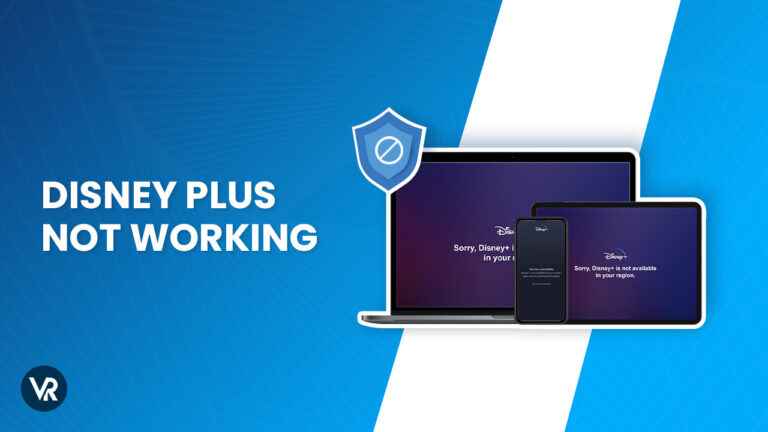
Disney Plus is a subscription-based streaming platform that offers a wide range of movies and TV shows from the Disney, Star Wars, Marvel, and National Geographic franchises. However, encountering the Disney Plus Not Working with VPN error can be a major setback. Most users of VPNs to access various Disney+ libraries encounter issues 22 and 73, which prevent many of them from continuing.
In this guide, I will help you understand and fix Disney Plus not working with VPN errors through a detailed analysis. Also, please note that to watch Disney+ in Spain, a VPN is required to overcome geo-block. In my experience, ExpressVPN stands out with its exceptional ability to grant access to not only Disney Plus libraries but also works fine with other streaming services seamlessly.
Disney Plus Not Working With VPN in Spain? Quick Guide
Sometimes viewers experience issues watching Disney+ where it does not work with their VPN. This can be due to a number of reasons, but I recommend a few steps that viewers can take to fix the issue and start streaming again.
Here are a few suggested solutions applying which you can fix your Disney+ issue.
- Deleting your browser’s cookies and cache
- Test for IP and DNS leaks
- Change your VPN protocol
- Switch to a new US server
- Switch to a different device; check if it works on other devices
- Uninstall and reinstall the Disney+ app
- Restart your Device and router
- Try contacting your VPN provider
- Use Smart DNS
- Upgrade to a Better VPN
if you are worried about ITV Hub Not working With VPN or Peacock TV Not Working With VPN. Be informed that both streaming channels have similar steps to be applied in order to resolve the issue.
How Do I Fix Disney Plus Not Working with VPN Error
If you’re experiencing the Disney Plus not working with a VPN error, there are a few steps you can take to troubleshoot the issue. Let’s discuss them one by one.
Solution#1- Deleting your browser’s cookies and cache.
If you encounter an error code on Disney Plus, such as Error Code 22 or 31, it may be because the service has detected your actual location through cookies and corrupted cache data.
I advise you to clear browser cache and delete cookies to eliminate any web identifiers that can disclose your real geolocation, even if you are connected to a VPN server.
- Launch the browser and click on the three dots at the top-right of the window.
- Select “More Tools” and Clear browsing data.
- Choose “All time” from the drop-down menu
- Check Cookies and other site data and Cached images and files.
- Tap Clear data and relaunch the browser to access the Disney Plus website.
Solution#2- Test for IP and DNS leaks
If your VPN is leaking your data or showing any unmentioned technical issues, you may not be able to access the site becuase of Disney Plus’s anti-VPN measures. Your true location may be detected through DNS requests and real IP addresses, which can trigger Disney Plus Error Code 22 or 73, despite being connected to a VPN.
So, the question arises: Does Disney Plus detect VPNs? Actually, yes, but you need to make sure that the VPN you’ve selected actually has robust technology to bypass geo-walls, like the ones implemented on Disney+.
Free VPNs may have a higher risk of data leaks, whereas the best VPNs, like ExpressVPN, include leak protection in their service. You can use a leak test tool to verify that your VPN is functioning correctly. Check your VPN settings for leak protection features or inquire with your VPN provider. If no solution is available, I recommend switching to a different VPN provider that is more secure.
Solution#3- Change Your VPN Protocol
Changing your VPN protocol may be an effective way to resolve the Disney Plus not working with the VPN issue. VPN protocols are the set of rules and procedures used to establish and maintain a secure VPN connection. Some VPN protocols are better suited for streaming and bypassing geo-restrictions than others.
For instance, the OpenVPN protocol is considered to be the most reliable and versatile VPN protocol for streaming Disney Plus. This is because OpenVPN offers strong encryption, fast speeds, and can bypass geo-restrictions. However, other VPN protocols like PPTP and L2TP/IPsec are less effective at streaming Disney Plus content due to weaker encryption and slower speeds.
To change your VPN protocol, follow these steps:
- Access your VPN’s settings and look for the protocol options.
- Go to the protocols tab.
- Select OpenVPN and try connecting to Disney Plus again.
- Try selecting other recommended protocols, such as IKEv2, SSTP, or WireGuard, if the Open Protocol is not available.
- Switching to a different VPN protocol, now you may be able to access Disney Plus content without any issues.
Solution#4- Switch to A New US Server
Switching servers is a simple and fast solution to fix connection issues with Disney+. So I recommend you to switch servers while using a reliable VPN service.
Disney+ has implemented measures to detect and block VPN connections, so switching to a server that is not detected can often solve the problem. However, since it is not easy to predict which server will work, it may require some trial and error.
High-quality VPN services have a vast network of updated servers that are designed to avoid detection and bypass streaming region restrictions. For example, ExpressVPN manages to evade Disney Plus blocks on all of its servers, making it an excellent option to access Disney Plus content.
Solution#5 – Switch to a Different Device
If you’re experiencing issues with Disney Plus when using a VPN on a specific device, switching to another device can help you determine whether the issue is with your VPN or the device. Some devices may have compatibility issues with VPN services, which can prevent you from accessing Disney Plus content.
To do this, log out of your VPN on the device you are currently using and then switch to another device that you know is compatible with VPNs. Connect to the same VPN server and try accessing Disney Plus on the new device. If you can successfully access Disney Plus on the new device, then the issue is most likely with the original device rather than the VPN.
It’s also worth noting that Disney Plus has strict limitations on the number of devices that can access its service simultaneously. If you’re experiencing issues with Disney Plus on one device, it’s possible that you’ve reached the maximum number of simultaneous connections allowed.
To check this, log out of Disney Plus on all devices and try accessing the service on the original device. If you can successfully access Disney Plus, then the issue was related to the number of simultaneous connections.
Solution#6- Uninstall and Reinstall the Disney+ App
If you’re experiencing issues with Disney Plus not working with VPN, uninstalling and reinstalling the Disney Plus app can be an effective solution. This process can help clear out any bugs or glitches in the app, which may be causing connectivity issues. To do this:
- Uninstall the Disney Plus app from your device.
- Restart your device and reinstall the app from the official app store.
- Log in to your Disney Plus account and try accessing the content again.
- This should help clear out any issues and allow you to connect to the service through your VPN.
Solution#7- Restart Your Device and Router
Restarting your device and router can help resolve connectivity issues that may be causing Disney Plus not to work with VPN. To do this.
- Turn off your device and unplug your router.
- Wait for a few seconds.
- Plug the router back in and turn your device back on.
If restarting your device and router doesn’t solve the issue, try resetting your router to its default settings.
- Locate the reset button on your router.
- Press and hold it for a few seconds until the router restarts.
- Connect to your VPN and try accessing Disney Plus again.
This quick and easy solution can help eliminate network configuration issues that may be causing the problem.
Solution#8- Try Contacting Your VPN Provider
Contacting your VPN provider can be a helpful step in resolving issues with Disney Plus not working with VPN. Your provider may be able to offer insight into why the problem is occurring and provide you with a solution.
Start by checking your provider’s website for troubleshooting guides or a customer support center. Many providers offer live chat or email support, which can be an efficient way to resolve your issue. Alternatively, you may be able to find answers to your questions on your provider’s FAQ page.
When contacting your VPN provider, be sure to provide as much information as possible about the issue you are experiencing. This can help your provider identify the problem more quickly and provide you with a more effective solution.
Solution#9- Use Smart DNS
For people who want to access Disney Plus, where it is not available, Smart DNS can be a helpful tool. Unlike VPNs that route your entire internet connection through a server, Smart DNS only redirects your DNS queries through a proxy server, making it faster and more reliable for streaming.
Smart DNS services are offered by some VPN providers like ExpressVPN . It can be especially useful for streaming on large home screen devices such as smart TVs, Amazon Fire TV, Apple TV, and game consoles as you can change the DNS settings for these devices.
Setting up Smart DNS is generally easy with VPNs, as they offer easy-to-use Smart DNS tools. However, it’s essential to note that Smart DNS does not offer the same level of privacy and security as VPNs.
Solution#10- Upgrade to a Better VPN
can’t access Disney Plus with VPN? If you are still experiencing issues with Disney Plus not working with your current VPN, it may be time to upgrade to a better one. VPN Disney Plus often offers features such as leak protection, dedicated streaming servers, and high-speed connections that are specifically designed for streaming services like Disney Plus.
A reliable VPN for Disney Plus should have a large number of servers in multiple locations, offer strong encryption, and have a strict no-logs policy. I recommend ExpressVPN as the best for Disney Plus, as they offer fast and reliable connections and have features specifically designed for streaming.
Upgrading to a better VPN can be a quick and easy solution to resolve any issues with Disney Plus not working with your current VPN.
Note: Upgrading your VPN will make you able to access any streaming channel anywhere, for example, Disney Plus in Mexico.
How to Fix Disney+ Errors?
To fix Disney+ errors, you first need to figure out whether the problems are due to software or hardware errors because of which your Disney+ not working. These errors may be displayed as numbers like Disney Plus errors 42, 83, etc. There is also a possibility of a small message displaying on your screen that says:
Something went wrong. Please try again. If the problem persists, visit the Disney Plus Help Center (Error Code xx).
As mentioned before, it’s highly likely that you’re facing an error only due to traffic overload. You might just end up accessing the service by refreshing the page or signing in again.
How to Fix Disney+ Error Code 39?
This error usually occurs if you have been using the Windows 10 Xbox app to stream your Xbox One to your computer. Close the app and shut down the stream. You might need to restart your Disney Plus app or even restart your Xbox One. The error code 39 should go away when you stop from your Xbox One to your PC.
If Disney+ error 39 occurs, then you might see a message on your screen that says:
“We’re sorry, but we cannot play the video you requested. Please try again. If the problem persists, contact Disney+ Support (Error Code 39)”
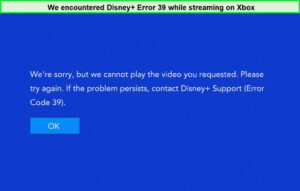
Seeing this error indicates that the streaming setup you have for accessing Disney+ is not secure. The error also hints toward an error in the streaming service itself or the HDMI cable you’re using that might be blocking your HDMI. While error code 39 commonly occurs on all devices, it’s more prominent on Xbox One.
If the above-mentioned technique did not solve the Disney+ error code 39, please follow these steps:
- Launch the Disney+ app on a preferred device that supports it.
- Check your internet connection.
- Relaunch the Disney+ app, refresh the site, and then try playing the video after a few minutes.
How Do I Fix Error Disney Plus Code 83?
If you’re wondering why won’t my Disney Plus app open then it might be because of the code 83 error. Error code 83 Disney plus occurs when the device you’re using is not compatible with the streaming platform. If you’re using an exceptionally old version of your device, there’s a possibility that Disney+ may reject your device.
Here are a few steps you can take to resolve Error Code 83:
- Restart the device.
- Login to your Disney+ account using another device.
- Update your device’s operating system.
- Clear up your device’s cache.
- Sign out and then sign in again.
- Check your internet connection.
- Uninstall and reinstall the Disney+ app.
How Do I Fix Error Disney Plus Code 73?
You can use the following troubleshooting methods to solve the Disney Plus error code 73:
- Method#1: Disable your VPN and restart your computer or device.
- Method#2: Check your internet connection.
- Method#3: Turn on your location services
- Method#4: Use a different VPN provider (We recommend ExpressVPN).
- Method#5: Reset your Wi-Fi connection.
- Method#6: Temporarily disable your antivirus software.
- Method#7: Switch to a different DNS server.
- Method#8: Contact your ISP or Disney+ customer support
One of these methods should solve the Disney Plus error code 73.
Disney+ Error 24 and 43
Disney+ error 24 and 43 occurs when you have a connection or login issue.
First, check your internet connection and follow the network-related troubleshooting techniques mentioned earlier in this guide. If the problem doesn’t go away, try signing out of Disney+ and logging in with your credentials again.
If this doesn’t work either, there might be an issue with your billing information. Go through your Disney Plus subscription once again to check for loopholes or contact their customer support for answers.
Disney+ Compatible Devices
Here is a list of devices that are compatible with Disney+:
- Android tablet and phone
- Apple iPad and iPhone
- Mobile phones and tablets (via free download app)
- Web browsers
- Amazon Fire tablet
- Apple TV (4th generation and later)
- PlayStation 4 and 5
- Xbox One
- Smart TVs
- Samsung Tizen Smart TV
- LG WebOS Smart TV
- Apple AirPlay
- Amazon Firestick
- Roku
- Set-top boxes
- Chromebook
- Chromecast
How to Fix Disney+ VPN Not Working Error on Firestick?
Is Disney+ VPN not working on Firestick? Here are the fixes to overcome the Disney Plus error on Firestick:
1. Log out of your Disney Plus account and log in again:
Sometimes this easy way can be the solution to your problem. For this, you need to:
- Open the Disney+ app on your Amazon Firestick.
- From the side menu, visit Settings.
- Press the select button to log out.
- Wait for some time before logging back in.
2. Make sure the Disney+ servers are not down:
You can actually check if the Disney+ servers are down or not using Downdetector. This website shows you if the servers of Netflix, Hulu, Amazon Prime, or any service are down or not. Because, at times, a server may be down for maintenance purposes. Once the server’s back up and running, you should encounter no errors while streaming Disney Plus.
3. Clear Disney Plus cache:
Disney+ offers stores parts of your data to provide you with improved speeds and performance. However, its cache might corrupt your data and ruin your experience. Therefore, you can clear your cache by:
- On your Firestick device, go to Settings –> Applications.
- Select Manage Installed Applications and then pick Disney+.
- Select Force Stop followed by Clear Data and then Clear Cache.
- Restart your device for the changes to occur, and sign in to your Disney+ account.
- You should have no issues streaming Disney Plus now!
4. Restart your router and check again:
If there is a problem with your internet and your speed doesn’t match the average speed that Disney+ needs, then you need to restart your router. You can learn the speeds of your internet by conducting a speed test.
Based on our experience with VPN providers, installing ExpressVPN on Firestick proved to be supremely easy and the results were nothing short of amazing. If you own a Firestick device, we’d highly recommend streaming Disney Plus or any other site using ExpressVPN with Firestick. You can also try to access the channel through a free VPN if you don’t want to spend money on VPNs.
How to Fix Disney+ Cache Problems on Gaming Consoles and Set-Top Boxes
Clearing up your Disney+ cache on gaming consoles and set-top boxes might fix your Disney+ not working issues. Let’s look at some easy steps to clearing out the cache on PS4, PS5, Smart TVs, Xbox, and set-top boxes:
How Do I Clear the Disney Plus Cache on PS5?
To clear the Disney Plus cache on PS5, follow the steps given below:
- Power down your PS5 all the way and ensure it’s not on Rest Mode.
- Press the power button until you hear a beep followed by another.
- Use your USB cable to connect the controller.
- Press PS on the controller.
- Using the D-pad for navigation, find Clear Cache and Rebuild Database and select.
- Proceed to select Clear System and Software Cache.
- Select OK.
Clear Disney+ Cache Issue on Microsoft Xbox
Use the following steps to clear the cache on Microsoft Xbox:
- Visit your Xbox’s main menu.
- Choose My Games & Apps.
- Press Select Apps –>Disney+.
- Press Menu on your Xbox controller.
- Select More Options –>Manage App.
- Select Clear the Saved data on your Xbox.
Clear Disney+ Cache Issue on the Set-Top Box, and Smart TV
Follow the steps given below for clearing the cache on the set-top and Smart TV:
- Switch on your Smart TV or set-up box.
- Visit Settings –> Applications –> Manage Installed Applications.
- Select Disney+.
- Choose Clear data and Clear Cache.
How to Fix the Disney+ Credit Card Issue?
There is a possibility of facing a Disney+ credit card issue while subscribing to this streaming service. Here are some quick fixes that can help:
- Try a different debit or credit card to buy the subscription.
- Sign out and then sign back into the app.
- Update your account payment details.
- Sign in to your Disney+ account.
- Go to Account.
- Type in all the required information for payment.
- Pay using your newly acquired storage box.
Disney+ Blocking Your VPN? Reddit Users Share Troubleshooting Tips
According to Reddit users, there are a couple of reasons why a VPN might not work with Disney+ but still function with other streaming services. One possibility is that Disney+ has blacklisted the IP address of the VPN endpoint that the user is trying to connect through. Another possibility is that Disney+ is flagging the VPN connection itself.
The thread also offers a few suggestions for troubleshooting the issue. Some users recommend clearing the browser cache, switching to a different VPN server, or using a Chrome plugin for the VPN service. If none of these solutions work, it might be helpful to contact the VPN provider’s support team for more specific assistance.
It’s important to note that the discussion ends with an automated message from the subreddit moderators explaining that the user’s post was removed because their account does not meet the subreddit’s karma requirements. So, it’s possible that there were other relevant suggestions or insights that weren’t captured in this summary.
Other Issues and Errors on Disney+
Other than the error codes I mentioned above, here are some more Disney+ error codes that you might encounter resulting in your Disney Plus not working:
- Error 4 – This is usually a payment error. It might occur if your credit card has expired or your credit card region doesn’t match the Disney+ region you’re using.
- Error 9 – This usually refers to a login issue. It may also indicate a payment problem which you can solve by confirming the details.
- Error 11 – This error might be displayed if Disney Plus VPN is unavailable in your region or if your VPN isn’t working.
- Error 13 – An error like this occurs to indicate the device limit. You might see error 13 if your device limit is reached.
- Error 22, 35, and 36 – You might see these errors when your Disney+ VPN stops working while accessing geo-restricted content.
- Error 25 – This error is the easiest one to clear out. You can just refresh your Disney+ app, sign out and sign back in, or contact customer support to resolve this error.
- Error 30 – This error might occur if there’s an issue with the device registration.
- Error 31 – This is a location issue that might occur if you’ve kept your location turned off on your device or if your VPN is not working the way it should.
- Error 32 and 87 – This is one login issue that can be cleared out by resetting your password or by checking your billing details.
- Error 38 – This might be an error that indicates time settings. You might need to set your time settings to automatic to resolve this error.
- Error 41 – This error might occur due to traffic overload.
- Error 76 – This error is usually displayed on the screen when there is an overloading issue on the Disney+ server.
- Error 86 – This error occurs to inform you that you have breached the terms of service or that your account is blocked.
What Can I Watch on Disney+?
There’s so much amazing content that you can watch on Disney+. You can watch shows from Marvel, Pixar, Star Wars, National Geographic, and more. Here is a list of some of the top TV shows and movies that you can watch on Disney+ in 2023:
- The Santa Clauses Season 2
- Dancing with the Stars Season 32
- SuperKitties
- The Shepherd
- Isabel Preysler: Mi Navidad
- American Horror Story Season 3
- The Boss Season 2
- Vigilante Season 1 Episode 08
- The Artful Dodger
- Vigilante Season 1 Episode 7
- ]Secrets of the Octopus
- Faraway Downs
FAQs – Disney Plus Not Working with VPN
Does Disney Plus work with a VPN ?
To maximize your Disney+ experience, having a reliable VPN such as ExpressVPN is essential. A quality VPN can alter your region on Disney+ and overcome any limitations. Explore our suggested VPN choices and evaluate their features.
Why is Disney Plus not working with VPN?
Disney Plus may not work if you haven’t enabled leak protection. This can occur when DNS requests and actual IP addresses are not properly secured by the encrypted VPN connection, thereby exposing your true location and causing Disney Plus Error Codes 22 or 73.
Free VPNs are more likely to experience this issue. However, premium VPNs typically have leak protection features integrated into their service.
How do I get Disney Plus to work with VPN?
To ensure your VPN works with Disney Plus, choose a VPN provider that regularly updates its server network and IP addresses. Connect to a VPN server in a country where Disney Plus is available. If you encounter issues, clear your browser’s cache and cookies, try a different server, or contact your VPN’s customer support for guidance on which servers to use.
Is it illegal to use a VPN for Disney Plus?
No, using a VPN with Disney+ is not illegal, but it may be a violation of the streaming service’s terms of service. Disney+ and other streaming services have the right to block VPN traffic and may terminate accounts that use VPNs to access content from outside of their designated region.
Some countries may have laws regarding the use of VPNs, so it’s important to check your local laws and the terms of service of the streaming service you’re using before using a VPN.
Does Disney Plus block VPN?
Yes, Some VPN connections are blocked by Disney+, but it is still possible to access the service. I have tested various VPNs and found that ExpressVPN was one of the few that could successfully unblock it, whereas many others had difficulty.
It’s important to keep in mind that even if you are in a country where Disney+ is available, the content libraries may vary depending on your location.
Why does ExpressVPN not work with Disney Plus?
ExpressVPN not working with Disney Plus might be because the streaming service blocks VPN traffic. This is because VPNs can bypass geolocation restrictions that determine a user’s location and restrict content based on that. Although some VPNs may still work with Disney+, it’s not guaranteed and may depend on various factors, as discussed in this blog.
Why does NordVPN not work with Disney Plus?
NordVPN not working with Disney Plus is one of the most common issues that users face, and it is usually because Disney Plus blocks its VPN traffic. NordVPN can also face the same issue. I suggest you change your IP address and try again.
Why is Disney Plus suddenly not working on my TV?
Disney+ suddenly not working on your TV could be due to outdated firmware, poor internet connection, device issues, or server/account problems. Restarting your TV, checking your internet connection, and updating software and firmware may help. If the issue persists, contact Disney+ customer support.
Is Disney Plus having trouble loading?
Yes, Disney+ may have trouble loading due to issues with the internet connection, device, or servers. Restarting your device, checking your internet connection, and updating software/firmware may help. Check Disney+ social media accounts or contact customer support to check for any known issues or outages.
Wrapping Up
When attempting to unblock streaming services like Disney Plus, it’s common to come across Disney Plus Not Working with VPN error. This can happen frequently, even with the use of VPNs that are typically effective at bypassing geo-blocks.
However, if you use a reputable VPN service such as ExpressVPN, which is considered the excellent VPN choice for Disney Plus, you can unblock up to 8 Disney Plus libraries without issue. For those using less reliable VPN services, troubleshooting steps may be necessary to resolve issues with Disney Plus not working. I hope this guide has been helpful, and I welcome any questions or suggestions in the comments below.
