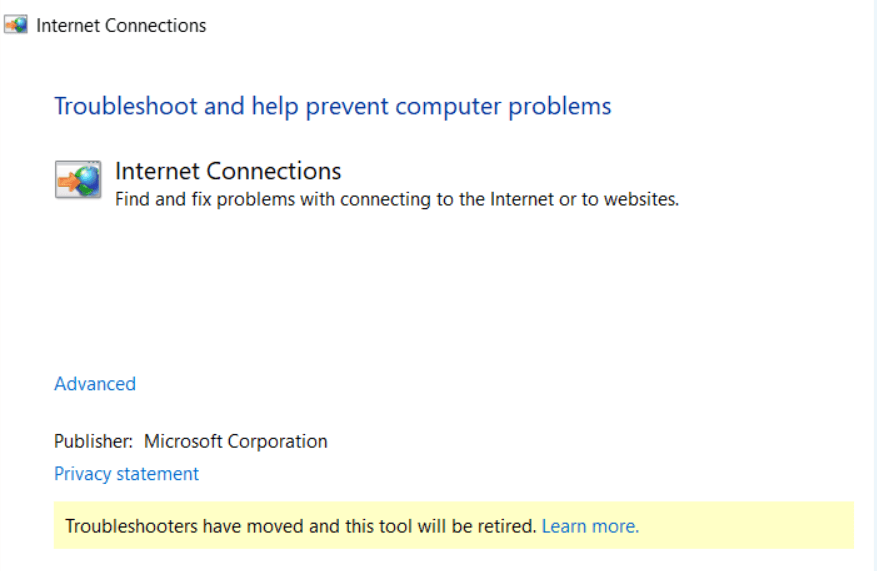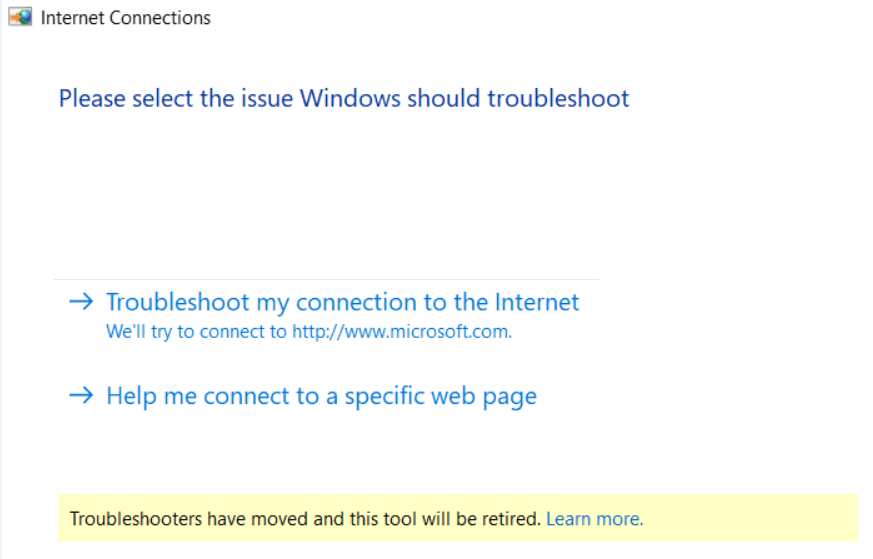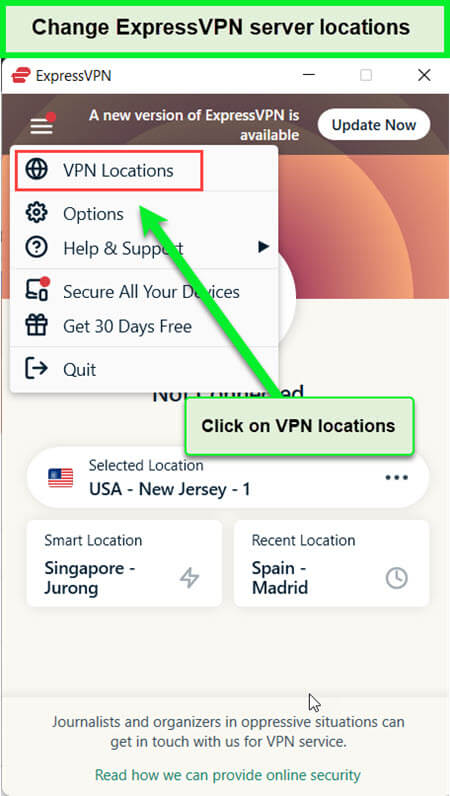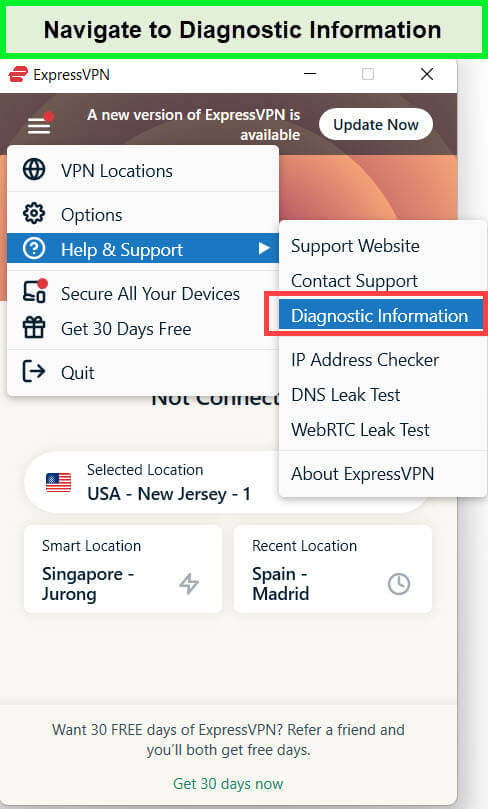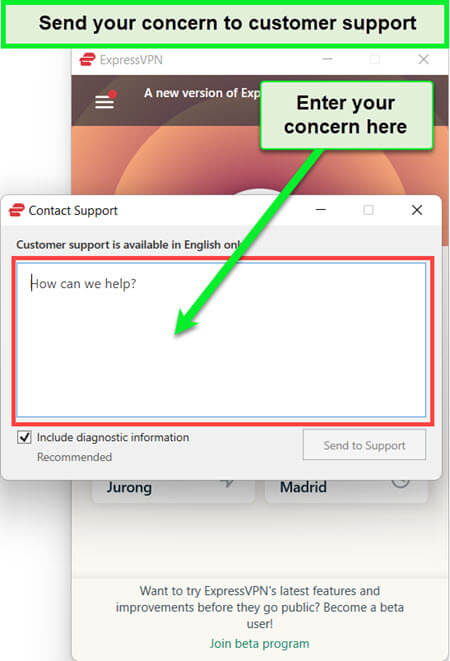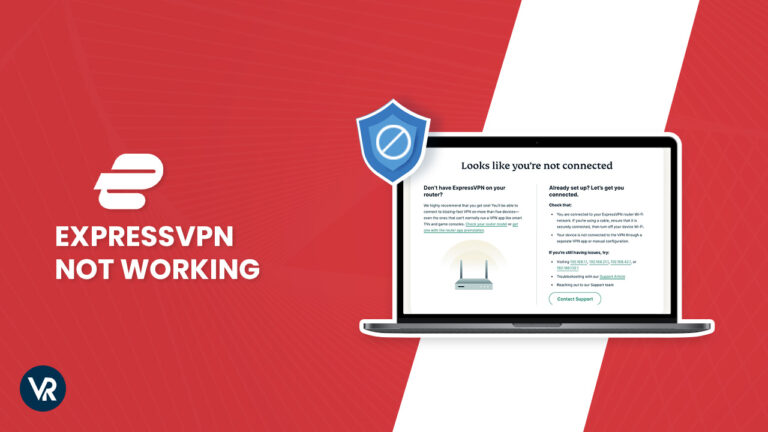
Is ExpressVPN not working in Germany with your favorite streaming service, or are you annoyed because ExpressVPN won’t connect at all? Possible reasons include geographical restrictions, server outages, outdated apps, network conflicts, or streaming services detecting and blocking VPN traffic.
Although ExpressVPN is one of the best VPNs out there, issues that affect your VPN connection may occasionally arise. Fortunately, this article addresses 10 fixes to restore ExpressVPN to full capacity and discusses alternatives if you prefer to switch providers.
The best VPN in USA routes your internet connection through its server instead of your ISP, masking your IP address and encrypting your data. This helps bypass geo-blocks and enhances security, providing access to global content.
10 Quick Ways to Fix ExpressVPN Not Working in Germany
There can be multiple reasons why ExpressVPN may not be working for you in Germany. Below, you will find some of the most common causes of why is ExpressVPN not working and their solutions. The most logical method for going about these troubleshooting steps is to apply one solution at a time and then check if your problem is fixed.
1. Check Your Internet Connection
Before concluding that ExpressVPN is malfunctioning, ensure your internet connection is active. Disconnect from ExpressVPN and try accessing a webpage. If successful, your internet is fine. If not, troubleshoot your network on Windows 11 by following these steps:
- Click the Windows symbol on your taskbar or keyboard.

- Search for “Find and fix network problems” and click on the first result.

- Follow the prompts to troubleshoot your internet connection.
If your connection is slow, it might appear that ExpressVPN is causing issues. Test your internet speed by searching for “speed test” on Google and using tools like Speedtest by Ookla. If the speed is slow, try moving closer to your router or using an ethernet cable for a better connection. Switching internet providers could be another option if the problem persists.
2. Disable Your Firewall or Whitelist ExpressVPN
Sometimes, Windows Defender Firewall or other firewalls might block ExpressVPN. Temporarily disable your firewall to check if this resolves the issue. Here’s how:
- Open the Windows start menu.
- Navigate to “Firewall & network protection.”
- Disable the firewall temporarily to test the connection.
If disabling the firewall fixes the issue, add ExpressVPN to the whitelist to prevent future blocks.
3. Connect to a Different Server
Switching to a different server is a straightforward yet effective solution for resolving some common issues with ExpressVPN. Sometimes, problems such as ExpressVPN not connecting or slow speeds may be linked to the distance between you and the server or specific problems that only affect certain servers.
ExpressVPN offers a wide selection of servers worldwide, ensuring you can easily find one that provides a stable connection without issues.
To switch servers in ExpressVPN:
- Open the ExpressVPN application.

- Click on the three dots next to “Selected Location” to view other available servers.
- Select a server of your choice.
- Hit the “Connect” button to initiate the connection to the new server.
This step can greatly improve your VPN experience, especially if the current server is experiencing temporary difficulties.
4. Switch to a Different Protocol
Changing the VPN protocol within the ExpressVPN app can sometimes solve connectivity issues or when ExpressVPN service unreachable. This small adjustment can lead to significant improvements in performance.
Here’s how to change the VPN protocol in ExpressVPN:
- Launch the ExpressVPN application.
- Click on the three horizontal bars in the top-left corner to open the menu and select “Options.”
- Navigate to the “Protocol” section at the top of the menu.
- Choose a different protocol from the list and click “OK” to apply the changes.
Each VPN protocol has its strengths and is optimized for different network conditions. Experimenting with these can be beneficial, especially if you’re experiencing problems. While it’s advisable to try various protocols, using OpenVPN is generally recommended for its optimal mix of security and speed.
5. Update ExpressVPN app
If you’re using an older version of ExpressVPN, you should get the latest version. Here are the steps you need to follow:
- Uninstall your existing ExpressVPN app.
- Visit ExpressVPN‘s website and download the latest ExpressVPN app.
- Install the app on your device and sign in to your account.
Since outdated app versions are no longer officially supported, they tend to develop bugs and connection errors and cause Express VPN problems. Moreover, it is risky from a security point of view to run these apps. Outdated apps are also the primary cause of ExpressVPN not working in China. So it is important to ensure that you always run the latest version of ExpressVPN for stable performance and security.
6. Disable Your Antivirus (Whitelist ExpressVPN)
It’s possible that your antivirus software could be mistakenly identifying ExpressVPN or another VPN app as malicious software. This can prevent the VPN app from operating correctly.
Additionally, many antivirus programs include a built-in firewall, which might also contribute to blocking the connections required for ExpressVPN to function effectively.
To address this issue:
- Temporarily disable your antivirus software to check if it is causing the problem with ExpressVPN.

- If disabling the antivirus resolves the issue, consider adjusting its settings to exclude ExpressVPN from being blocked or treated as a threat.
- Check if the antivirus’s built-in firewall is part of the problem and consider disabling it or setting an exception for ExpressVPN, just as you would with your standard firewall settings.
By ensuring ExpressVPN is recognized as safe by your antivirus and firewall, you can maintain both security and VPN functionality.
7. Uninstall Other VPN Apps (Mobile Devices)
Running more than one VPN app simultaneously can lead to ExpressVPN down problems, as only one VPN can effectively operate at a time. This is especially true on mobile devices, where processes can overlap and create conflicts.
Uninstalling VPN Apps on Android:
- Find the VPN app you wish to uninstall on your home screen or in your app library.
- Tap and hold the app icon, then drag it towards the top of the screen to the “Uninstall” option.
- Release the icon over “Uninstall” and confirm by tapping “Uninstall” again.
Uninstalling VPN Apps on iPhone:
If ExpressVPN not working on iPhone, follow the below steps:
- Locate the VPN app on your home screen or in your app library.
- Press and hold the app icon until options appear.
- Tap “Remove app” or “Delete app,” then follow the prompts to remove the app from your device completely.
You can prevent potential conflicts and maintain stable connectivity with ExpressVPN by ensuring that only one VPN app is installed.
8. Clear Your App Cache
Cache memory is crucial for apps to retrieve data efficiently, but when it’s full, it can lead to operational issues with apps like ExpressVPN. Clearing the cache can help resolve these problems and improve app performance.
Clearing Cache on Android:
- Navigate to Settings on your device.
- Go to About phone, then Storage.
- Select Apps and data and find ExpressVPN in the list of apps.
- Tap on ExpressVPN, then choose Clear cache.
- Confirm the action by tapping OK.
Offloading App on iPhone:
- On iPhone, directly clearing an app’s cache isn’t available, but you can offload the app, which removes the app while preserving its documents and settings.
- To offload ExpressVPN:
- Open Settings and tap on General.
- Select iPhone Storage and locate ExpressVPN.
- Tap on Offload App and confirm by tapping Offload App again.
Offloading and reinstalling the app essentially refreshes its cache without losing any important settings or data, making it a useful step when troubleshooting app performance issues.
9. Remove and Reinstall ExpressVPN
If ExpressVPN still isn’t working after trying all available troubleshooting tips, removing and reinstalling the app might resolve the issue. This process ensures you are using the latest version of ExpressVPN, which may include fixes for any problems you’re experiencing.
On Windows:
- Click the Windows symbol in your taskbar or press the Windows key on your keyboard.
- Type “ExpressVPN” into the search bar.
- Click on “Uninstall.”
- You will be directed to a list of installed programs. Locate ExpressVPN and select it.
- Confirm by selecting “Yes” to uninstall.
- After uninstallation, visit the ExpressVPN website to download and reinstall the latest version.
On Android:
- Follow the steps outlined previously for uninstalling other VPN apps, but this time for ExpressVPN:
- Locate ExpressVPN on your home screen or app library.
- Tap and hold the app icon, drag it to the “Uninstall” section, and confirm by tapping “Uninstall.”
- After uninstalling, visit the Google Play Store and download the latest version of ExpressVPN.
On iPhone:
- Use the steps for uninstalling other VPN apps:
- Find ExpressVPN on your home screen or in your app library.
- Press and hold the app icon until the options menu appears.
- Select “Remove app” or “Delete app” and confirm the deletion.
- To reinstall, go to the App Store, search for ExpressVPN, and download it again.
Reinstalling ExpressVPN ensures you have a clean installation, potentially eliminating any issues caused by corrupt files or outdated versions.
10. Contact ExpressVPN’s Customer Support
If you’re still facing issues with ExpressVPN after trying all the suggested fixes, it may be time to reach out to their customer support team for help. ExpressVPN is known for its responsive and supportive customer service.
For the quickest assistance, consider using their live chat feature:
- Visit the ExpressVPN website.

- Look for and click on the green banner that says, “Need help? Chat with us!”.
- Enter the email address linked to your ExpressVPN account and click on “Start chat.”
Once connected, you can discuss the issues you’re encountering with a customer support representative, who will assist you in troubleshooting and resolving the problem.
Fixes for ExpressVPN Not Working in Specific Situations in Germany
People often find themselves facing ExpressVPN not working on devices. You may also find a similar error with geo-restricted streaming platforms with ExpressVPN or might find your ExpressVPN not working with YouTube TV.
So, here are some services, devices, and platforms that ExpressVPN is often reported to exhibit problems with and their quick fixes. Chances are a single solution may work for most platforms, so you may want to try the following solutions for a platform that’s not mentioned below:
Why is ExpressVPN not working with the Router? Issues
ExpressVPN may not be working with routers because of connectivity issues. ExpressVPN offers firmware for certain brands and models of routers to facilitate easy connectivity. You can learn about configuring a VPN on a router in the guide for ExpressVPN Router Setup in Germany.
If you have ExpressVPN connected but no internet and are unable to connect after successfully installing and configuring the ExpressVPN firmware, try removing all cables running between your computer, modem, router, and any other devices, turn off the router for 30 seconds, and turn it back on. Also, make sure you are using the latest version of ExpressVPN.
Why is my ExpressVPN not working on Android?
Your ExpressVPN on Android may not work if you have other VPN apps or profiles installed on your device. These can interfere with ExpressVPN’s functionality. To resolve this, removing any other VPN apps or profiles is recommended. You can do this by going to Settings > Wi-Fi & internet > VPN.
Other possible reasons why your ExpressVPN on Android may not work include that the VPN server location you’re trying to connect to is undergoing maintenance, your antivirus or online security application is blocking the VPN connection, or you are not using the latest version of the ExpressVPN app. In particularly severe cases the result of this might be that Express VPN won’t open at all.
Another reason your ExpressVPN app may not work on Android devices because your device might be interfering with your connection to ExpressVPN. Several factors can prevent the ExpressVPN app from establishing a secure internet connection.
Here are two common culprits to look out for if you are unable to connect to ExpressVPN on your Android device :
1. Other VPN apps and their profiles installed on your device can interfere with ExpressVPN and prevent it from working properly. To remove a VPN profile from your Android device, follow these steps:
- Settings –> Wi-Fi & internet –> VPN.
- Tap on the gear icon next to all the other VPN apps on your device.
- Tap on Forget VPN one by one.
2. The battery optimization feature on Huawei and Samsung phones can often prevent ExpressVPN from establishing a connection as a result of which Express VPN does not work. Here’s how to disable the battery optimization option:
- ‘Settings’ –> ‘Apps & notifications’.
- ‘Advanced’ –> ‘Special app access’.
- ‘Battery optimization’ —> ‘All apps’.
- Tap on the ExpressVPN app.
- Finally, tap on ‘Don’t optimize‘ –> ‘Done’.
Also, make sure to download the latest ExpressVPN update and contact ExpressVPN support if the issue persists.
Why is ExpressVPN not working on Netflix in Germany?
ExpressVPN is highly effective for streaming on Netflix, and typically, users experience smooth access during tests. However, if you do encounter difficulties with ExpressVPN while trying to watch Netflix, here are some steps you can take:
- Make sure you’re logged into your Netflix account, then ExpressVPN login.
- Open a new Incognito window in your browser, or try a different browser to minimize detection via your browser fingerprint.
- Switch to a different ExpressVPN server, as some servers may be overcrowded, affecting connectivity.
- If these steps don’t resolve the issue, contact ExpressVPN’s customer support. Their knowledgeable team is ready to assist you with any challenges you might face using the VPN.
Nonetheless, you can use ExpressVPN with Netflix in Germany, and users generally won’t experience any hurdles when using it to stream their favorite content.
Why is my ExpressVPN not working with Amazon Prime in Germany?
If Amazon Prime detects your real location, it might block access even when using a reliable VPN like ExpressVPN. To address this, you can try the following methods to ensure ExpressVPN works with Prime:
- Use a privacy-centric browser such as Mozilla Firefox, or open your current browser in Incognito Mode to avoid detection.
- Make sure to log into your Amazon Prime account before connecting through ExpressVPN.
- Switch to a different server on ExpressVPN to find one that Amazon Prime might not detect.
- If you continue to face issues, reach out to ExpressVPN’s support team for assistance with bypassing Amazon Prime’s geo-restrictions.
- Consider trying another VPN service; NordVPN is highly effective at overcoming geo-blocks on platforms like Amazon Prime.
On the other hand, you may reach out to ExpressVPN’s customer support to help you find the most effective servers for unblocking Amazon Prime with ExpressVPN in Germany.
Why is ExpressVPN not working on Firestick in Germany?
If you’re experiencing issues using ExpressVPN with your Firestick, here are some strategies to help resolve the problem:
- Update your Firestick account information to match the country whose content you wish to access. Keeping it set to your actual location might restrict access to certain content.
- Navigate to the “Applications” settings on your Firestick and clear the cache to eliminate any stored data that could be causing issues.
- Try connecting to a different server location in ExpressVPN to see if another server offers better compatibility.
- If these steps don’t resolve the issue, contact the ExpressVPN customer support team for further assistance.
Why is ExpressVPN not working With Torrents in Germany?
ExpressVPN supports P2P file sharing (torrenting) on all of its servers. If you run into any issues while torrenting with ExpressVPN, consider the following steps to resolve them:
- Verify that there are sufficient seeders for the file you’re attempting to download.
- Switch to a different ExpressVPN server, especially if the current one is overloaded with users.
- Try pausing and restarting the download, as this can sometimes kickstart the process.
- Explore other torrent sites that might have better availability or more seeders.
- Contact the ExpressVPN support team for assistance. They can provide detailed guidance to help troubleshoot and resolve your issue.
ExpressVPN Not Working With Email: How to Fix in Germany
To address issues with ExpressVPN when using your email, try these steps:
- Update your email application to the newest version.
- Alter the outgoing port number from 25 to 587.
- Temporarily disconnect from ExpressVPN to access your email, particularly if using an ISP’s email server that restricts access from external networks.
ExpressVPN Not Working With Google: How to Fix in Germany
If you’re experiencing difficulties using Google services while connected to ExpressVPN, consider the following fixes:
- Ensure you have the most recent version of ExpressVPN installed.
- Try connecting to a different server location.
- Switch your VPN protocol to potentially solve connectivity issues.
- Include ExpressVPN in your antivirus or online security software’s whitelist.
- If problems persist, reach out to the ExpressVPN Support Team for assistance.
ExpressVPN Not Working With Mobile Data: How to Fix in Germany
When ExpressVPN doesn’t work with your mobile data, these steps can help diagnose and fix the issue:
- Confirm you have a working internet connection as this is a fundamental requirement.
- Update the VPN app or consider reinstalling it if updates are not solving the issue.
- Ensure you are connected to a suitable VPN server that matches your needs.
- Check if the VPN’s IP address aligns with your phone’s GPS location to avoid conflicts.
- Consider changing your VPN protocol to see if it improves connectivity.
ExpressVPN Not Working With Safari: How to Fix in Germany
For a smooth experience with ExpressVPN on Safari, follow these steps:
- Empty your browser’s cache and delete cookies: Cached information and cookies might cause disruptions in a VPN connection.
- Open a private browsing session: Utilizing a new private window ensures that no cached data or cookies impact your VPN session.
- Test the connection again: After clearing the cache and using a private window, verify if the VPN connection has improved.
ExpressVPN Alternatives in Germany
Tried all the methods above and still not getting anywhere. Maybe it’s time to try a different VPN and cancel your ExpressVPN subscription. For instance, here’s how ExpressVPN compares to Surfshark and NordVPN, two other premium VPNs:
| VPNs | 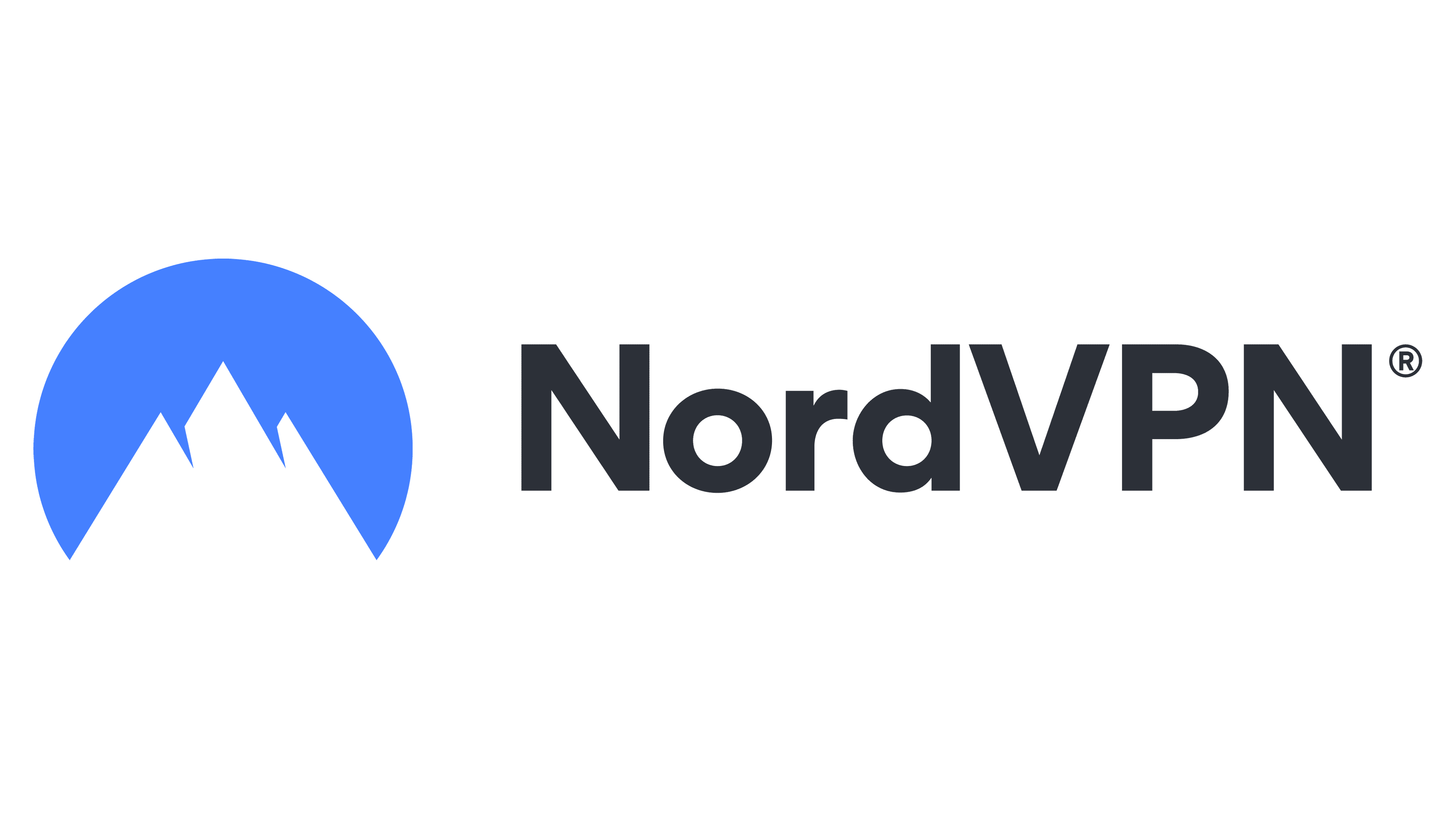 |
||
|---|---|---|---|
| Price | EUR 6.26/mo (US$ 6.67/mo) - Save up to 49% with exclusive 1-year plans + 3 months free | EUR 2.34/mo (US$ 2.49/mo) - Save up to 77% with exclusive 2-year plan + 30-day money-back guarantee | EUR 3.75/mo (US$ 3.99/mo) - Save up to 63% with exclusive 2-year plan + 3 months free for a friend |
| Servers | 3000 servers in 105 countries | 3200+ servers in 100+ countries | 6000 servers in 61 countries |
| Customer Support | 24/7 live chat & email | 24/7 live chat & email | 24/7 live chat & email |
| Logging Policy | Zero Logs | Zero Logs | Zero Logs |
| Jurisdiction | The British Virgin Islands | The Netherlands | Panama |
| Netflix unblocking | Strong | Strong | Strong |
| Free Trial | ExpressVPN free trial | Surfshark free trial | NordVPN free trial |
| Refund | 30 days money-back guarantee | 30 days money-back guarantee | 30 days money-back guarantee |
| Reviews | ExpressVPN review | Surfshark review | NordVPN review |
| Website | ExpressVPN | Surfshark | NordVPN |
Tip! While using services like ExpressVPN may have some drawbacks, my experience shows that issues are minimal compared to other VPN providers. Moreover, their 24/7 customer support consistently resolves any problems quickly and efficiently.
Are Reddit Users in Germany Facing Issues with ExpressVPN?
Some Reddit users have noted occasional difficulties using ExpressVPN for streaming services like Hulu and Netflix or ExpressVPN not working with Mac. The company is aware of these issues and diligently works towards a resolution, although a specific timeframe has not yet been established.
In the meantime, a few users have explored other VPN options to maintain seamless access to their favorite shows. On my end, there have been some minor hiccups, potentially linked to ISP configurations, but ExpressVPN’s responsive 24/7 chat support has effectively addressed these concerns swiftly.
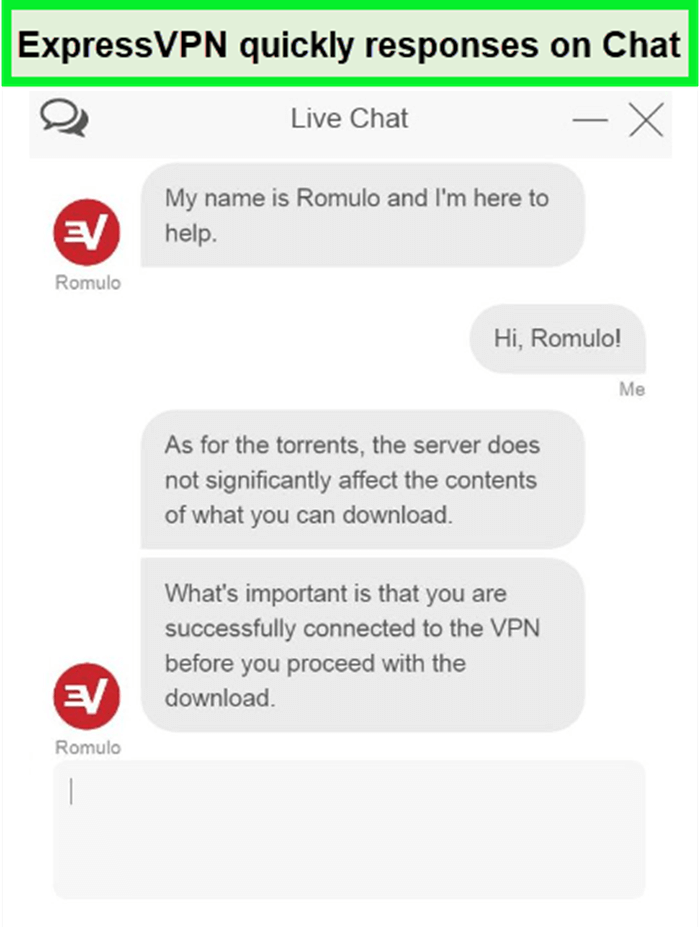
While it might be practical for some to look at different VPN services temporarily, ExpressVPN‘s proactive approach to resolving these challenges and their dependable customer support are reassuring for current and potential users.
FAQs – ExpressVPN Not Working in Germany
Why is my VPN connected but Internet is not working in Germany?
If you find your VPN connection is active, but your internet isn’t working, this issue can be attributed to a few common factors. It might be due to poor connectivity at the selected VPN server location, interference by your internet service provider affecting specific VPN protocols, or even interference caused by your antivirus or online security application’s handling of outgoing data packets.
These are some potential causes to investigate when troubleshooting the “ExpressVPN unable to connect internet traffic is blocked” error.
Is ExpressVPN still working in Germany?
Yes, ExpressVPN is still working and remains committed to providing a secure VPN connection. It achieves this through techniques like IP masking with its extensive server network across the globe and by employing industry-standard 256-bit AES encryption to protect your data and privacy.
Why is my VPN Express not working with Netflix in Germany?
ExpressVPN may not work with Netflix due to Netflix blocking the IP address of the VPN server. For instance, when you choose the United States, ExpressVPN might connect you to New York, and if that IP address is blocked by Netflix, it can result in an issue.
Why is ExpressVPN not activating in Germany?
Maintenance on the VPN server location might be causing issues with activation. Additionally, your antivirus or online security software could block the VPN connection. Ensure that you are using the most recent version of the ExpressVPN app to avoid such problems.
Why is ExpressVPN blocking my internet in Germany?
If you’re connected to ExpressVPN but unable to browse the internet, it may be due to poor connectivity at your current VPN server location or interference from your internet service provider. These factors can disrupt your internet access when connected to the VPN.
Why is ExpressVPN connection so slow in Germany?
A slow connection with ExpressVPN could result from several issues such as a memory leak on your mobile device, packet loss, buggy software, insufficient bandwidth, or a problem with your ISP. Addressing these issues may help improve your connection speed.
Why some apps don’t work with ExpressVPN in Germany?
Blocking by apps, websites, online services, or ISPs could prevent access when using ExpressVPN. There could also be connectivity issues between the VPN server and the specific app, website, or service you are attempting to reach. This interference can affect app functionality over the VPN.
How do I make sure ExpressVPN is working in Germany?
Utilize ExpressVPN’s IP Address Checker to verify your IP address. When you have successfully connected, the displayed IP address will correspond to the location you are connected to through the VPN. Additionally, you will receive a confirmation message stating that “Your IP address is protected.
Why is ExpressVPN not Working on LAN/Ethernet to watch Netflix in Germany?
ExpressVPN may not be working on LAN/Ethernet to watch Netflix because you possibly need to reconfigure your ExpressVPN settings. To do that, check your split tunneling option and block the app settings that aren’t favorable to streaming Netflix.
How to fix ExpressVPN not working with Firestick in Germany?
To fix ExpressVPN not working with Firestick, you can try the following steps:
- Update ExpressVPN and ensure you have the latest version installed.
- Restart your Firestick by unplugging it and plugging it back in.
- Clear the cache and data of the ExpressVPN app in the Firestick settings.
- If the problem persists, consider changing the VPN server location or reinstalling the ExpressVPN app.
Conclusion
ExpressVPN is probably the most popular VPN brand in the market. Yet, even this VPN isn’t immune to errors and annoying bugs. If you’re an ExpressVPN user, try the methods mentioned above to resolve the ExpressVPN issues you may be facing.
If all else fails, you can always go with a better alternative; however, I am sure ExpressVPN won’t let you down. So make sure you get rid of ExpressVPN not working in Germany by trying the fixes I’ve suggested. If you face any issues, feel free to reach out to us.