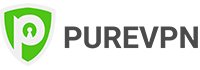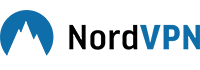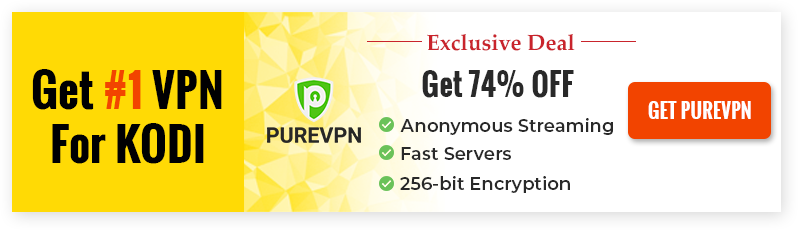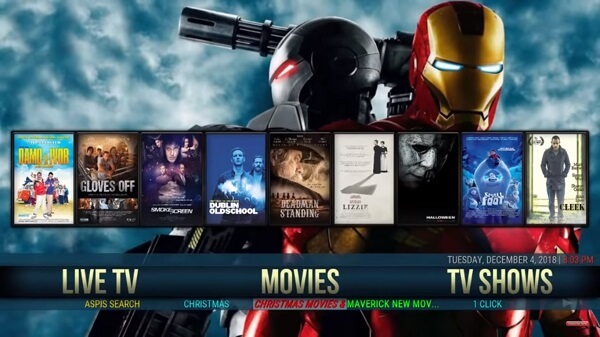Why wasting your time installing each addon separately when you can have all available in a Build?
Through our guide on best Kodi builds, learn to watch Movies, TV Shows, Live TV and Sports the easiest way.
If you think these builds don’t work for you. Try our list of best Kodi addons.
The list comprises of 51 Kodi Builds for 2020 with installation guides that are working perfectly well.
Before you install any of them, be sure you’re installing VPN on Kodi. It will help you in safe and private streaming.
We have also listed the build for Kodi Leia 18, Krypton 17.6, Windows, FireStick, Mac, iOS, Android TV Boxes, and Raspberry Pi separately
*No Limits Magic Build Kodi* Claiming Top Spot as Best Kodi Build for 2020
No Limits Magic Build is the best Kodi Build for 2020 for a number of reasons. At the times where many Kodi Builds are shutting down, Kodi No Limits Magic Build has stepped up to the occasion and have continued providing working links and addons for Kodi users.
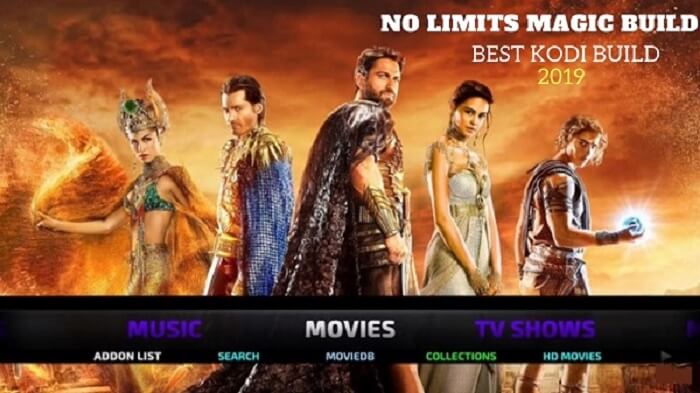
We ranked Kodi as number 1 Kodi Build because of the data we collected and analyzed from Google Trends, Kodi communities and Facebook groups.
Kodi No Limits Magic Build brings you all the Latest Movies, TV Shows, Live Sports, and Live IPTV. Further, you can view video content in 4K quality where various Kodi addons are pre-installed. When you have to view latest media content, look no further than this magic build.
Note: We recommend using top VPN i.e PureVPN with No Limits to bypass region restriction on add-ons
Best Kodi Builds 2020
*We tested all the Kodi builds mentioned below and are working perfectly as of 2020.
After evaluating the entire list of currently working builds, we have summarized a quick overview of the best Kodi builds.
Here is our list of top 7 builds that offers unlimited content for streaming:
- No Limits Magic Build
- Durex Builds
- Nymeria Build
- Titanium Build
- Maze Build
- Jazz Build
- Misfits Mod Lite
New Best Kodi Builds for 2020
Below is the working new and latest Kodi builds with its installation setups of 2020.
- Xontech
- Fury X 18
- SG Cosole
- Breezz Base
- Franks Build
- Blue Magic Build
- Kodi World Build
- Nebula Build
- The Smokin
- The Last Kingdom Family Build
- Atomic Build
Xontech
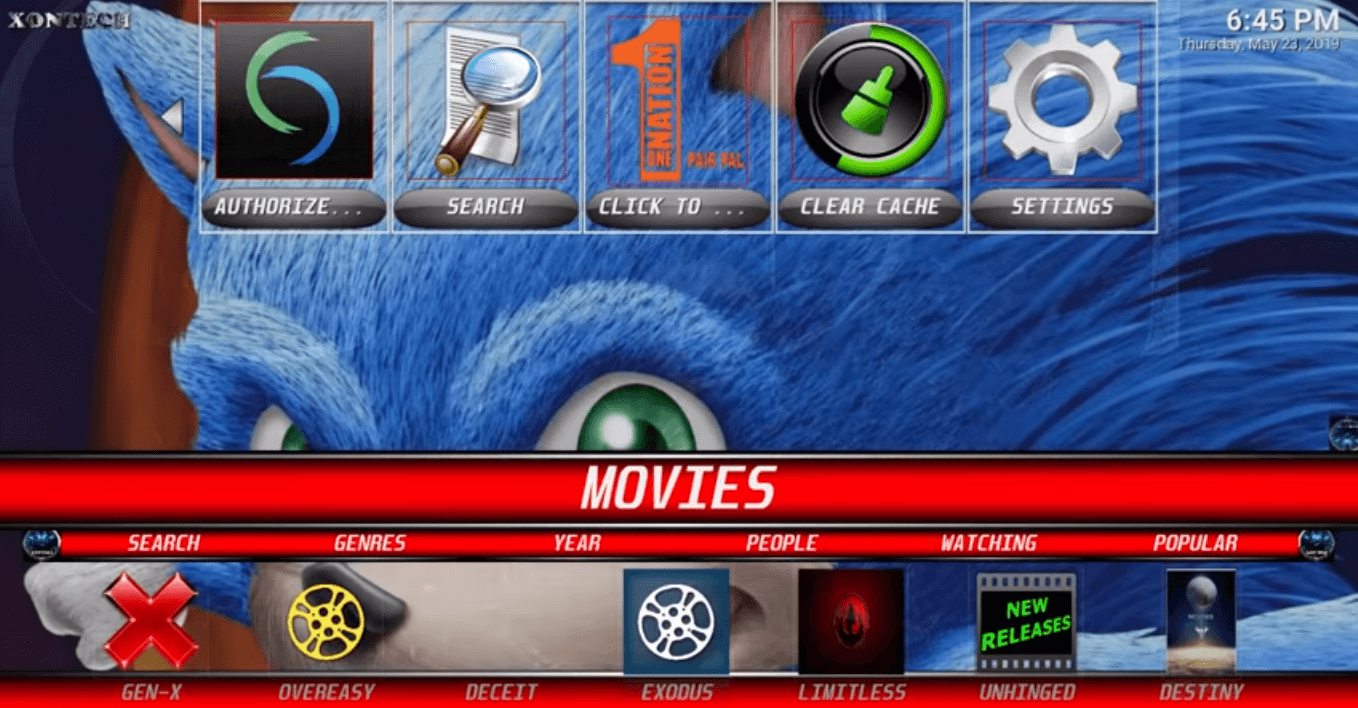
Some of the best categories include in this build are Live TV, Sports, Music, Kids, Docs, TV Shows, and then finally Movies.
But the most popular section is Live TV that is plundered with tons of Live channels for your viewing.
It is one of huge best Kodi 18 Leia Builds with a size of 348 MB and takes a lot of time downloading if server is busy.
How to Install Xontech Build on Kodi
- LaunchKodi
- Tap Settingsat the top
- Click File Manager
- Double click Add Source
- Select where it says ‘None’
- Copy/Paste this URL
https://ajbuilds.uk/repo/> Press OK - Name the repository as AJ Builds> Press OK
- Return to Kodi Main Menu
- Select Add-onsmenu
- Tap on Package Installer icon or Box icon
- Choose Install from Zip File
- Click on AJ Builds
- Tap on aj.zip
- Wait for the repository to install
- Go to Install from Repository
- Then AJs Repository
- Click on Program Add-ons
- Then AJs Wizard
- Press Install
- Open AJs Wizard
- Select Builds Menu
- Click on Pauls Builds
- Now select Xontech
- Press Fresh Install or Standard Install
Fury X 18
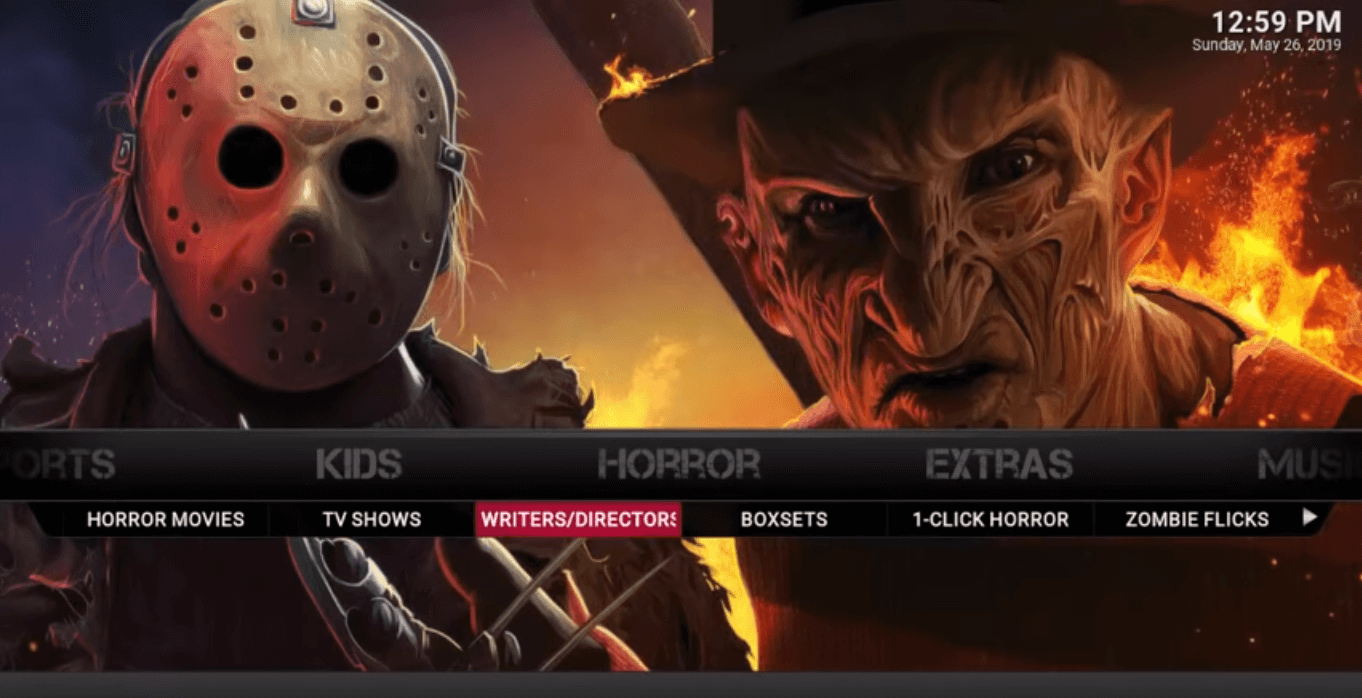
Fury X 18 is another best Kodi 18 Builds, the previous one was FuryX 17 from Indominus Wizard.
It has all the stuff you need i.e. Movies, TV Shows, Sports, All In One, Music, Kids, Horror, etc.
The size of the file is 250 MB which is quite a lot considering Kodi media player hangs with a larger Build size.
How to Install Fury X 18 on Kodi
- LaunchKodi
- Click on Settings at the top
- Select File Manager
- Double click Add Source
- Tap ‘None’
- Paste this URLhttps://indominusbuilds.com/wizard/> Press OK
- Name the repository as Indominus> Press OK
- Return to Kodi Main Menu
- Select Add-onsmenu from the left-panel
- Click on the Box icon
- Choose Install from Zip File
- Click on Indominus
- Tap on program.indominusWizard-2.0.zip
- Wait for the wizard to install
- Open Indominus Wizard
- Select Builds Menu
- Now select Indominus Build
- Press Fresh Install or Standard Install
SG Cosole Build
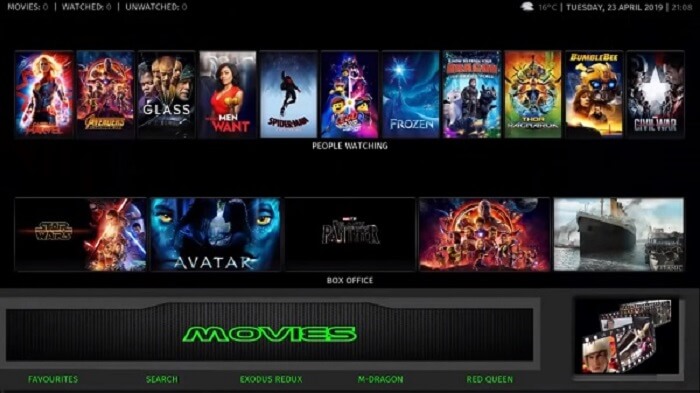
SG Cosole has a simple interface but is very effective for a user who is using a Build for a first time.
It has defined categories such as Movies, TV Shows, Family, Sports, and Live TV. That’s it, no more.
Its file size is 286 MB which is quite large for a Build, but it does contain a huge library.
How to Install SG Cosole Build on Kodi
- Open Kodi
- Go to Settings > Click on File Manager
- Double click Add Source > Click where it says None
- Enter URL
https://miniaturelife67.co.uk/sgwizard/> Click OK - Name repo ‘SG Wizard > Click OK
- Return to Kodi Home
- Select Add-ons menu
- Click on Box icon
- Choose Install from Zip File
- Click on SG Wizard
- Select plugin.program.sgwizard.zip
- A pop-up will appear, click Continue
- Click on Builds Menu
- Scroll down to select SG Cosole Build
- Click Fresh or Standard Install
Breezz Base
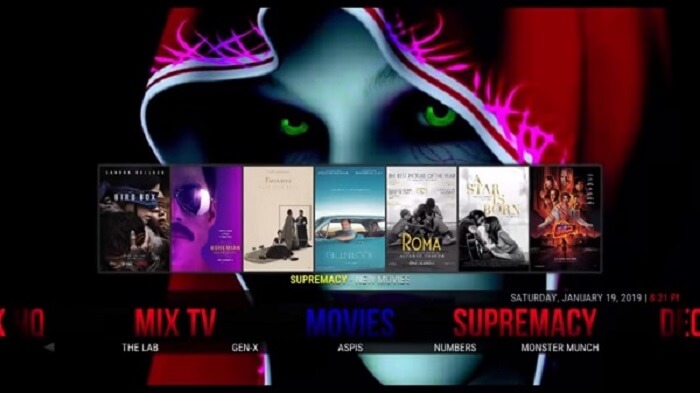
Breezz Build is the best new Kodi Builds that uses Aeon Nox Silvo Skin that is easy to navigate and watch Movies, TV Shows, and Live TV Channels.
It won’t take much time installing because its size is only 157 MB and is found under One Nation Portal.
You will find all the streams working instantly and most of them in HD quality.
How to Install Breezz Kodi Build
- Open Kodi
- Go to Settings > Click on File Manager
- Double click Add Source
- Insert the link
https://www.onenation.info/> Click OK - Name repo ‘One Nation’ > Click OK
- Return to Kodi Home
- Select Add-ons menu
- Click on Box icon
- Choose Install from Zip File
- Click on One Nation
- Then Repo
- Select onenation-1.0.5.zip
- Wait for the repository to install
- Select Install from Repository
- Click One Nation Repo
- Select Program Add-ons
- Tap One Nation Portal
- Press Install
- Open One Nation Portal
- Click on Builds Menu
- Scroll down to select Breezz Build
- Click Fresh or Standard Install
Franks Build
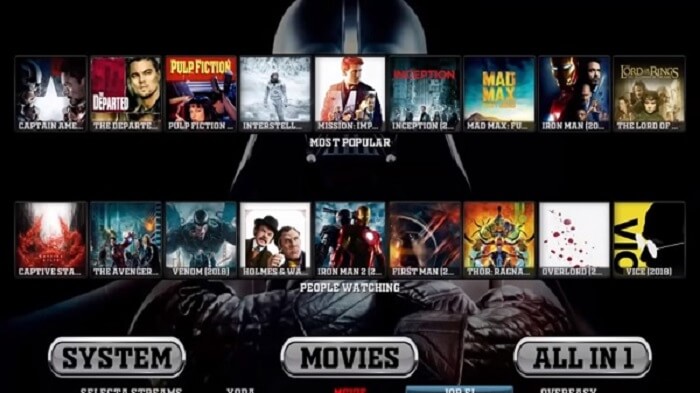
Franks Build is something that every movie lover would like. In its movie section, you will find genres listed on the top.
This makes it easier to navigate movies by looking at each of those posters.
It can take a bit of a time to install as this best Kodi build is 262 MB in size and is also located in One Nation Portal.
How to Install Frank Build on Kodi
- Launch Kodi
- Click on Settings > Tap File Manager
- Double tap Add Source
- Insert URL
https://www.onenation.info/> Click OK - Enter repo name ‘One Nation’ > Click OK
- Go to Kodi Home
- Find and click Add-ons menu
- Select Box icon
- Choose Install from Zip File
- Select One Nation
- Then Repo
- Click onenation-1.0.5.zip
- Wait for the repository to install
- Choose Install from Repository
- Click One Nation Repo
- Select Program Add-ons
- Click One Nation Portal
- Press Install
- Open One Nation Portal
- Click on Builds Menu
- Scroll down to select Franks 18
- Click Fresh or Standard Install
Blue Magic Build
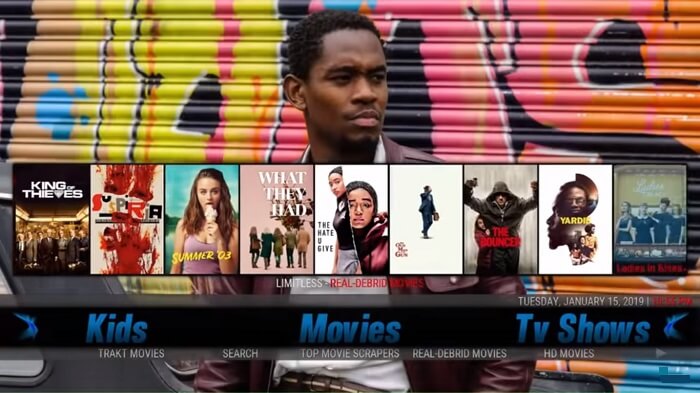
Blue Magic Kodi Build is the perfect choice for viewing 4K Movies, TV Series, Kids, Sports, Documentaries, and a lot more options. Under these categories, you will find tons of addons that happens to work just fine. This build’s size is around 266 MB which is reasonable as well. Once you click on any addon, it directly shows categories so you could stream without any hurdles.
-
How to Install Blue Magic Build on Kodi
Step 1: Open Kodi > Tap on Settings menu
Step 2: Click on File Manager > Then double tap Add Source
Step 3: Click ‘None’ > Paste this URL https://luxurywizard.space/luxury > Press OK
Step 4: Type the repository name as Luxury > Press OK > Now return to Kodi Home
Step 5: Click on Add-ons menu > Then Box icon at the top > Select Install from Zip File
Step 6: Choose Luxury from the list > Then select repository.luxury-1.6.zip
Step 7: Once repository is installed, go to Install from Repository
Step 8: Then Luxury Repository > Go to Program Add-ons > Select Luxury Wizard
Step 9: Once it is downloaded, open the Luxury Wizard from Program Add-ons
Step 10: Go to Builds Menu > Under the Leia Builds section, select Blue Magic
Step 11: Click on either Standard Install or Fresh Install
Kodi World Build

Kodi World comes under the Luxury Wizard Repo which is approximately 250 MB in size. The interface is easy to understand even for a new Kodi user. At the front of the Build screen, you will find Movie, TV Shows, Music, Live TV, and Sports add-ons at the bottom of the page. It is found under Luxury Repo and One Nation Repo.
-
How to Install Kodi World Build on Kodi
Step 1: Launch Kodi > Select Gear-Shaped Settings menu
Step 2: Tap File Manager > Now double click Add Source
Step 3: Click ‘None’ > Enter the URL https://luxurywizard.space/luxury/ > Press OK
Step 4: Name the repository as Luxury > Press OK > Go back to Kodi Main Menu
Step 5: Select Add-ons menu > Click on Box icon at the top > Choose Install from Zip File
Step 6: Find and select Luxury from the list > Then select repository.luxury-1.6.zip
Step 7: When the repository is installed, go to Install from Repository
Step 8: Click Luxury Repository > Then Program Add-ons > Select Luxury Wizard
Step 9: Once downloaded, open the Luxury Wizard from Program Add-ons menu
Step 10: Go to Builds Menu > Under the Krypton Builds section, select Kodi World
Step 11: Select either Standard Install or Fresh Install
Nebula Build

Nebula Build is the result of the One Nation Repository that has tons of best Kodi Builds that are lined up in its library. This build takes storage up to 225 MB and simply contains the latest add-ons that works tremendously well. You can stream Movies, TV Shows, Christmas section, 4K/UHD Movies, and so much more.
-
How to Install Nebula Build on Kodi
Step 1: Open the Kodi app > Click on the Setting option > Select File Manager
Step 2: Double tap Add Source > Select ‘None’ option > Then paste this URL https://www.onenation.info/Repo/ > Press OK
Step 3: Name the repository as One Nation > Press OK > Go back to Kodi Home
Step 4: Go to Add-ons menu > Then Box icon at the top > Now select Install from Zip File
Step 5: Select One Nation from the list > Select repository.onenation-1.0.5.zip > Wait for it to install
Step 6: Once installed, click on Install from Repository > Then click on One Nation Repo
Step 7: Go to Program Add-ons > Then One Nation Portal > Press Install
Step 8: A box will appear, just click Continue > another box will appear, Select Builds Menu
Step 9: Once the Builds menu appear, Select Nebula Build from the menu
Step 10: Press Fresh Install > the download will now start
The Smokin
The Smokin’ best Kodi build has a very nice, yet simple interface. Once you hover onto Movies section, you will see the latest and recent movies will appear on top menu for you to choose from. Similar to other categories, top menu will provide a reflection of what you are going to see inside. Once you click on any movie, it will start searching for streaming links and immediately start a movie.
Step 1: Open Kodi on your system > Tap on the Settings icon > Click on File Manager menu
Step 2: On the left side of your screen, scroll down and double click Add Source
Step 3: Tap ‘None’ option > Paste the URL https://stephen-builds.uk/zip/ > Press OK > Name the repository as Stephen Build > Press OK
Step 4: Go back to Kodi Home > Click Add-ons menu > Then Box icon
Step 5: Choose Install from Zip File > Select Stephen Build > Then tap on Plugin.program.SupremacyWizard-0.2.5.zip
Step 6: The wizard will automatically open once installed > Go to Builds Menu
Step 9: Find [17.6] The Smokin’ Build and click on it
Step 10: Select Fresh Install
The Last Kingdom Family Build
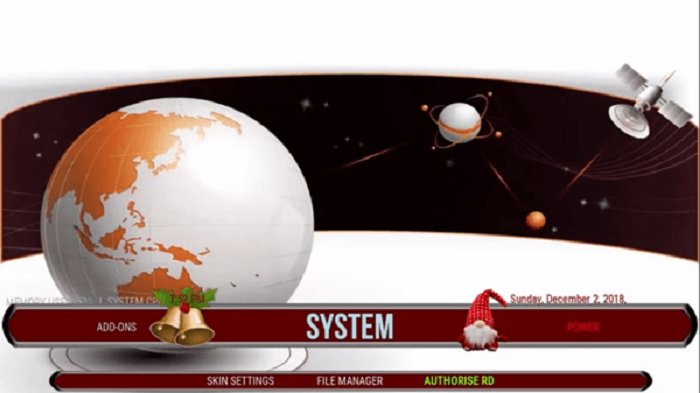
The last Kingdom family build is said to be the best build Kodi has ever seen. Since it is a family build, it covers a detailed section of Kids where you will find all the latest Movies, TV Shows, Live TV, and others. Also, you find add-ons that are All-in-Ones including the maintenance add-ons that help in making your Kodi work faster. It covers 228 MB of space.
-
How to Install the Last Kingdom Family Build on Kodi
Step 1: Open Kodi on your device > Tap on Setting option > Select File Manager
Step 2: Scroll down and double-click Add Source > Click ‘None’ > Then paste this URL https://t2k.dynu.net/Repo/ > Press OK
Step 3: Type repository name as T2K Repo > Press OK > Go back to Kodi Home
Step 4: Select Add-ons menu > Then Box icon > Click Install from Zip File
Step 5: Select T2K Repo from the list > Select repository.T2K-1.0.0.zip > Wait for it to install
Step 6: Once installed, click on Install from Repository > Then click on T2K Repo
Step 7: Go to Program Add-ons > Then T2K Wizard > Press Install
Step 8: A box will appear, just click Continue > another box will appear, Select Builds Menu
Step 9: Once the Builds menu appear, Select the Last Kingdom Family Build from the menu
Step 10: Press Fresh Install > the download will now start
Atomic Build
Even if the name is called , it doesn’t mean that it would have the smallest Build size. Currently, it comprises of 299 MB in size just because it contains over 100 Kodi add-ons that are fully working. It has new movies and as well as old movies including Live TV Shows and more.
Step 1: Open Kodi on your system > Press Settings icon on top > Select File Manager option > Then double click Add Source
Step 2: You will see a box appear, so click on ‘None’ > Copy and Paste the URL https://misfitmods.com/mmwiz/repo/ > Click OK > Write the name of the repository i.e. Misfit > Click OK
Step 3: Go back to Kodi Home Menu > Then Add-ons
Step 4: Click on Box icon > Select Install from Zip File > Click on Misfit > repository.misfitmods.zip
Step 5: Tab on Install from Repository > Misfitmods Repository > Click on Program Add-ons > Select Misfitmods Wizard > Install
Step 6: Open Misfitmods Wizard > Go to Builds section > Select Atomic Kodi Build > Hit Fresh Install
Best Kodi Builds for Leia 18
Below is the working best kodi builds for Kodi Leia 18 with its installation setups.
Dazbomini Leia Build

Dazbomini Build has an interesting categories unlike any other Build you will find in this list.
Its categories include Horror Cave, where you will find Horror Movies, Horror TV Shows and more.
Another category include Man Cave Flix where you can stream all other movie genre that are not horror.
It has a size of 120 MB which is pretty small considering that this Build is available for Kodi Leia.
How to Install Dazbomini Build on Kodi
- Open Kodi > Go to Settings > Click on File Manager
- Double tap Add Source > Tap ‘None’
- Insert the link
https://kodi.mancavekodi.com/> Click OK - Name repo ‘Man Cave’ > Click OK
- Return to Kodi Home
- Select Add-ons menu > Click on Box icon
- Choose Install from Zip File
- Click on Man Cave > Click Repo
- Then select repository.mancaverepo-3.0.6.zip
- Wait for the repository to install
- Select Install from Repository
- Click Man Cave Repo
- Select Program Add-ons
- Tap Man Cave Wizard
- Press Install
- Open Man Cave Wizard
- Go to Builds Menu
- Scroll down to select Dazbomini Build
- Click Fresh or Standard Install
Shield Build

Shield Build for UKodi 1 Repository is an exceptional addition as the best Kodi Build because it can be easily installed in Kodi 17 and 18. Its categories include Movies, TV Shows, Music, Kids, Sports, Documentaries, and many others. Below these categories you can see various add-on. Once you click on it, you will see many Movies, TV Shows being available.
-
How to Install Shield Build on Kodi Leia 18
Step 1: Open Kodi > Select Settings option from the top menu
Step 2: Double click on Add Source > A box will pop-up click on ‘None’ option
Step 3: Paste this URL https://mazewizard.esy.es/maze/ > Press OK > Name the repo as ‘Maze’ > Press OK
Step 4: Return to Kodi Home > Click on Add-ons > Then Box icon > Select Install from Zip File
Step 5: When the box opens, click on Maze > Then select Repo > Plugin.program.mazewizard > Then Plugin.program.mazewizard-1.0.1.zip
Step 6: The install of the Wizard will install
Step 7: Once it is installed, a menu will appear, click Continue
Step 8: Another box will appear, here you need to select Build Menu
Step 9: Builds Menu will appear > Click on Maze Nvidia Shield Build 18
Step 10: Now select Fresh Install > Then press Yes Install to begin installation
Ultima Lite Build

With all the latest Beta changes being made in Kodi Leia 18, UKodi1 Repository has come up with an extreme lite build that works extraordinarily well with this version. It is too fast to crash and buffer, has got all the recent Movies, TV Shows, Live TV Channels, and so much more. Do yourself a favor and install this Build from the installation guide presented below.
-
How to Install Ultima Lite on Kodi Leia Version 18
Step 1: Launch > Click on the Settings (gear-shaped) icon
Step 2: Tap File Manager > Scroll down and double click Add Source
Step 3: Click ‘None’ when box emerges
Step 4: Paste the URL https://ukodi1.com/Repo/ > Press OK > Name the media source i.e. UKodi1 > Press OK
Step 5: Roll back to Kodi Main Menu > Click on Add-ons menu > Select Box icon
Step 6: Find and click on Install from Zip File option > Choose UKodi1
Step 7: Tap on repository.ukodi1-0.0.9.zip > Repository will now install
Step 8: Click on Install from Repository > Then UKodi1 Repo > Program Add-ons
Step 9: Select UKodi1 Wizard > Press Install
Step 10: Once installed, Click Dismiss when box appears
Step 11: Another box will appear, select Continue
Step 12: Click on Builds Menu
Step 13: Scroll down in the Leia category Ultima Build
Step 14: Now click on Fresh Install > Restart Kodi and you’re good to watch Movies and TV Shows.
Dragon Fire Build

Dragon Fire Build is a new build that comes under UKodi1 Wizard that comprises about 270 MB of space. It is available for the newest Kodi version i.e. Kodi Leia 18 and that what makes it an exciting deal amongst Kodi users. Not many Kodi Builds work for Kodi 18 because of its beta version, but this build is the best of them all.
-
How to Install Dragon Fire Build Kodi
Step 1: Open Kodi > Click on Settings icon at the top > Select File Manager
Step 2: Go on to double click Add Source > Click on ‘None’ option
Step 3: Now paste URL https://ukodi1.com/_repo/ > Click OK > Name the repository as UKodi Repo > Press OK
Step 4: Return to Kodi Home > Then select Add-ons Menu > Click on the Box icon at the top menu
Step 5: Choose Install from Zip File > Tap on Ukodi Repo > Select repository.UKodi1-0.0.5.zip > Wait for the repository to install
Step 6: Go to Install from Repository > Then select Ukodi1 Repo > Press Program Add-ons section
Step 7: Click on UKodi1 Wizard > Press Install
Step 8: A box will appear, click on Dismiss > Then click Continue > Then tap on Builds Menu
Step 9: Find and click on Dragon Fire Build > Select Fresh Install > Click Continue > The installation will start!
Simply Slim

Simply Slim is yet another best Kodi Build for Leia 18 that is about 138 MB and uses Aeon Nox Skin. It has every entertainment category you may find i.e. Movies, TV Shows, Live TV, Kids Zone, Sports, Weather, Music, and the list goes on. It is found on the Vegas Wizard in Blamo Repository.
-
How to Install Simply Slim Build Kodi
Step 1: Launch Kodi on your system > Go to Settings > Then click on File Manager
Step 2: Double click Add Source > Tap ‘None’ > Paste the URL https://repo.mrblamo.xyz/ > Press OK
Step 3: Down below, name the repository as Blamo Repo > Press OK to close the box
Step 4: Now go back to Kodi Home > Click on Add-ons section > Select Box icon at the top
Step 5: Tap on Install from Zip File > Find and click on Blamo Repo > Then select repository.blamo-0.1.3.zip
Step 6: Wait for the repository to install
Step 7: Click on Install from Repository > Then select Blamo Repo from the list > Tap on Program Add-ons
Step 8: Click on Kodi Vegas > Press Install
Step 9: Once installed, a box will appear, press Dismiss > Click Continue > Then select Build Menu
Step 10: Find Simply Slim from the menu > Press Fresh Install > Click Continue and the installation will start.
Best Kodi Builds for Krypton 17.6
Below is the working best kodi builds for Kodi Krypton 17.6 with its installation setups.
Hell Have No Fury Build like Mr Karma

It is one of the best Kodi 17 Builds that has a theme of a hell and a devil, but the content that it offers are the latest ones. It has Movies, TV Series, Horror section, and including a detailed section of Live TV and Live Sports. It has various content available in HD and 3D quality. It is found in UKodi1 Repository.
-
How to Install Hell Have No Fury like Mr Karma on Kodi Krypton
Step 1: Launch Kodi > Click on the Settings (gear-shaped) icon
Step 2: Tap File Manager > Double click Add Source
Step 3: Click ‘None’ when box emerges
Step 4: Paste the URL https://ukodi1.com/Repo/ > Press OK > Name the repo as UKodi1 > Press OK
Step 5: Roll back to Kodi Main Menu > Click on Add-ons menu > Select Box icon
Step 6: Find and click on Install from Zip File option > Choose UKodi1
Step 7: Tap on repository.ukodi1-0.0.9.zip > Repository will now install
Step 8: Click on Install from Repository > Then UKodi1 Repo > Program Add-ons
Step 9: Select UKodi1 Wizard > Press Install
Step 10: Once installed, a box will appear Dismiss when box appears
Step 11: Another box will appear, select Continue
Step 12: Click on Builds Menu
Step 13: Scroll down and select Hell Have No Fury Like Mr Karma
Step 14: Now click on Fresh Install > Restart Kodi and you’re good to watch Movies and TV
Cinemax Kodi Build

Cinemax is a simple, yet an elegant Kodi build which is designed for Kodi users keeping in mind of all the things that are a necessity in a Cinema hall. The first element being a top-notch picture quality. This build keeps quality streaming as its core value. Other than that, this best Kodi 17 Builds has a simple interface that is similar to a Cinema, which is also the reason why it is called Cinemax.
-
How to Install Cinemax on Kodi Krypton Version 17.6
Step 1: Open Kodi on your system/device > Go to Settings
Step 2: Click on File Manager > Then double click Add Source
Step 3: When the box appears, click ‘None’
Step 4: Paste the URL https://ukodi1.com/Repo/ > Click OK > Name the repository i.e. UKodi1 > Click OK
Step 5: Return to Kodi Main Menu > Go to Add-ons menu > Then select Box icon from the top menu
Step 6: Now select Install from Zip File option > Here a box will open, select UKodi1
Step 7: Tap on repository.ukodi1-0.0.9.zip > Wait for the repository to install
Step 8: Click on Install from Repository > Then select UKodi1 Repo > Select Program Add-ons menu
Step 9: Select UKodi1 Wizard > Press Install
Step 10: Once installed, a box will automatically appear. Click Dismiss
Step 11: Now this time another box will appear, so select Continue
Step 12: A small window will pop-up asking what you want to do next, click Builds Menu
Step 13: Many builds will appear, go to the Krypton section and select Cinemax Build
Step 14: Now click on Fresh Install > Restart Kodi when the build is installed
BK Links Build

BK Links Build is the newest addition amongst the best Kodi Builds 2020 that brings plenty to the table. When installing this Build, you will find BK Links having different specialized sections for Movies and TV Shows. Instead of showing you add-ons, this Build would shows you Movies and TV Shows, and prevent bothering you with add-ons that works or do not work.
-
How to Install BK Link Build on Kodi
Step 1: Go to Kodi Home Screen > Go to Settings > Select File Manager > Then double click on Add Source
Step 2: Click ‘None’ > Copy and paste the URL https://streamdigital.org/wiz/ > Select OK > Type the name of the media source i.e. Stream Digital > Press OK
Step 3: Go back to Kodi Home > Press Add-ons > Then click on Box-icon on top
Step 4: Here you need to click on Install from Zip File > Select Stream Digital from the list
Step 5: Select plugin.program.sdwiz.zip > It will take a few minutes to download the repo
Step 6: Now go back again to Kodi Home > Select Program Add-ons > Click on Stream Digital Wizard
Step 7: Once the wizard opens, click on (SD Wiz) Builds > Then select BK Links > Press Fresh Install
Durex Build
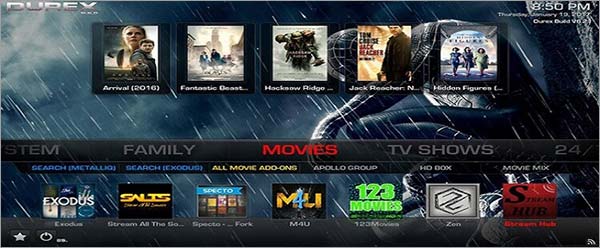
As Kodi add-ons keep shutting down, we have more and more new best 2020 Kodi builds to replace them. is quick to replace the non-working add-ons and that is why it is regarded as the best Kodi Build. It offers plenty of contents including Movies, TV Shows, Cartoons, etc.
-
How to Install Durex Build on Kodi
Step 1: Open Kodi > Go to Settings > Tap on File Manager > Double click on Add Source
Step 2: Here you need to click on ‘None’ > Enter the URL https://www.drxbld.com/wiz/ > Press OK
Step 3: Type the name of the repository i.e. Durex > Press OK > Go back to Kodi Main Screen
Step 4: Select Add-ons > Open Box-icon on top > Then select the option Install from Zip File
Step 5: Scroll down to click on Durex > plugin.program.drxwizard.zip > Wait for the installation to complete
Step 6: On Kodi Main Menu, select Add-ons > Then Program Add-ons
Step 7: Click on Builds > Then Durex Build for Kodi Krypton > Now tap on Fresh Install
Schism TV Build

Schism TV Build is the new best 2020 Kodi Build that offers seven different Kodi Skins. Each time you could have different Kodi interface and keeps your mood lift up high. When it comes to entertainment, it offers all the latest Movies, TV Shows, Live TV, and Live Sports that every Kodi user wants.
-
How to Install Schism TV Build on Kodi
Step 1: Open Kodi Krypton > Click on gear-shaped icon (Settings icon) on top > Select File Manager
Step 2: Double tap on Add Source > A box will appear, so click on ‘None’ option
Step 3: Enter the URL https://dimitrology.com/repo/ > Select OK > Type the Name i.e. Dimitrology > Tap OK
Step 4: Go back to Kodi Home > Click on Add-ons > Then Package Installer (Box-icon)
Step 5: Click on Install from Zip File > Now select Dimitrology > Click on plugin.video.cimitv.zip > Wait for the repository to install
Step 6: Roll back to Kodi Home > Then select Add-ons > Now click on Program Add-ons > Select Dimitrology TV Wizard
Step 7: Click on Install/Update > It will ask for you to enter code, so visit Dimitrology website where you will get the code
Step 8: Once you enter the code, click on Schism TV All in One Krypton > Click Yes to confirm > Then select Full Install
Spark Build
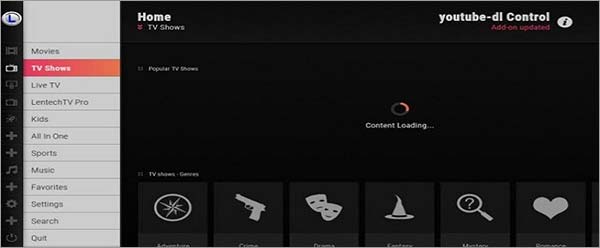
Spark Build has gained a lot of popularity over a short period of time because of its huge entertainment offering of Movies, TV Shows, and other streaming content. However, when you look at the size of this Build i.e. 160+ MB, it is hard to believe the massive amount of content that it offers.
-
How to Install Spark Build on Kodi
Step 1: Open Kodi on your system > Select Gear-shaped icon also called Settings icon placed on top
Step 2: Click on File Manager > Now double click on Add Source > Select ‘None’ option
Step 3: Now type the URL https://lentechtv.com/lentechtv/ > Press OK > Type the name at the bottom of the box i.e. Lentechtv > Click OK
Step 4: Roll back to Kodi Home > Press Add-ons section > Click on Box-icon on top-left corner
Step 5: Select Install from Zip File > Tap on Lentechtv > Then select plugin.program.lentechtvbuildinstaller.zip > Wait for it to install
Step 6: Go to Kodi Home > Then Add-ons > Program Add-ons > Select Lentechtv Build Installer > Choose Lentechtv Build Installer Builds
Step 7: Tap on Spark Krypton for Kodi > Now scroll down below and click on Lentechtv Build Installer Fresh Install
Best Kodi Builds for Windows
Kodi was first launched for Windows users, so it has a lot to offer. Kodi builds for windows runs every Kodi Build that has been made for Kodi. That include the ones for Android boxes or Fire Stick. Here is the list of best Kodi builds for Windows 10:
- Nefarious Kodi Build
- Kodi Collusion
- FuryX Build Kodi
- Leviathan
- JayHawk Media Wizard
- Equinox Kodi Build
- DJ Jubee Kodi Build
- Khaos
- Nymeria Build
- Maze Build
- 4K Build
- Misfits Mod Lite
Nefarious Kodi Build

Nefarious is a freshly released best Kodi Build, found under a new repository i.e. One Alliance. It has many different categories from Movies to TV Shows, and Live Sports to Live TV. However, it is mainly recognized as a Live TV Build because it has a good stock for Live IPTV Kodi add-ons. It approximately consumes 200 MB of space.
-
How to Install Nefarious Kodi Build
Step 1: Launch Kodi > Tap on the Settings icon > Click File Manager > Double tap Add Source
Step 2: Click ‘None’ > Paste the URL https://onealliancereborn.com/repo/ > Click OK
Step 3: Type the repository name i.e. One Alliance > Press OK > Return to Kodi Home
Step 4: Select Add-ons option > Click on Box icon from the top > Click on Install from Zip File
Step 5: Find and select One Alliance > Then select plugin.program.onealliancerebornwizard.zip
Step 6: Now go back to Kodi Home > Click on Add-ons > Then Program Add-ons
Step 7: Select One Alliance Reborn Wizard > Then click on Builds Menu > Tap on The Nefarious Build – Family Version > Press Fresh Install
Kodi Collusion

Kodi Collusion is designed specifically for individuals who do not like widgets or flashy elements that consumes a lot of space on your Kodi software. It is simple and quite elegant when it comes to enhance viewing experience of users. You will find all Kodi add-ons working nicely with this Build.
-
How to Install Kodi Collusion Build Kodi
Step 1: Open Kodi > Tap on the Settings icon > Click on File Manager
Step 2: Double Click Add Source > Now go on to tap ‘None’ option
Step 3: Paste the Repo URL i.e. https://www.onenation.info/ > Press OK
Step 4: Name the repository as One Nation > Press OK > Return to Kodi Main Menu
Step 5: Click on Add-ons menu > Then select Box icon > Choose Install from Zip File
Step 6: When the box appears, click on One Nation > Then click on Repo > Select repository.OneNation-1.0.5.zip
Step 7: Wait for the repository to install
Step 8: Click on Install from Repository > Tap on OneNation Repo > Select Program Add-ons
Step 9: Select OneNation Portal > Press Install
Step 10 > When a window pops up, click on Dismiss > Then press on Continue > Click on Builds Menu
Step 11: From the builds menu, click on Kodi Collusion > Press Fresh Install > Click Continue > Installation will begin!
FuryX Build Kodi
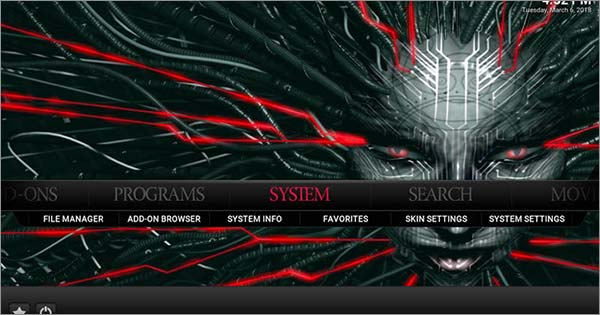
FuryX Build comes from the Indominus Wizard that has Xonfluence Skin embedded at a size of 178 MB. The one feature that makes it the best Kodi Builds 2020 is its presence of numerous Kodi add-ons for each category. As a result, you always get to stream your desired video content even if some of the add-ons become dead.
-
How to Install FuryX Build Kodi
Step 1: Launch Kodi > Click on Settings at the top > Select File Manager
Step 2: Double click Add Source > Tap ‘None’ > Paste this URL https://indominusbuilds.com/wizard/ > Press OK
Step 3: Name the repository as Indominus > Press OK > Return to Kodi Main Menu
Step 4: Select Add-ons menu on the left-side > Tap on the Box icon > Choose Install from Zip File
Step 5: Click on Indominus > Tap on plugin.program.indominusWizard-1.1.zip > Wait for the wizard to install
Step 6: Open Indominus Wizard > Select Builds Menu > Now select FuryX Build > Press Fresh Install
Leviathan
Comic Saints specifically designed leviathan as a Kodi Krypton Build with many new and popular Kodi add-ons that are currently working. The latest media presented in a line will give you Goosebumps and wanting to watch all the content in HD. You can watch Game of Thrones, Dark, Walking Dead, and newly released Movies and TV Shows.
-
How to Install Leviathan Kodi Build
Step 1: Launch Kodi on your system > Tap on the Settings icon at the top > Click on File Manager
Step 2: Scroll down and double tap on Add Source > A box will appear where you need to click on ‘None’ option
Step 3: Insert a URL https://archive.org/download/plugin.program.CSaintsWizard/ > Then click OK
Step 4: Name the repository i.e. Comic Saints > Then click OK
Step 5: Go back to Kodi Home > Click on Add-ons > Then select Box-icon
Step 6: Choose Install from Zip File > A box will appear so click on Comic Saints > Now tap on the option CSaintsWizard-1.2.8.zip
Step 7: It will take time for the installation > Go back to Kodi Home > Then Add-ons > Program Add-ons > Select Comic Saints Wizard
Step 8: Click on Comic Saints Build > Then select Leviathan Kodi Build > Select Standard Install
JayHawk Media Wizard
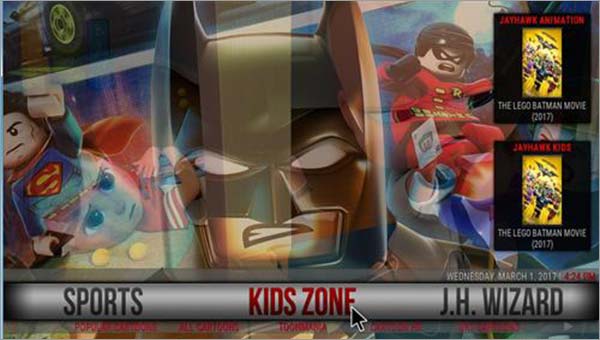
It would seem fit to put JayHawk Media Build amongst the best Kodi Build list because of its updated Kodi add-ons and a massive media library. It has add-ons that brings you specific type of content for family and sports lovers. You can also customize the Build completely.
-
How to Install JayHawk Media Wizard
Step 1: Open Kodi > Go to Settings icon > Then choose File Manager
Step 2: Double click on Add Source > Then select ‘None
Step 3: Here you need to insert the URL https://jayhawkmedia.org/kodi/ > Then press OK
Step 4: Type the repository name i.e. Jay Hawk > Press OK
Step 5: Roll back to Kodi Main Menu > Click on Add-ons > Then select Box-icon
Step 6: Choose Install from Zip File > When the box appears select Jay Hawk > Then tap on plugin.program.jayhawkwizard.zip > Now wait for the Wizard to install
Step 7: Go back to Kodi Home > Go to Add-ons > Program Add-ons > Then Jay Hawk Media Wizard
Step 8: Select the Krypton Builds Menu > Then Hawks Master Build > Then click to Install
Equinox Kodi Build
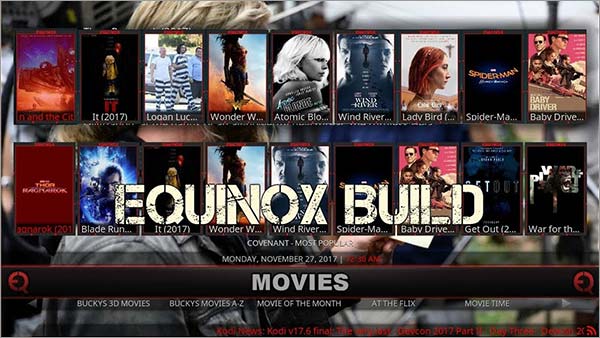
Equinox is one the best Kodi Build found in the Genie TV Wizard. What makes this Build so interesting is its variety of sections from Live TV to Live Sports, and Movies, TV Shows to Kids Zone. However, it puts great emphasis on Sports section with a large chunk based on Sports Kodi add-on.
-
How to Install Equinox Kodi Build
Step 1: Open Kodi > Click on Settings > Select File Manager > Double click on Add Source
Step 2: Select ‘None’ option > Insert the URL https://genietv.co.uk/repo/ > Press OK
Step 3: Name the repository i.e. Genie TV > Press OK > Then go back to Kodi Home Menu
Step 4: Click on Add-ons > Tap on the Box-icon > Choose Install from Zip File
Step 5: Click on Genie TV > Repository.GenieTV.zip > Wait for the installation to end
Step 6: Then select Install from Repository > Genie TV Repo > Program Add-ons
Step 7: Select Genie Wizard > Hit Install > Once the Wizard is installed, open it
Step 8: Go to Builds Menu > Click on Equinox > Then select either Fresh or Standard Install
DJ Jubee Kodi Build

DJ Jubee Kodi Build was introduced at the end of May, so it is still a new Kodi Build. Aeon Nox Build is embedded into this Build, which makes it even more splendid. It is suitable for every device whether it be Windows PC to Android Box. It includes a large section for Movies, TV Shows, Live TV, Sports, Music, and Family.
-
How to Install DJ Jubee Kodi Build
Step 1: Open Kodi on your system > Then press Settings icon at the top > Choose File Manager option
Step 2: Scroll down and double click on Add Source > Click where it says ‘None’
Step 3: Insert this URL https://djjubeemedia.srve.io/djjubee/ > Press OK
Step 4: Name the repository i.e. DJ Jubee > Press OK
Step 5: Roll back to Kodi Main Menu > Select Add-ons > Then click on Package Installer (Box-icon)
Step 6: Choose Install from Zip File > Tap on DJ Jubee > Select DJ Jubee Wizard-2.0.zip
Step 7: When the installation is completed, go back to Kodi Home > Add-ons > Program Add-ons > Select DJ Jubee Wizard
Step 8: Select DJ Jubee Edition Kodi > Hit Fresh Install
Khaos
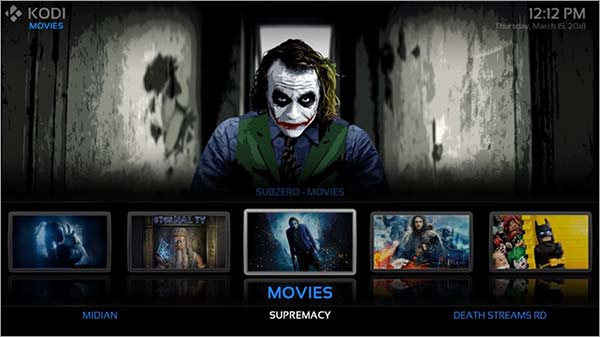
Khaos is nice to navigate and is recommended for all those Kodi users out there who have installed Kodi onto their Smart TVs at home. In addition to all the sections i.e. Movies, TV Shows, Comedy, Live TV, Kids, and so on, it also contains Eternal TV section which requires premium subscription to watch premium channels. When you click on a Movie, it will directly stream onto your device that has the best video quality amongst all the add-ons in the build. Comes at only 150 MB.
-
How to Install Khaos Build
Step 1: Open Kodi on your system/device > Click on Settings > Then on File Manager
Step 2: Double click Add Source > Tap ‘None’ and type the Repository URL https://misfitmods.com/mmwiz/repo/ > Click OK
Step 3: Name the repository as ‘Misfit’ > Click OK to close the box > Go back to Kodi Main Menu
Step 4: Select Add-ons section on the left bar > Click on Box-icon > Choose Install from Zip File
Step 5: Click on Misfit when the box appears > Tap on repository.misfitmods-1.3.zip
Step 6: Select Install from Repository > Now select Misfit mods: Repository > Program Add-ons > Misfit Mods Wizard > Wait for the Wizard to install
Step 7: Open the Wizard > Click on Misfit Mods Build > Scroll down to select Khaos (v1.3) > Hit Fresh Install > Enjoy!
Nymeria Build

Nymeria is a colorful Build soothing to the eyes, and an interface which is easier-to-use because of the absence of widgets. It has all the sections that a build must contain along with tons of add-ons for each section. You can either play a content specific to add-ons or just play a content and let Nymeria decide the best quality video. The size remains to be 240 MB.
-
How to Install Nymeria Build
Step 1: Launch Kodi > Go to Settings > Tap File Manager option > Double click Add Source
Step 2: When the box appears, tap on ‘None’ > Paste the URL https://miniaturelife67.co.uk/repo/ > Click OK > Type the Repository Name i.e. Nymeria > Click OK
Step 3: Go back to Kodi Home > Select Add-ons tab > Then tap on Box-icon > Select Install from Zip File
Step 4: Select Nymeria > Then click on repository.metv-0.1.0.zip > Wait for the repository to install
Step 5: Choose Install from Repository > Find and select M.E.T.V Repository > Program Add-ons > Then select Ezzermans Wizard > Press Install
Step 6: Once you open Ezzermans Wizard, click on EZ Wizard Builds > Now scroll down to select Nymeria Build > Press Install
Maze Build
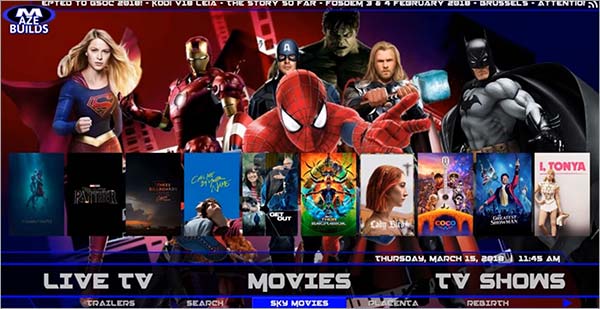
is a light Kodi Build with 178 MB which makes it one of the best Kodi Build. It runs in almost all devices perfectly, except for FireStick where you need to tune some of the settings option in the widgets. It uses the most popular Skin i.e. Aeon Nox Skin which is easier-to-use. The sections include Movies, TV Shows, Live TV, Kids, Sports, and others.
-
How to Install Maze Build
Step 1: Open Kodi > Tap on Settings icon > Then on File Manager > Scroll down and double click Add Source
Step 2: When the box pops up, click on ‘None’ option > Paste this URL exactly https://mazewizard.esy.es/maze/Repo/ > Press OK > Type the Repository Name Maze Wizard > Press OK
Step 3: Roll back to Kodi Main Menu > Tap on the Add-ons section > Then select Package Installer icon (Box-shaped) on top
Step 4: Select Install from Zip File > A small box will appear where you need to click on Maze Wizard from the list > Select repository.maze > Then on repository.maze-1.0.zip > Wait for the repository to install
Step 5: Click on Install from Repository > Choose Maze Wizard Repository from the list > Program Add-ons > Maze Wizard > Press Install
Step 6: When Maze Wizard is opened, click on the Maze Builds option > Click on Maze Family Build > Press Fresh Install
4K Build

4K Build as the name suggests bring you all the media content in 4K quality videos. It has a system that only fetches the video links from the internet that are of 4K quality. This build would work in all platforms including Xbox One. On its main menu it has sections include Movies, TV Shows, Sports, Live TV, Horror, Kids, and other. Amongst these sections you would find many sub-menu according to your likings. 4k Build takes 232 MB on your Kodi space.
-
How to install 4K Build
Step 1: Open Kodi > Tap on the Settings icon located on top > Find File Manager and click on it
Step 2: Double click Add Source > Tap ‘None’ > Paste the URL https://archive.org/download/csaintsrepo/ > Click OK > Name the repository as Comic Saints > Press OK
Step 3: Return to Kodi Main Menu > Click on Add-ons > Box-icon > Then select Install from Zip File
Step 4: Click on Comic Saints > repository.csaints-1.0.4.zip
Step 5: Choose Install from Repository > Select Comic Saints > Go to Program Add-ons > Then Comic Saints Wizard > Press Install
Step 6: Open Comic Saints Wizard > Click on Comic Saints Build > Select 4K Build > If it shows error then go on to click 4K Build Server 1 > Press Fresh Install
Misfits Mod Lite
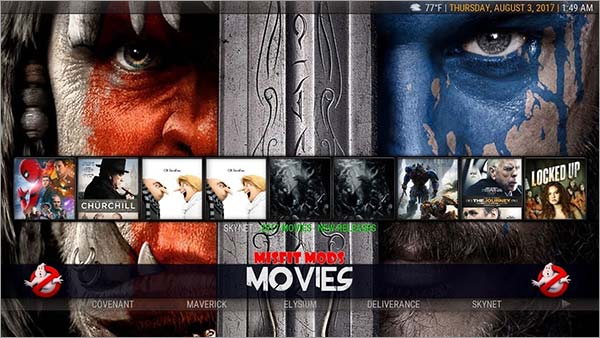
Misfits Mod Lite has a sparkling interface that makes you want to spend more time watching Movies and TV Shows. You will find the main categories or media content all lined up alongside Kodi add-ons that have installed on your Kodi. The good thing about this best Kodi Build is that you can see widgets appear in the front screen so it make it easier to stream Movies and TV Shows. It is both fast and lite, and is of 101 MB.
-
How to Install Misfit Mod Lite Build on Kodi
Step 1: Open Kodi on your system > Press Settings icon on top > Select File Manager option > Then double click Add Source
Step 2: You will see a box appear, so click on ‘None’ > Copy and Paste the URL https://misfitmods.com/mmwiz/repo/ > Click OK > Write the name of the repository i.e. Misfit > Click OK
Step 3: Go back to Kodi Home Menu > Then Add-ons > On your top left corner, click on Box icon > Select Install from Zip File > Click on Misfit > repository.misfitmods.zip
Step 4: Tab on Install from Repository > Misfitmods Repository > Click on Program Add-ons > Select Misfitmods Wizard > Install
Step 5: Open Misfitmods Wizard > Go to Builds section > Select Misfit Mod Lite Kodi Build > Hit Standard Install
Best Kodi Builds for FireStick
Fire Stick runs almost every Kodi Builds that are offered for Windows. Fire Stick allows Kodi app to download from its stores which runs perfectly well. Make sure to use the best VPN for FireStick 2020 or best free VPN for firestick to make yourself safe while streaming. These best Kodi Builds for FireStick are listed below:
- EPIC Kodi Build
- Jazz Build Kodi
- Light and Tight Build
- Xon Build Kodi
- CellarDoorTV
- The Dominus Build
- Blackout Kodi Build
- Kryptikz
Note: We recommend using Kodi VPN with your Firestick setup to bypass all sorts of geo restriction and kodi streaming errors.
EPIC Kodi Build

As the name suggests, EPIC turns out to live by its name because it offers some popular add-ons that gets frequently updated. As a result, EPC best Kodi Build brings new content all the time. It is famous for offering Sci-Fi Movies and consumes a space of 250 MB. It is found in Advance Kodi Repo.
-
How to Install EPIC Kodi Build
Step 1: Open Kodi > Go to Settings > Then File Manager > Double click Add Source
Step 2: A box will appear, click <None> option > Then paste the URL https://advancedkodi.ca/wizard/ > Press OK
Step 3: Name the repository i.e. Advance Kodi > Press OK > Return to Kodi Main Menu
Step 4: Click on Add-ons Menu > Then Box icon at the top > Choose Install from Zip File
Step 5: Select Advance Kodi > Then click on plugin.program.bigpermwizard.zip > Wait for it to install
Step 6: Now roll back to Kodi Home > Click on Add-ons > Then Program Add-ons > Select Big Perm Wizard
Step 7: Select Big Perm Build > Select EPIC > Press Fresh Install > You’re good to go!
Jazz Build Kodi
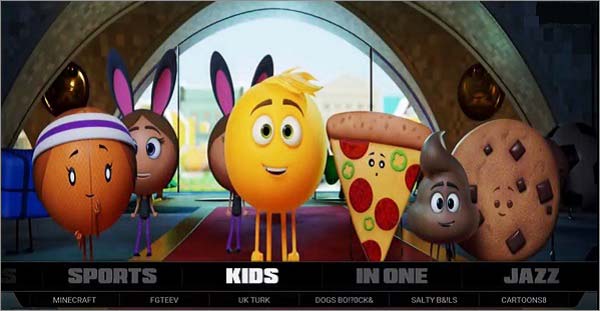
is quite unique when it comes to the size i.e. 100 MB, but when you look at its content you’ll hardly see any of the media category missing. It is the Kodi best Builds 2020 despite its small size and has sections such as Movies and TV Shows, Live Sports, Live TV, and Kids with some of the best add-ons of Kodi. It is found in Jazz Repository.
-
How to Install Jazz Build Kodi
Step 1: Open Kodi > At the top menu, select Settings icon > Now tap on File Manager
Step 2: Double click Add Source > Select ‘None’ option
Step 3: Paste this URL https://jazzwiz.co.uk/repo/ > Click OK > Name media source as ‘Jazz Build’ > Click OK
Step 4: Return to Kodi Home Screen
Step 5: Go to Add-ons menu on your left panel > Click Box icon > Now choose Install from Zip File
Step 6: When box opens, click on Jazz Build > Click repository.pulse.zip > Wait for the repository to install
Step 7: Select Install from Repository > Find Pulse Repo from the list > Go to Program Add-ons
Step 8: Click on Jazz Build > Press Install
Step 9: When the Build opens, go to Builds section > Click Jazz server 1 New Look
Step 10: Select Fresh Install
Light and Tight Build

This is again a best Kodi Build found in UKodi1 Repository. As the name suggest, it is a light build with a space of around 128 MB. The background and wallpapers are soothing to eyes and so is its interface. It is one of the best Builds for Kodi 18 as you will find all new Kodi add-ons in front menu that are easily accessible.
-
How to Install Light and Tight Build Build Kodi
Step 1: Launch Kodi on your system > Click on Settings > Select File Manager
Step 2: Double click Add Source > Click on ‘None’ option
Step 3: Copy/Paste URL https://ukodi1.com/_repo/ > Click OK > Type Repository name as UKodi1 > Press OK
Step 4: Go back to Kodi Home > Tap on Add-ons Menu > Click on the Box icon
Step 5: Find and select Install from Zip File > Tap on Ukodi1> Select repository.UKodi1-0.0.5.zip > Wait for the repository to install
Step 6: Choose Install from Repository > Then select Ukodi1 Repo > Click Program Add-ons section
Step 7: Click on UKodi1 Wizard > Press Install
Step 8: A box will appear, click on Dismiss > Tap Continue > Press on Builds Menu
Step 9: Find and click on Light and Tight Build > Select Fresh Install > Click Continue > Installation will begin!
Xon Build Kodi
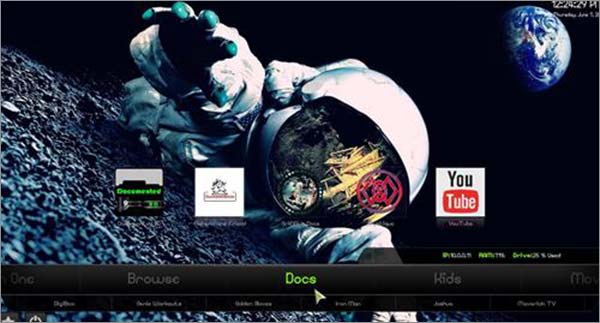
It is a fully-loaded best Kodi Builds for Kodi 17 filled with new add-ons for Movies, TV Shows, Live Sports, Kids add-ons, and Live IPTV channels. It works with any device whether if it’s FireStick, Nvidia Shield, or Roku. It is recommened to use a VPN for Nvidia Shield TV whenever you stream Kodi on it for your privacy. It is the best Build for FireStick 2020 where you get various categories at the bottom while at the top you get to see various add-ons for the particular category. You can either select an add-on or choose amongst the category, either way, you get to see free media content. It is found in Merlin Repository.
-
How to Install Xon Build Kodi
Step 1: Open Kodi on your system > Click on Settings (gear-shaped) icon
Step 2: Select File Manager > Double click Add Source > Now tap where it says ‘None’
Step 3: Copy/Paste this URL https://merlinproject.uk/repo/ > Press OK > Name it Merlin Repo > Press OK
Step 4: Return to Kodi Main Menu > Select Add-ons menu > Then a Box-shaped icon at the top
Step 5: Select Install from Zip File > Choose Merlin Repo > Select repository.merlin.zip
Step 6: Wait until the repository is installed > Go to Install from Repository > Find and select Merlin Repository
Step 7: Select Program Add-ons > Then Merlin Wizard > Press Install
Step 8: Once installed, open Merlin Wizards > Go to Builds section > Select Krypton Xon > Press Fresh Install
CellarDoorTV

The beauty of this Build which compelled us to put its name in the best Kodi Builds list is its interface. It was created by some programmers to just have fun, but now its popularity has become intense.
To some extent, it is hard to believe if its free for Kodi users considering its animations and graphics. The overall effect becomes incomparable to any other Kodi add-on. It consists of many video add-ons including Covenant, Quantum, Metalliq, and others.
-
How to Install CellarDoorTV on Kodi
Step 1: Launch Kodi on your system > Press on Settings
Step 2: Click on File Manager option > Double click Add Source on left side of screen
Step 3: Type the URL https://cellardoortv.com/repo/> Click OK
Step 4: Type the name ‘CellarDoor’ > Click OK
Step 5: Go to Kodi Main Menu > Select Add-ons option
Step 6: Click on Package Installer > Choose Install from Zip File
Step 7: Find and select CellarDoor > Then click on plugin.program.cellardoortvwizard.zip
Step 8: Once installed, open CellarDoorTV Wizard > Select the Builds option
Step 9: Click on CellarDoorTV Build and Hit Install
The Dominus Build
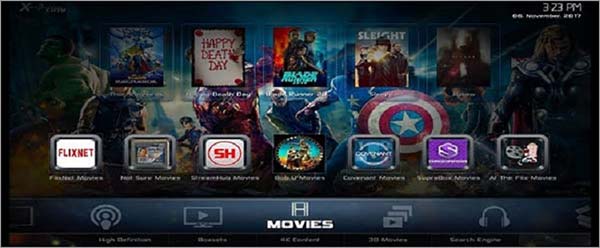
Dominus is a new best Builds for Kodi 17.6 FireStick that can be found in the Cellardoor TV Wizard. It contains popular Kodi add-ons such as Covenant, Nemesis, Poseidon, and Bob Unleashed. With Dominus Kodi Build, you can watch Movies, TV Shows, Live Sports, and Live TV. It has a Confluence Skin and has an elegant interface.
-
How to Install Dominus Build on Kodi
Step 1: Launch Kodi on your device > Select Settings icon on top menu > Then select File Manager
Step 2: Double click on Add Source > You will see a box appear, select ‘None’ option > Copy and Paste the URL https://cellardoortv.com/repo/ > Click OK
Step 3: Now type the name of the repository i.e. Cellardoor > Click OK
Step 4: Roll back to Kodi Main Menu > Select Add-ons > Then Box-icon on top menu
Step 5: Click on Install from Zip File option > Select Cellardoor from the list > Click on plugin.program.CelladoorTVwizard.zip > Wait for the plugin to install
Step 6: Go back to Kodi Home > Click on Program Add-ons > Cellardoor TV Wizard > Builds Menu > Select Dominus > Install
Blackout Kodi Build
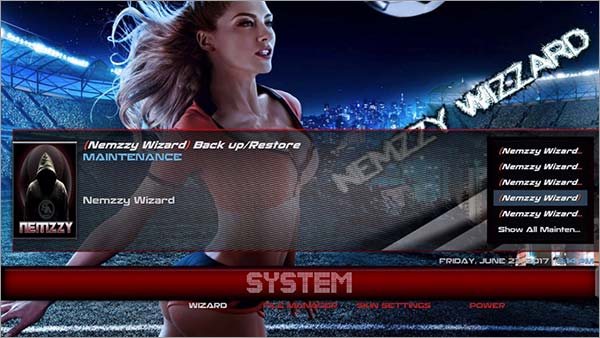
Blackout Kodi Build is fast and reliable despite the fact that it is of 450 MB. It has a complete list of Kodi add-ons targeting kids, sports lovers, live TV fanatics, and obviously binge watcher for Movies and TV Shows. The Kodi Skin which has been installed in this Build involves Aeon Nox Silvo with black and red theme. Also, it can run on every device and contains all the latest Kodi add-ons.
-
How to Install Blackout Kodi Build
Step 1: Go to Kodi Home > Click on Settings icon placed on top > Select File Manager from the list
Step 2: Now scroll down and double click on Add Source > Copy/Paste the URL https://streamarmy.co.uk/wizard/ > Click OK > Now type its name i.e. Stream Army > Click OK
Step 3: Go back to Kodi Home > Click on Add-ons > Then Package Installer (Box-icon) > Install from Zip File > Select Stream Army from the list
Step 4: Then tap on Plugin.program.nemzzywizard-0.0.1.zip > Wait for the Wizard to install
Step 5: Go to Kodi Home > Add-ons > Program Add-ons > Nemzzy Wizard > Click on Nemzzy Wizard Builds > Select Manc’s Blacout Build Silvo Skin > Click on either Fresh Install or Standard Install
Kryptikz
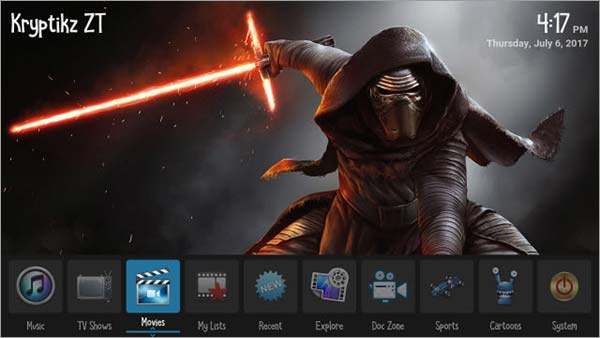
Zero Tolerance repository contains another best Kodi Build under ZT Wizard. You can see its interface contains categories for Movies, TV Shows, Sports, Kids, TV, Doc Zone, Explore, and so much more. Under the top Movie add-ons it consists of Neptune Rising, while Death Stream is an add-on that shows IPTV Channels in the Build. It is an appropriate Build when using it for Android Boxes or Fire Stick.
-
How to Install Kryptikz Build on Kodi
Step 1: Open Kodi > Hit Settings icon located on top > Click on File Manager
Step 2: Scroll down to find Add Source and double click on it > Type the URL https://repozip.zerotolerance.gq/ > Click OK > Now type the media source name i.e. Zero Tolerance > Again click OK
Step 3: The box will disappear, now go to Kodi Main Menu > Then Add-ons > Box-shaped icon > Click on Install from Zip File
Step 4: Select Zero Tolerance from the list > Tap repository.zt-3.0.zip > Go to Install from Repository option > Click on Zero Tolerance Repository > Program Add-ons > Then select ZT – The Wizard > Install
Step 5: Open ZT – The Wizard > Tap on the Builds section > Select Kryptikz from the list
Step 6: Click on Fresh Install and you are done!
Best Kodi Builds for Android Box
Kodi Builds and Android TV boxes go hand-in-hand. Kodi makes the perfect platform for Android boxes as it offers free video add-ons for Kodi users. Here are the best Kodi Builds for Android TV boxes:
Tomb Raider Krypton
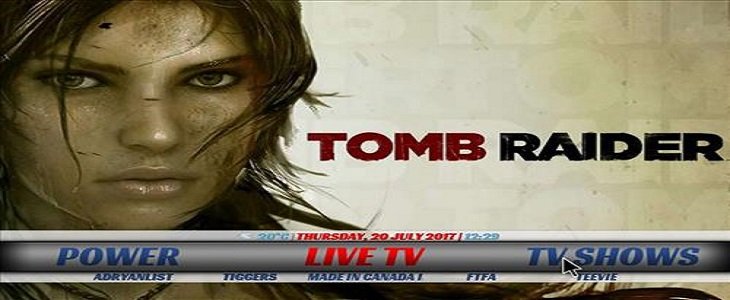
Tomb Raider is the best Kodi Build that seems an impeccable match for Kodi beginners. Like any other Kodi build, it has a separate section for movies, live IPTV, sports, and other add-ons. It may be an old Kodi build, but it has been managed well over the past few years.
-
How to Install Tomb Raider Krypton on Kodi
Step 1: Tomb raider can also be found in the Zero Tolerance Repo, so open Kodi > Click on Settings > Go to File Manager > Double click Add Source
Step 2: Type URL https://repozip.zerotolerance.gq/ where it says ‘None’ > Click OK > Then type its name i.e. Zero Tolerance > Click OK again
Step 3: Now go to Kodi Home > Click on Add-ons > Then Package Installer > Choose Install from Zip File option > Then select Zero Tolerance > repository.zt.zip
Step 4: Install from Repository > Select Zero Tolerance > Go to Program Add-ons > Click on ZT- The Wizard > Hit Install
Step 5: Once you open ZT-The Wizard > Then Builds Section > Now find Tomb Raider Builds
Diggz Xenon
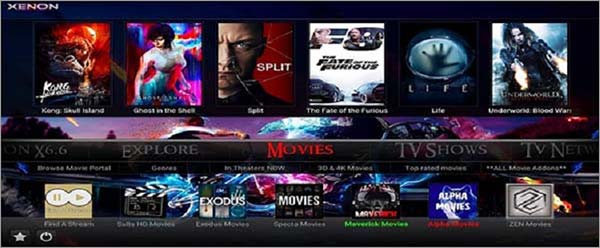
Diggz Xenon Kodi Build comes from the developer Jason Diggz. It has sections including Movies, TV Shows, Live TV, Sports Zone, and Kids Zone. Previously it was found in the Ares Repository, but it can now be available in its own Diggz Repository.
-
How to Install Diggz Xenon Build on Kodi
Step 1: Open Kodi Home > Then go to Settings > File Manager > Add Source (Double Click on it) > Click ‘None’ > Type https://repo.jdiggz.com/ > Click OK > Type name Diggz Xenon > Click OK again
Step 2: Roll back to Kodi Home Screen > Tap on Add-ons > Choose Box-icon > Select Install from Zip File > Then Select Diggz Xenon > Click on repository.diggz-1.2.zip for the installation to begin
Step 3: Choose Install from Repository option > Diggz Repo > Program Add-ons > Diggz Wizard > Install
Step 4: Open up Diggz Wizard > Click on Browse Builds > Here is your option Diggz Xenon > Click Install
Hard Nox
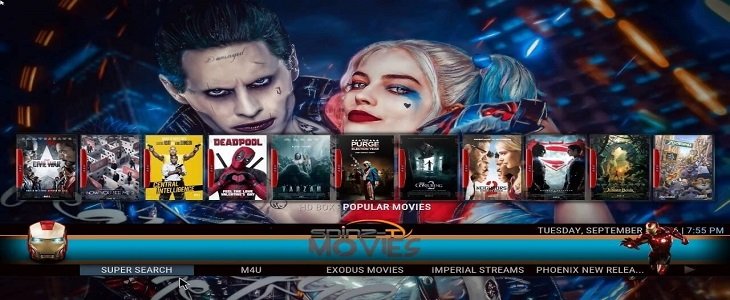
More often than not you see a Kodi Build rated on its good layout, but this Kodi Build goes one step further. It is the best Kodi Build with Covenant because most stream that are offered by Hard Nox are from and . Further, it has a separate dedicated war section which gets Kodi users excited. All war-related movies content could be found there.
-
How to Install Hard Nox Build on Kodi
Step 1: Open Kodi > Tap on Settings menu on top > Click on File Manager > Select Add Source by double clicking on it
Step 2: Now click on ‘None’ > Paste the URL https://misfitmods.com/mmwiz/repo/ > Click OK > Name the repository Misfits > Click
Step 3: Go to Kodi Main Screen > Choose Add-ons > Select Package Installer
Step 4: Click on Install from Zip File > Scroll down and select Misfits > Now select repository.misfitmods.zip
Step 5: Install from Repository > Misfits Mod Repository > Go to Program Add-ons > Click on Misfits Mod Wizard > Hit Install
Step 6: Open Misfits Mod Wizard > Click on Builds Section > Standard Install > Enjoy!
No Limits Magic Build

Apart from many features that this best Kodi Build with Covenant has, it is a complete build that has so many categories to offer. looks pretty amazing with an Aeon Nox Silvo Skin that gives a glowing look to its interface. Further, it comes with a complete live IPTV channels that has almost every channel installed.
-
How to Install No Limits Magic Build on Kodi
Step 1: Open Kodi on your device > Choose Settings option > Select File Manager > Double click Add Source > When box appears, click ‘None’ option
Step 2: Type repository URL https://kodinolimits.srve.io/kodi/ > Click OK > Now type the media source name i.e. Kodi No Limits > Click OK and exit
Step 3: Go back to Kodi Home > Click Add-ons > Then Box-icon on top > Click on Install from Zip File > Then select Kodi No Limits
Step 4: You will see various options, so click on plugin.video.nolimitswizard.zip > Then go back to Kodi Main Menu
Step 5: Select Add-ons > Program Add-ons > No Limits Wizard > Select No Limits Magic Build > Install
The Beast

is a Covenant Kodi Build that has been operating since the days where Kodi was still at its earlier stage. However, it still seems to be going strong. It has updated its build to the latest version of Kodi i.e. Kodi Krypton version 17. Impressive pre-installed skins are the best features of this build.
-
How to Install The Beast Build on Kodi
Step 1: Open Kodi > Then Settings > File Manager > Now select Add Source by double clicking on it
Step 2: Select ‘None’ and copy paste the URL i.e. https://thebeast2.com/repo/ > Click OK > Type Name i.e. Beast Wizard > Click OK to close box
Step 3: Move back to Kodi Home > Add-ons > Package Installer icon > Install from Zip File > Beast Wizard > Repository.beast > Repository.beast-1.14.zip
Step 4: Click on Install from Repository > Beast Repository > Visit Program Add-ons > Then select Beast Wizard > Then Install
Step 5: Open Beast Wizard > Now select The Beast Build > Install
Titanium

can be found in the Supreme Builds Wizard which is exploding with the latest Kodi add-ons. This Build also provides you with separate Movies, Live Sports, Replays, and TV Shows section. Popular Kodi add-ons include Covenant, Exodus, Bennu, and others.
-
How to Install Titanium Build on Kodi
Step 1: Open Kodi Home > Click on Settings > Go to File Manager > Then Double click Add Source
Step 2: Type the URL https://repo.supremebuilds.com/ where it says ‘None’ > Click OK > Type ‘Supreme Build’ on the name section > Click OK
Step 3: Go to Kodi Home > Then Add-ons > Box-icon on top > Install from Zip File > Click on repository.supremebuilds-1.0.0.zip
Step 4: Go to Install from Repository > Supreme Build Repository > Then Program Add-ons > Click on Supreme Wizard > Install
Step 5: Open Supreme Wizard > Go to Builds sections > Search and click on Titanium > Hit Install
Best Kodi Builds for Mac
It was not until recently Kodi announced to launch its Kodi app for Mac users. Therefore, there are not many options considering Kodi Builds for Mac. Below are a list of some best Kodi Builds for Mac.
Jurassic Park Build Kodi

is the new Kodi Build 2020 and is extraordinary when it comes to ease-of-use and its interface that can even be used by a Kodi beginner. Its fascinating wallpaper are indescribable that contains Jurassic Park theme and consumes up to only 175 MB. It shows Movies, TV Shows, Live TV, Kids Movies, and Live Sports. It is found in UKodi1 Repository.
-
How to Install Jurassic Park Build Kodi
Step 1: Launch Kodi > Tap on the Settings icon > Go to File Manager menu
Step 2: On the left side of your screen, scroll down and double click Add Source
Step 3: Tap ‘None’ option > Paste the URL https://ukodi1.com/Repo/ > Press OK > Name the repository as UKodi > Press OK
Step 4: Go back to Kodi Home > Select Add-ons menu > Then Box icon
Step 5: Choose Install from Zip File > Select UKodi > Then tap on repository.ukodi1-0.0.5.zip
Step 6: Once the repository is installed, go to Install from Repository > Then select UKodi1 from the list
Step 7: Click on Program Add-ons > Then UKodi 1 Wizard > Press Install
Step 8: The wizard will automatically open once installed > Go to Builds Menu
Step 9: Find [17.6] Jurassic Park 17 (v1.0) and click on it
Step 10: Select Fresh Install
Nemesis Build

Nemesis Build is the newest Kodi Build that may be simple, but it contains all the great add-ons in almost every category. Nemesis is a suitable Kodi Build for Mac due to its lighter version for Kodi Krypton. It has a perfect interface that gives a lighter yet soothing effect to your eyes. Some of the categories include Movies, TV shows, Kids section, and Live Sports.
-
How to Install Nemesis Build on Kodi
Step 1: Open Kodi Main Screen > Select Settings icon > Choose File Manager > Scroll down and double click on Add Source
Step 2: Click ‘None’ and type URL https://kodiuk.tv/repo/ > Click OK > Name the repository Kodi UK > Select OK
Step 3: Open Kodi Home again > Click on Add-ons > Package installer icon placed on top > Click Install from Zip File
Step 4: The box will open, click on Kodi UK > Tap on repository.kodiuktv-1.0.0.zip > Click on Install from Repository > Choose KodiUKTV Repo > Go to Program Add-ons
Step 5: Select KodiUK TV Community Portal > Install > Now open KodiUK TV Community Portal > Go to Builds section > Click Nemesis and Install
Evolution Build
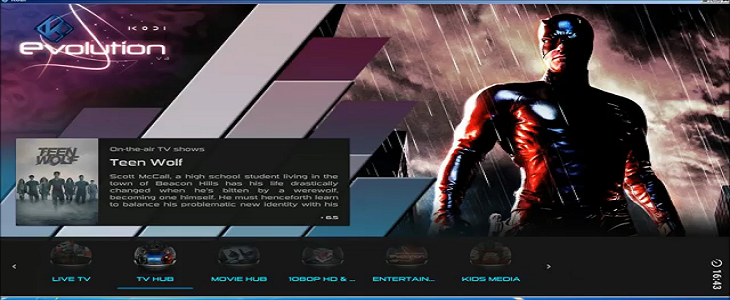
Evolution is such a massive Kodi Build that it contains hundreds of Kodi add-ons related to movies, TV shows, live IPTV channels, and so much more. If you’re installing this Kodi Build for Mac, then you’re able to watch entertainment content on HD and 3D quality. This is the reason it differs from any other Kodi Builds.
-
How to Install Evolution Build on Kodi
Step 1: Once you open Kodi, Select Settings option on top > Go to File Manager
Step 2: Now double click Add Source > Type the URL https://repo.hackmykodi.com/wizards/ where it says ‘None’ > Click OK > Now type the name of repository i.e. Evolution Build > Click OK
Step 3: Kodi Home > Select Add-ons > Box-shaped icon > Now select Install from Zip File > Tap on Evolution Build > Now choose plugin.video.evolutionwizard.zip
Step 4: Go back to Kodi Home > Then Add-ons > Program Add-ons > Evolution Build Wizard > Then select Evolution Build > Install
Best Kodi Builds for iOS
There is a fine list of Kodi Builds for iPhone users where they get tons of Kodi add-ons to watch movies, TV shows, live sports, and so much more. Make sure to use the best VPN for iPhone 7 to secure your streaming and all versions of iOS devices. To mention a few, the list is provided below:
Comic Saints

Comic Saints is a perfect Build for family viewing as it contains popular Kodi add-ons and it can be installed in every device. It has a massive Kodi library and pre-installed add-ons where you can view Movies and TV Shows.
-
How to Install Comic Saints Build on Kodi
Step 1: Open Kodi > Select Settings Gear icon on top > Click on File Manager
Step 2: Now double click on Add Source > Click on the ‘None’ option > Then type the URL https://archive.org/download/plugin.program.CSaintsWizard/ > Click OK
Step 3: Type the name of the Repository Com Saints at the bottom > Click OK to close the box
Step 4: Go back to Kodi Main Menu > Click on Add-ons > Then Package Installer icon
Step 5: Click on Install from Zip File > Go to Comic Saints > Select plugin.program.CSaintsWizard.zip from the list
Step 6: After the zip file is installed, roll back to Kodi Main Menu > Click on Program Add-ons > Com Saints Wizard > Select Build Menu > Then finally select Comic Saints Build for installation
Hyper TT Build
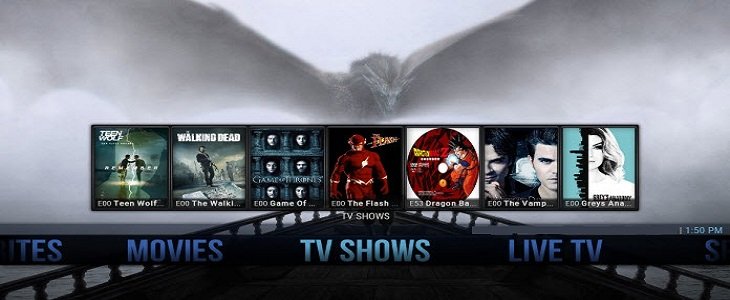
Mac users enjoy a handful of Kodi add-ons when they install Hyper TT Build. This best Kodi Build is highly focused on Sports and IPTV, which is why it has a dedicated IPTV section for its users. Kodi users prefer this add-on because they can watch live channels from across the globe. It is the most heaviest Build on this list with 1.85 GB size.
-
How to Install Hyper TT Build on Kodi
Step 1: Open Kodi > Then go to Settings > Choose File Manager option > Then double click Add Source > Click on ‘None’ and type URL https://toptutorialsrepo.co.uk/kodi
Step 2: Click OK > Now type the media source name i.e. Top Tutorials > Click OK > Go back to Kodi Home
Step 3: Select Add-ons browser menu > Go to Box-icon option > Select Install from Zip File from the option
Step 4: Select Builds from the option> Then TT Wizard Kodi 17 Krypton.zip > Now go back to Kodi Main Menu > Add-ons > Program Add-ons
Step 5: Click on TT Wizard > Select Hyper TT Build from the options > Click Install
Best Kodi Builds Comparison
Below is the Kodi Builds Chart that lists down top Kodi Builds and Add-ons for Movies, TV Shows, Sports, and Music:
| Size | Movies and Shows Add-ons | Live Sports | Live IPTV | |
|---|---|---|---|---|
| Khaos | 150 MB | Uranus, Neptune Rising, Crackle | Dogs Bollocks, Rising Tides | IPTV Heaven, Pluto TV |
| Nymeria Build | 240 MB | At the Flix, Emerge, Iron Man | Pure Sports, ATF Sports, SkyNet | IPTV Bonanza, Airtable IPTV, Atriox Live |
| Maze Build | 178 MB | Placenta, Rebirth, Incursion | Extreme Sports, SportsDevil, Deliverance | SpinzFlix, Maverick TV, Catchup TV |
| 4K Build | 232 MB | Oculus, Placenta, Genesis Reborn | Elektra Sports. SportsDevil, Pure Sports | cCloud TV, PAC 12 National, The Players Klub |
| BK Link | 315MB | Poseidon, Strictly HD | Sports World, Elektra Vault | StreamHub |
| Leviathan | 101.39 MB | Picasso, StreamHub | Covenant, Exodus | SportsDevil, Live Hub |
| JayHawk Media Wizard | 427 MB | Maverick TV | Flixanity | Deliverance |
| Equinox Kodi Build | 411 MB | Project M | Neptune Rising | Trident |
| DJ Jubee Kodi Build | 255 MB | Supra Box | At the Flix, Buckys 4K | Sports Devil |
| Durex Build | 409MB | Poseidon, SpinzFlix | FTFA, Sports World | Mobdina |
| Schism TV | 302MB | Boom, Covenant, Exodus, Genesis | Deliverance, Rising Tide – StreamHub | LiveHub |
| Spark Build | 160MB | Exodus, Goodfellas, Bob, Elysium | SportsDevil – Xtreme-Codes IPTV | Made in Canada IPTV |
| Misfits Mod Lite | 101 MB | Oculus | NetStreams Sports Hub | Beau’s Place |
| CellardoorTV | 266 MB | Covenant | Ace Stream, One Events | Maverick TV |
| Dominus | 548 MB | Nemesis, Poseidon, Covenant | UK Turks | StreamHub |
| Wookies | 214 MB | All Ares Add-ons, Quantum | Adryan Sports, Planet MMA | StreamHub |
| Kryptikz | 350 MB | Neptune Rising | Sports Devil, Elektra Vault | Death Streams |
| Tomb Raider Krypton | 310 MB | Zen, Exodus, Pyramid | Ares Football, Football Repeat | Ultra IPTV |
| Diggz Xenon | 252 MB | Genesis Reborn, Fantastic Add-on, Covenant | UK Turk Playlist | Maverick TV |
| Hard Nox | 250 MB | Exodus, Phoenix (Bennu) | Deliverance | Made in Canada IPTV |
| No Limits Magic Build | 325 MB | Covenant, Bennu, Bob Unleashed | Stream Army | UK Turk Playlist |
| The Beast | 350 MB | Poseidon | Deliverance | Boom |
| Nemesis | 204 MB | Elysium | Sports World | Falcon Project |
| Evolution | 852 MB | Bob Unleased | Pro Sports | Oblivion |
| Comic Saints | 217.87 MB | Bob Unleashed, Gurzil, Exodus | Sports World | cCloud TV |
| Hyper TT Build | 1.85 GB | Covenant, Bennu | Wrestling on Demand | Streamz TV |
Kodi Builds Pros and Cons
Kodi Builds are the prized jewel in Kodi world. Even though they’re unofficial but full of resources that Kodi users can’t deny. Here are some insights on Kodi Builds pros and cons:
- Kodi Builds contain hundreds and thousands of Kodi add-ons pre-installed
- It saves Kodi users’ time by installing many add-ons all at once
- It offers various Kodi skins so you can setup a theme that suits your taste
- Manages the downloaded Kodi add-ons in separate categories i.e. Movies section, TV Shows, Sports, IPTV, and others.
- It takes up a lot of space while installing many Kodi add-ons
- Kodi Builds are unofficial, that means you got to have Kodi VPN before you install them.
- Kodi Builds are not frequently updated with the list of new Kodi add-ons.
- While installing Kodi Builds, you also get to install add-ons that do not work anymore.
Kodi Builds vs Kodi Wizards
As Kodi Krypton has so much to offer, Kodi users sometimes confuse themselves with Kodi Wizards and Kodi Builds. As described earlier, Kodi Builds are a collection of Kodi add-ons where you get all the best add-ons already installed. Whereas, Kodi Wizard contains a list of Kodi add-ons but are not pre-installed.
In Kodi Wizards, you get to choose which add-ons you wish to install considering upon their working status. This gives Kodi Wizards a distinct advantage over Kodi Builds. As we know from recent crackdown, many Kodi add-ons and repositories were closed down. Kodi Wizards gives us a slight edge.
Kodi Builds on the other hand takes a lot of space on your computer, while Kodi Wizards are very lite. However, it does saves Kodi users a lot of time by installing the popular Kodi add-ons in one click. Considering the above told facts, both Kodi Wizard and Kodi Build are recommended.
Difference Between Kodi Builds and Kodi Skins
are the interface for Kodi, while Kodi Builds are a collection of add-ons where they are pre-installed. Kodi Builds are very heavy in size i.e. an average of 400MB. Whenever you install a Kodi Build, you install all the add-ons that are featured in that particular Build. Each Kodi Build has a different collection of Movie add-ons, TV Show add-ons, and Live TV add-ons.
Kodi Skins are also available in Kodi Builds to change its interface if users might get bored looking at a single interface. Kodi Skins are very lightweight and doesn’t consume much space.
Best Kodi Builds Reddit Review
A lot of Kodi users prefer installing individual Kodi add-ons than installing Kodi Builds that have pre-installed Kodi add-ons. Everyone has different home entertainment requirement and Kodi Builds fail to provide entertainment to each individuals’ need.
Some Kodi Builds may not work for every other device that is why we have different Kodi Builds section for different devices. Following the guides for each of these sections will get you the best Kodi Build.
FAQ’s of Best Kodi Builds 2020
How Can You Use Kodi?
Kodi is an open-source software that allows independent developers to create their own Kodi add-ons and market them to Kodi users. Further, it allow users to stream Movies, TV Shows, Live TV, and a ton of other media content. Learn and start streaming your favorite content.
What is a Kodi Build?
Kodi Build contains pre-installed Kodi add-ons that save you time install each Kodi add-on separately, but installing a Kodi Build would automatically install add-ons. Once Kodi Build is installed, you would find Movies, TV Shows, Live TV, Live Sports, Kids Hub, and almost every media content. All for free!
The Wrap Up
For the year of 2020, we have come up with 51 best Kodi Builds 18.1 that works fine with different devices. Amongst those top Kodi Builds list, no limits magic build makes the top of the chart because of its frequent add-ons update.
Separate Kodi Builds are listed for Windows and Fire Stick. The list for best Kodi Build for Android has also been provided along with the latest Builds for Kodi. To make the most of these Kodi Builds, have a look at their features and decide for yourself.
If you want to accomplish your media streaming cravings hassle-free, you need to try out above mentioned Kodi Builds. Also, if you’re looking for free VPNs, check out our best free VPNs for Kodi 2020.