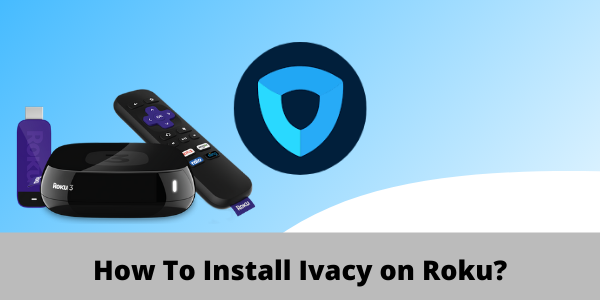
Since Roku devices don’t offer native support for VPNs, bypassing geo-blocks and accessing blocked channels can be a real hassle.
If you’re not actually located in Canada or in any of the few other supported countries like France, Ireland, Mexico, and the United Kingdom, then you’re not going to be able to access popular network apps and channels. Check out our recommended best VPN in 2022.
But just like any problem, there’s always a solution. Believe it or not, you can actually make a VPN work with any Roku device.
With the help of a premium Roku VPN like Ivacy, you’ll be able to set it up on your router (physical or virtual) and then share a connection to your Roku device.
Sounds cool right? So, in today’s guide, I will show you exactly how to set up Ivacy on Roku in Canada is the easiest ways possible.
Ivacy on Roku in Canada: Does Ivacy work with Roku?
Yes, just like most VPNs, Ivacy works with Roku devices. However, you’re not going to be able to install its app on your Roku device. Instead, you will have to install it on your router or your computer (Virtual VPN hotspot) and then connect your Roku device to that connection.
Don’t worry, the installation process is quite straightforward.
But before we begin installing Ivacy onto our routers, just keep in mind that not all VPNs can help you bypass strict geo-blocks.
But since Ivacy offers 3500 servers and offers features that can even handle torrenting, it can easily unblock streaming services like BBC iPlayer, Hulu, Amazon Prime, and many more. Just check out our Ivacy review to get an idea of how reliable this VPN service really is.
Anyways, without wasting any more time, let’s check out how you can make Ivacy work with your Roku device for restriction-free streaming.
How to Setup Ivacy on Roku in Canada (Via a Physical Router)
In order to set up Ivacy on Roku in Canada, you’ll need either a physical router or a Windows or macOS computer from which you can share a hotspot connection with your Roku device. If you have all the prerequisites ready, we can first start with the physical router method. Here’s what you’ll need to do:
Step 1: Get yourself a subscription for Ivacy VPN or get the free trial
Step 2: Once you’re done, follow this guide to set up any VPN on your router including Ivacy
Step 3: Next, make sure that you are connected to the same server location as the location you used when registering an account for Roku.
Step 4: Now, go to Settings on your Roku > Click on Network > click on Setup Connection
Step 5: Next, select Wireless
Step 6: From the list of Wi-Fi connections, find your Wi-Fi connection and click on it
Step 8: Now, type in your Password
Step 9: Once connected, you will see your status change to ‘Connected’
That’s it, you have successfully installed Ivacy VPN onto your router and connected your Roku device to it as well. Now, with Ivacy’s super-fast speeds, you’ll be able to steam any content without experiencing any lag whatsoever.
If you found this setup process difficult, just follow the virtual router method mentioned below. It is way easier and quicker to implement.
How to Setup Ivacy on Roku in Canada (Via a Virtual Router)
Now that you know how to install Ivacy VPN on a physical router, let’s check out how you can create a virtual VPN connection from your PC or macOS computer and then share a connection to your Roku device. By the way, this method is considerably easier. Just follow the steps below and you should be done in a matter of minutes.
Virtual Router on Windows
First, we’ll cover how to create a virtual hotspot connection from your Windows PC and then connect your Roku device to it. Don’t worry, we’ll also cover the same process for macOS as well.
Step 1: Subscribe to Ivacy VPN
Step 2: Download and install the Ivacy app on your Windows PC
Step 3: Next, on your PC, click on the taskbar located at the bottom right then the Internet connection icon > Network & Internet Settings
Step 4: Locate the mobile hotspot on the left-hand menu and turn on the Share my Internet connection with other devices option

Step 5: Now click on the Status located on the left-hand menu and then click on Change adapter options

Step 6: Now, Right-click on the Ivacy Tap Adapter and then click on Properties
 Step 7: Next, click on Sharing tab and checkmark the box next to “Allow other network users to connect through this computer’s Internet connection”
Step 7: Next, click on Sharing tab and checkmark the box next to “Allow other network users to connect through this computer’s Internet connection”
Step 8: From the drop-down menu, select the hotspot that you just created and then click on OK
Step 9: Now, your PC can run as a virtual wifi router with Ivacy running in the background
Step 10: Now, launch the Ivacy app onto your computer and connect to a US server
Step 11: Next, on your Roku’s main menu, select Settings > Network

Step 12: Then select Set up Connection > Wireless

Step 13: Now, you should see a list of all Wi-Fi networks. Just select the virtual Wifi connection you created earlier

Step 14: Now, enter your Wi-Fi password when asked and connect your Roku device to Ivacy VPN
Note: In order to be able to access Canadian specific content on Roku, make sure that your Roku device is set up properly with a Canada region. If not, just follow the steps mentioned below:
How do I change my Roku region to the Canada?
In order to be able to stream Canadian content on your Roku device with Ivacy VPN, you need to have your Roku device set up with Canadian region settings. Here’s how you can quickly create a Canadian Roku account.
Step 1: Launch the Ivacy app on your computer and connect to a Canada server location
Step 2: Now, proceed to create a Roku account

Step 3: When asked to choose a payment method for your new account, just skip the step if you don’t have a Canada credit card
That’s it, your account is now created. But in case you’re signed in to your Roku device with a non-Canada account, you can just wipe your device clean by going into Settings > System > Advanced system settings > Factory reset to sign out.

Virtual Router on macOS
In order to turn your macOS computer into a virtual router, you’ll need to first plug it into an Ethernet cable. Once you have that sorted out, just follow the steps below:
- First, click the Apple logo located in the top left corner
- Next, click on “System preferences”
- Now, select “Network”
- Click on the “+” icon at the bottom left corner
- Now where it says “Interface”, choose “VPN”
- As for “VPN type” choose “IKEv2”
- For the “Service name” type in any network name
- Next, copy and paste in the US server address Remote ID (you can find it on the internet)
- Next, click on “Authentication settings”
- Click on “Username and Password of your VPN account.”
- Now, click on “Ok”, then click “Advanced”
- Next, click on “Send all traffic over VPN connection” and then click “Ok”
- Click on “Apply” and then “Connect”
- Now, again click on the Apple logo and go to “System preferences”
- Next, select “Sharing”
- Tick mark the box that says “Internet sharing”
- Now, choose “Wi-Fi” > “Network name” and type in the network name as “Channel: [default]”, “Security” as WPA2 Personal, and for “Password”, type in your chosen password. Now where it says “Verify” type in the password again
- Finally, click on “Ok” to finish the process
The hotspot virtual wifi connection is now properly set up on your macOS computer. You now just need to connect your Roku streaming device to the newly created connection and that’s about it.
But in case you encounter any connectivity issues and can’t make Ivacy work properly, make sure to check out our Ivacy not working guide for quick troubleshooting tips.
How Ivacy Unblocks Channels on Roku
If you don’t know already, Roku is only available in a handful of countries due to licensing limitations. This means, if you’re not from the Canada or from any of the few supported countries, then you’re not going to be able to watch your favorite content available on Roku.
But with Ivacy VPN, you can simply connect to a Canada server, spoof your actual location and IP address and appear to be physically located anywhere in the world. In order to bypass all sorts of geo-blocks, here’s all that you’ll need to do to unblock any channel on Roku you can imagine:
- Power on your Roku device
- Install Netflix or any other streaming service you like onto your Roku (How to watch Netflix with Ivacy)
- Log in to the streaming app of your choice using your Username and Password
- Search for any movie or TV show you’d like to watch and enjoy
That’s it. This is how easy it is to bypass geo-blocks with Ivacy VPN. But in case Ivacy doesn’t end up working up to your expectations, then you can always cancel your Ivacy subscription and get a full refund within 30-days.
FAQs: Ivacy on Roku in Canada
Can I use my Roku at a different location in Canada?
Yes, you can use your Roku device at a different location. Just connect your Roku player to the internet where ever you are and watch your favorite movies and TV shows just like at home. Do keep in mind that you will have to be located in a region supported by Roku, otherwise, you will have to use a VPN.
Does Roku work through Wi-Fi in Canada?
Yes, Roku streaming players do work on Wi-Fi. But if you wish to use it with an old-school plugged cable connection, then you can get a model that offers a wired Ethernet connector. It’s up to your personal preference.
Can I change my Roku IP address in Canada ?
Yes, with the help of a VPN, you can actually change the IP address of your Roku device. Doing so will allow you to bypass all sorts of geo-restrictions and access all blocked content available on Roku.
Final Thoughts!
This wraps it up guys, I hope you found today’s guide useful. Despite not having native support for VPNs, it is still possible to use a VPN with your Roku device. By simply using a physical or virtual router, you can provide an encrypted Wi-Fi connection to your Roku device and get past any geo-blocks standing in your way.
So now that you know how to set up Ivacy on your Roku device, what are you waiting for? Follow the steps and get Ivacy installed on your router. But if you don’t wish to use Ivacy on Roku in Canada, then you can alternatively check out our list of some best VPNs for Roku.
If you found this guide useful, you might also find our setup guide for Ivacy Kodi and Ivacy FireStick useful too.
