Yes, ExpressVPN works great with Samsung Smart TV in Canada. It is not only the best VPN for Samsung Smart TV in Canada but it is also compatible with a wide range of devices, including routers, making it a great choice for streaming Netflix, Hulu, and other geo-restricted sites on your Smart TV. Also ExpressVPN not only the best Samsung Smart tv VPN but it is also the best VPN for LG Smart TV in Canada as well.
ExpressVPN is very easy to set up and configure on devices that don’t have native VPN support, including Samsung Smart TV. In this guide, we’re going to show you how you can easily set up ExpressVPN on Samsung Smart TV in Canada. In the end, if you don’t find ExpressVPN to be the right fit for you, then you can always cancel your ExpressVPN subscription in Canada and try some other VPN risk-free.
Before we get started with today’s guide, make sure to read out a detailed ExpressVPN review.
How to Set Up ExpressVPN on Samsung Smart TV In Canada (2022)
There are two basic ways to set up ExpressVPN on Samsung Smart TV in Canada: through your PC (virtual router), or via a physical router such as (ExpressVPN on MikroTik in Canada or ExpressVPN on pfSense in Canada). Before we get into the details, keep in mind that you cannot install ExpressVPN, or any other VPN directly on a Smart TV. However, don’t worry there are plenty of ways to connect your Samsung Smart TV with ExpressVPN.
Let’s discuss these methods of setting up ExpressVPN on Samsung Smart TV in Canada in detail.
Method#1 – Through PC
You can set up an ExpressVPN connection on your Samsung Smart TV through a PC. Basically, you set up a VPN on your PC and then share the connection to your Smart TV. Follow these steps to set up ExpressVPN on Samsung Smart TV in Canada through a personal computer (PC).
Step 1: Open your PC and go to Start > Control Panel > Network and Sharing Centre > Change Adapter Settings.
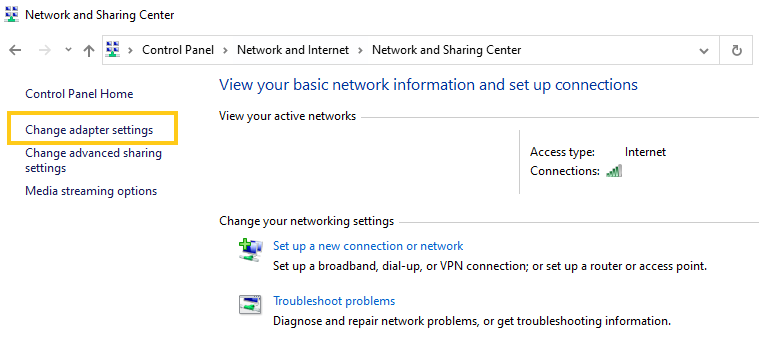
Step 2: Now, you will see an option called “TAP-Win32 Adaptor V9 here if your VPN is using OpenVPN.”
Step 3: Right click on it > Select Properties > Sharing Tab.
Step 4: Check the “Allow other network users to connect through this computer’s internet connection” option.
Step 5: Select the Ethernet connection that you have configured these settings for.
Step 6: Restart your PC > connect your Samsung Smart TV with your PC and start using a secure internet connection on your TV.
Method#2 – Through the router
With the method mentioned above, you will be able to connect your Samsung Smart TV with ExpressVPN and use the internet on your Smart TV safely. However, this method is more convenient for using ExpressVPN on Samsung Smart TV in Canada because when you bridge the VPN via PC it leads to slower speeds.
With a router, the connection is direct, therefore, offering faster connection speeds, optimal for streaming. When you configure your router, you will be able to use a VPN on your Smart TV, as well as any device that you connect with your router, including gaming consoles.
With this method, every device that is connected to your router will automatically be protected by ExpressVPN. ExpressVPN is the best VPN for DD-WRT routers because it is easy to use and highly compatible with all kinds of routers. Note, that if you don’t want to manually configure your router, ExpressVPN also offers pre-configured routers.
Here is how you can set up ExpressVPN Samsung TV on your DD-WRT routers:
Step 1: Go to Setup > Select Basic Setup.
Step 2: From the Connection Type drop-down menu select PPTP.
Step 3: Type your Username and Password in the boxes. In the Gateway, PPTP Server field type your ExpressVPN server address.
Step 4: Turn on Use DHCP
Step 5: Go to Optional Settings and see if ExpressVPN requires MTU settings.
Step 6: Go to Network Address Server Settings (DHCP)
Step 7: In DHCP Type option > select DHCP Server and enable it
Step 8: Enter the DNS address provided by ExpressVPN
Step 9: Turn off Use DNSMasq for DHCP and DNS both.
Step 10: Click the Save and Apply option to connect to the ExpressVPN service.
What is ExpressVPN MediaStreamer?
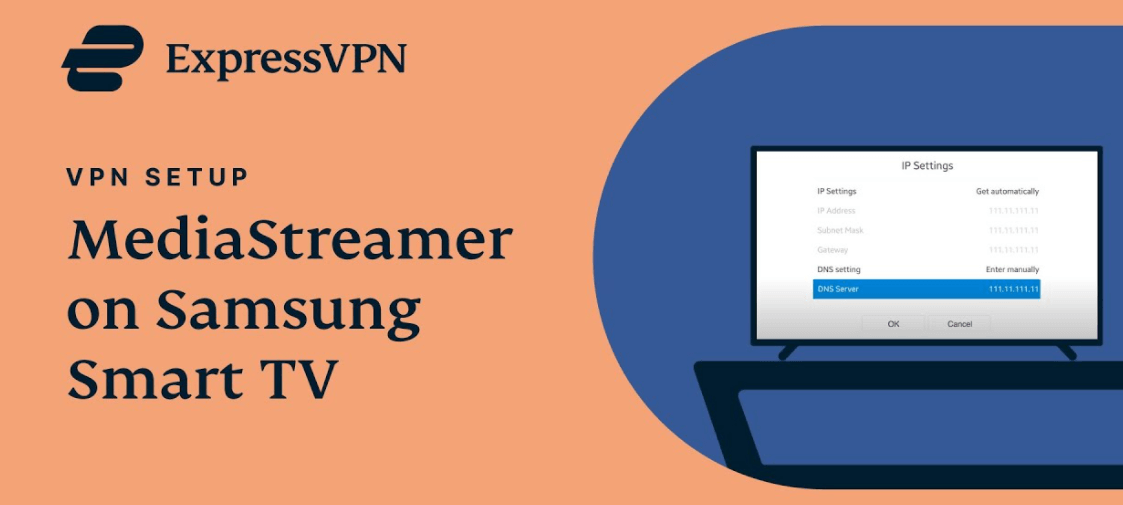
ExpressVPN’s MediaStreamer is a built-in Smart DNS service that is designed to enhance the streaming experience. This option is best for users that want to stream on devices that don’t have native support for VPN. MediaStreamer is like Roku, Amazon Fire TV, and other streaming apps. Keep in mind that MediaStreamer doesn’t encrypt your online traffic.
Samsung Smart TVs, just like other Smart devices are geo-restricted. With ExpressVPN MediaStreamer you can access international and local TV content from anywhere in the world.
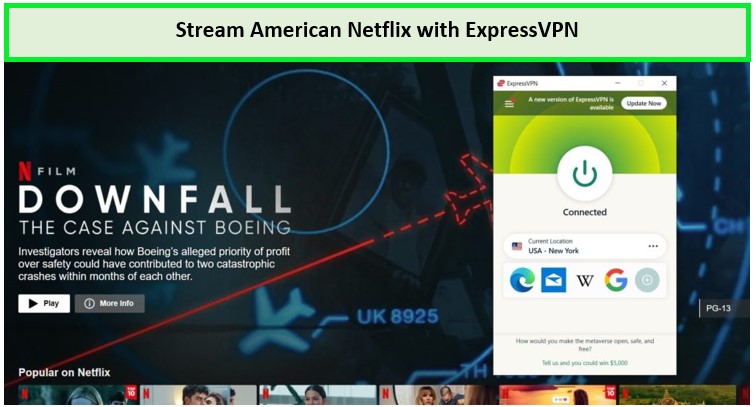
However, do make sure to change the region of your Smart TV so you can access geo-restricted streaming services like Netflix, Hulu, Disney+, Amazon Prime Video, and more on your Samsung Smart TV in Canada.
To access Disney+, Netflix, and Amazon Prime Video with ExpressVPN, check out these guides:
How to set up your Samsung Smart TV to use MediaStreamer
To use MediaStreamer on your Samsung Smart TV, you first need to get a DDNS hostname. Just follow these steps below to get MediaStreamer on your Samsung Smart TV:
Step 1: Go to the > ExpressVPN DNS settings page > enter your ExpressVPN credentials > click Sign in.
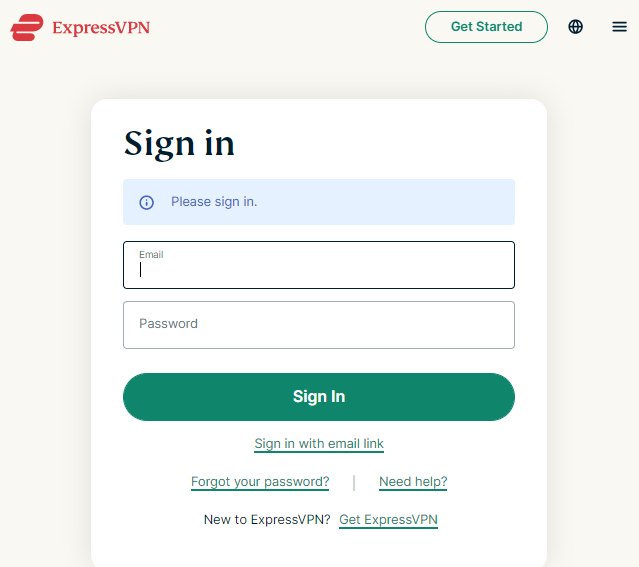
Step 2: Enter the verification code sent to your email.
Step 3: In IP address registration > click Register my IP address if your IP address is not registered already. You can also enable Automatically register my IP address so it can track changes to your IP address.
Step 4: Go to the ExpressVPN setup page and enter your credentials > Click Sign in.
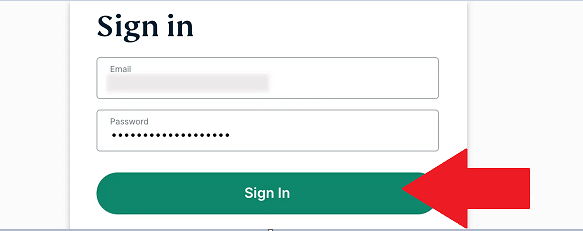
Step 5: Now, you will find the MediaStreamer DNS server IP address. Keep this window open, or right down the IP addresses because you will need this information later.
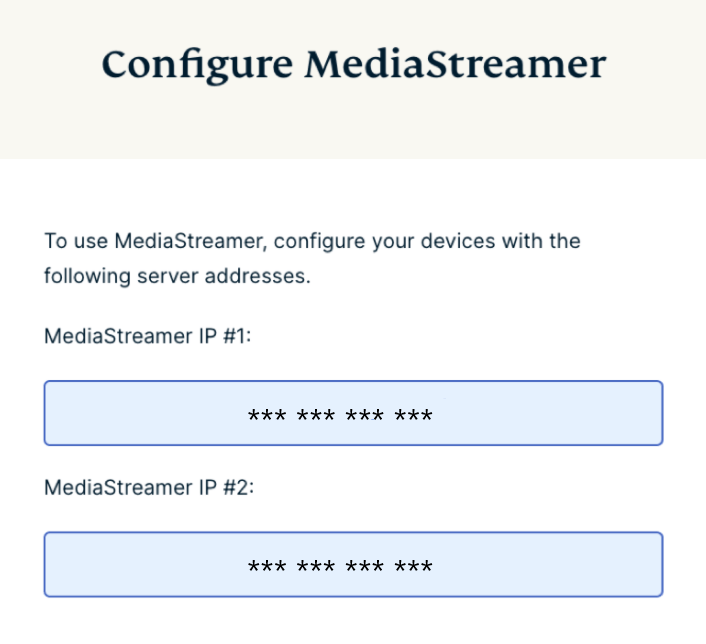
Step 6: Turn on your Samsung Smart TV > From your remote, press the Menu button.
Step 7: From Menu, select Network > Select Network Status.
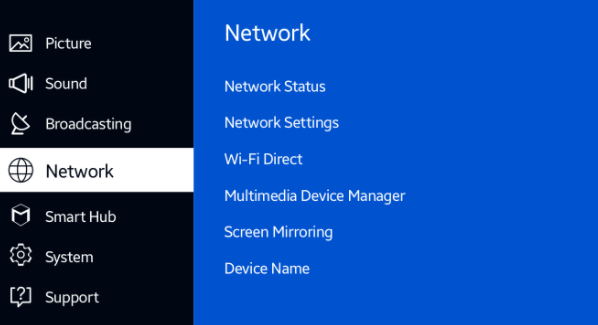
Step 8: Wait for your TV to check the internet connection. After the check is done select IP Settings.
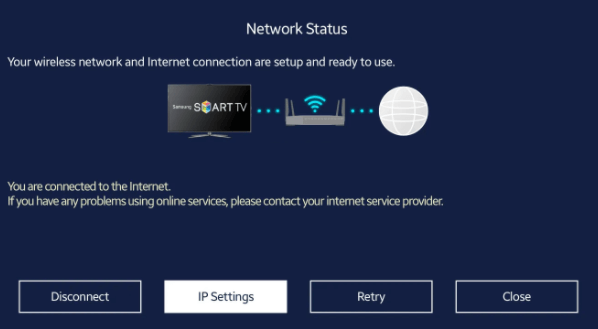
Step 9: In IP Settings > select DNS Settings > select Enter manually.
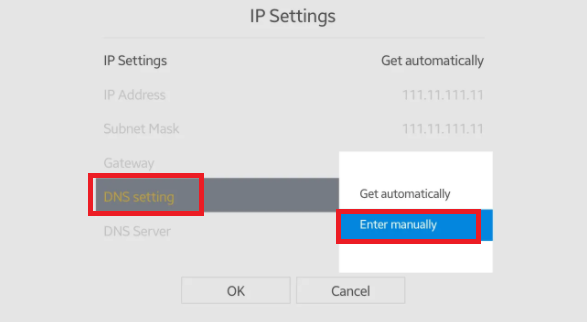
Step 10: Now enter the MediaStreamer IP addresses that you found above > Select Enter on the remote > Save the settings > Click OK.
Now, you will have to wait while your Samsung Smart TV checks your internet connection. If you have entered the DNS server address correctly you will see this message: “You are connected to the internet.” If you don’t see this message, then repeat Step 10 and enter the MediaStreamer IP addresses again.
Step 11: If the connection has been successful click Close.
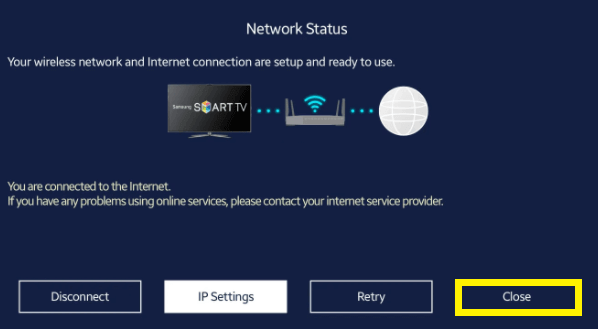
ExpressVPN’s Transfer Protocols
ExpressVPN uses the following VPN protocols:
- OpenVPN: This protocol is the most common and is used by most VPNs because it is the most configurable protocol and is also open source.
- PPTP Protocol: Point-to-point tunneling protocol is one of the oldest methods used for VPN configuration, especially on older devices.
- L2TP/ IPsec Protocol: The Layer 2 Tunnel Protocol is not an encryption protocol in itself, but it is used along with the IPSec (Internet Protocol Security) encryption protocol.
Transfer Protocols is how you connect your Samsung TV and other devices to ExpressVPN servers. In the case of conventional devices like laptops, computers, ExpressVPN automatically chooses the protocol that is most compatible with your device. However, with other devices like Smart TVs and gaming consoles, you need to configure the VPN protocols that you want.
All these different protocols make ExpressVPN a great choice for your Samsung Smart TV in Canada and other devices, including Amazon Fire TV, PlayStation, Xbox, and more.
To use ExpressVPN on popular streaming devices, check out these guides:
Get ExpressVPN on Samsung Smart TV in Canada
Although ExpressVPN, just like other premium VPNs, doesn’t have dedicated apps for smart devices, including Smart TVs. However, it can easily be configured on your Smart TV. With the abovementioned methods, you can easily get ExpressVPN on Samsung Smart TV in Canada in no time. With ExpressVPN, you can use your Samsung Smart TV to its full potential.
The minimum monthly cost for ExpressVPN’s annual subscription is CA$ 9.18/mo (US$ 6.67/mo) - Save up to 49% with exclusive 1-year plans + 3 months free per month. You can also get a free week on your mobile device on a 7-day ExpressVPN Canada free trial for iOS and Android users. It also offers a 24/7 live chat service that is available at all hours.
Get ExpressVPN for your Samsung Smart TV and stream geo-restricted services like Netflix, BBC iPlayer, and Hulu with ExpressVPN on your big screens.

